The pace at which AI has transformed creative fields like art and music is astounding and at the same time, quite impressive. While AI tools like Dall-E and Midjourney made it easy for anyone to create high-quality artwork using a few prompts, others like Stable Audio AI and Suno AI have attempted to do the same for the music industry.
Now, a new tool has emerged, claiming to offer much better results while being easier to use. Udio, an AI application for music generation is now available to use after having been in closed beta for some time. Developed by former researchers at Google's Deepmind, Udio can create high-fidelity audio from user-provided prompts.
What makes Udio different from other audio AI tools is that it can even generate vocals in different styles, and anyone can try it for free right now while the product is in beta. Let's see how.
Get Started with Udio AI
Before you can start making music with Udio, you will need to sign up for an account on the website.
- Visit the Udio website and click on the 'Sign In' button on the top right.
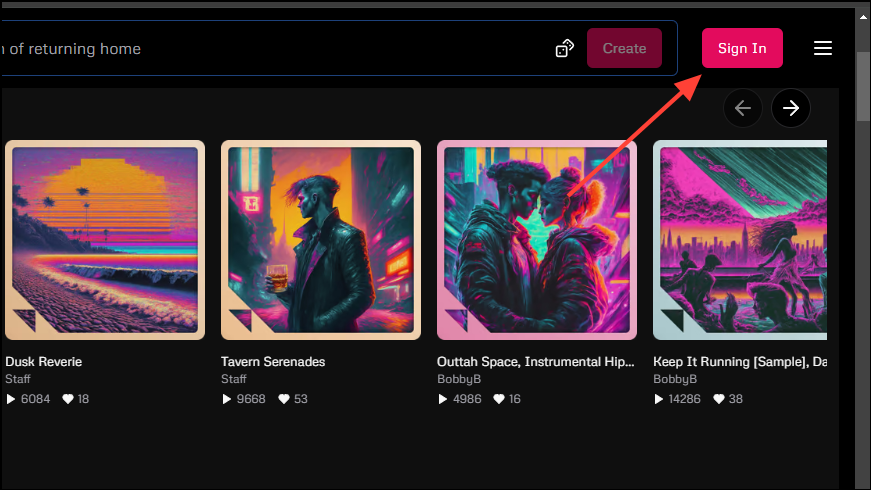
- Clicking on the button will give you a few sign-in options. You can choose to sign in using your Google, Discord, or X (formerly Twitter) account. Click on your preferred option to select it.
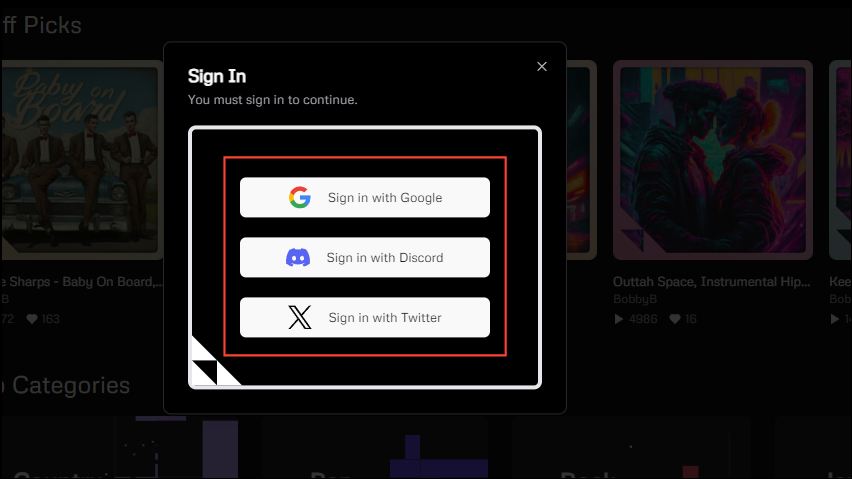
- You will need to provide permission to Udio to access your account for whichever option you choose. Click on the 'Continue' button to do so.
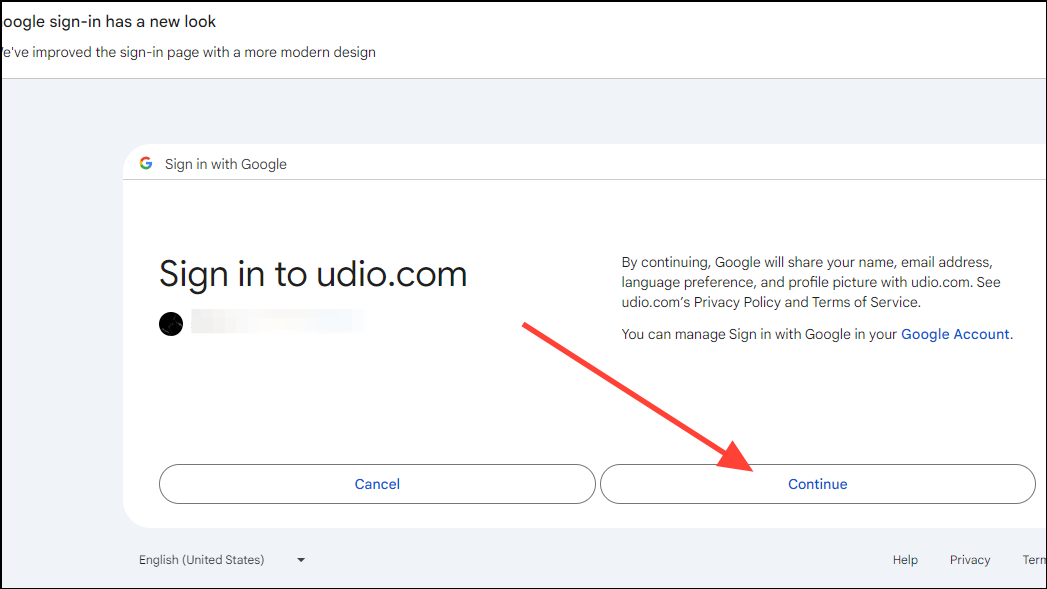
- This will take you to the Udio sign-up page. Here, you need to enter details like name and description before clicking on the 'Submit' button.
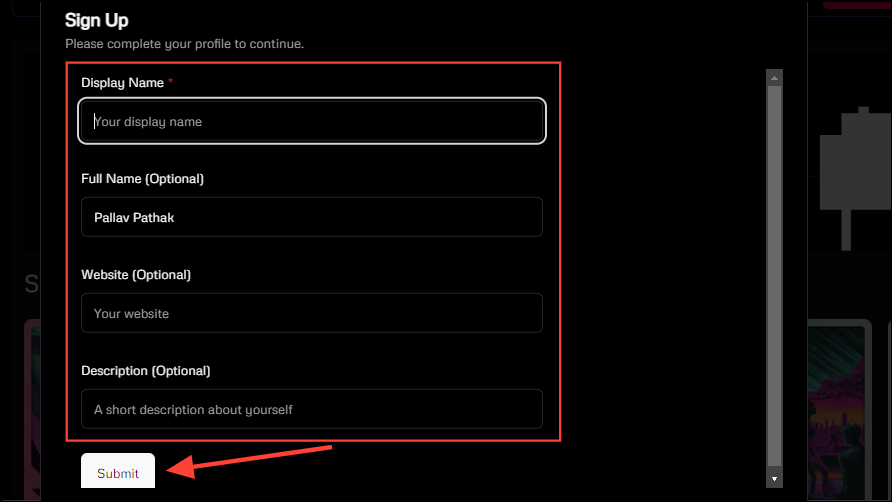
Creating Realistic Music With Udio
Now, you're all set to start making music with Udio. Just follow these steps, and you'll have some realistic-sounding songs in no time.
- Type in a prompt in the text box provided at the top, such as
a rock song about climate change.
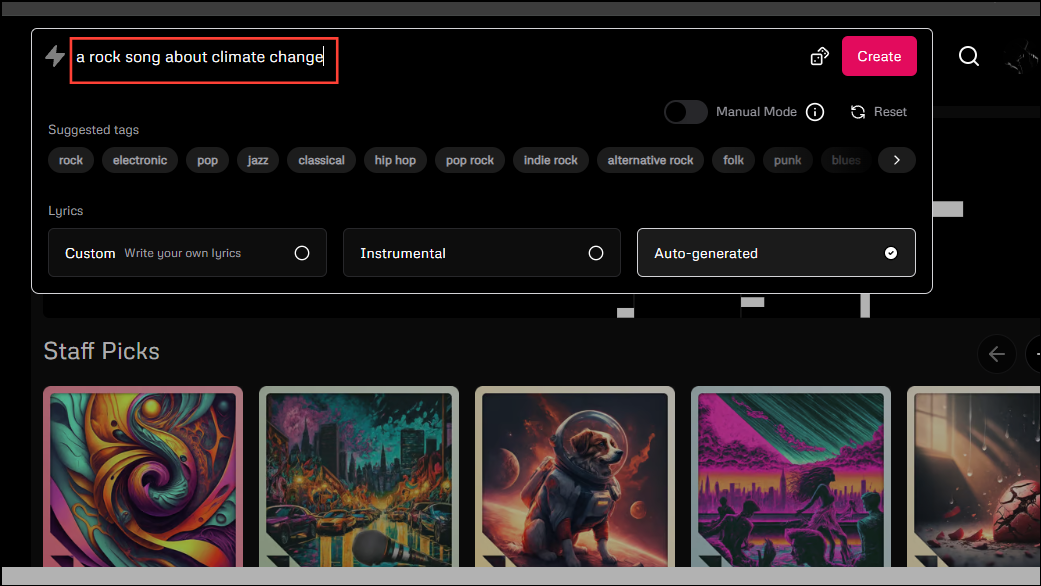
- Adding a few tags to your prompt will allow Udio to create songs more easily according to your preferences. For the above prompt, you can add tags like 'hard rock', 'guitar', 'progressive rock', etc. Udio also suggests a few tags below the text box that you can use.
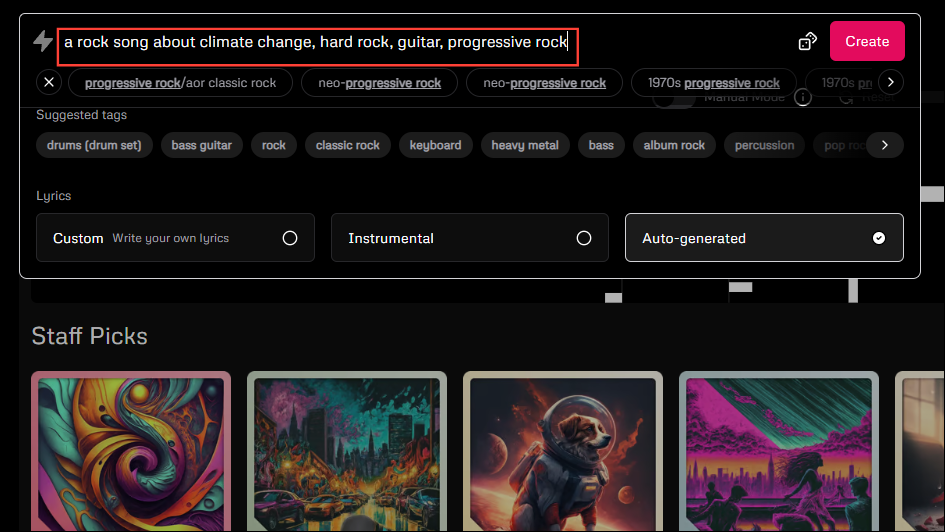
- If you cannot think of a prompt, click on the dice icon at the top, and Udio will provide a random sample prompt.
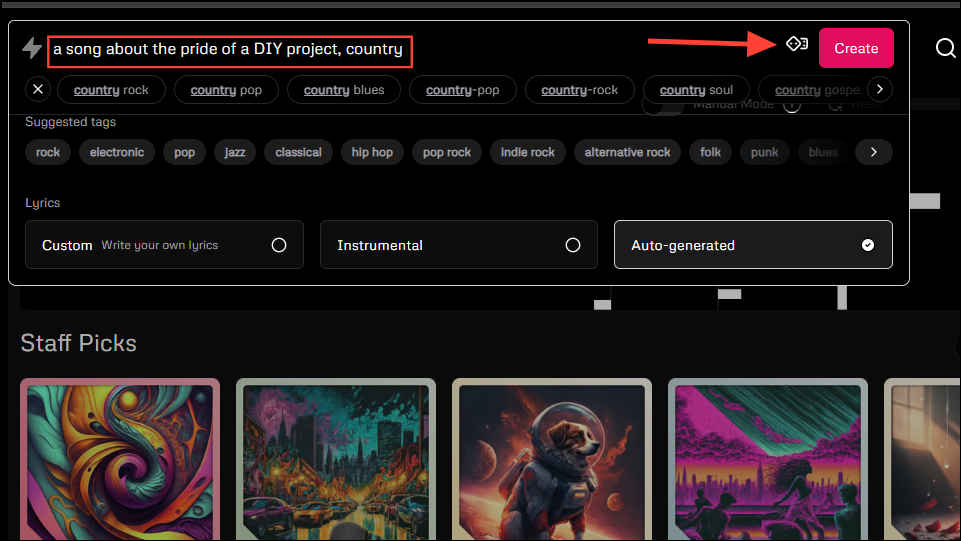
- Next comes the lyrics section. By default, Udio will automatically generate lyrics for each song. However, if you want, you can provide your own lyrics by clicking on the 'Custom' option or opt for an instrumental version by clicking on that option.
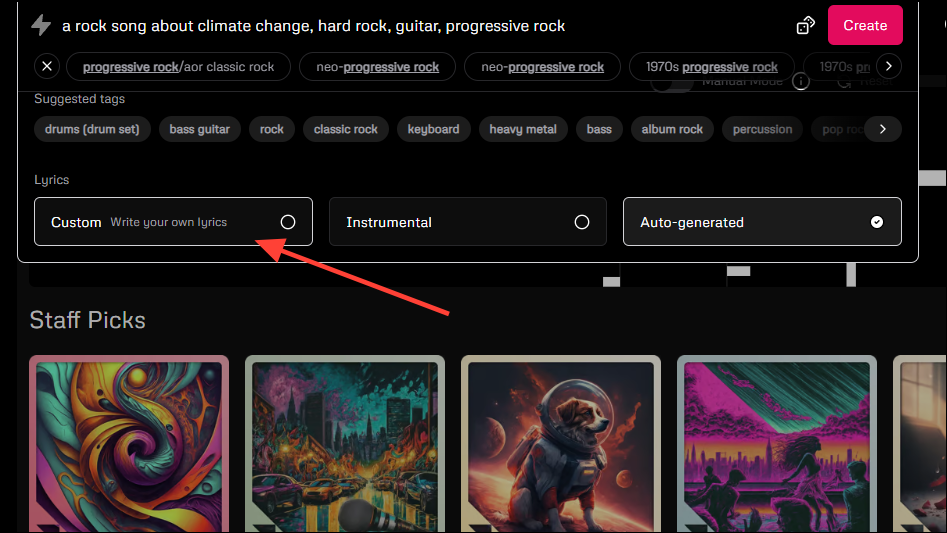
- If you click on the 'Custom' option to add your own lyrics, the box will expand and you can type in or paste your lyrics within it. Besides English, you can use Chinese, Japanese, Russian, Italian, French, German, and Polish for the lyrics.
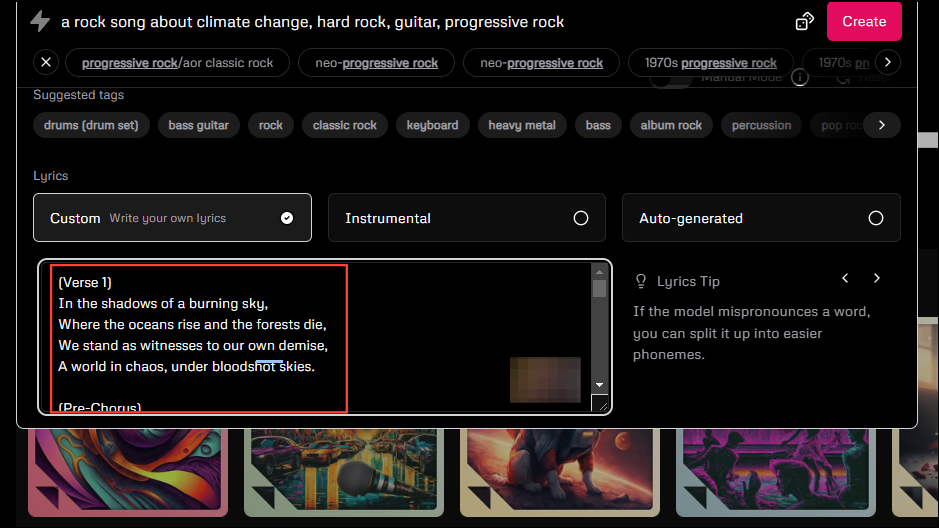
- When you're done, click on the 'Create' button on the top right and wait for a few minutes until Udio produces a song from the input you provided.
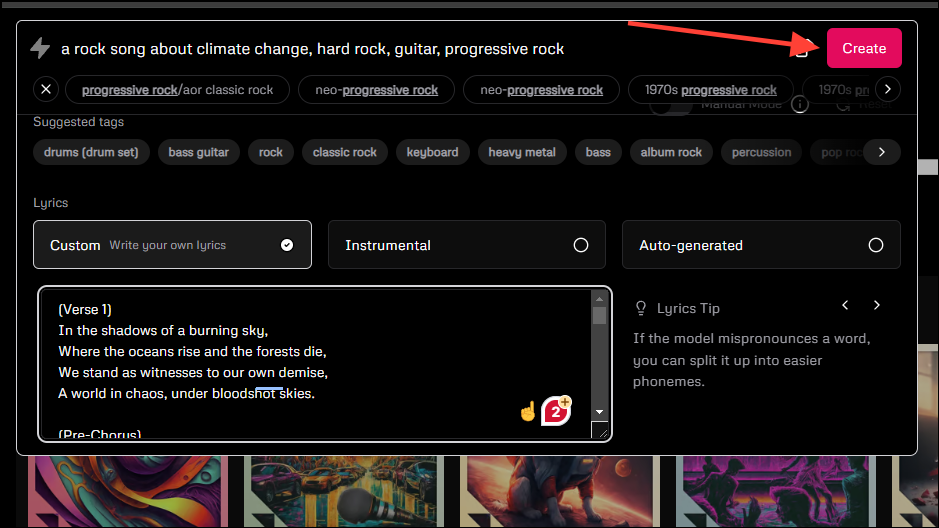
- The finished songs will appear under the 'My Creations' section, and you can click on them to play them.
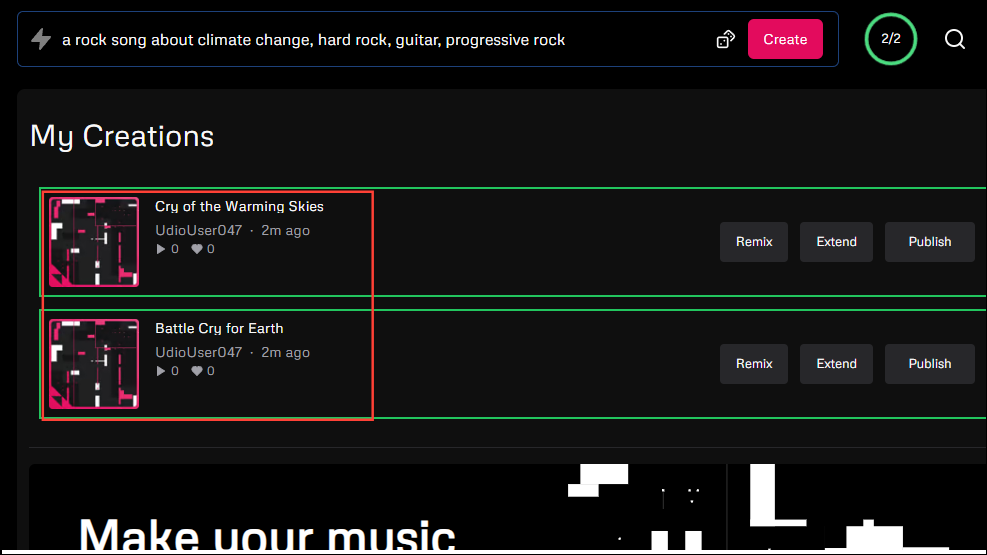
- Udio even lets you share your created songs on social media directly or save them to a playlist from the buttons on the bottom right.
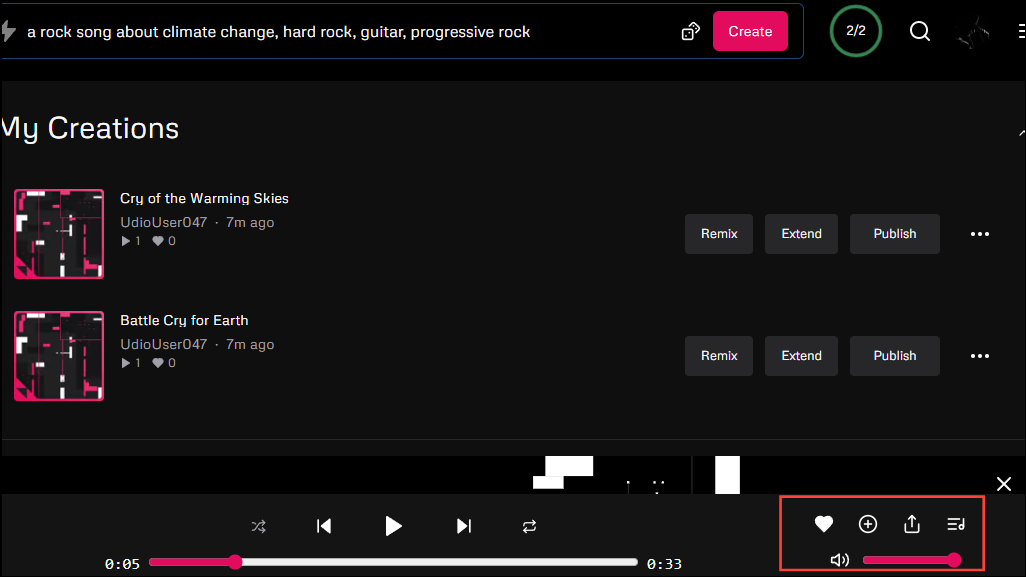
Using the Manual Mode
By default, prompts you enter into Udio undergo a lot of post-processing to improve them and make them easier to understand for the AI model. However, if you want greater control over the music generation process, you can try out the 'Manual Mode'.
- You will find the button to enable the Manual Mode when you click inside the prompt box. Click on the button to enable it.
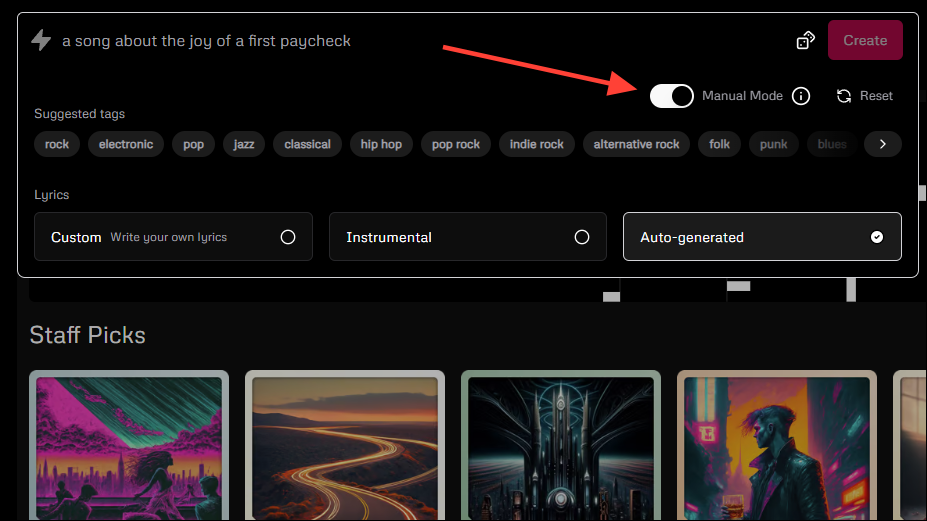
- When you turn on this mode, the AI model will get your prompt as it is without any improvements. That is why you have to be more careful when typing your prompt. Additionally, this mode only allows entering tags and no free-form text, so Udio cannot know what the song is about.
It will try to determine that from the lyrics, so it is a good idea to use custom lyrics. Enter your tags in the prompt box and paste your lyrics in the provided box before clicking on the 'Create' button.
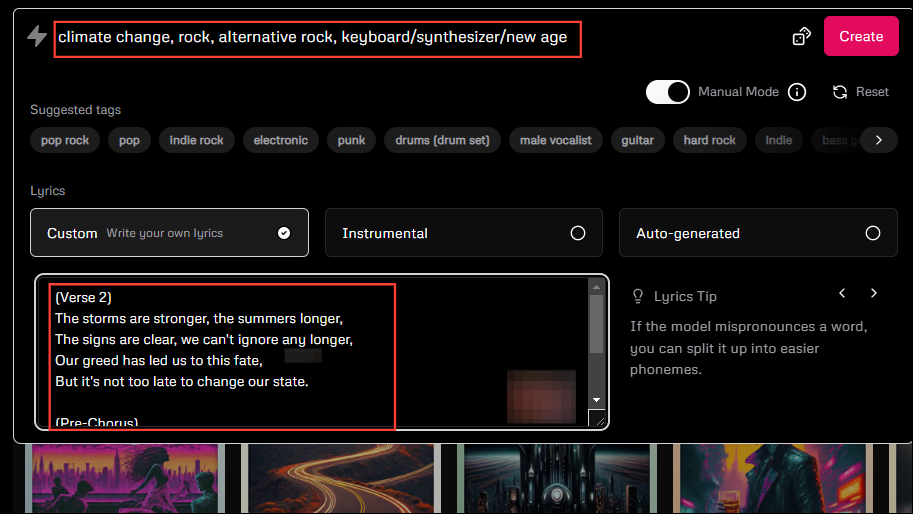
- As with the regular mode, you will get a couple of tracks that you can play and publish to social media.
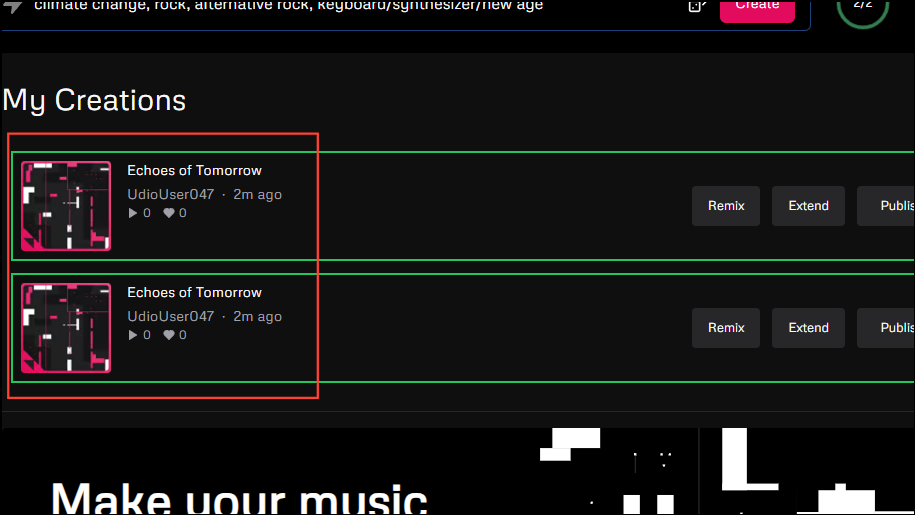
Extending Your AI-Generated Tracks
Apart from letting you create original music, Udio lets you extend the tracks you create using the tool. Since it generates music in 32-second sections, it is quite easy to select the one you want to extend.
- To enter the Extension Mode, click on the 'Extend' button that appears on the right of the track.
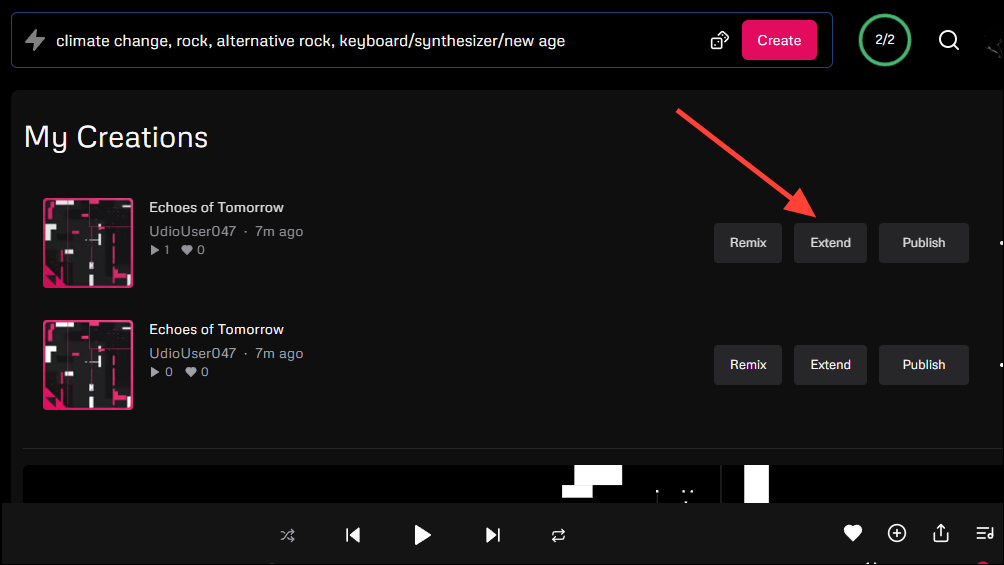
- This will open up the Extension Mode, where you can add an intro, extend a section, or add an outro to your song.
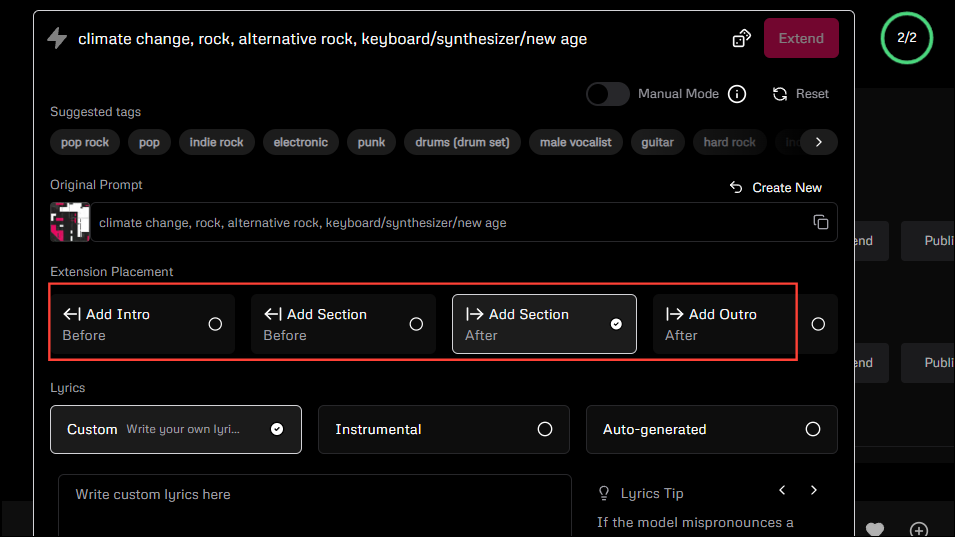
- Just click on your preferred option to extend the song and add some more lyrics in the lyrics box. When you're done, click on the 'Extend' button at the top. You will also be able to see your original prompt here.
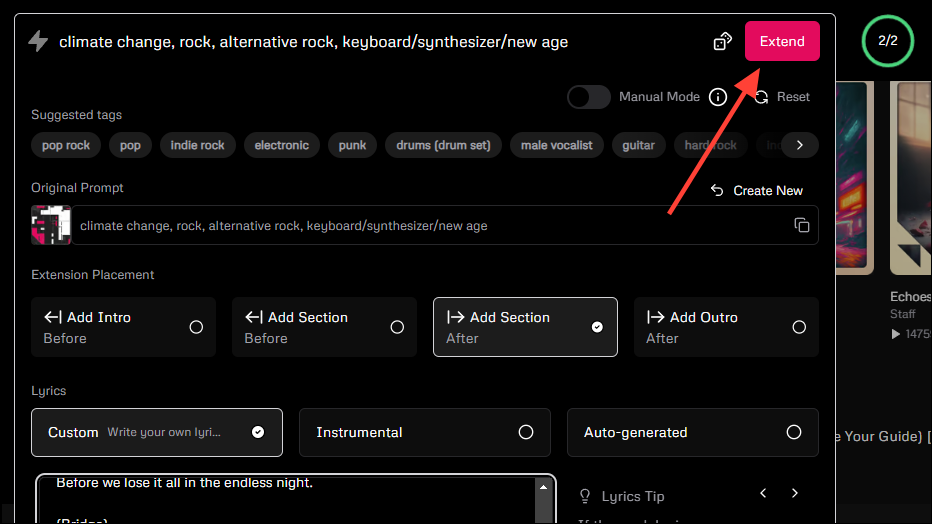
- Udio will take a few minutes to extend your song and add the new lyrics to it. It will then show you the extended tracks. While it uses the original prompt to ensure the section added is consistent with the style of the track, you can always change it by providing a new prompt.
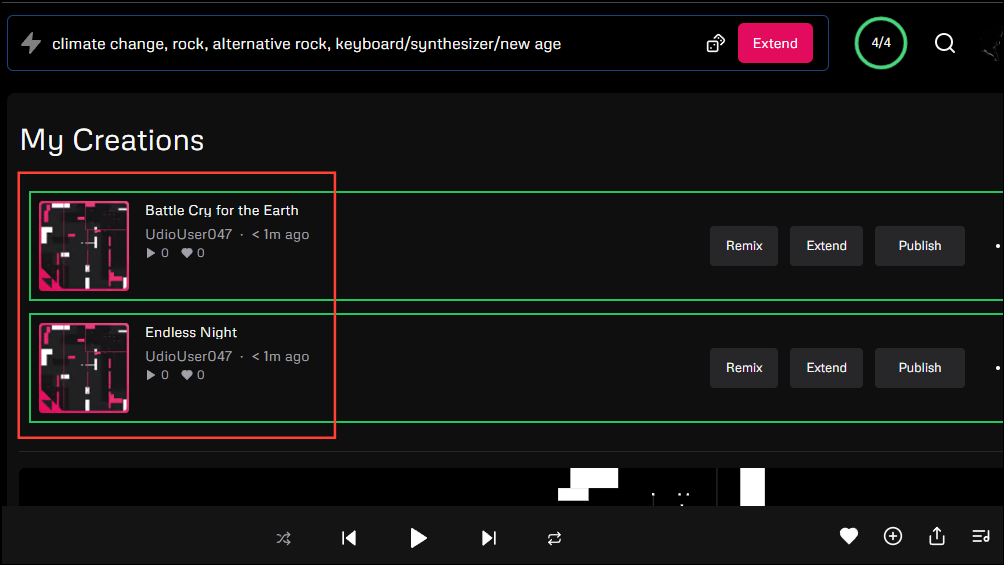
- When extending a song, you can go back to the original prompt by clicking on the copy icon on the original prompt. Similarly, you can start a new creation using the 'Create New' button.
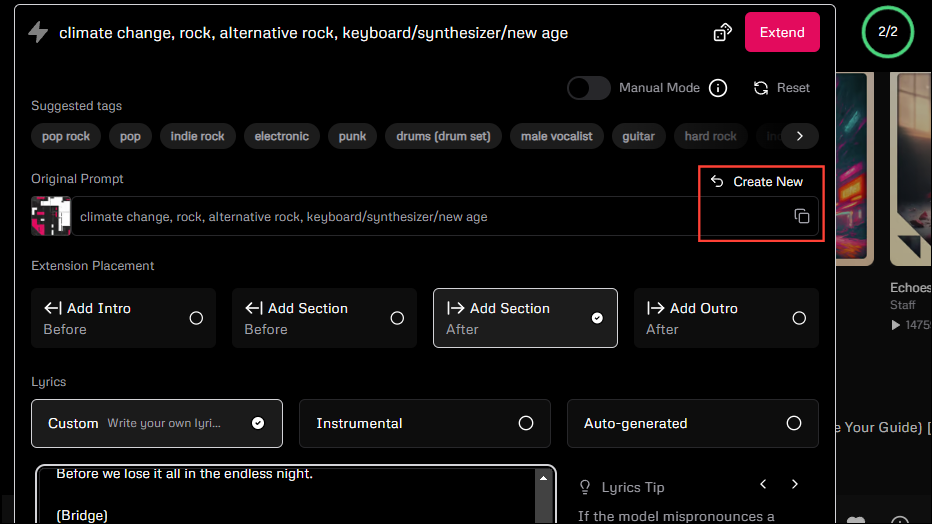
Remixing Your Song
If you want to try out a different variation of the song you created, Udio's 'Remix' feature can help you out. Currently, you can only remix 30-second tracks.
- To remix a song, click on the 'Remix' button next to it in the 'My Creations' section.
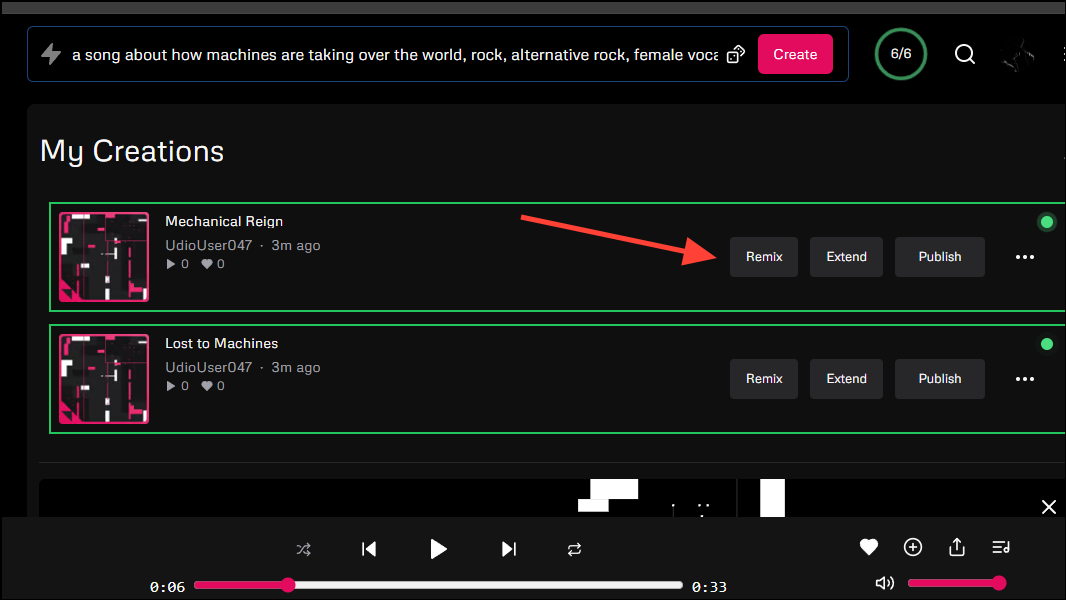
- When you click on it, you can control the amount of variance you want in the remix. Move the slider to the right to increase the variance and to the left to reduce it.
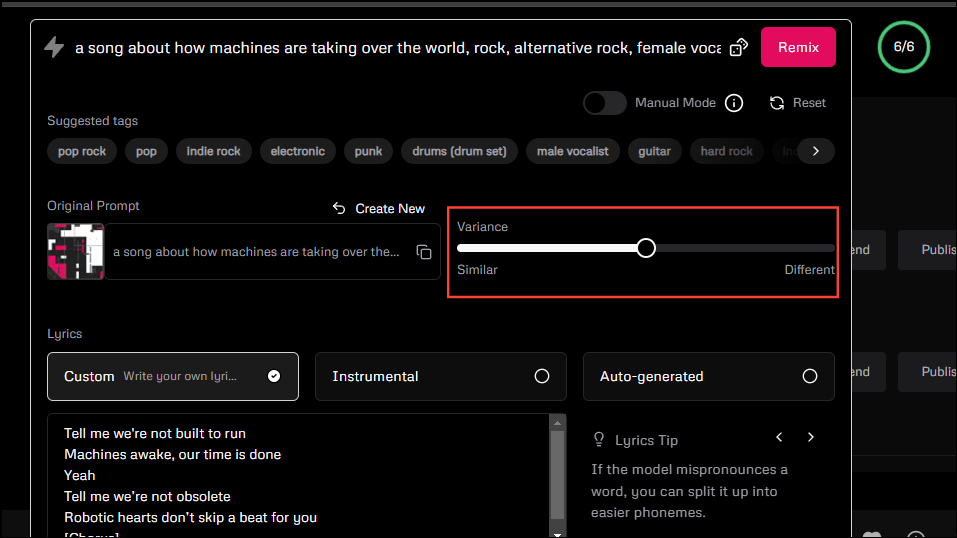
- In this case, also, Udio will rely on the original prompt but you can change it for the remix. Once you are satisfied with the result, click on the 'Remix' button.
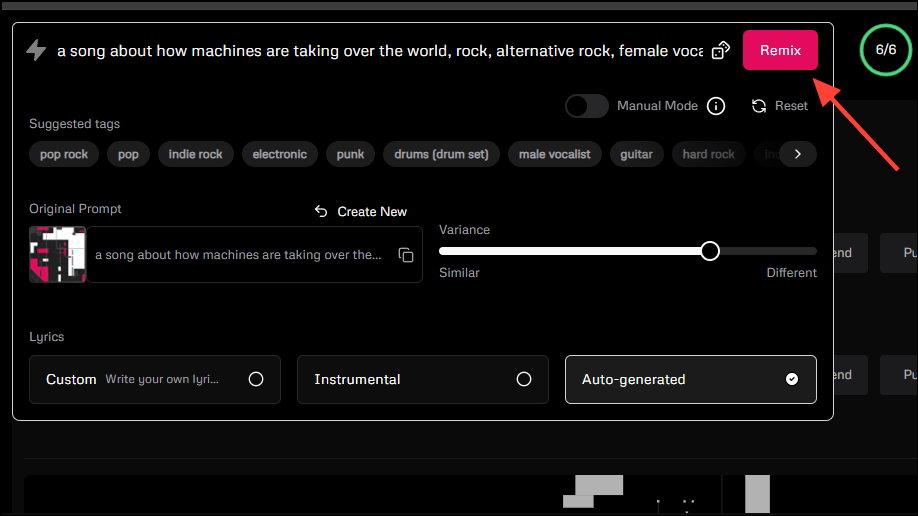
Several audio AI tools have been in the news recently, claiming to simplify the process of music generation. However, Udio has established a new standard by including vocals and allowing users to edit and remix tracks. And as we've explained above, using this tool is incredibly easy and fun.
The only downside is that currently, the duration of the songs you can create with Udio is quite short. That said, it has become very obvious that such tools are only going to improve from here on, so it is an exciting time for audiophiles.


