With the speed at which the AI hype train is moving, it's getting hard to keep track of all the stations of innovation and ethical crossroads we're rapidly chugging through as we barrel down the tracks toward an increasingly automated future. Today we're diving into such a topic that sits on the razor's edge between fascinating and controversial: subliminal messages.
What are Subliminal Messages?
Subliminal messages are like the ninjas of the communication world. They aim to slide into the massive pile of stimuli and sneak their way into your subconscious. The idea is that even though you're not consciously aware of the message, your brain picks it up and stores it away in your subconscious, where it can influence your attitudes or behaviors. Sounds like something straight out of a sci-fi thriller, doesn't it? For example, consider this image where the word "obey" is subliminally embedded in this seemingly normal image.
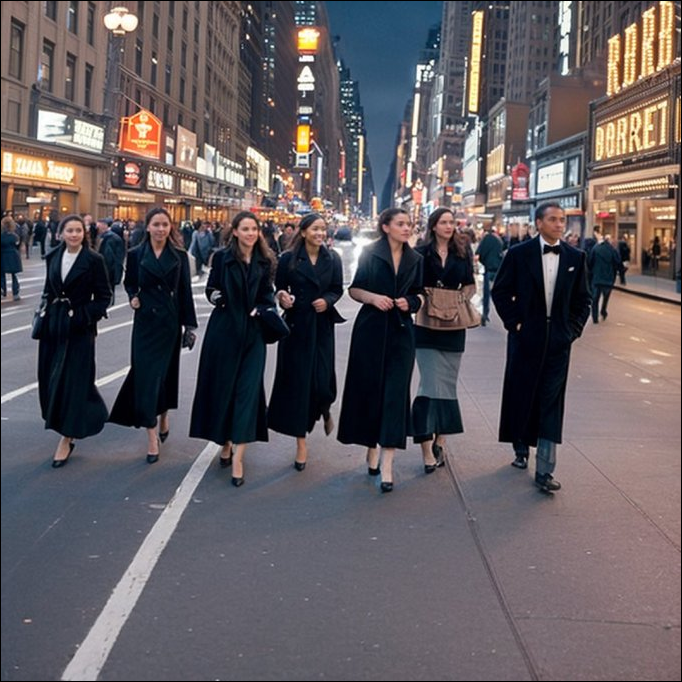
The Internet is hyping them to be rather scary because such images can be used to condition a message in the reader's mind. However, they aren't anything new. Brands have been using images with subliminal messages for decades for guerilla marketing. And, to be honest, they are more along the lines of optical illusions than sci-fi as some posts around the Internet would have you believe.
Typically, they took time to create; however, with AI, you can create a subliminal visual in a second. These tools use a technique called ControlNet in combination with Stable Diffusion to let users create images or words within other images, essentially making them subliminal with hidden messages.
While that's all happening on the technical backend, for a user like you and me, it's all fairly simple. Let's see how you can create these images.
Create Subliminal Messages using Eluna.AI
Eluna AI is a web app that offers a range of AI tools that can produce images, videos, text, and audio. Among this gamut of tools is the feature that can help you create subliminal messages.
Eluna.AI is not free to use, but you get 15 free credits when you initially sign up that you can use to experiment and play around and create different subliminal messages (or use other AI tools the app offers). 1 AI generation uses 1 credit. After your free credits run out, you can buy a subscription that costs $10/month and gets you 1500 credits or level up and go for the $20/month subscription with 5000 credits and additional benefits.
- Go to eluna.ai and click on 'Get started with 15 free credits' to proceed.
- Then, sign up using your Google or Apple account.
- Select a display name for your account and click on 'Get started'.
- Next, go to 'Reimagine' under the 'Image' section from the navigation menu on the left.

- Then, select the type of image you want to create. You can either create a 'Graphic' or a 'Portrait'.
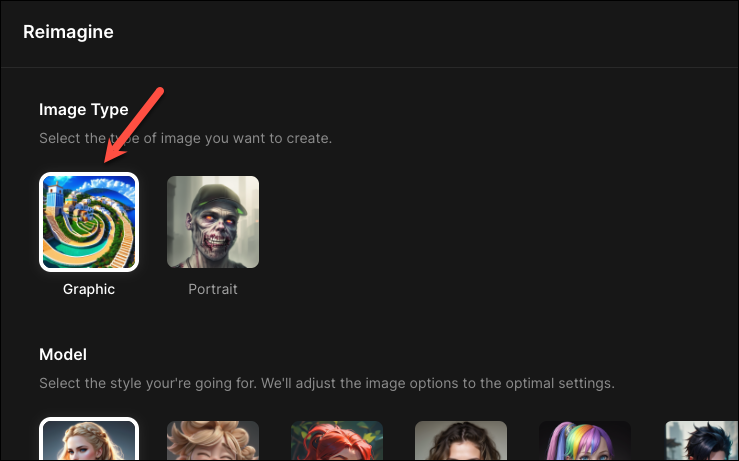
- Then, choose the AI model you want to use for generating the image. The free ones include Eluna AI, 3D Cartoon, 2D Cartoon, and Realism V2 and two additional models include Retro Anime and Animated that are only unlocked with a subscription. The style you choose will heavily influence the output image. Here, we are going with Eluna AI.
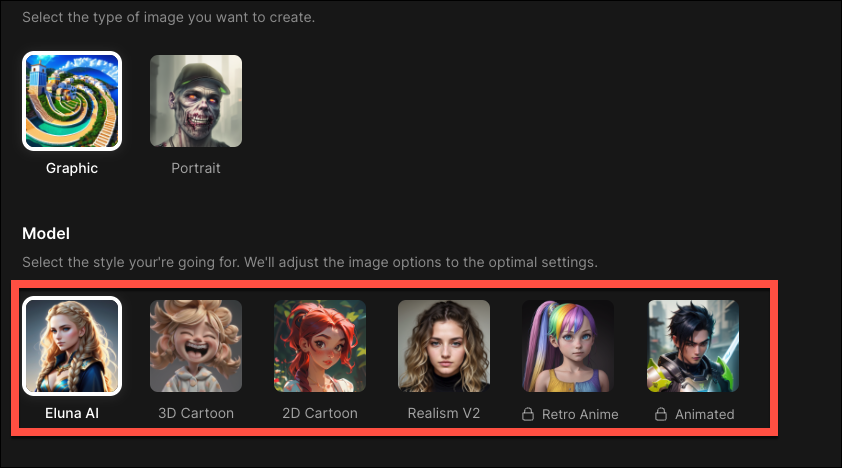
- Now, you need to upload an image for the pattern/ text that you want to hide subliminally in the final image. This image could be a shape, pattern, like a spiral, logo, portrait, or text, like your name. You can download such an image (say, a spiral pattern) from the internet or create one using any tool, like Canva. Try to keep the image black and white. Click on 'Upload Image' to select an image from your computer.
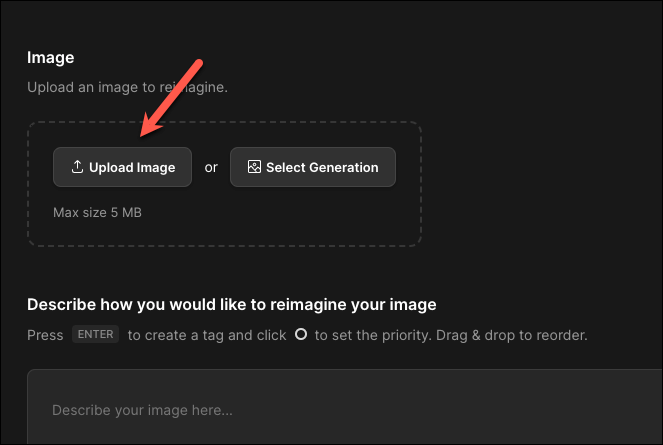
- Next, enter the prompt for the image you want to create. For example, if you want to embed the image you uploaded in the image of the Stonehenge, enter "the Stonehenge" into the prompt.
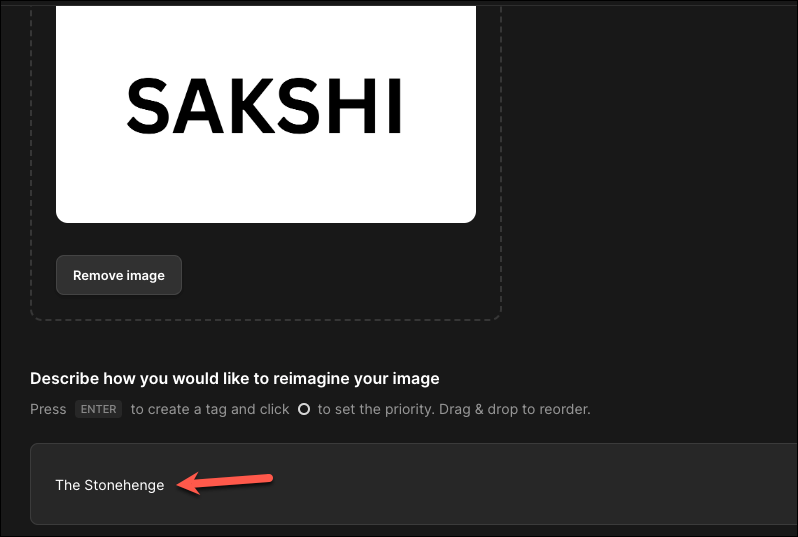
- If there are any elements you don't want your image to include, you can enter them in the 'Add negative prompt' field.
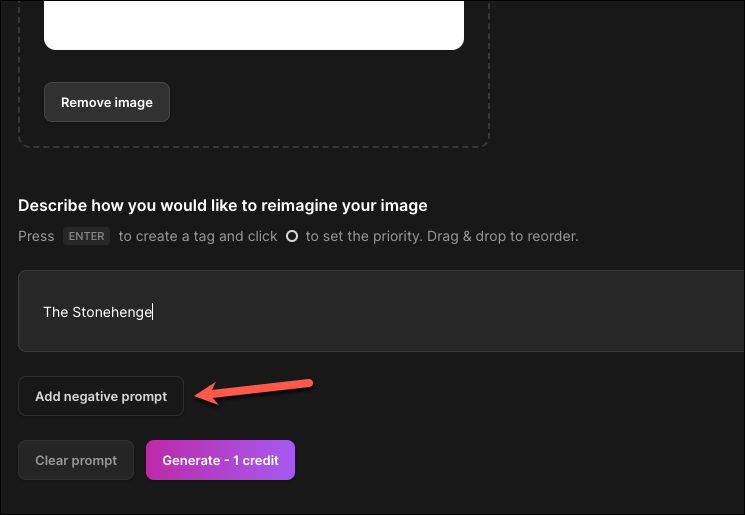
- Then, from the right section of the screen, you can adjust various factors, like the Image Resolution, Steps, Guidance (how closely the AI should follow your instructions), and Effect Strength. The higher you set the effect strength, the less the original image will be visible. For best results, keep the Effect Strength between 0.6-0.7 for shapes and patterns, and between 0.8-0.9 for text images.
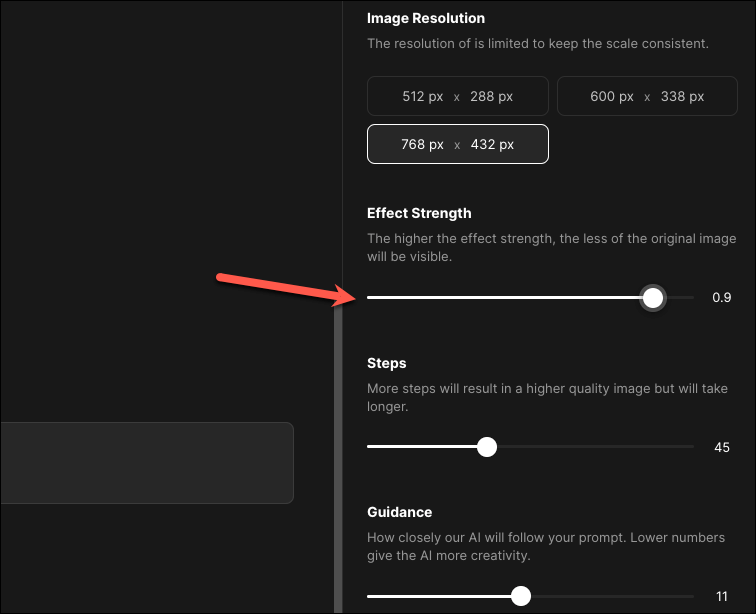
- After making all the adjustments, click on the 'Generate' button.
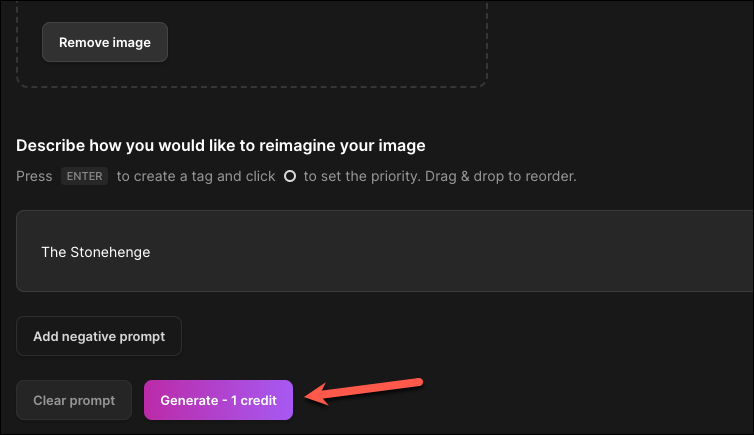
Your image will be generated. You might have to tinker with different prompts and effect strength to get the desired results, though.

Here's another image I tried with a spiral pattern.

Honestly, in my generations, it did not work as amazingly as I expected it to. It's better at patterns than it is at messages, it seems. But let's not fret as we have other options to explore as well.
Create Subliminal Messages Using Spirals
Spirals is another app that let's you create images conveying subliminal messages with just a click. Now, Subliminal does not provide as much control over your generations as Eluna.AI does. But in comparison to the results produced by Eluna AI where the subliminal messages were hard to detect, Spirals produced images where the text was clear (albeit too clear sometimes for it to be "subliminal"). So, in the end, it'll boil down to your preference.
Spirals app is currently free to use and it is also extremely easy to use it. You don't even need to create an account to generate something.
- Go to spirals.vercel.app from your preferred browser.
- Then, choose the pattern you would like your image to subliminally convey. By default, it renders every image with the Spiral pattern (hence the name) but you can choose between a few different patterns and even upload your own image. Click the 'Spiral' icon on the left of the prompt box; yes, it's not just an icon. It's a perfectly camouflaging button which I did not realise at first was a button.
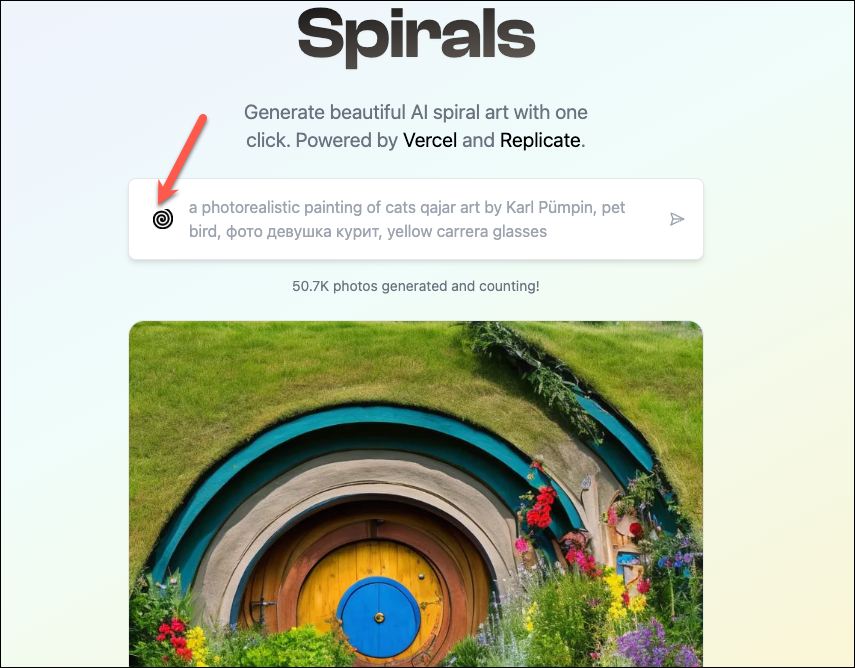
- Now, either choose a different pattern or upload your own image. While uploading your image, ideally, keep it in a 1:1 ratio with a black and white color scheme.
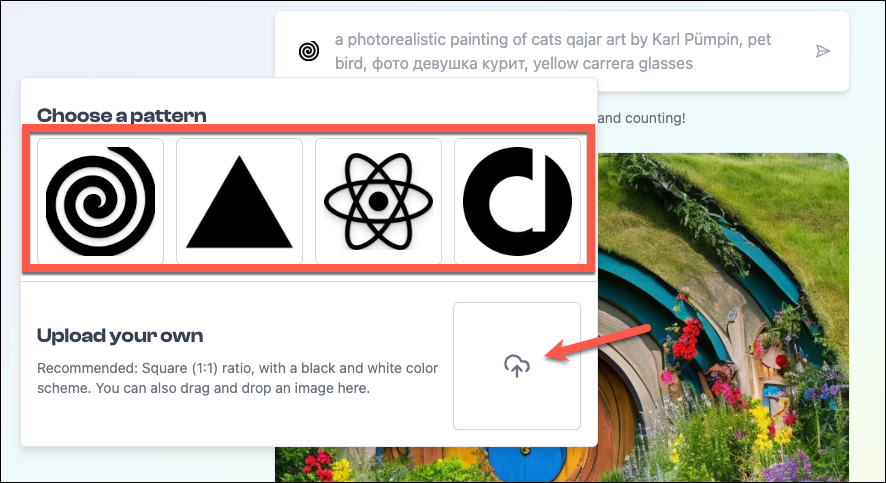
- Next, enter the prompt for the image you want to hide the pattern/ text into. For example, we entered "a beautiful house in the Italian countryside". Finally, click 'Enter' or press the 'Send' button.
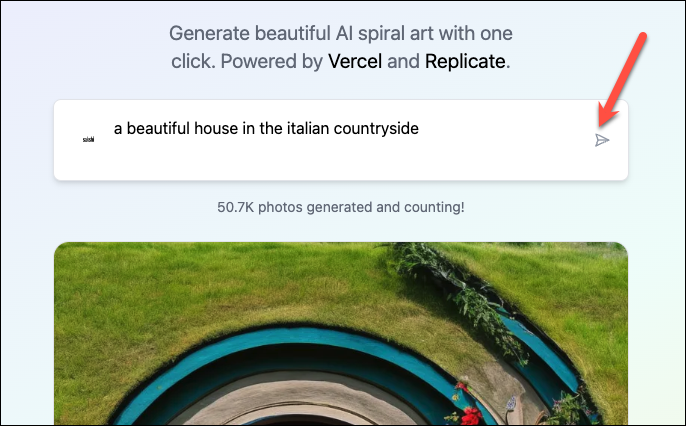
It'll take a few seconds for the image to be generated. The result, as you can see, shows the text "sakshi" – a custom image I uploaded.
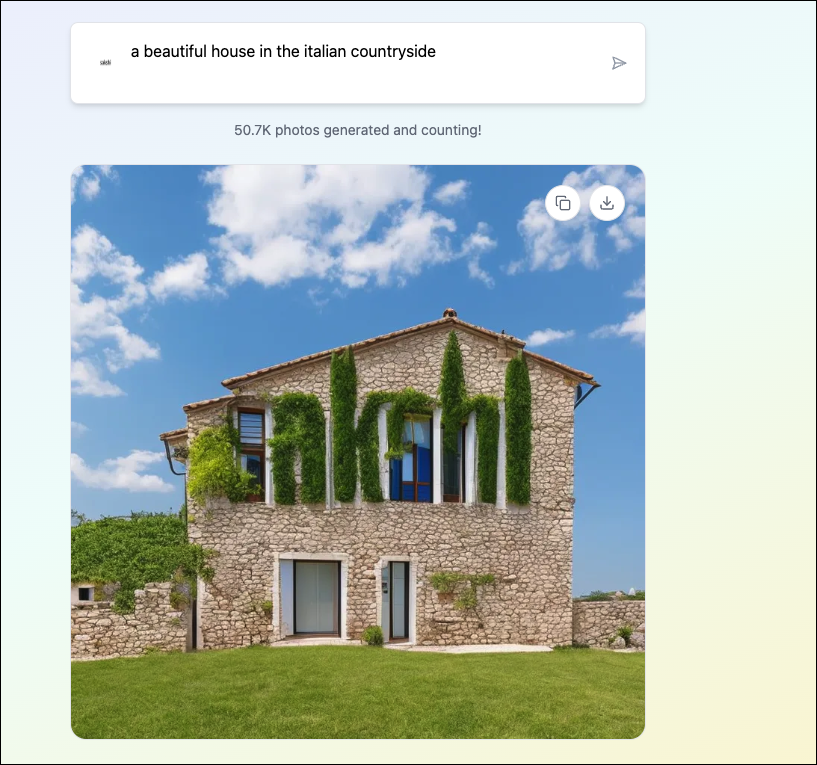
As like anything else when it comes to AI, creating art with subliminal messages isn't all fun and games. The ethical implications can be, to put it mildly, murky. Imagine a world where advertisers, politicians, or anyone with enough technical know-how could try to sway your opinions or desires without you even knowing it. But putting the ethicality of it all aside for a moment, it is intriguingly cool and fairly easy to create.

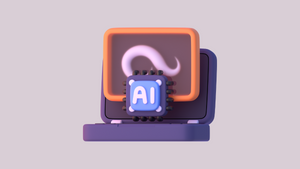




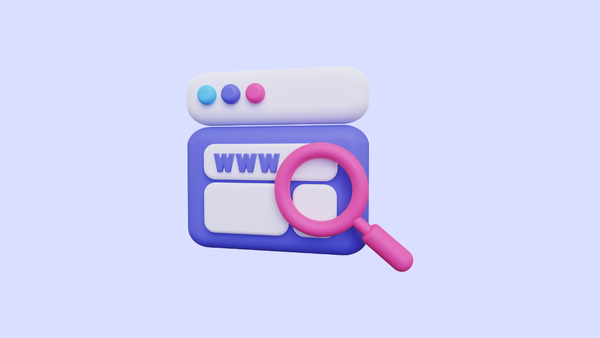
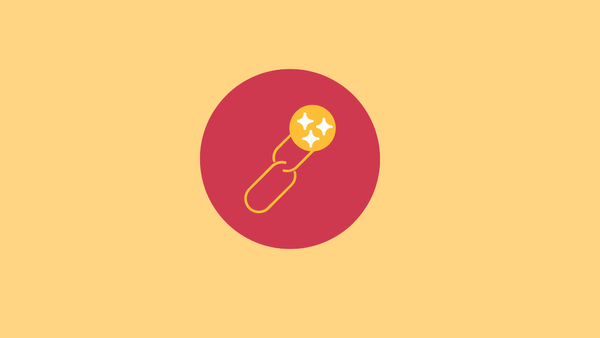

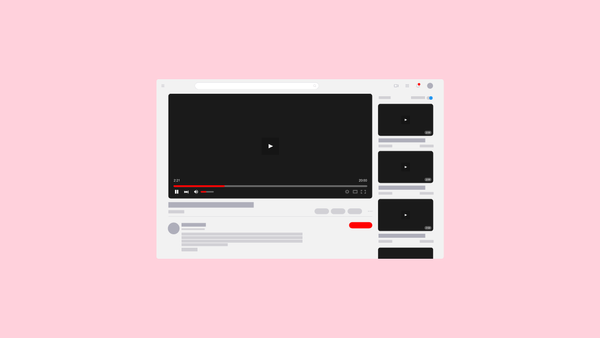
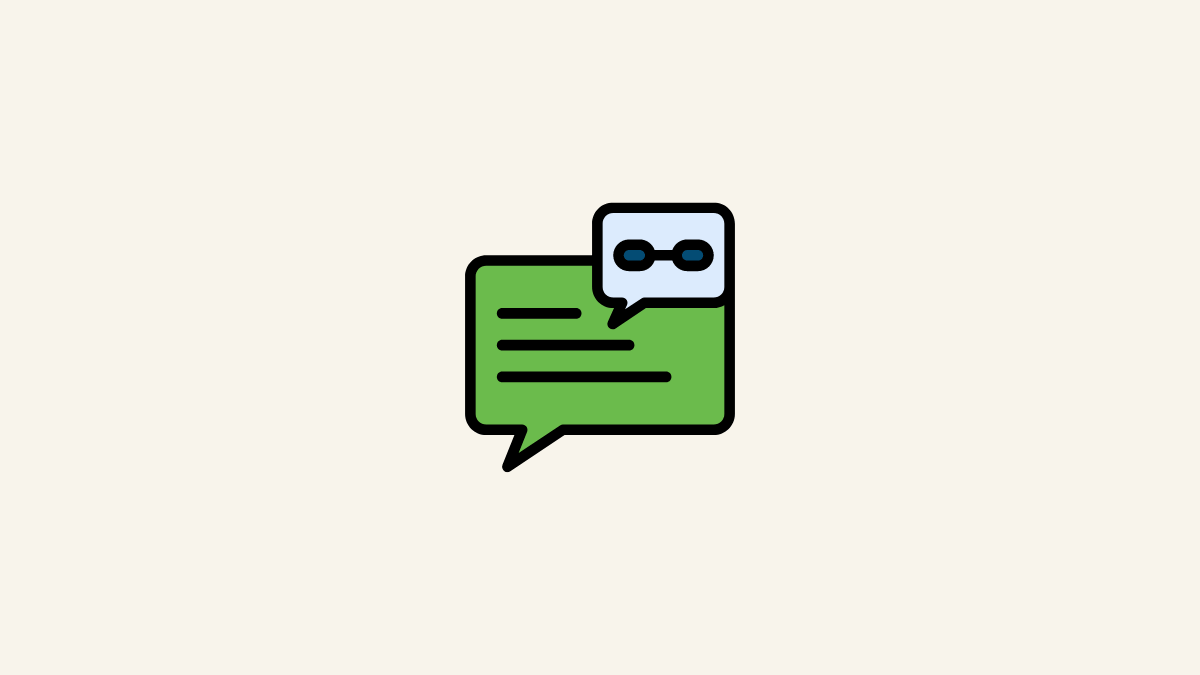
Member discussion