Heads up, everyone, it's time for another plot twist in the Appleverse! This year's iPhone 15 lineup has people chattering, not just for what's been added but also for what's missing. And no, we aren't talking about the USB-C port here; we were all expecting it, weren't we? What are we talking about?
Hold your hats because the iconic Ring/Silent switch – yes, that trusty little toggle we've all come to know and love on our iPhones – has left the building. At least, it's MIA in the new iPhone 15 Pro and Pro Max models.
But don't start your grieving process just yet! In its place, we've got something way cooler – a customizable Action Button. Well, what are we waiting for? Let's dive right into the nitty gritty of this new button.
What Does the Action Button Do?
The Action Button brings a whole lot more action under the hood than its predecessor.
Out of the box, it still serves as your Ring/Silent switch—just give it a long press, and poof, you've toggled between peace and pandemonium. So, silencing your iPhone isn't becoming a cryptic treasure hunt in the Settings labyrinth; Apple knows better than to stir that hornet's nest!
And in case you do customize the Action Button for something other than muting/ unmuting the iPhone sounds, you can mute/ unmute your iPhone from the Control Centre. And since you can't glance at the Ring/ Silent switch to know the status of your iPhone quickly, the status bar of your iPhone 15 Pro will feature a Ring/ Silent icon to indicate the same.
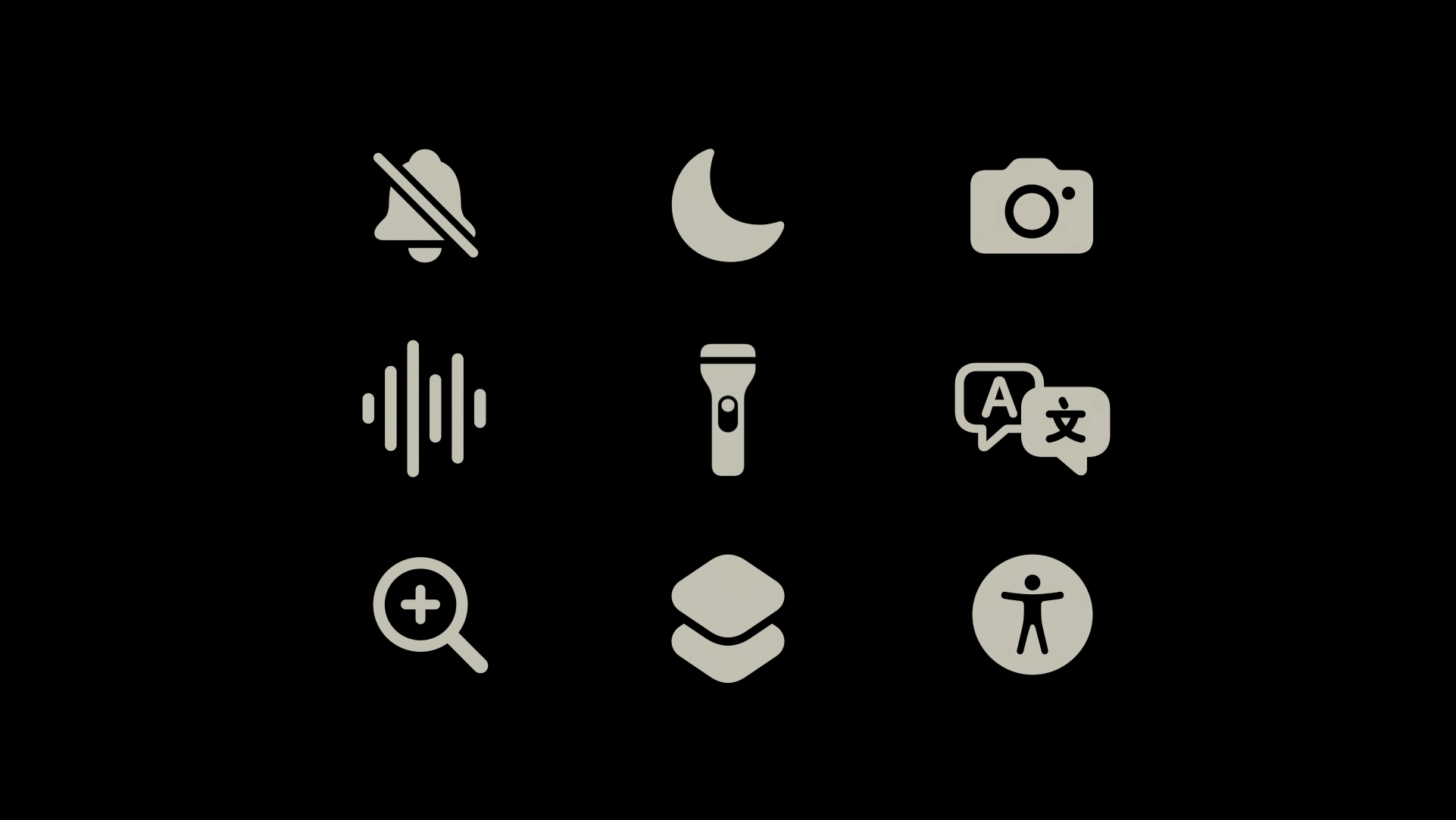
But it brings a whole array of customization to this nifty little button for the first time. With the click of a button, you can now whip out a voice memo, summon your camera to snap a pic or unleash an accessibility feature like Live Speech.
More into productivity? You can even set it to activate a Focus mode, light your way with the flashlight, or break down language barriers with the translator feature. Translation won't be available right away but will make its way to your iPhone 15 Pro in a later update, though.
And the pièce de résistance: it also enjoys an integration with the Shortcuts app, which makes the list of possibilities for the Action Button nearly endless!

With the Dynamic Island, you also get a slick animation confirming the action you've just taken. All in all, it's a fun update.
How to Customize the Action Button
While the Action Button itself is exciting enough, Apple has made the process of customizing this button fun too.
To customize the Action Button, open the Settings app on your iPhone 15 Pro or 15 Pro Max.
Then, scroll down and navigate to the 'Action Button' option; tap it to enter the settings.
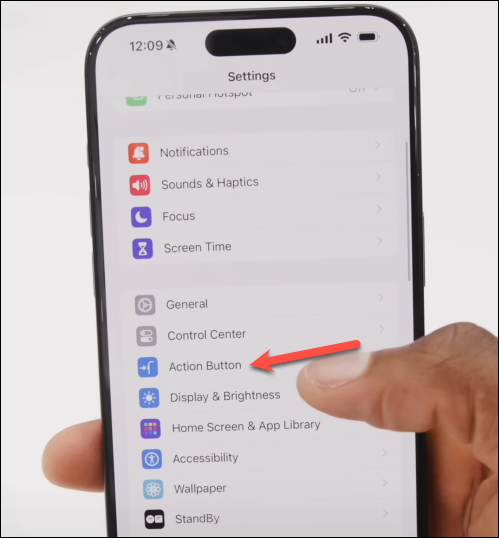
When you enter the settings for the Action Button, you won't be greeted by the same old interface you're used to seeing elsewhere on your iPhone. Instead, the screen will be an animation of the Action Button itself, and you can swipe between different available actions to choose one.
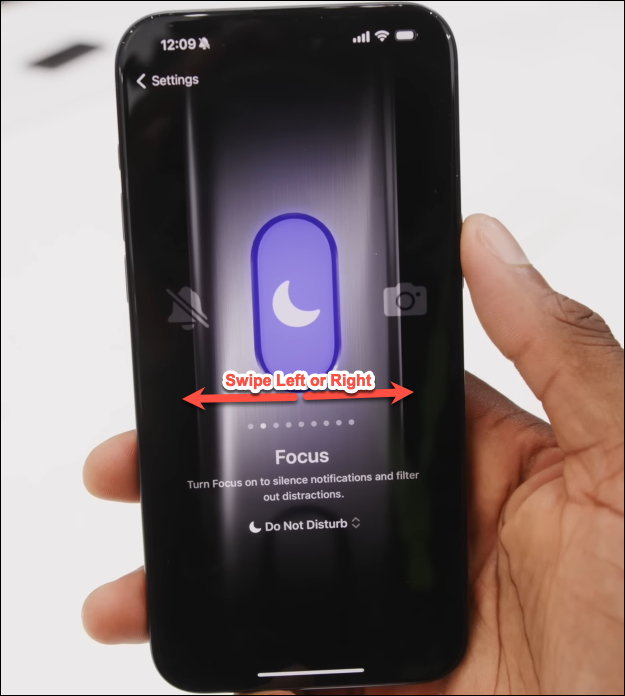
Depending on the chosen action, there will also be a secondary menu where you can further configure the behavior of the chosen action. For example, if you choose 'Focus', you can further select which Focus Mode should the long press of the action button trigger.
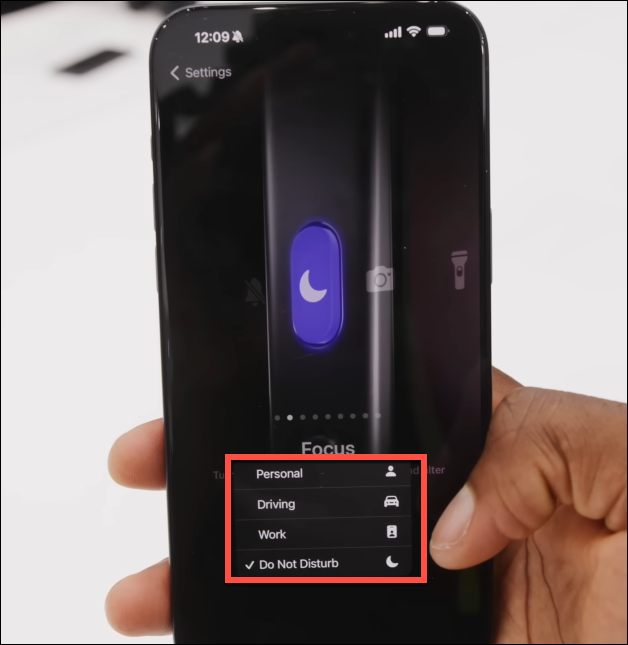
Similarly, for the 'Camera' option, you can select from launching into 'Photo', 'Selfie', 'Video', 'Portrait', and 'Portrait Selfie' modes.
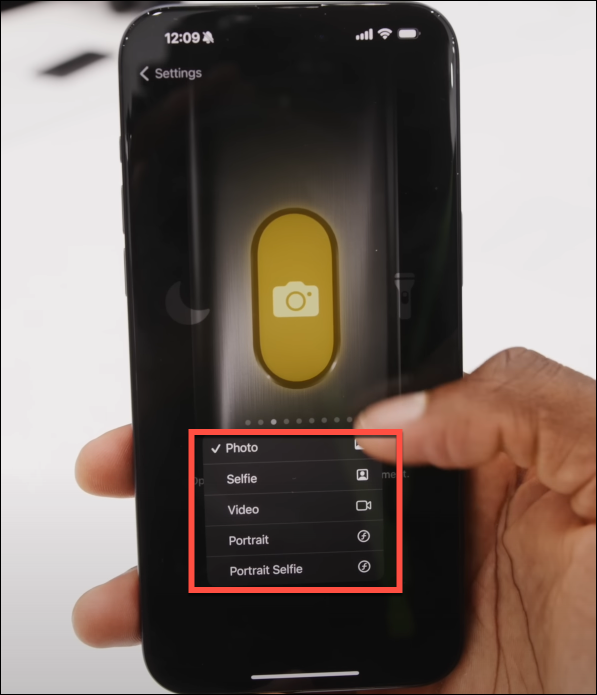
And that's it. Once you've selected the action, pressing the Action Button will trigger it.
With the Action Button, you get even more convenience and versatility at your fingertips than we're used to with the Ring/ Silent switch.











Member discussion