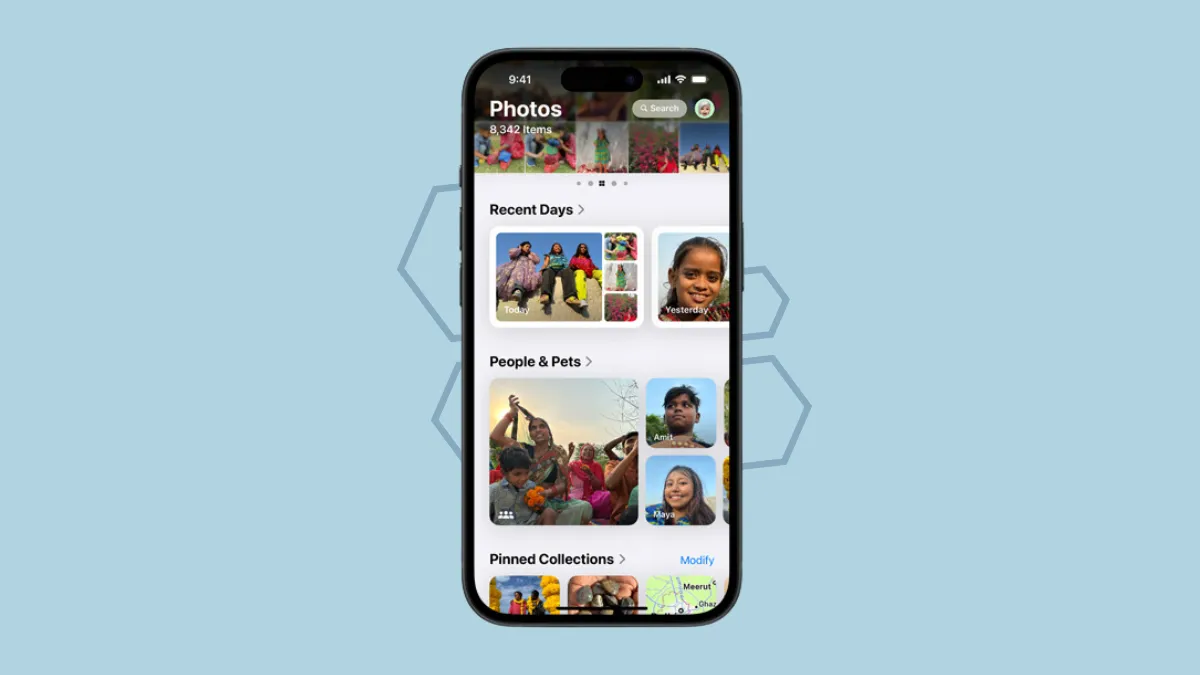With iOS 18, the Photos app has undergone a major redesign in a very long time. With the new design, there are no different tabs, and everything we've come to expect in Photos over the years, like Memories, Featured Photos, Albums, etc., are in one place.
What's new in the Photos app? There is a new carousel where you can find photos in a beautiful poster view. The new Photos app also features more categories and topics than before which will help you find photos faster than ever. These categories include topics like Recent Days, Trips, Recent Days, Memories, People & Pets, etc. You can also have Pinned collections to find albums and collections important to you in a jiffy.
However, for some users, the new design can also seem confusing and unnecessarily cluttering; with so many categories, users might find that they have to scroll more to get to the ones they care about more, for instance, Hidden or Recently Deleted albums.
But, that's not exactly the case since you can customize the new Photos app. With the customise option, you can reorder the categories to how they make sense for you and select only the ones you care about, leaving out the others.
Here's how you can customize the Photos app:
- Open the Photos app on your iPhone running iOS 18.
- Then, scroll all the way down and tap on the 'Customise' option.
- Now, at the top, you'll find thumbnails for the carousel, next to the photo grid.
- To add new categories, tap on the '+' icon.
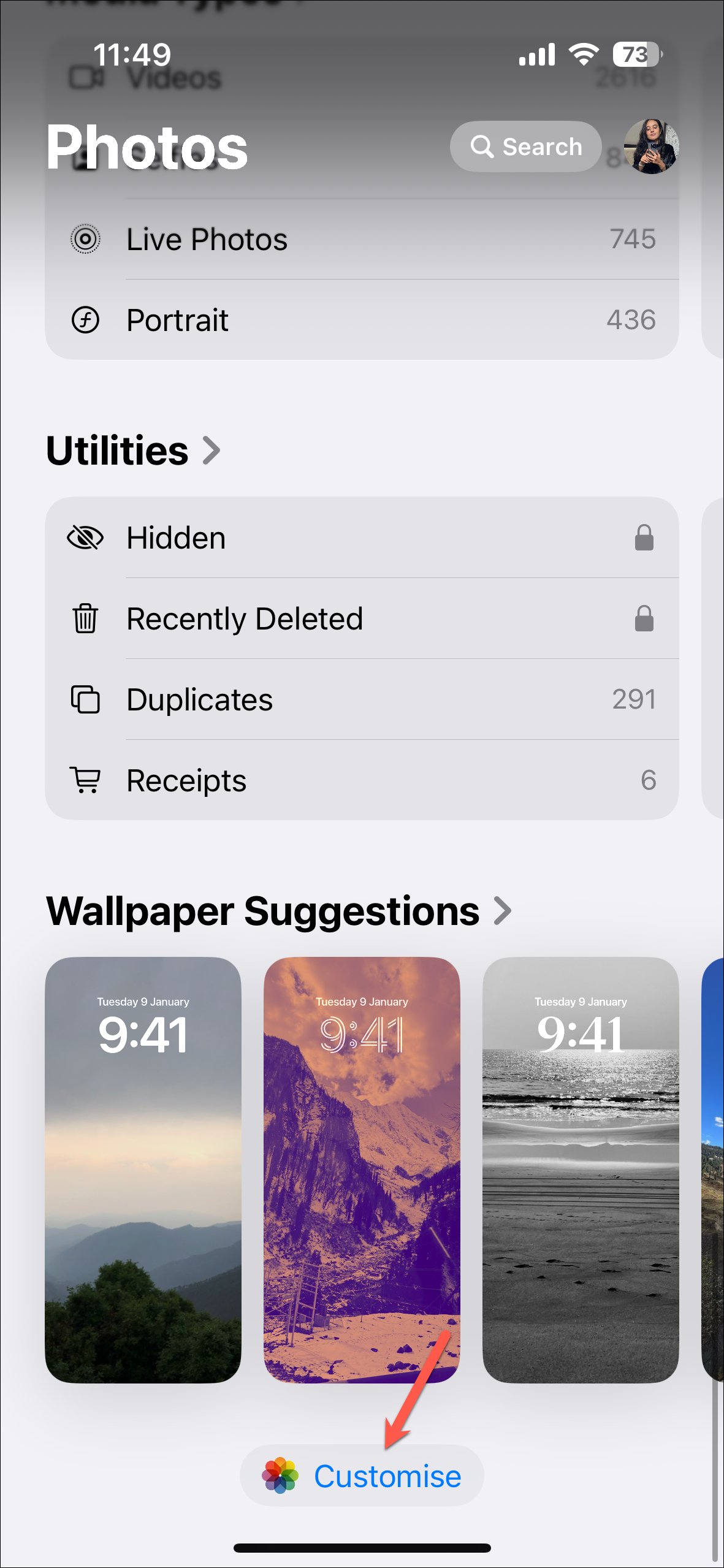
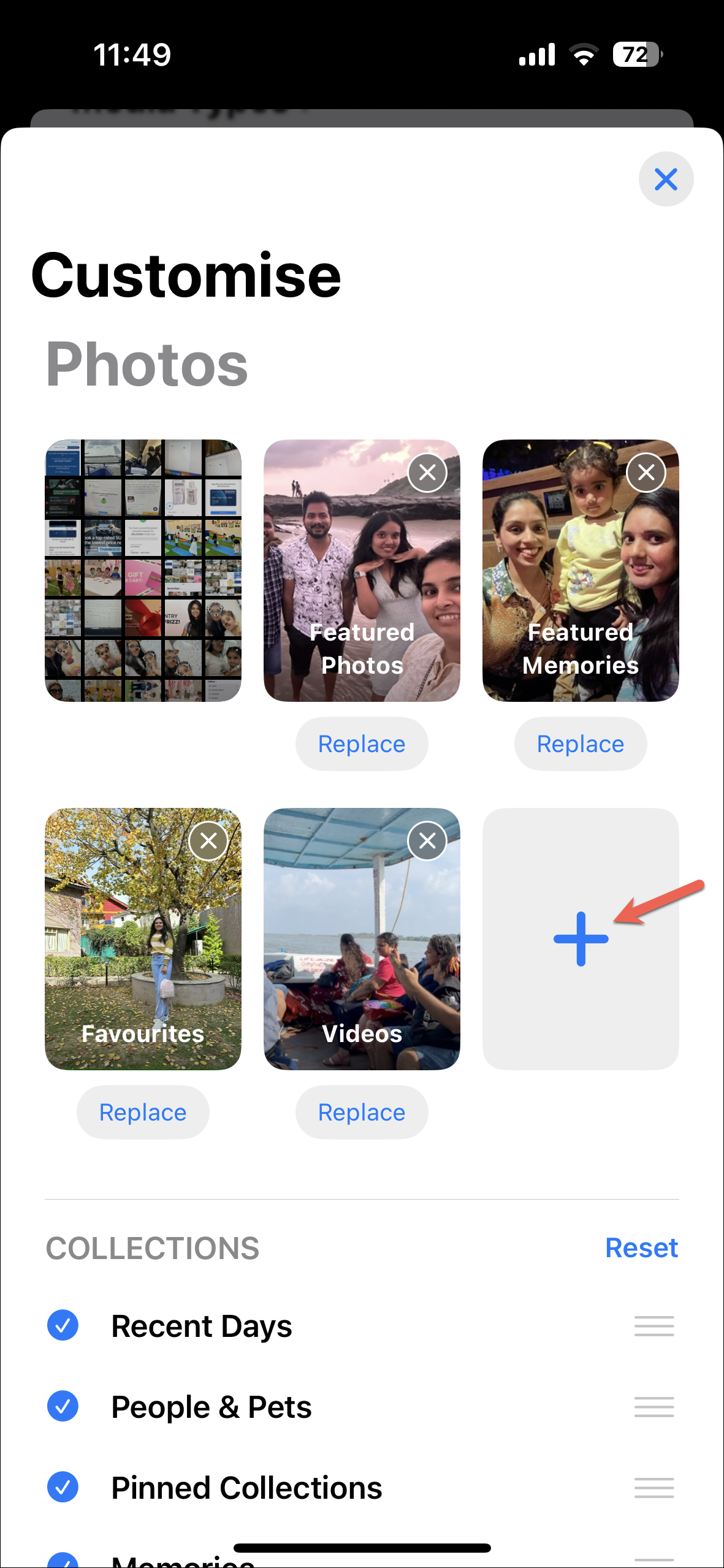
- Then, choose the collection you want to feature in the carousel.
- You can also 'Replace' an existing collection or tap on 'x' to remove it. You can also drag and drop the thumbnails (except the photo grid) to rearrange them.
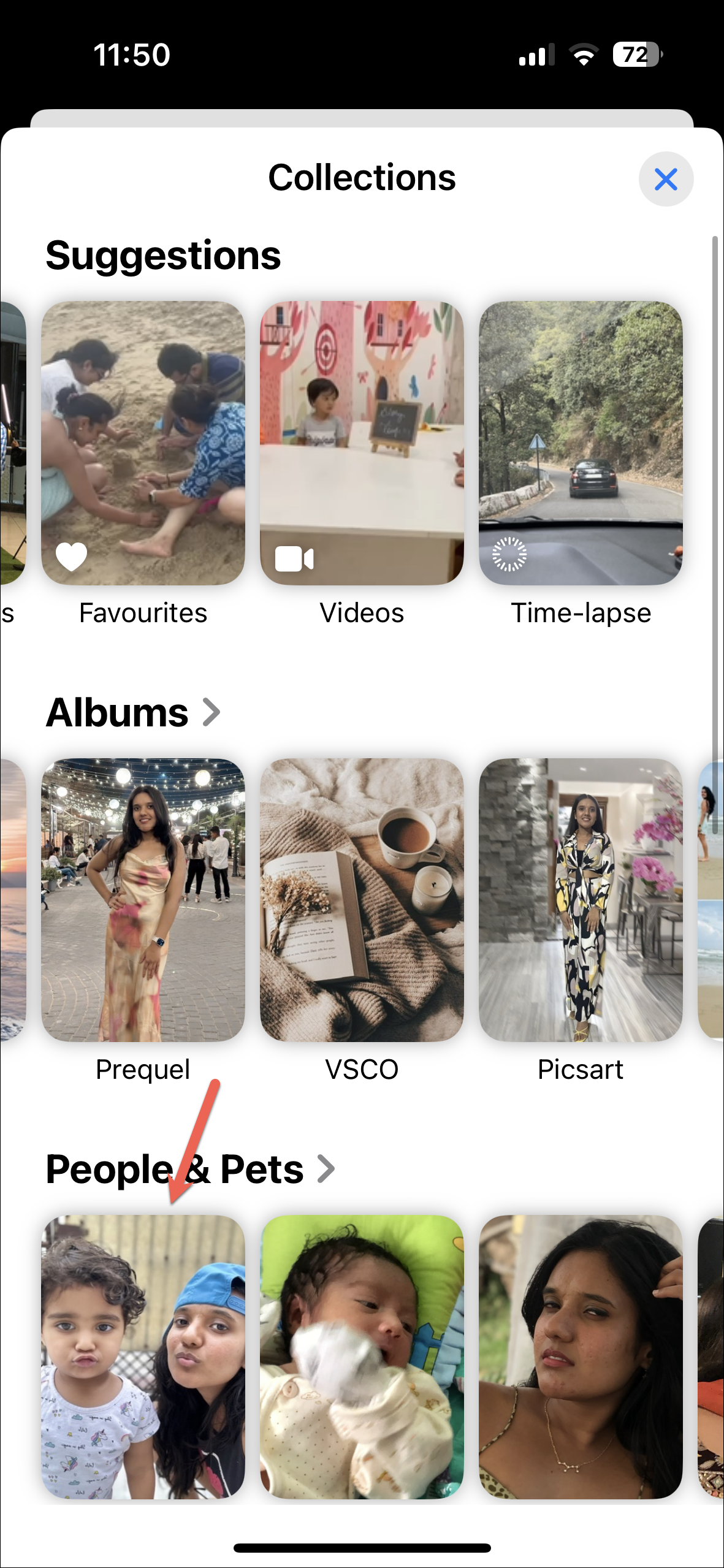
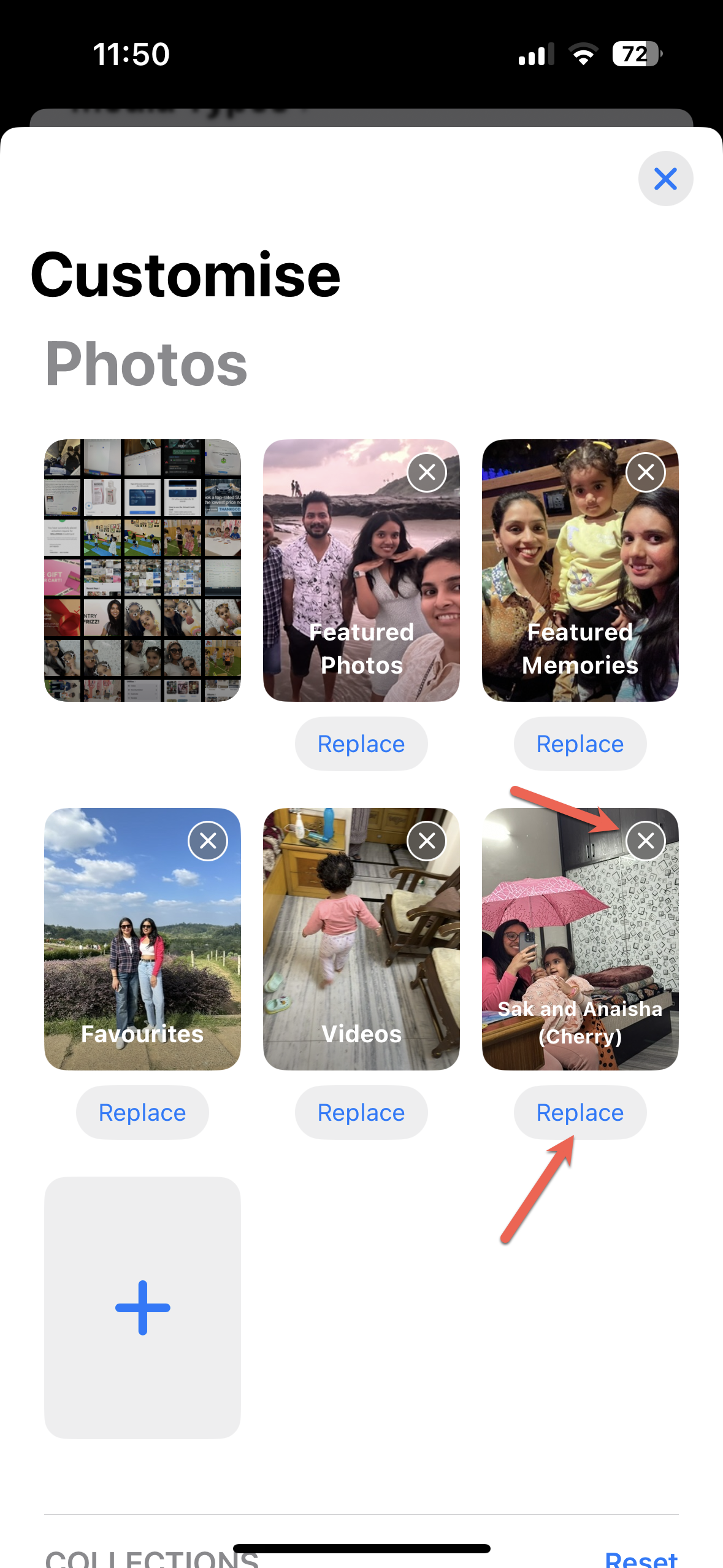
- Then, at the bottom, you'll find the list of collections. If you don't want to feature any collection, simply tap on it to unselect it.
- You can also drag and drop the collections to reorder them however you like.
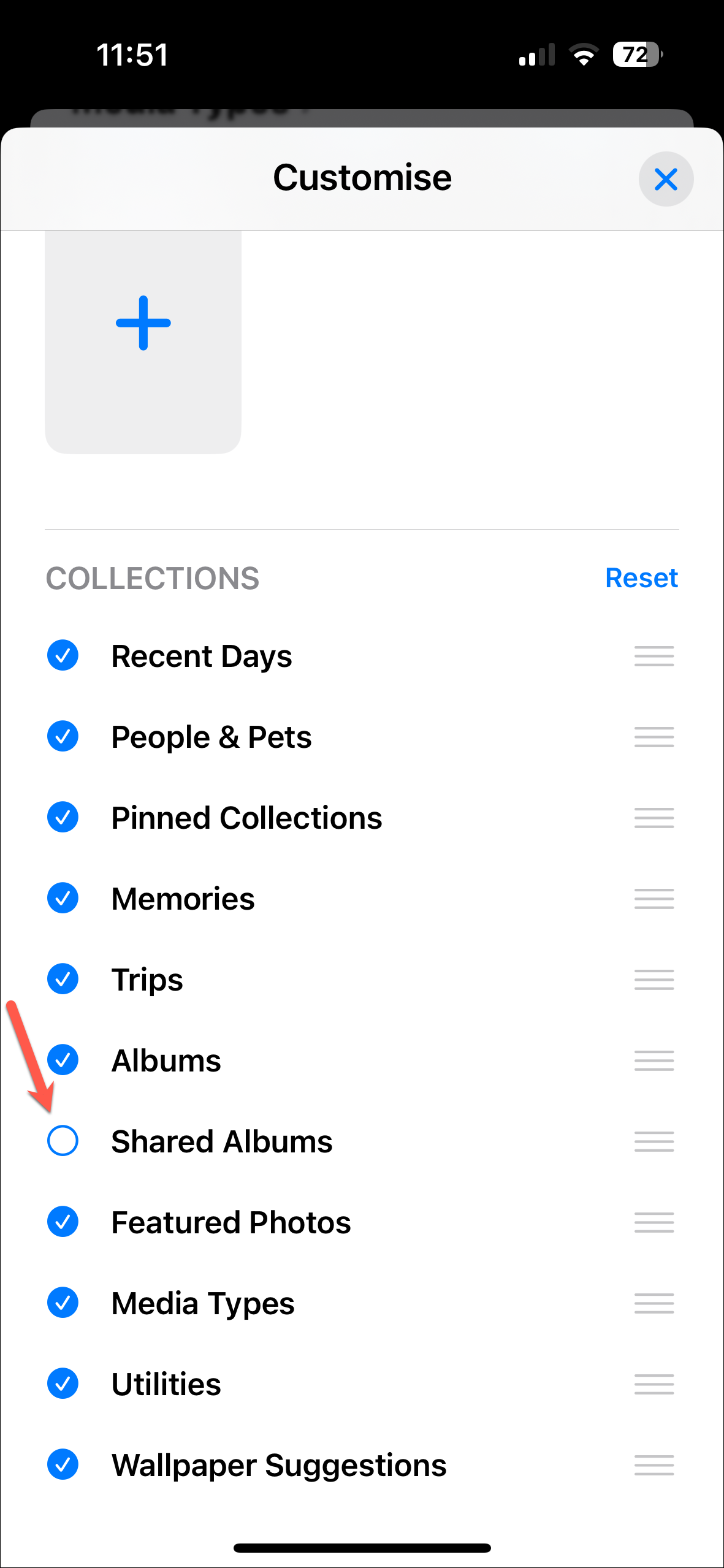
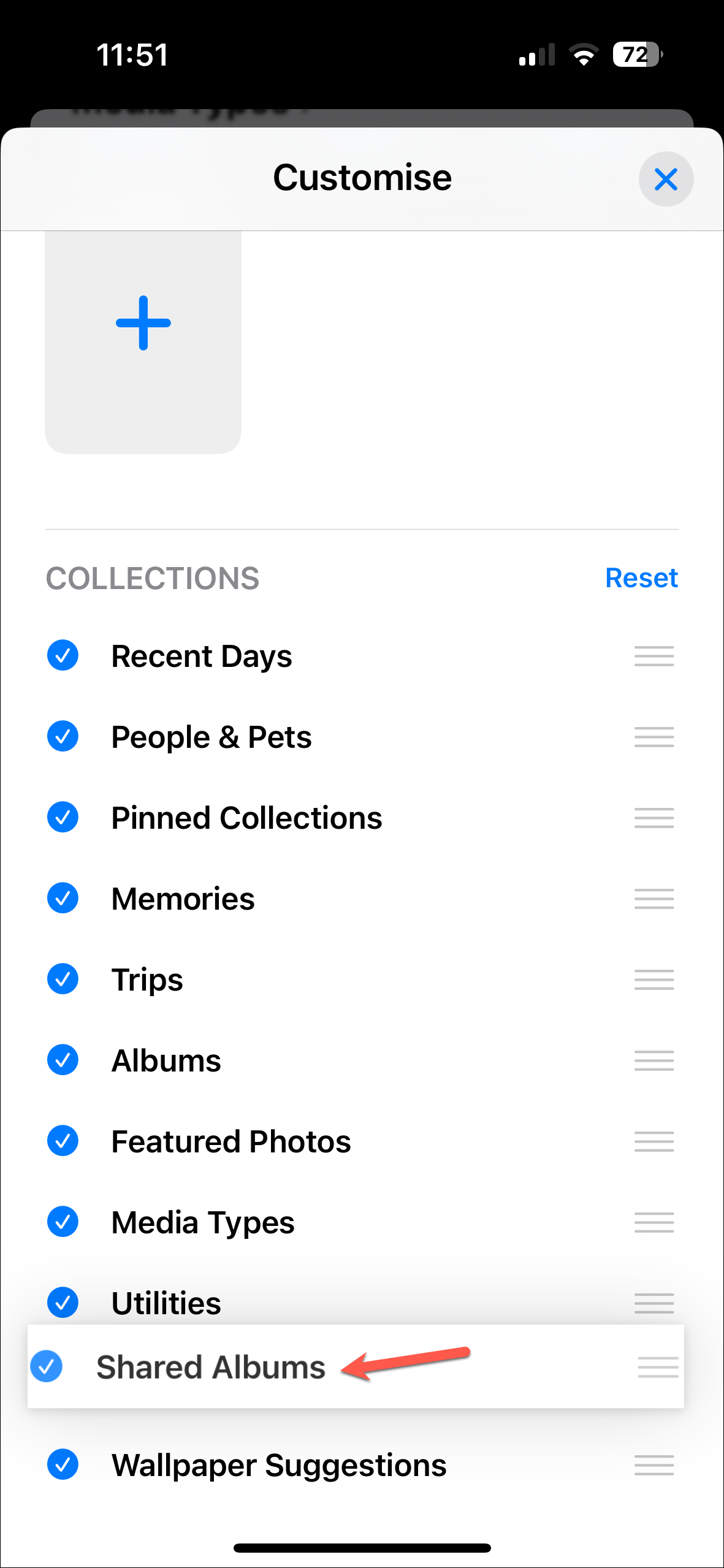
- To get back to the original order, simply tap on 'Reset'.
- When you're done, tap on the 'X' in the top-right to close the customization menu.
- You can also customize the 'Pinned Collections' category in the new Photos app. Tap on 'Modify' next to it.
- Then, you can rearrange the existing collections by dragging and dropping them or remove them by tapping the red '-' icon.
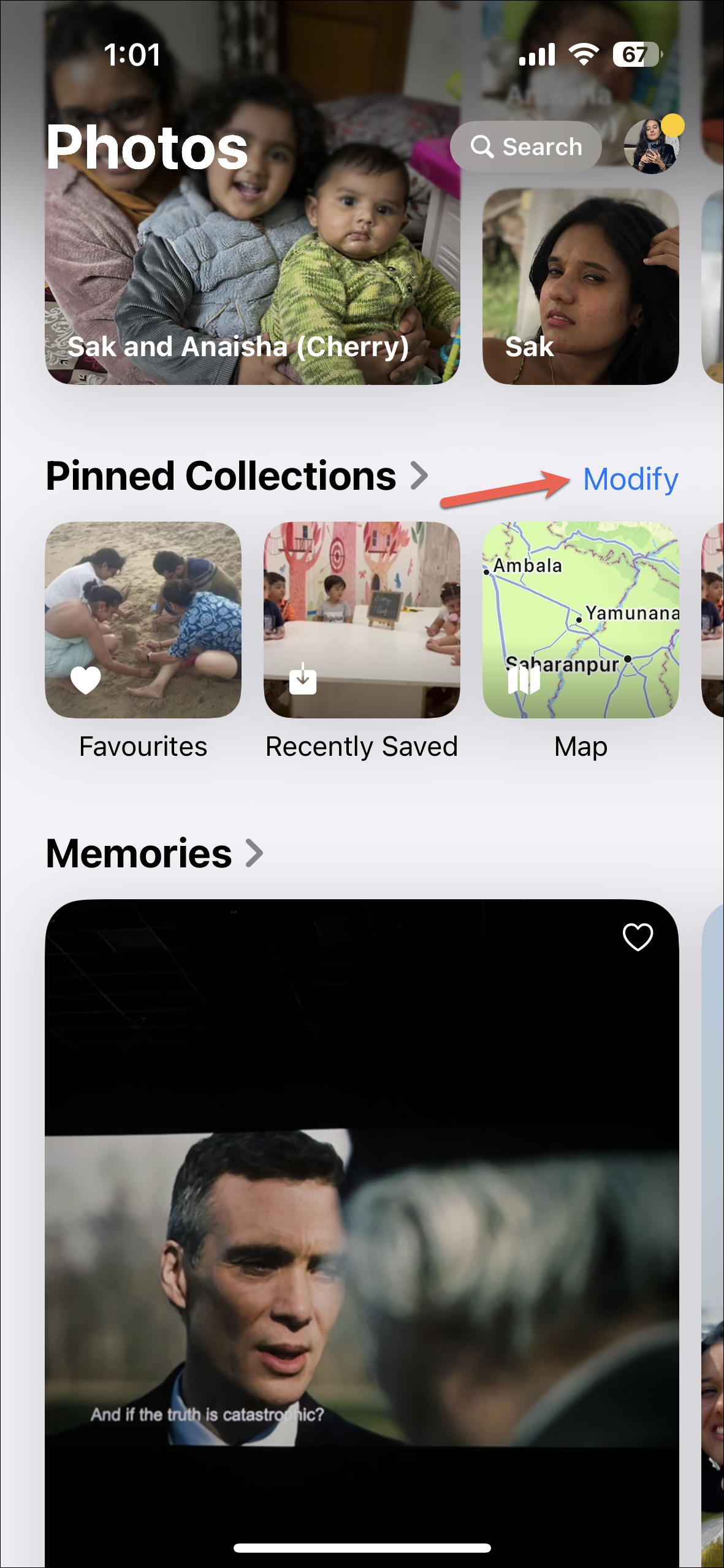
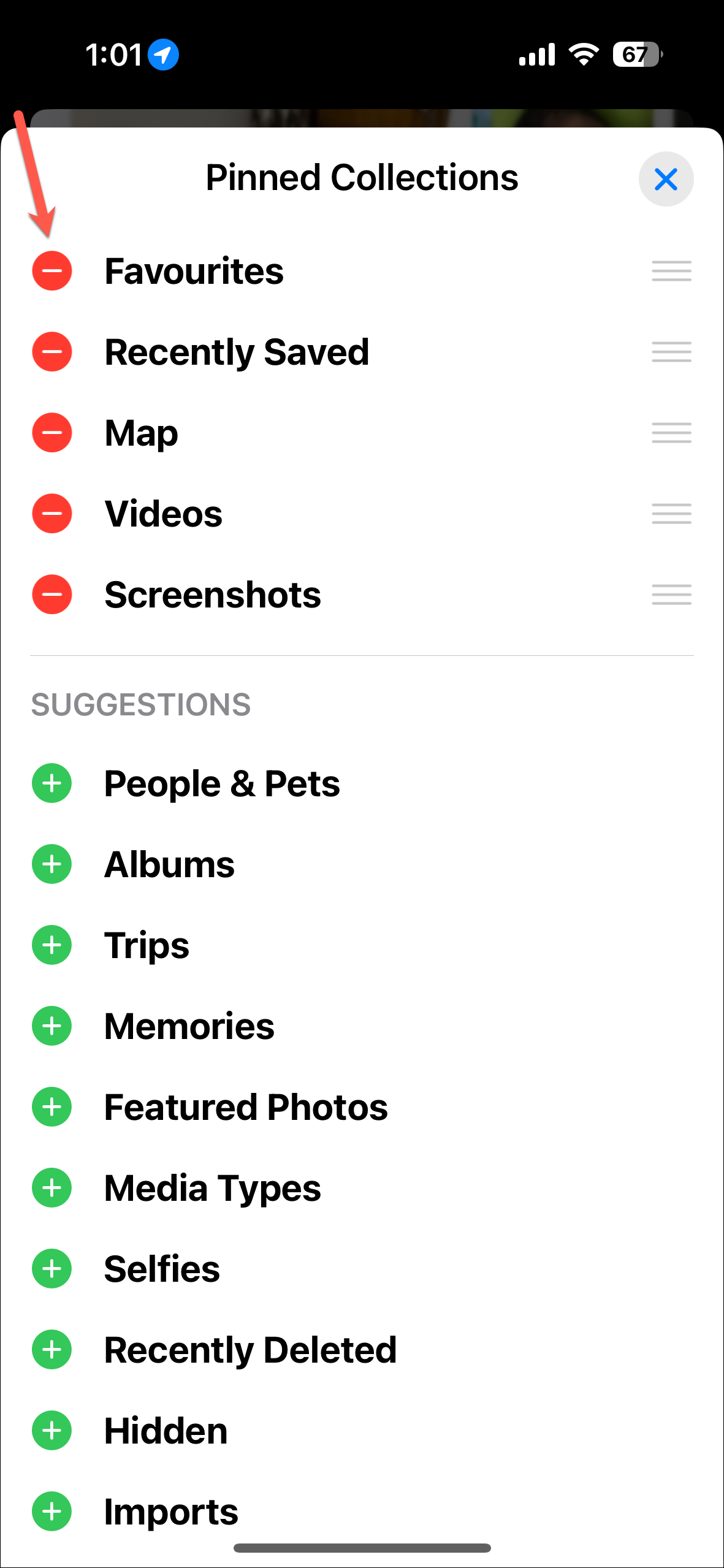
- To add more collections, tap on the '+' icon next to the options in 'Suggestions'.
- To add any other album or collection, scroll down and tap on 'Any Collection or Album' and choose it from the Collections menu that opens.
- If you add the hidden album to the pinned collection, the thumbnail will be blurred.
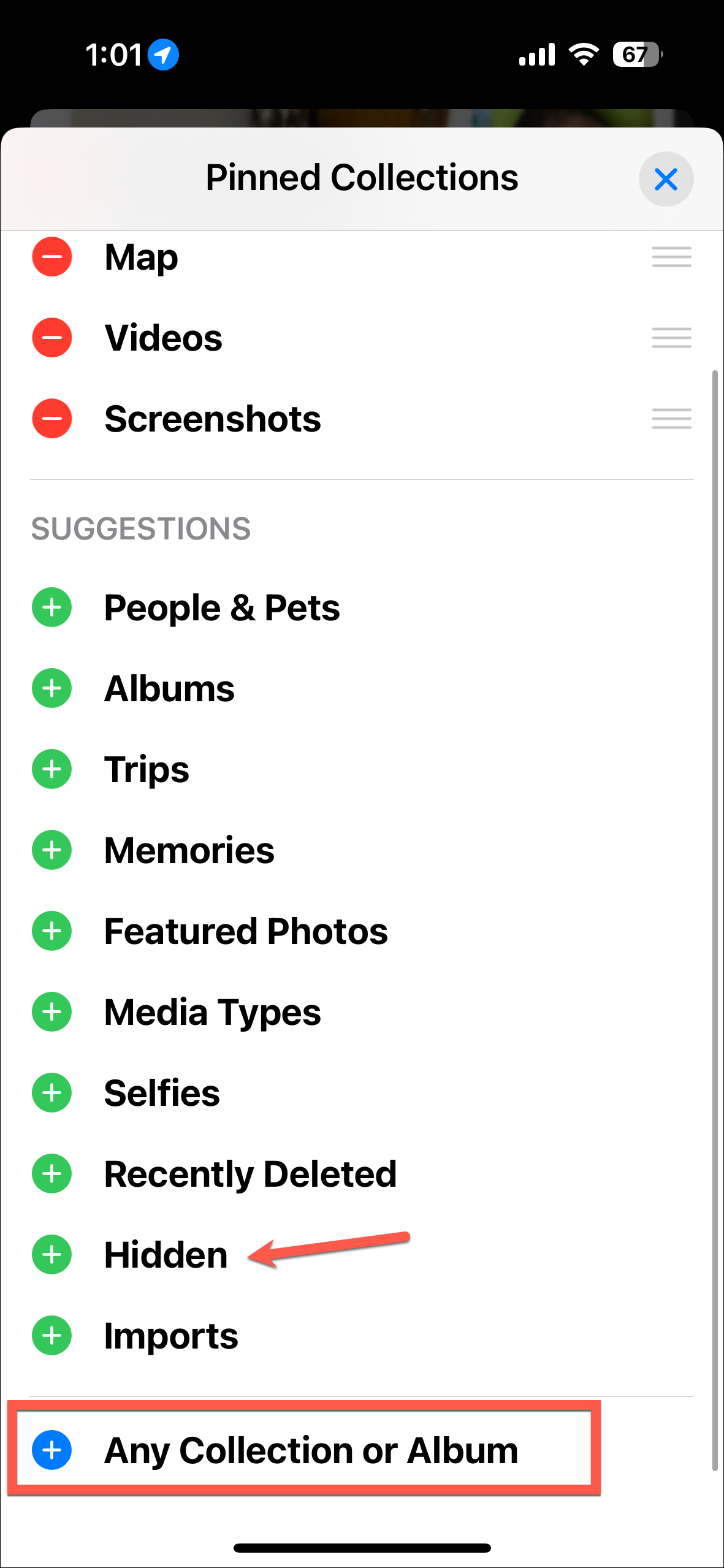
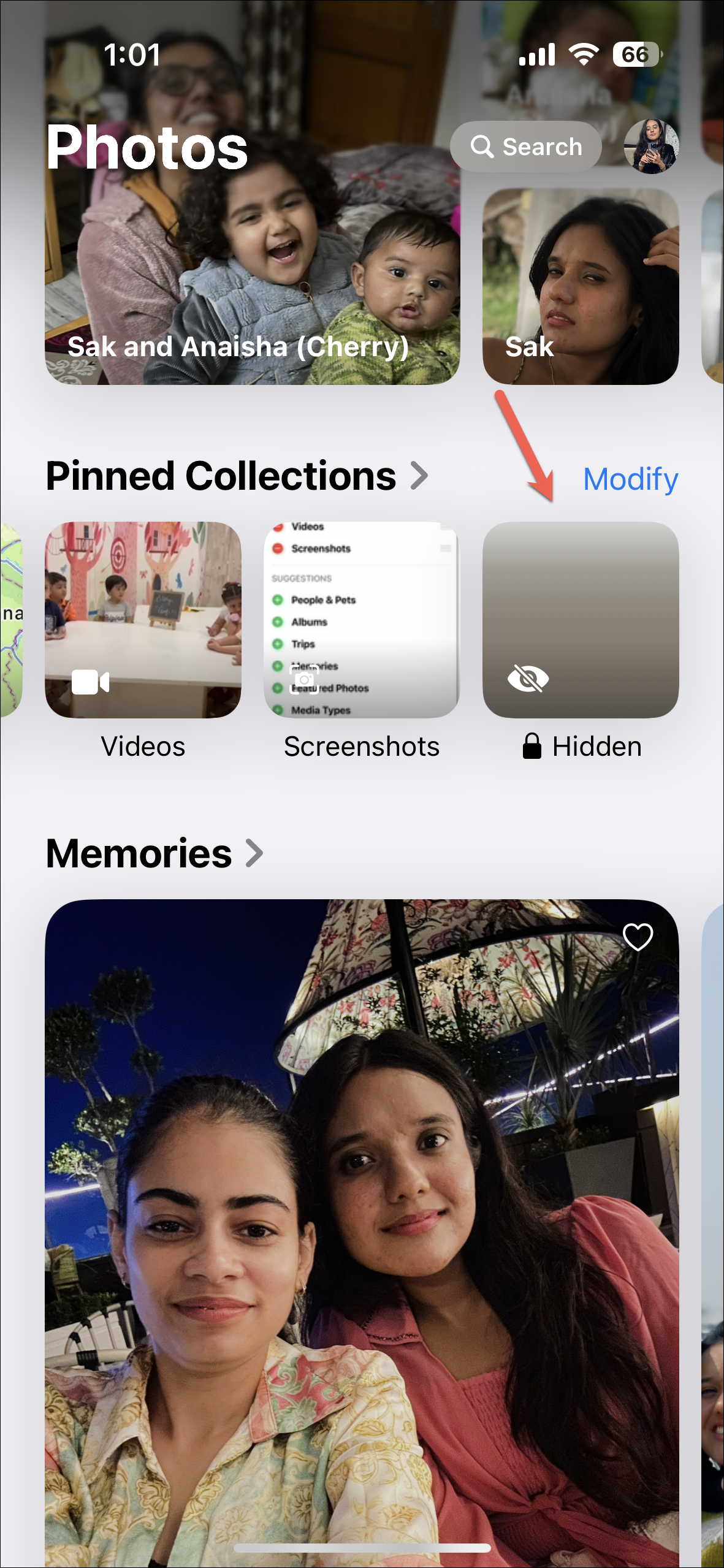
While the new Photos app in iOS 18 can take some time getting used to, there's no doubt that Apple has enhanced the app with more customization options than ever before. Sadly, they have still decided not to add an album only for the Camera roll. But the new categories for stuff like handwriting, illustrations, QR codes, wallpaper suggestions, etc. are definitely a great addition.