Need to go on a much-needed social media cleanse? We totally understand. And Instagram is surely the place to begin for many. If you’ve ever seen minutes turn into hours while endlessly scrolling on Instagram, you know what we’re talking about. Deleting or disabling your Instagram is just what the doctor prescribed for cutting down on screen time.
Given that majority of the time, we use our phones to use Instagram, it only stands to reason that we should be able to use them for everything related to the app. And yet, that hasn’t always been the case. Until recently, you could only delete your Instagram account from a web browser on your computer. But thankfully, that’s all in the past now.
You can easily delete or disable your Instagram account, personal or business, from your iPhone app. Why the special mention for account types? Because being able to delete your personal account from the iPhone app is a newer addition. When the feature first came to the mobile app, it was restricted to business or professional accounts. Enough stroll down memory lane. Let’s get to it.
Deleting vs. Disabling your Account
Deleting your Instagram account from the iPhone app is a cakewalk. But before you go on to delete your account, you should know the difference between deleting and disabling it.
Deleting your account will almost permanently delete it. It will delete your profile, all your photos, videos, comments, likes, and followers permanently. Whereas if you only want a hiatus from Instagram, disabling it will only temporarily hide everything until you enable your account again. You can reactivate your account at any time without any deadline window.
But when you request for deletion of your account, it’s not instant. Although all your data will be hidden from the app right away, Instagram still gives you a 30-day window during which you can log in at any time to stop the deletion of the account. Once this window closes, you cannot get your account back again.
When you disable your account, your username will still be available for you when you reactivate it. If you delete it, you might get to create a new account with the same username, but only if it hasn’t already been snagged.
Download your Data
If you have truly decided to delete your Instagram account, then it must be wise to download your data before you carry on with this crusade. Downloading your data will include all your Instagram data, though, and not just the photos or videos you have posted. It’ll also include your comments and profile information among other things.
Tap the ‘Profile’ icon at the bottom-right corner of the screen.
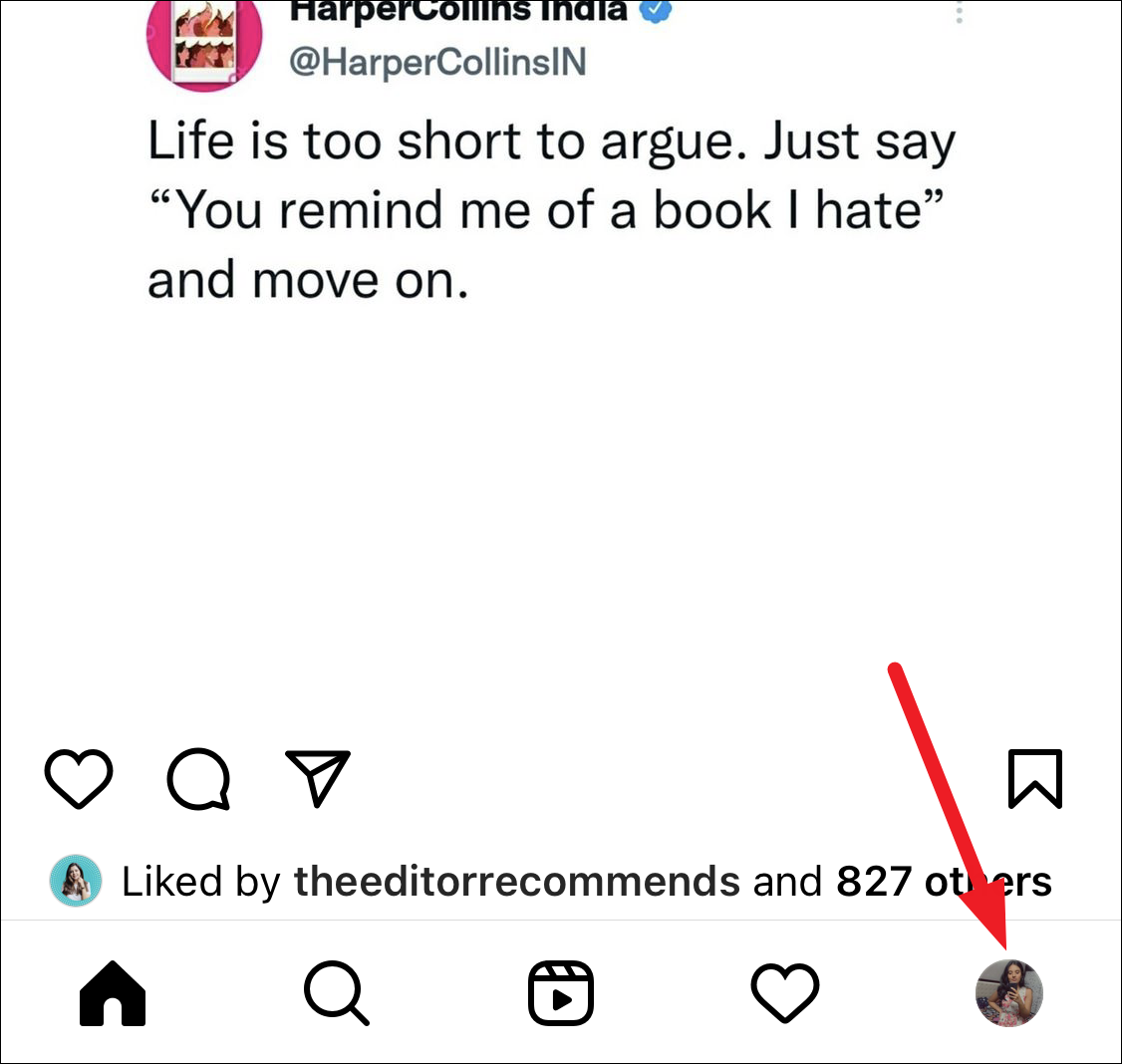
Then, tap the hamburger menu (three lines) at the upper-right corner of the screen.
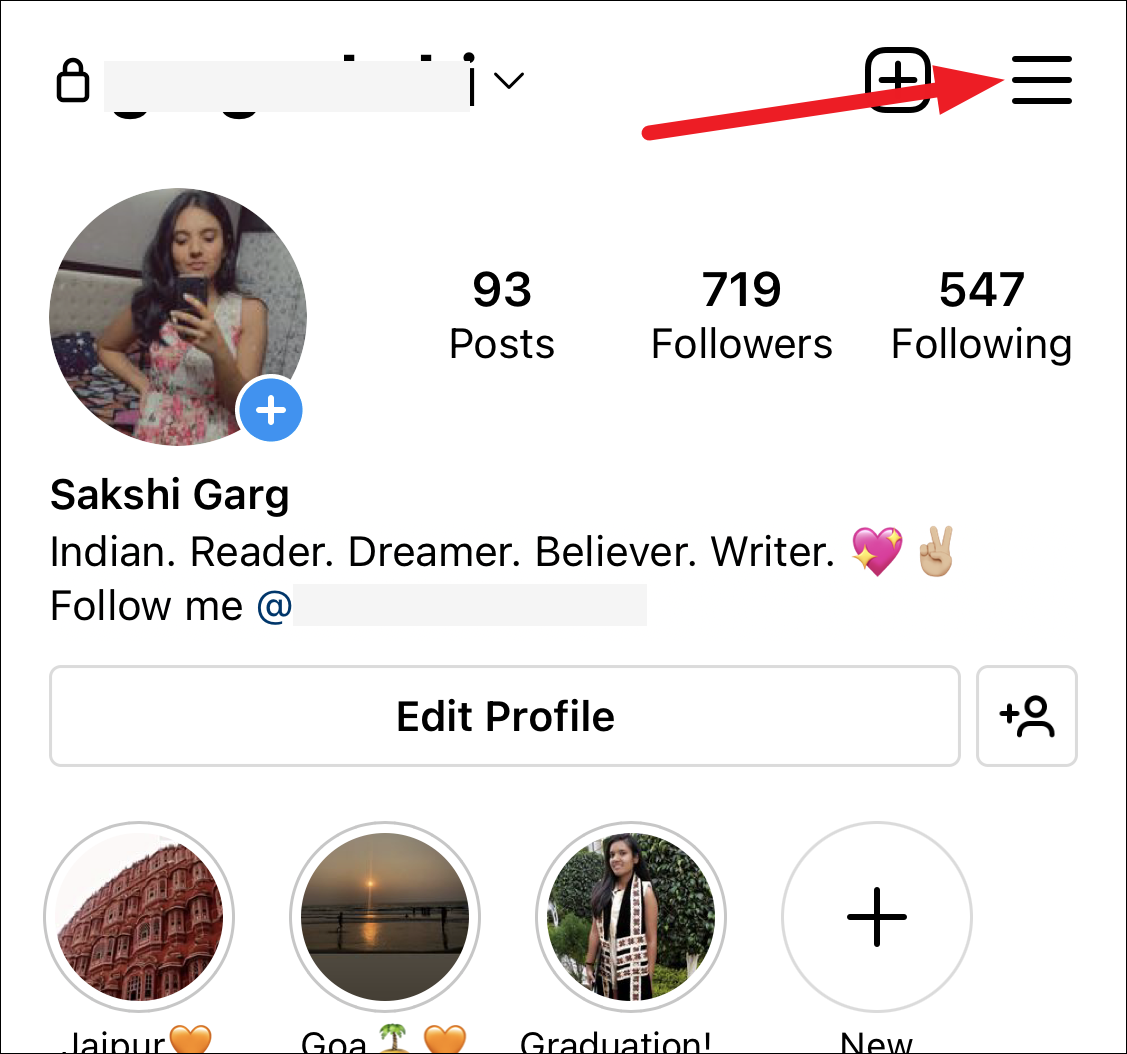
Tap ‘Your Activity’ from the menu that appears.
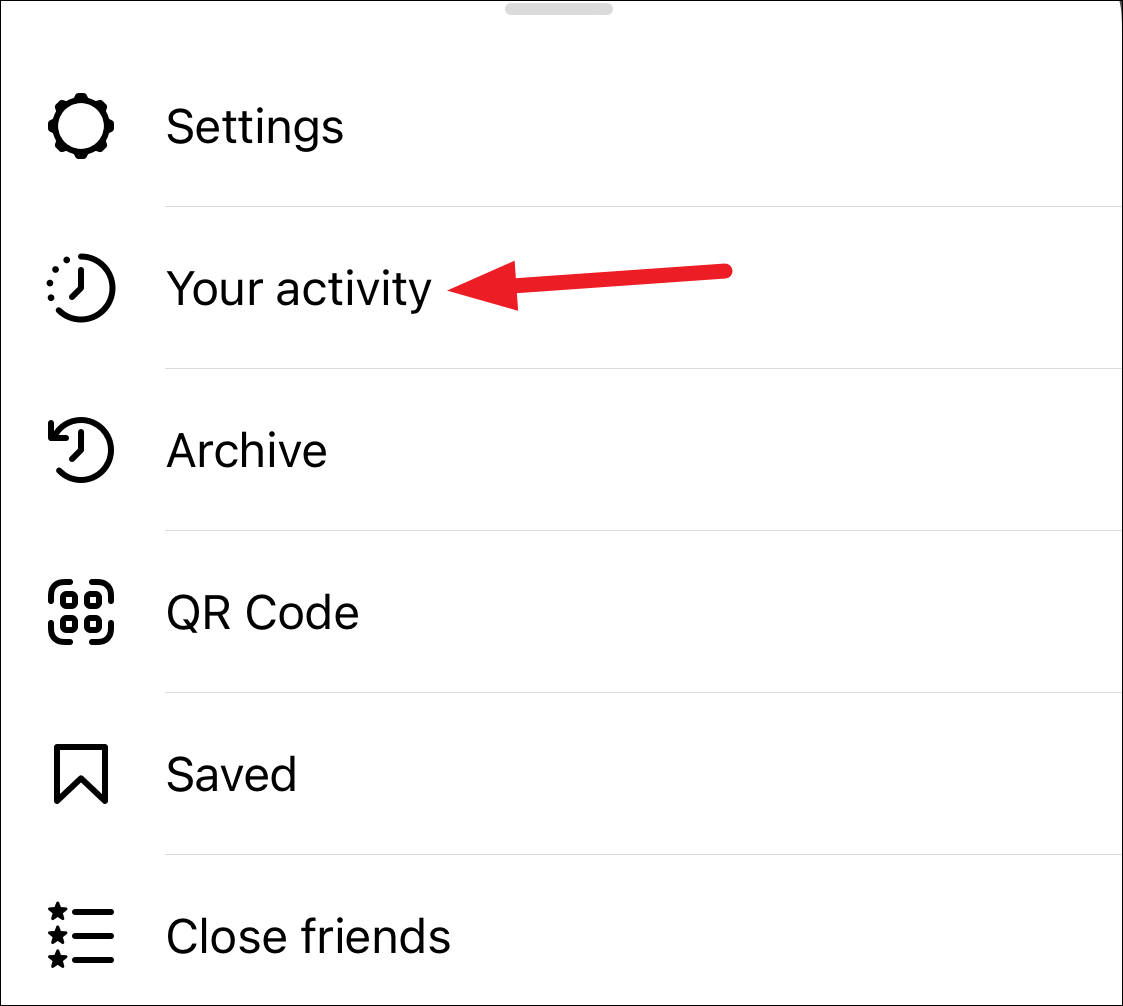
Scroll down and tap ‘Download your information’.
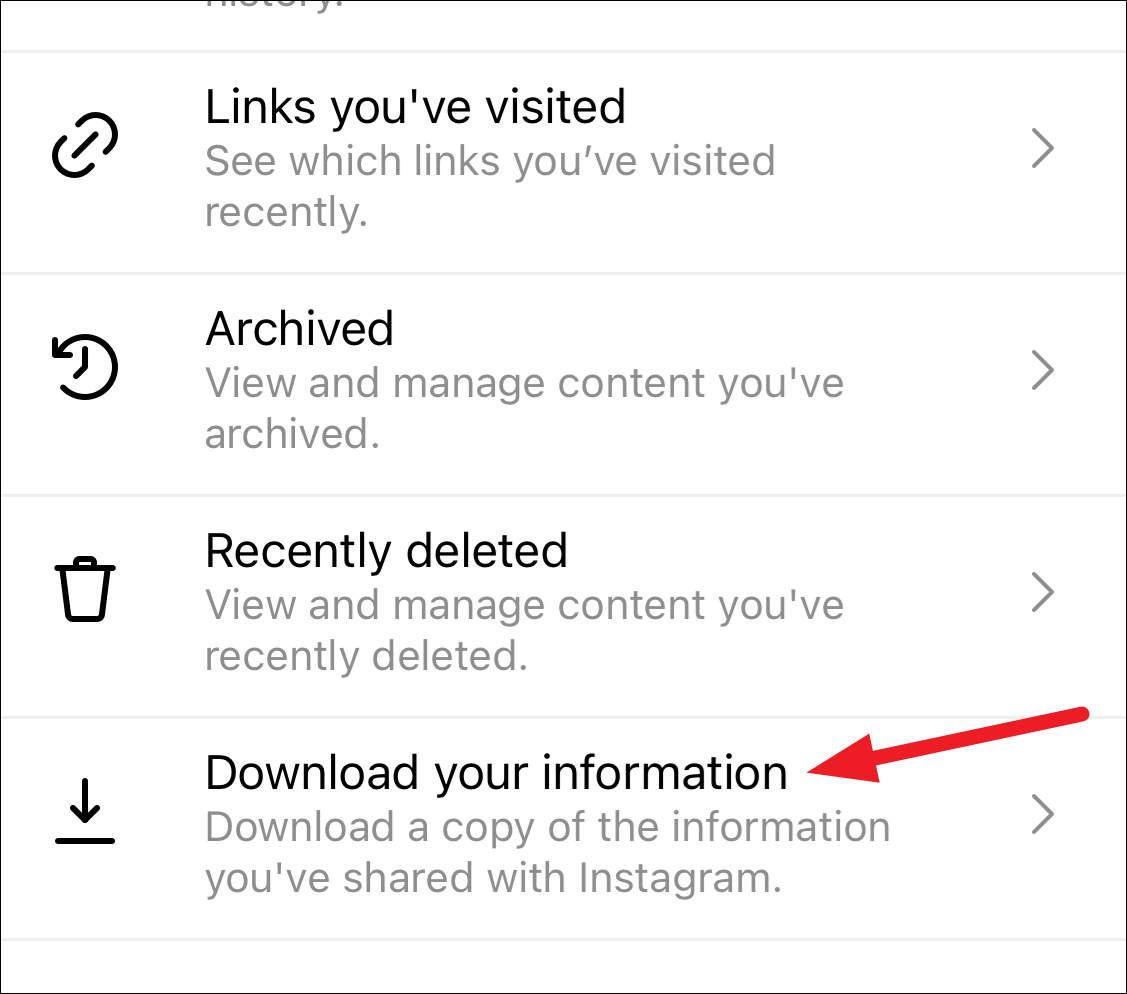
Enter the email address where you want to receive the data. By default, the email address associated with your account will be filled. Tap ‘Request Download’ to proceed. It may take up to 48 hours for you to receive the data.
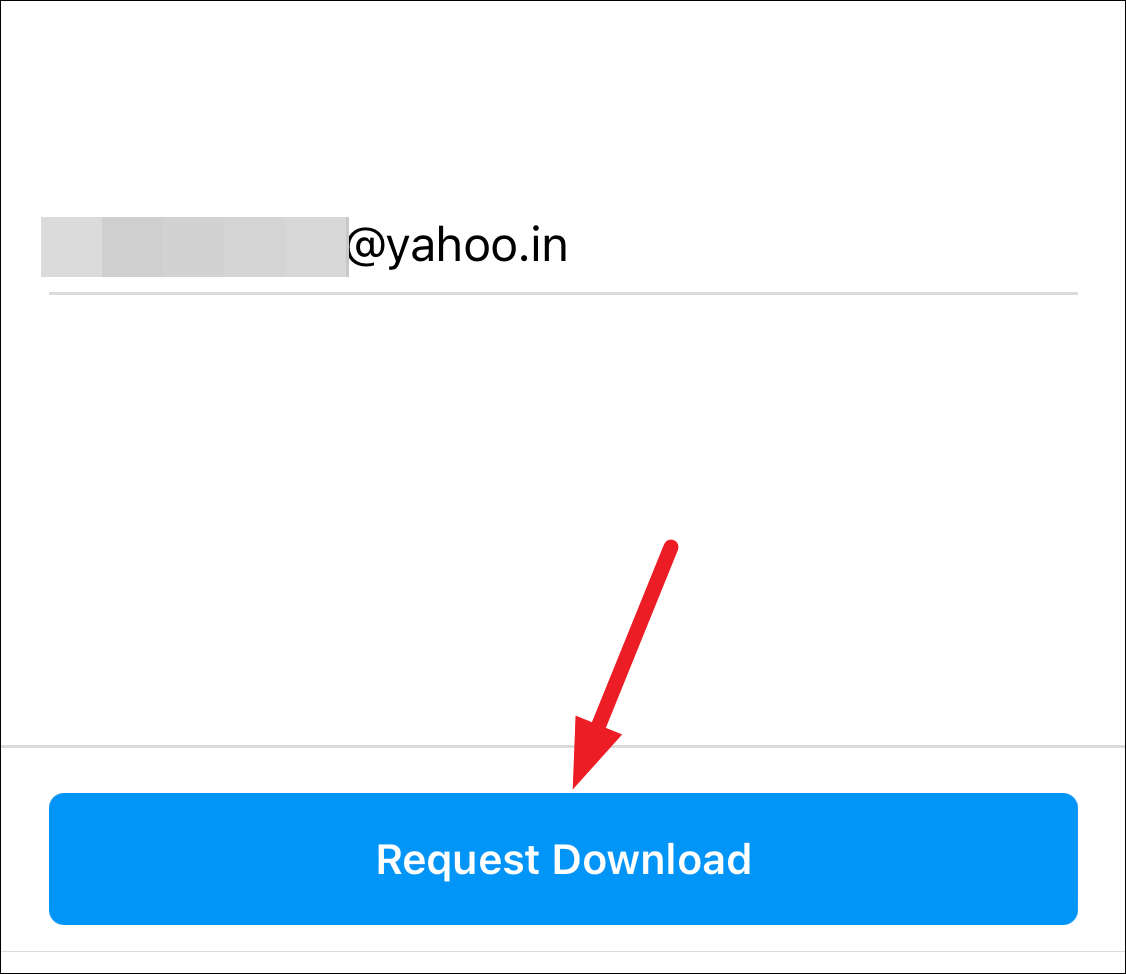
How to Delete your Account from the Instagram App
To delete your account, open the Instagram iPhone app and tap your Profile icon at the bottom-right corner of the screen. Then, tap the hamburger menu (three stacked lines) at the upper-right corner of the screen.
Go to ‘Settings’ from the menu that appears.
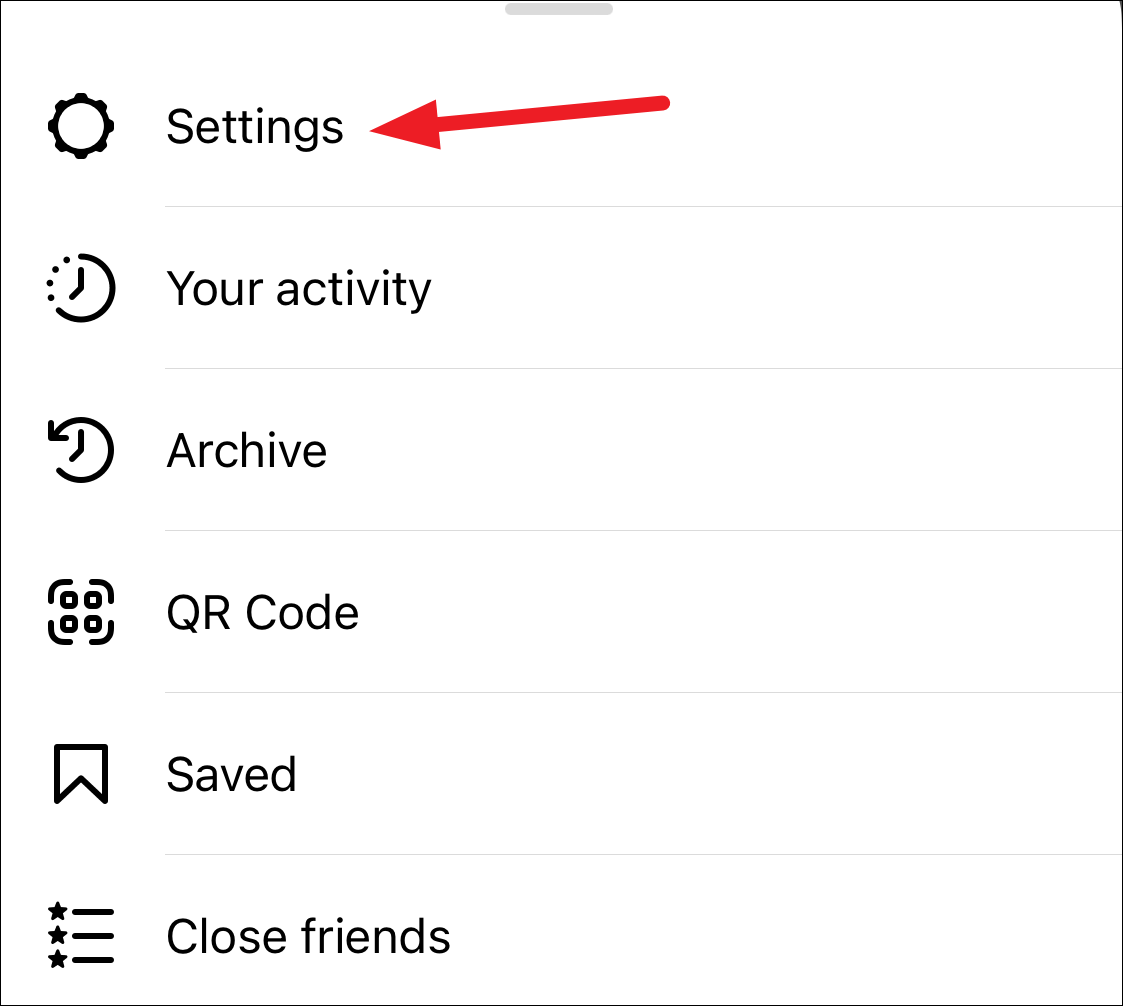
Tap the option for ‘Account’ from settings.
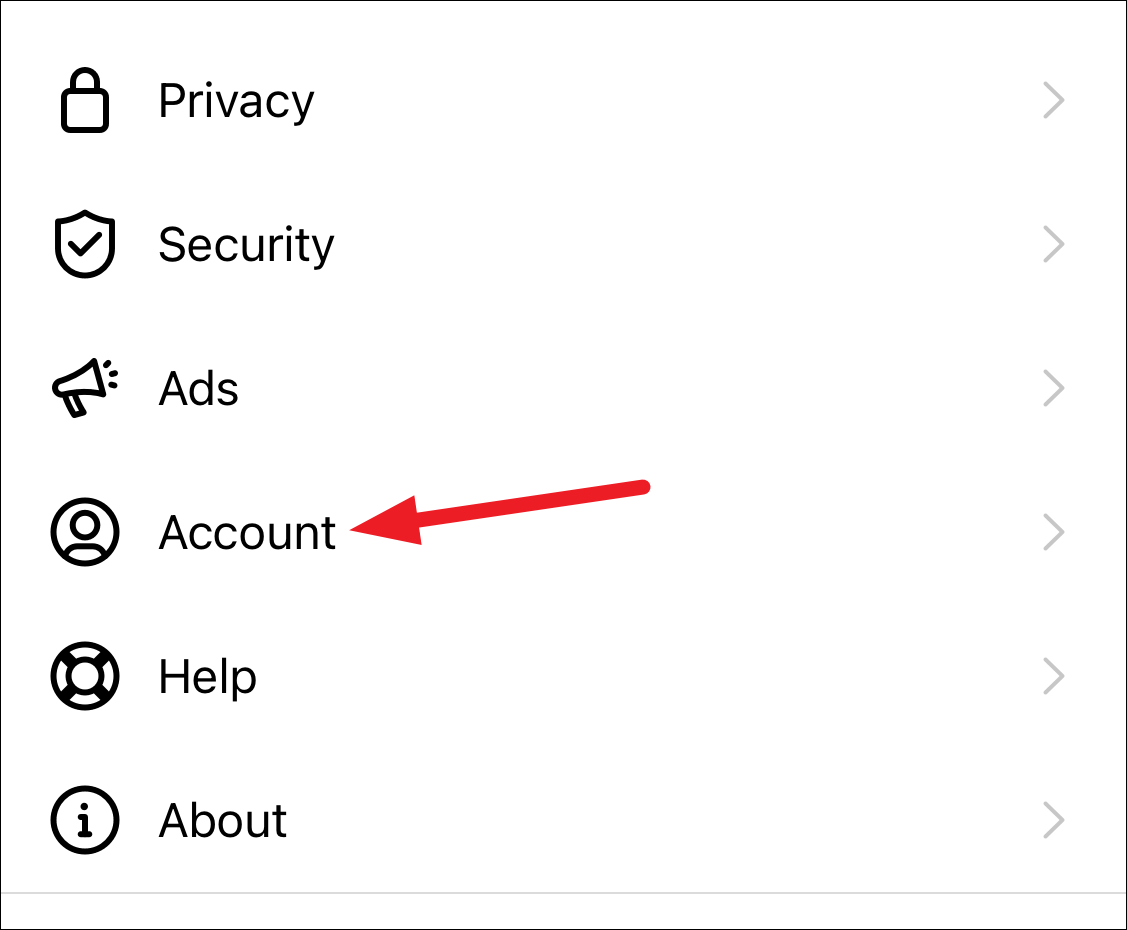
Scroll down and tap ‘Delete Account’.
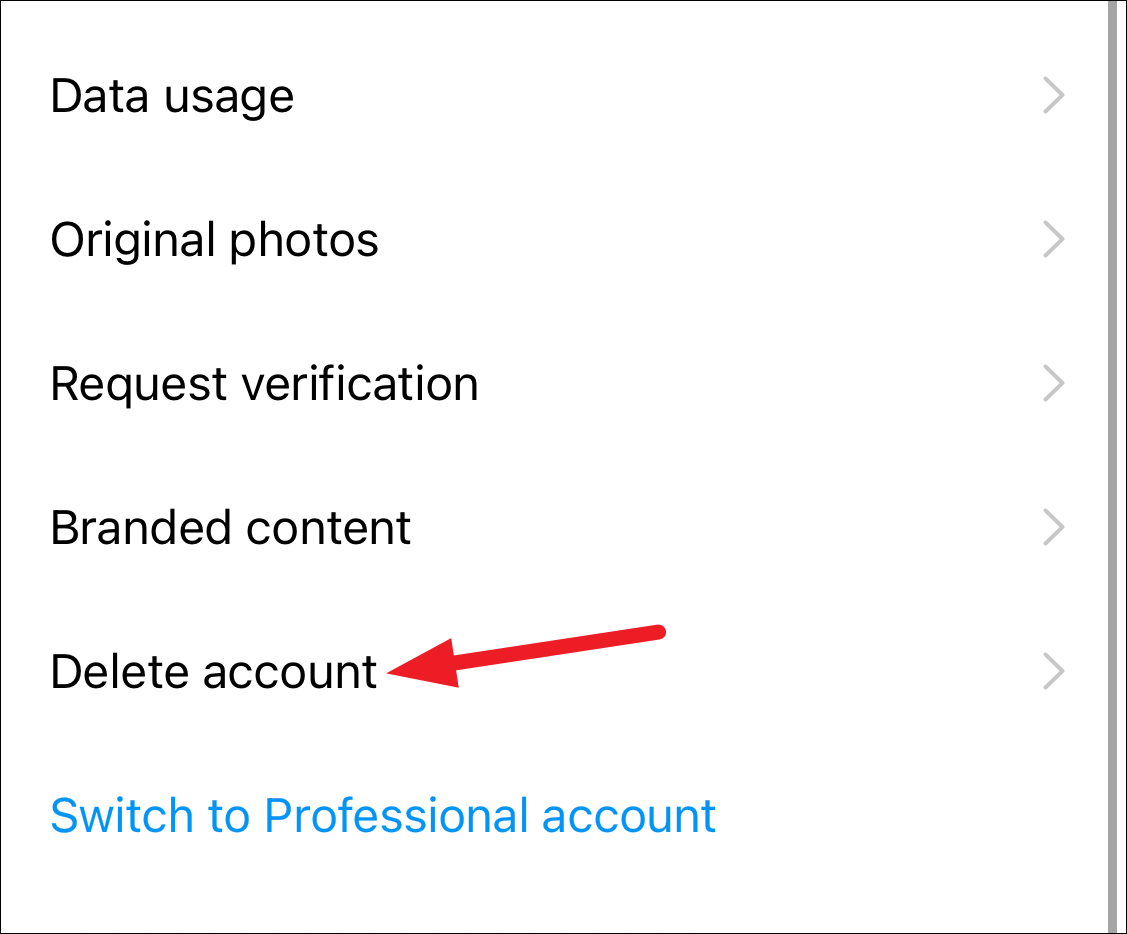
You’ll get two options: ‘Delete Account’ or ‘Disable Account’. Tap the one you want.
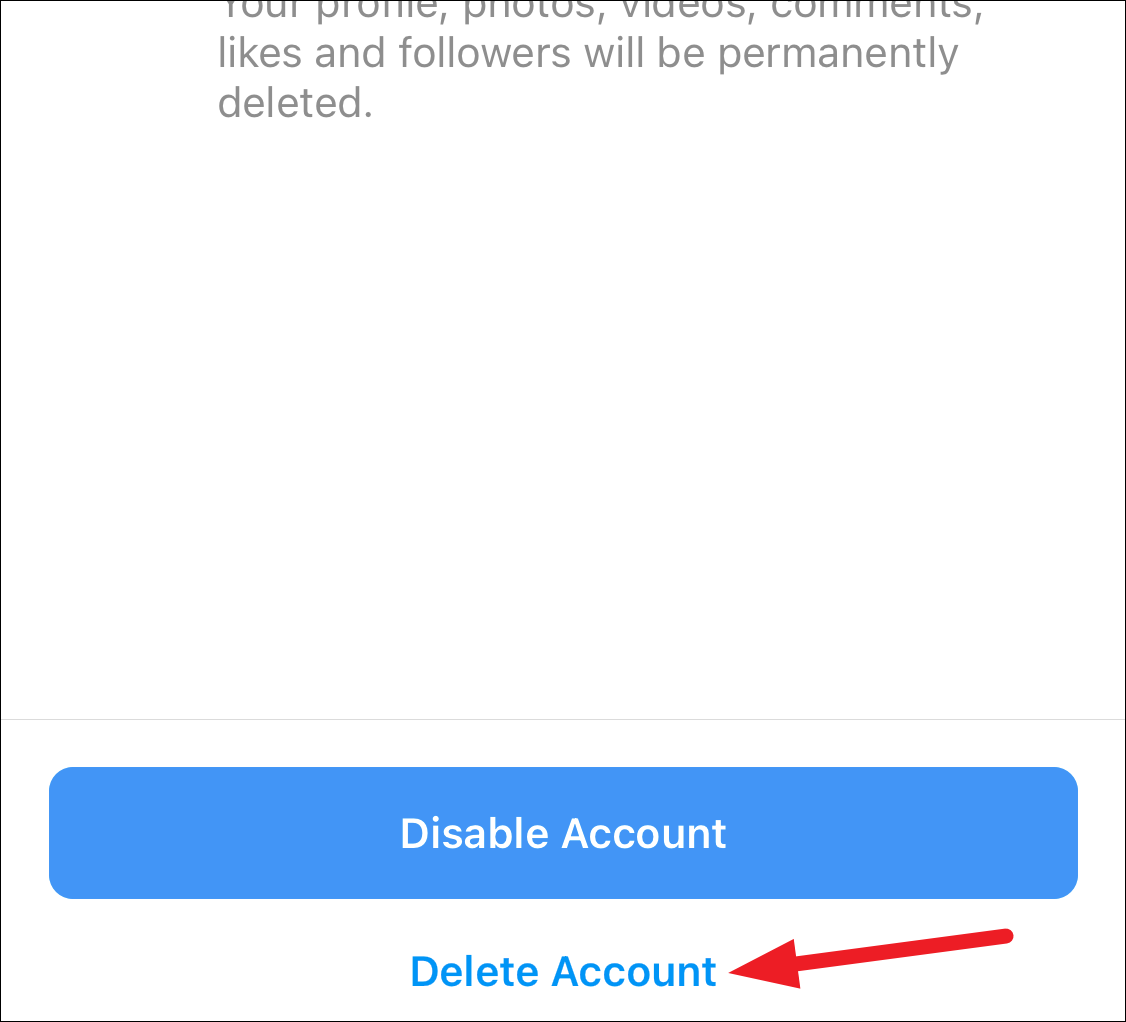
If you tap the option for ‘Disable Account’, the link will open in the browser right away where you’ll have to enter the reason for disabling the account and your account password. Then, tap ‘Temporarily Disable Account’ to disable it.
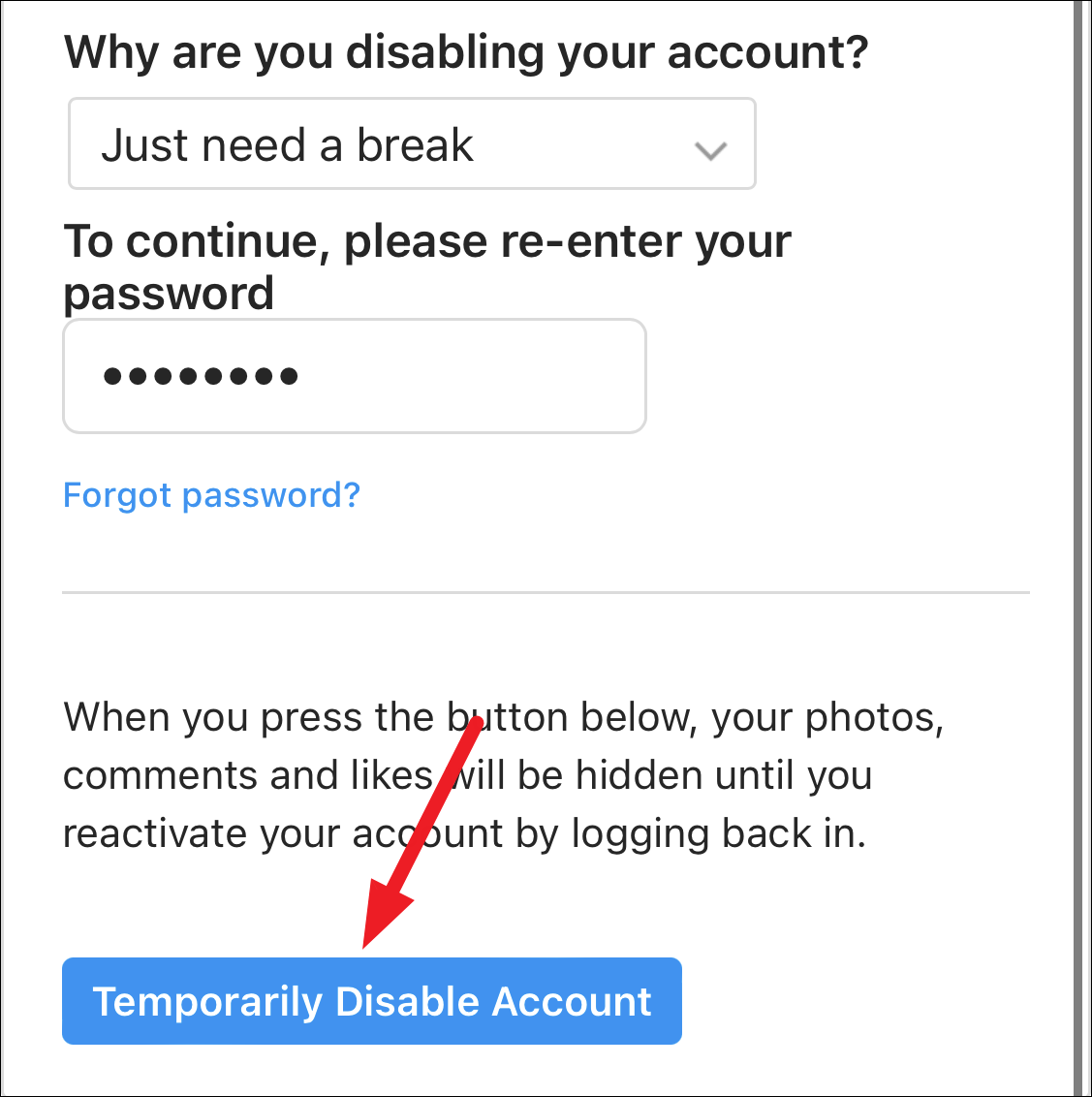
If you tap ‘Delete Account’ instead, a confirmation prompt will appear on your screen informing you of the last date by which you can stop the deletion process. Tap ‘Continue Deleting Account’ to proceed.
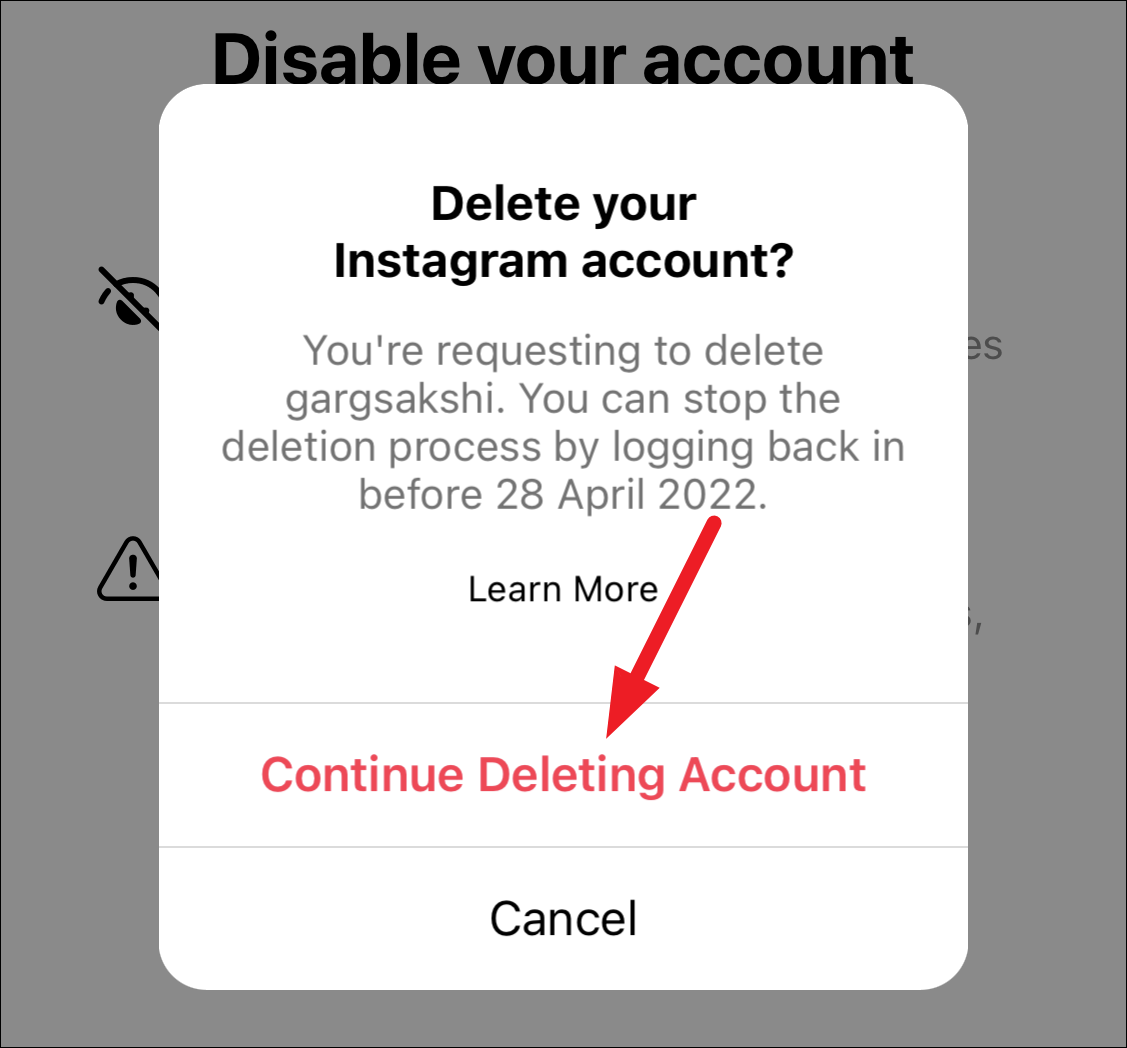
The link will open in the browser where you’ll have to enter the reason for wanting to delete your account.
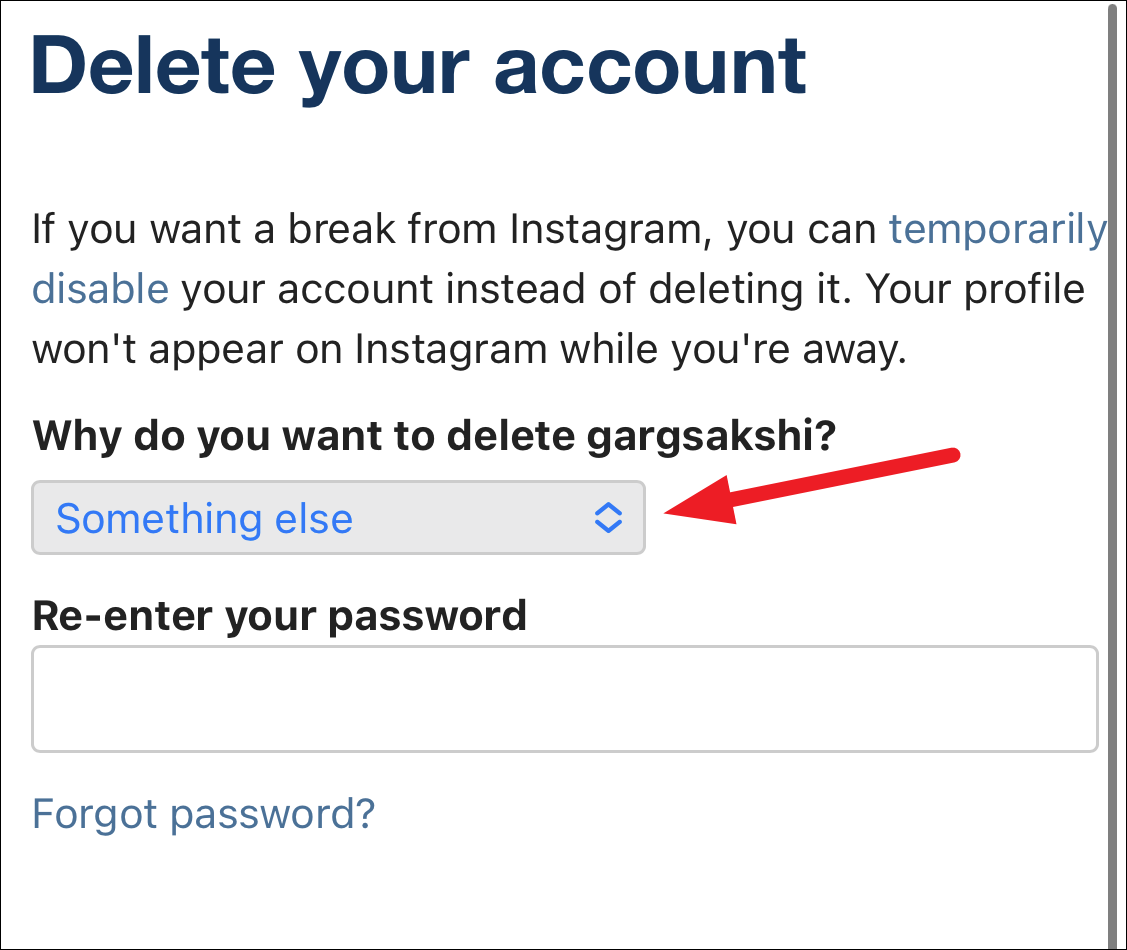
Then, re-enter your password and tap ‘Delete <accountname>’ to proceed with deleting your account.
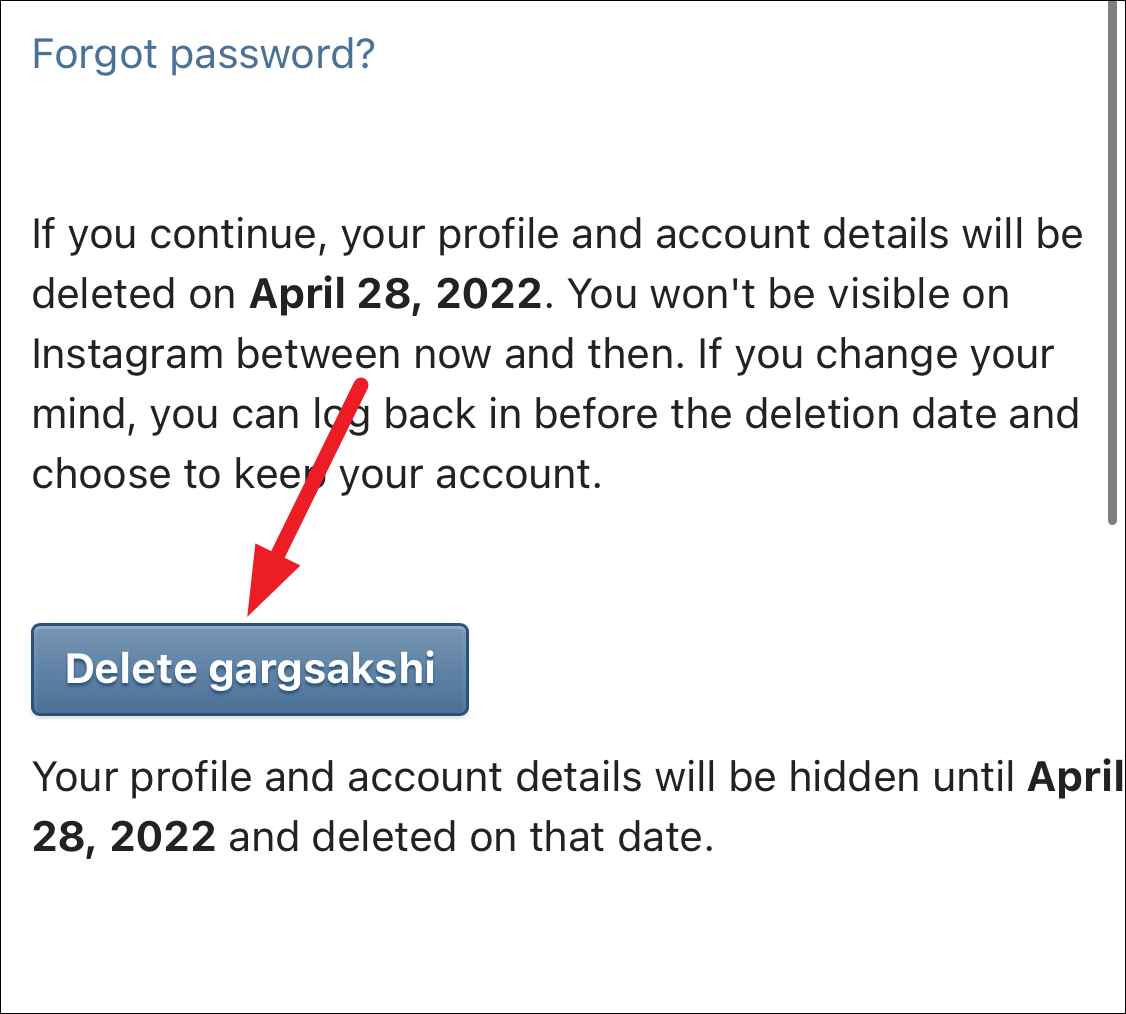
Deleting your Account from Mobile Browser
If you can’t find the option for deleting the account in the mobile app, don’t worry. When you have multiple accounts logged in, it might happen that you don’t get the option to delete some accounts within the app. You can still delete or disable your Instagram account from your iPhone. But instead of the Instagram app, we’d use Safari or any other browser this time.
To disable your account, go to instagram.com, log in to your account and tap the ‘Profile’ icon. Then, tap the ‘Settings’ icon (gear icon) in the top-left corner of the screen.
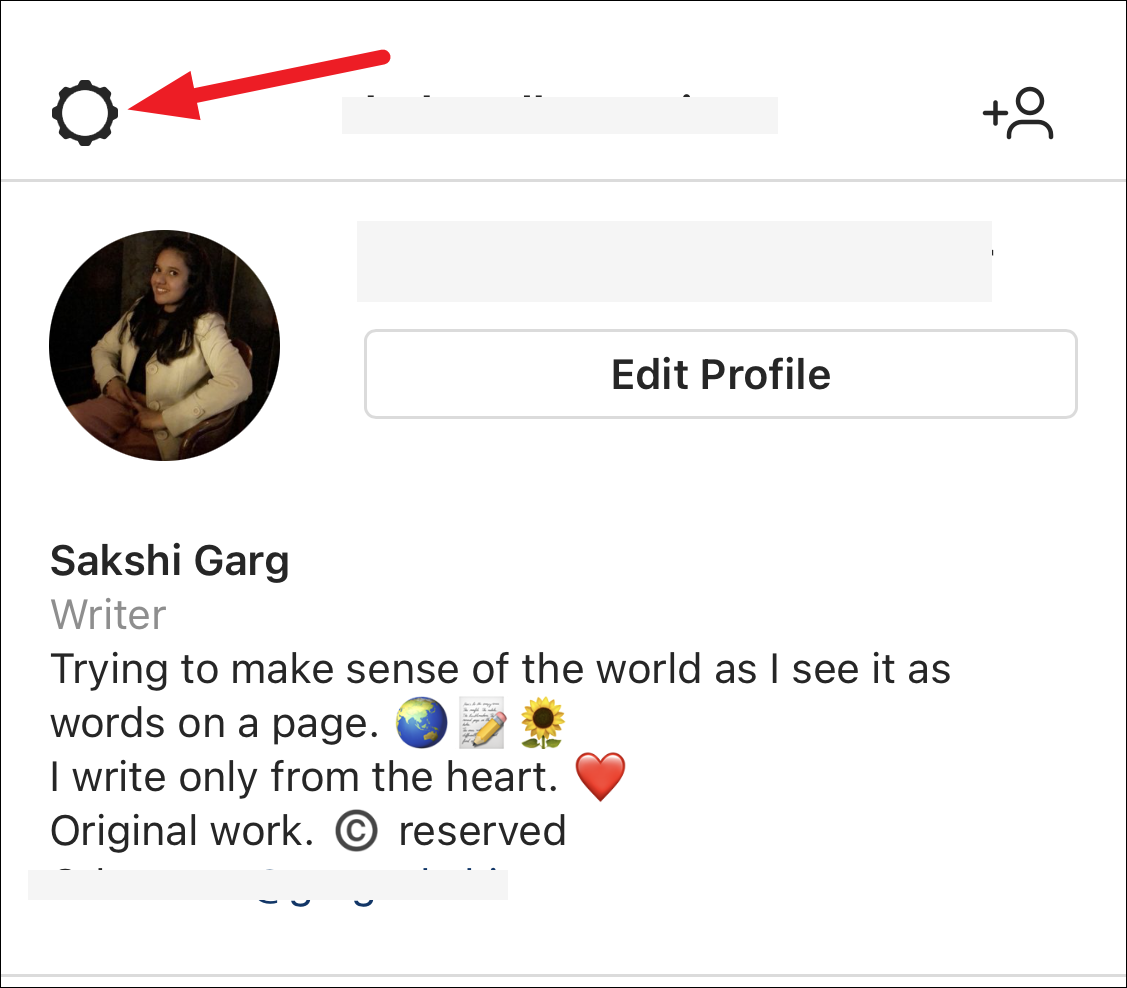
Then, tap ‘Edit Profile’ from the options that appear.
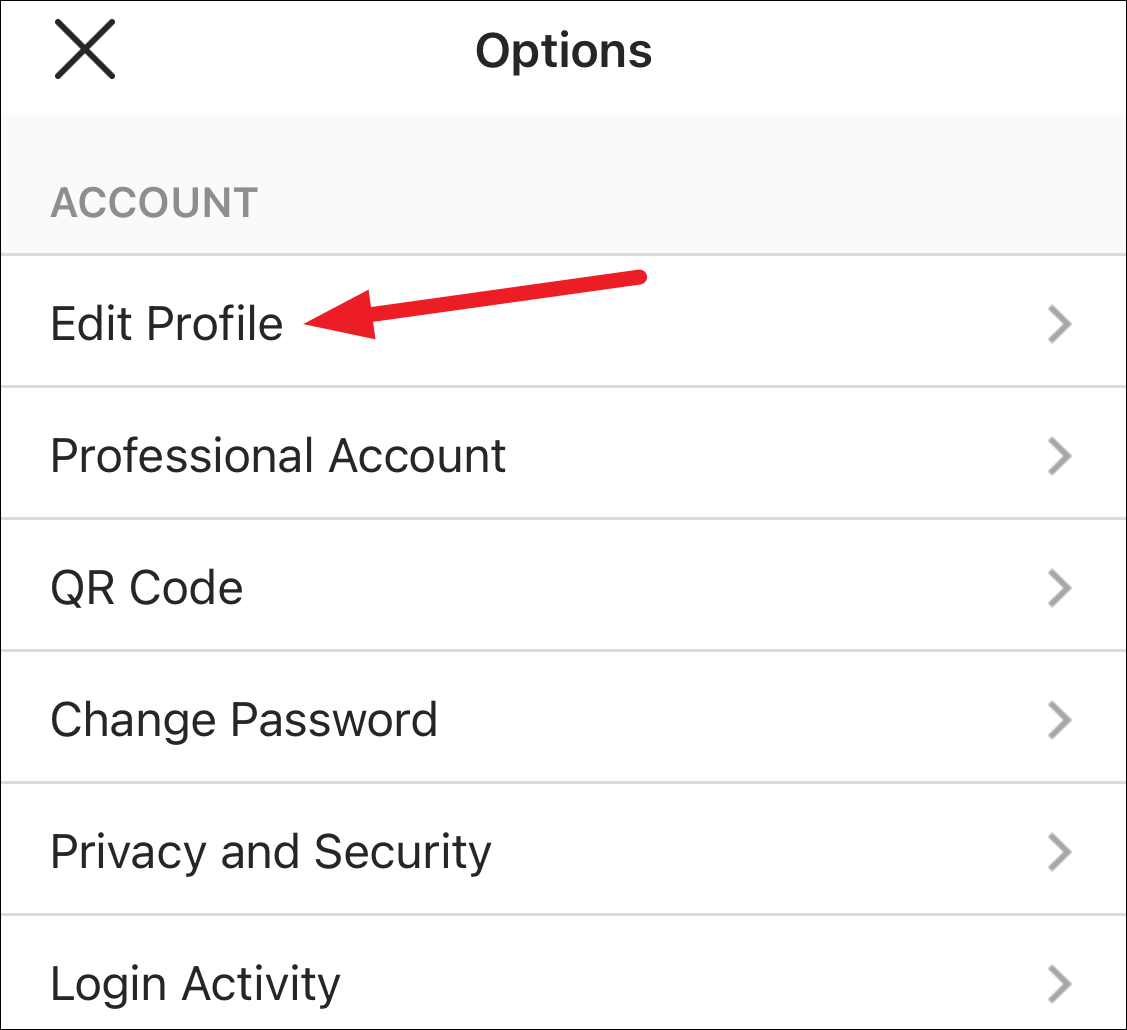
Scroll down and tap the ‘Temporarily disable my account’ option.
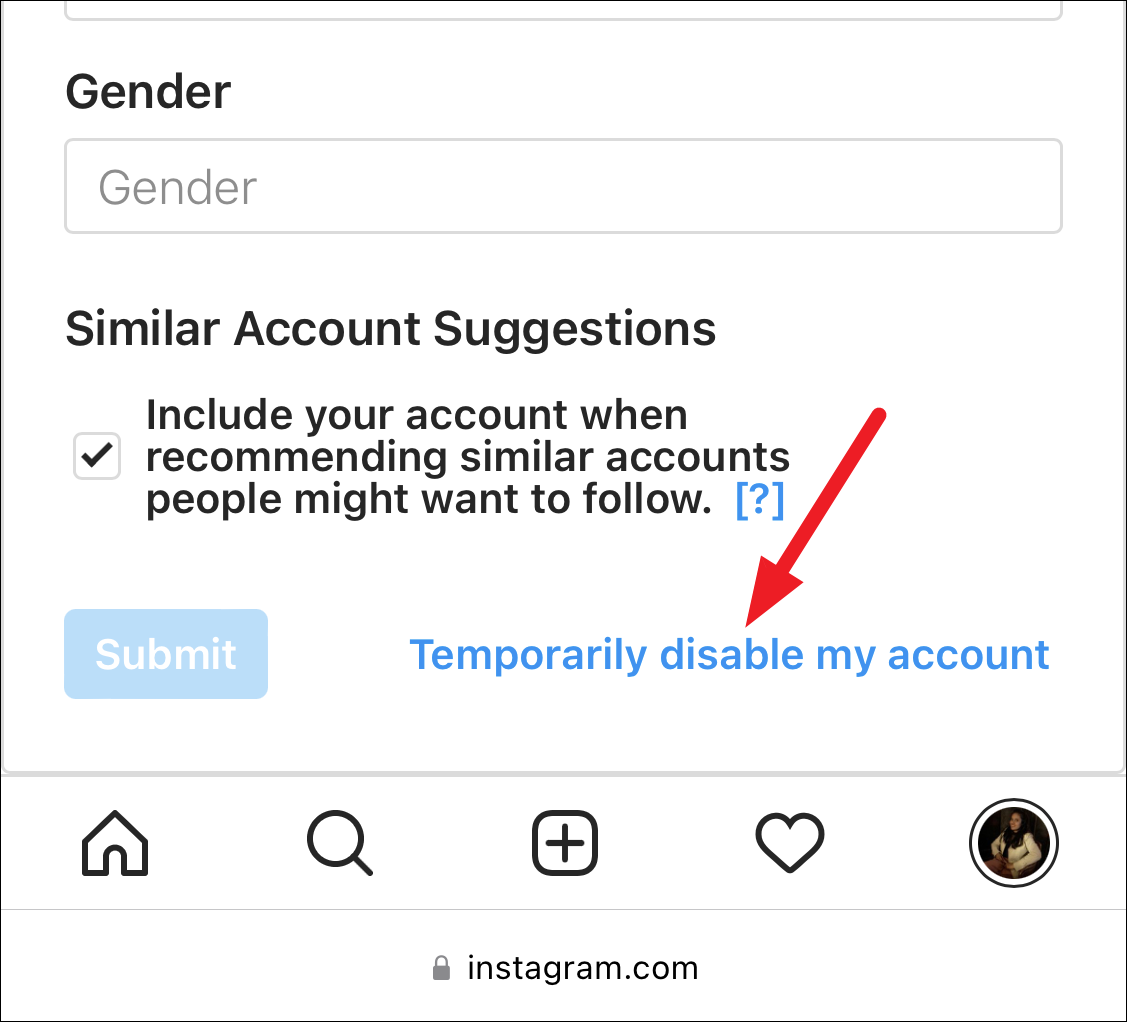
You’ll reach the same page one does from the app. Enter the reason for disabling along with your password and your account will be disabled until you re-activate again.
To delete your account permanently, log in to your account on the browser. Then, open this link for deleting an account on your browser. Make sure the account you want to delete is the one logged in. You’ll be able to see the username in the question ‘Why do you want to delete <username>’. Choose the reason for deleting.
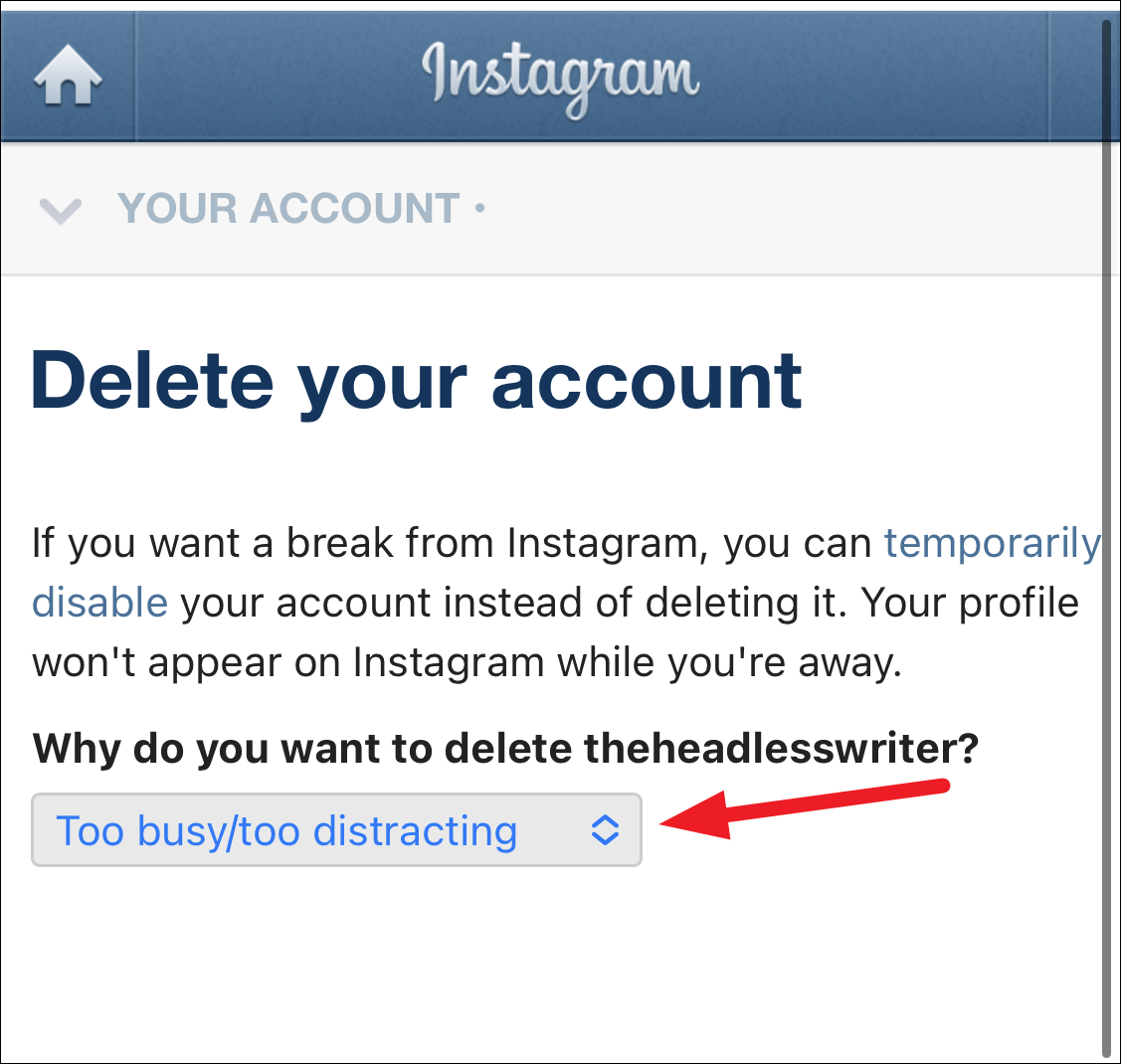
Then, re-enter your password and tap the delete option. Your request for deletion will be put in.
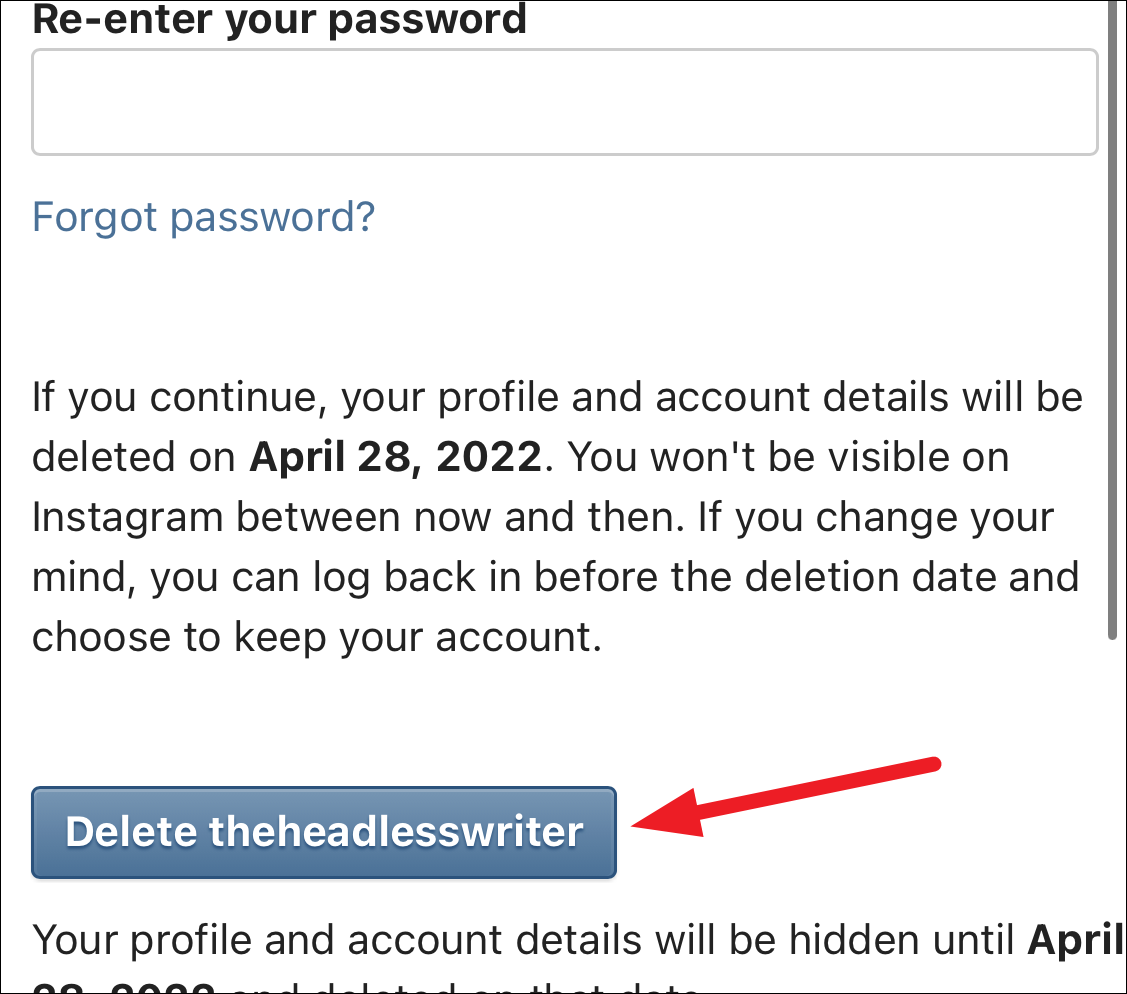
Social media can be a whirlpool sucking you and your precious time in. And despite all the wonderful things we can accomplish using it, it can also be a place for hatred and bullying. So, if you do need to take a break or step away entirely, go ahead and do it, all from your phone.

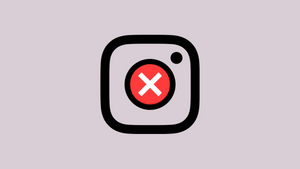




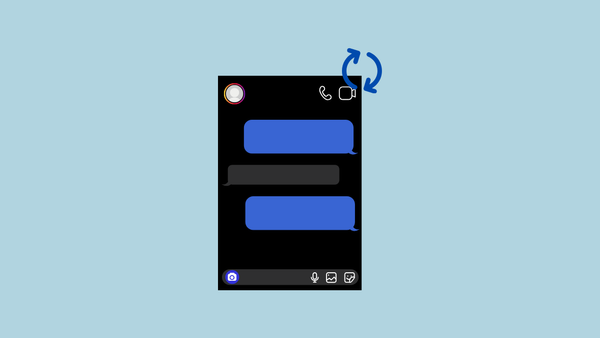
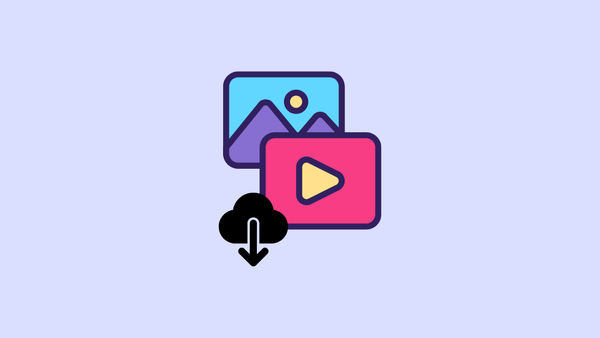

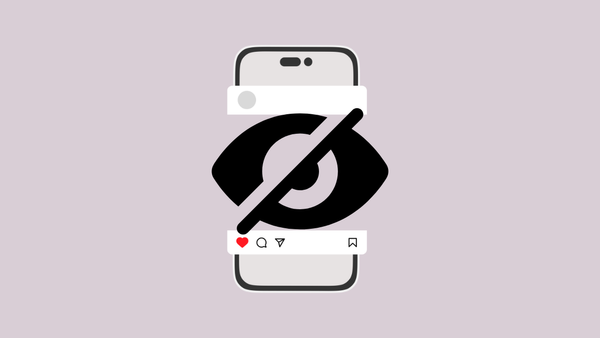
Member discussion