Google Chrome's latest version introduces a new profile picker that appears each time you launch the browser. This feature is intended to simplify profile management, especially for those who share their computer or separate work and personal browsing. However, if you primarily use a single profile, this pop-up can become an annoyance. Fortunately, you can disable the profile selector from appearing on startup.
While Chrome profiles have been available for some time, with the profile icon next to the address bar functioning as before, the new startup interface streamlines the process for all users. It's particularly beneficial for managing multiple profiles efficiently.
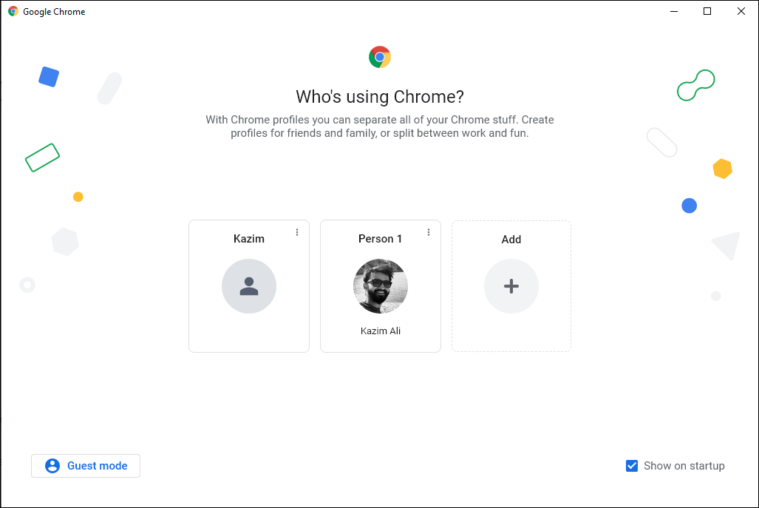
If the profile selector's appearance every time you open Chrome is not necessary for your usage, you can easily turn it off.
To disable the Chrome profile selector on startup, locate the "Show on startup" option at the bottom-right corner of the profile picker window and uncheck the box next to it.
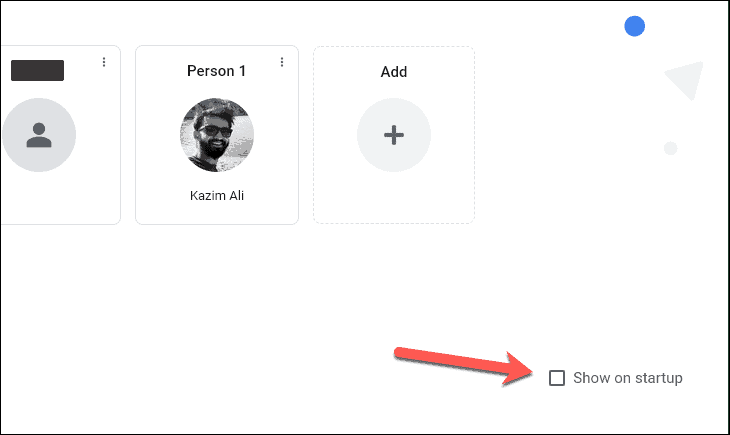
Once you've unchecked this option, select the profile you wish to use, and proceed with your browsing. The next time you launch Chrome, it will open directly to your chosen profile without displaying the profile selector window.
Alternatively, you can close the profile selector by clicking the Close icon located at the top-right corner of the window. Chrome will then continue with the last active profile you used, bypassing the selector on subsequent startups.
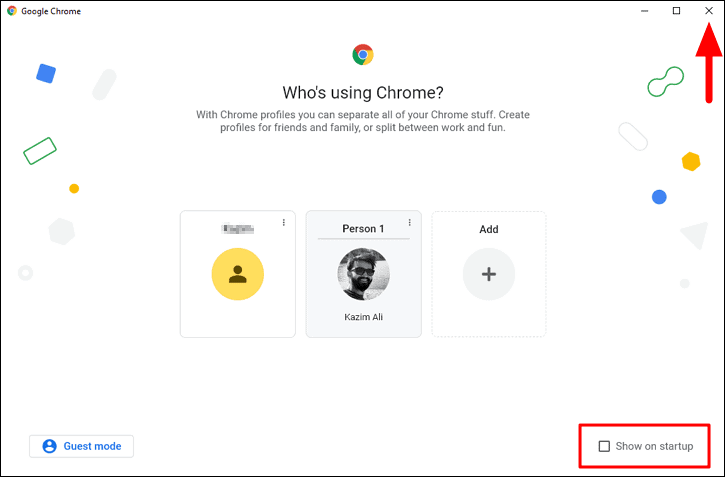
If you decide to re-enable the profile selector on startup or need to access it manually, click on your profile icon next to the address bar. Then, click the Manage people gear icon to bring up the profile picker interface again.

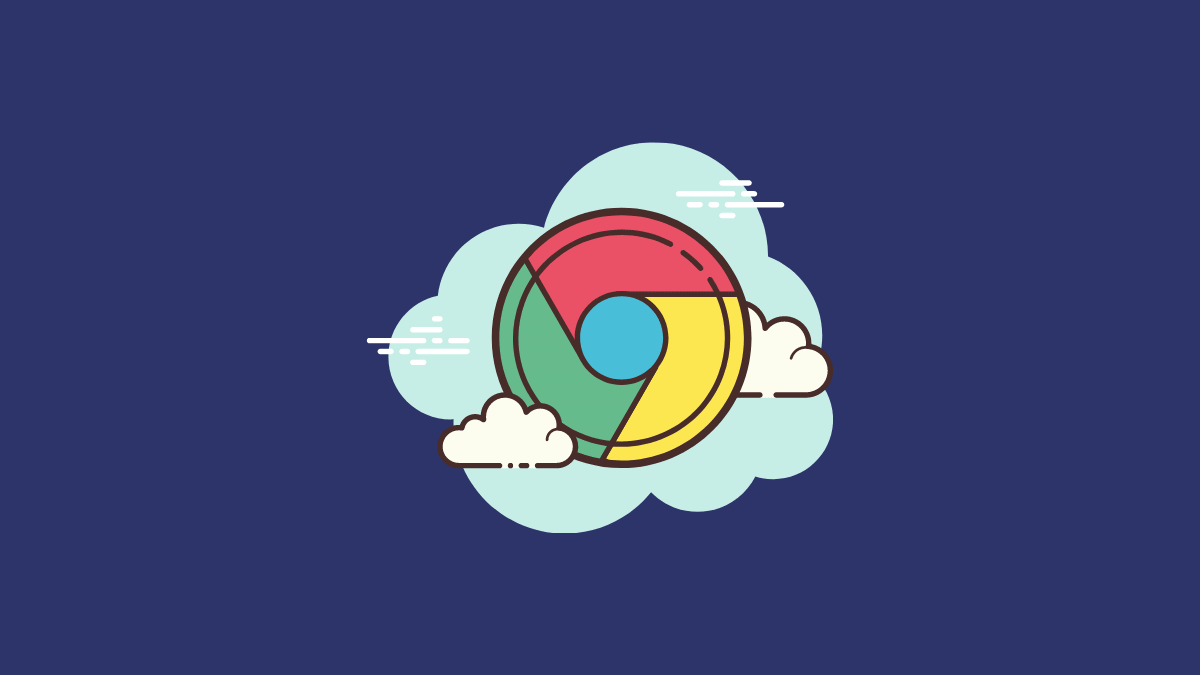








Member discussion