The "Copy link to highlight" option in Google Chrome's context menu often disrupts workflow for users who rely on right-click muscle memory. This feature, which generates a URL pointing to a specific text fragment on a web page, cannot be disabled through Chrome’s standard settings or flags as of version 121 and later. Previous solutions, such as command-line switches or internal flags, have been deprecated or removed. Here’s how to address this issue and what alternatives remain for users who want to remove or avoid this menu entry.
Method 1: Understanding the Current Limitations (Chrome v121+)
Step 1: Recognize that both the --disable-features=CopyLinkToText command-line switch and related chrome://flags options are no longer available in Chrome v121 and newer. Attempts to use these methods will not remove the "Copy link to highlight" entry from the context menu.
Step 2: Check your current Chrome version by clicking the three-dot menu, selecting Help, then About Google Chrome. If your version is 121 or above, no built-in method exists to disable the feature.
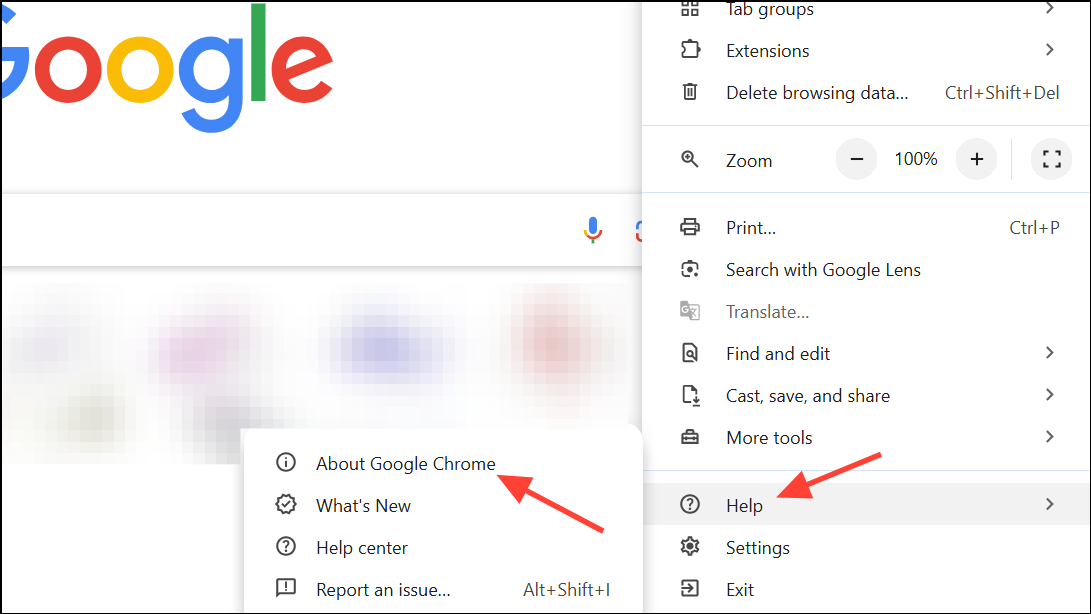
Step 3: If you are using an older version (v120 or below), see the deprecated methods below. Be aware that continuing to use outdated versions of Chrome can expose you to security risks and is not recommended for regular browsing.
Method 2: Using Older Chrome Flags and Command-Line Switches (Deprecated)
Step 1: For users on Chrome v120 or earlier, open a new tab and enter chrome://flags in the address bar. Search for "Copy Link To Text" or "Shared Highlighting". If you find a flag such as #shared-highlighting-use-blocklist or #shared-highlighting-refined-blocklist, set it to Disabled and relaunch Chrome.
Step 2: If the flag is unavailable, try editing your Chrome shortcut. Right-click the Chrome shortcut, select Properties, and in the Target field, append the following after the closing quote:
--disable-features=CopyLinkToText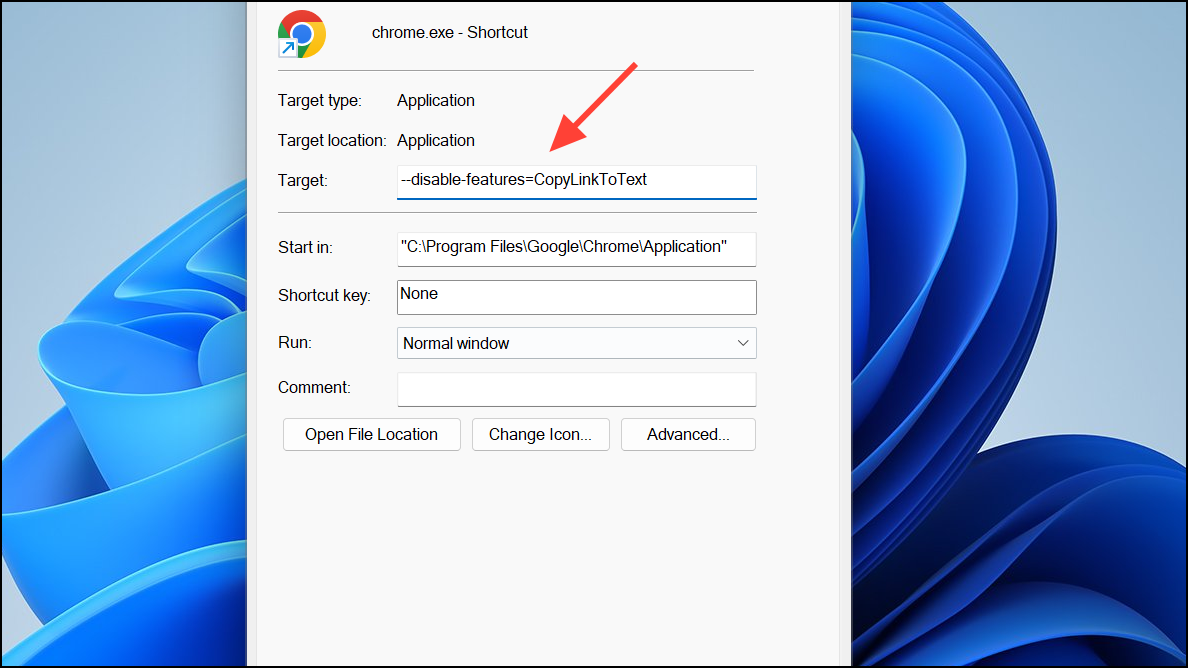
This method previously removed the "Copy link to highlight" entry from the context menu. However, as of recent Chrome releases, this switch no longer works. If you are unable to find the flag or the switch has no effect, your browser version is likely too new for this workaround.
Method 3: Alternative Browsers and Workarounds
Step 1: If the persistent context menu entry disrupts your workflow and no Chrome-based fix is available, consider switching to a Chromium-based browser that does not include the feature or offers more customization. Some users have reported that Brave, Ungoogled Chromium, or Firefox provide a different context menu experience, though some Chromium forks are also affected.
- Brave and Ungoogled Chromium may have the feature, but context menu behavior can differ.
- Firefox does not implement Chrome’s "Copy link to highlight" feature and may be preferable if you want a clean right-click menu.
Step 2: For users who prefer to stay on Chrome, develop a new muscle memory by using keyboard shortcuts. For example, after right-clicking and seeing the context menu, pressing S will trigger "Search Google for..." as a workaround to avoid accidental clicks on "Copy link to highlight."
Method 4: Custom Extensions or Scripts (Advanced Users)
Step 1: At present, Chrome does not offer an extension API to remove or reorder built-in context menu items. Extensions cannot directly modify the default context menu, so this approach is not feasible for most users.
Step 2: For those comfortable with modifying open source Chromium code, compiling a custom build with the feature removed is possible. This is a complex process, requires technical expertise, and is not practical for the majority of users.
Step 3: Monitor Chromium bug trackers and community forums for any updates or user scripts that might provide a workaround in the future. Some users have suggested raising the issue directly with Chrome developers to request an official toggle for this feature.
Currently, Chrome does not offer a supported method to remove "Copy link to highlight" from the context menu in versions 121 and newer. The most practical solution is to adapt workflow, switch browsers, or follow community discussions for future developments.


