Do Not Disturb is a great option to get some much-needed downtime without any distractions from your phone. The DND mode on iPhone silences all notifications, alerts, and calls (depending on your configuration) that you get while your phone is locked when it is active.
But if DND is causing you to miss out on important texts or calls, it might become a nuisance rather quickly. In these situations, you can quickly disable Do Not Disturb using several ways.
Disable Do Not Disturb from Lock Screen
In iOS 16 and above, the lock screen provides a handy way to disable the active Focus mode, including DND.
Wake your iPhone display. If you have disabled access to the Control Centre when your phone is locked, you’ll need to unlock your iPhone first. Otherwise, you can directly disable DND without the need for unlocking. On phones with Face ID, the Face ID should unlock your device right away. On phones with Touch ID, you’ll need to provide Touch ID authentication by placing the finger on the home button but remember not to press the home button, otherwise, you’ll reach the home screen.
Once the phone is unlocked, tap and hold the ‘Do Not Disturb’ option at the bottom of the screen.
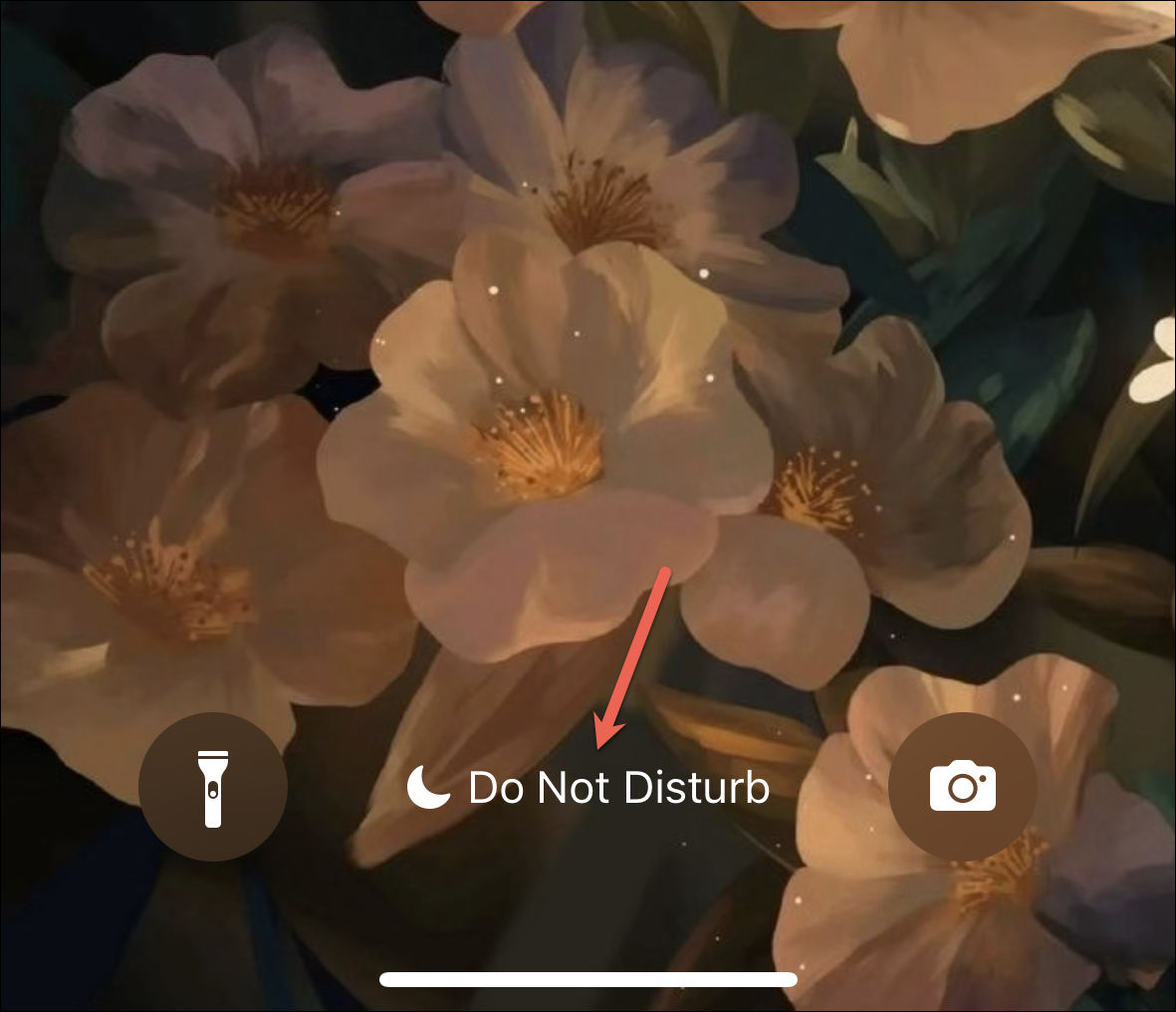
The Focus mode menu will appear; tap the ‘Do Not Disturb’ tile to disable it.
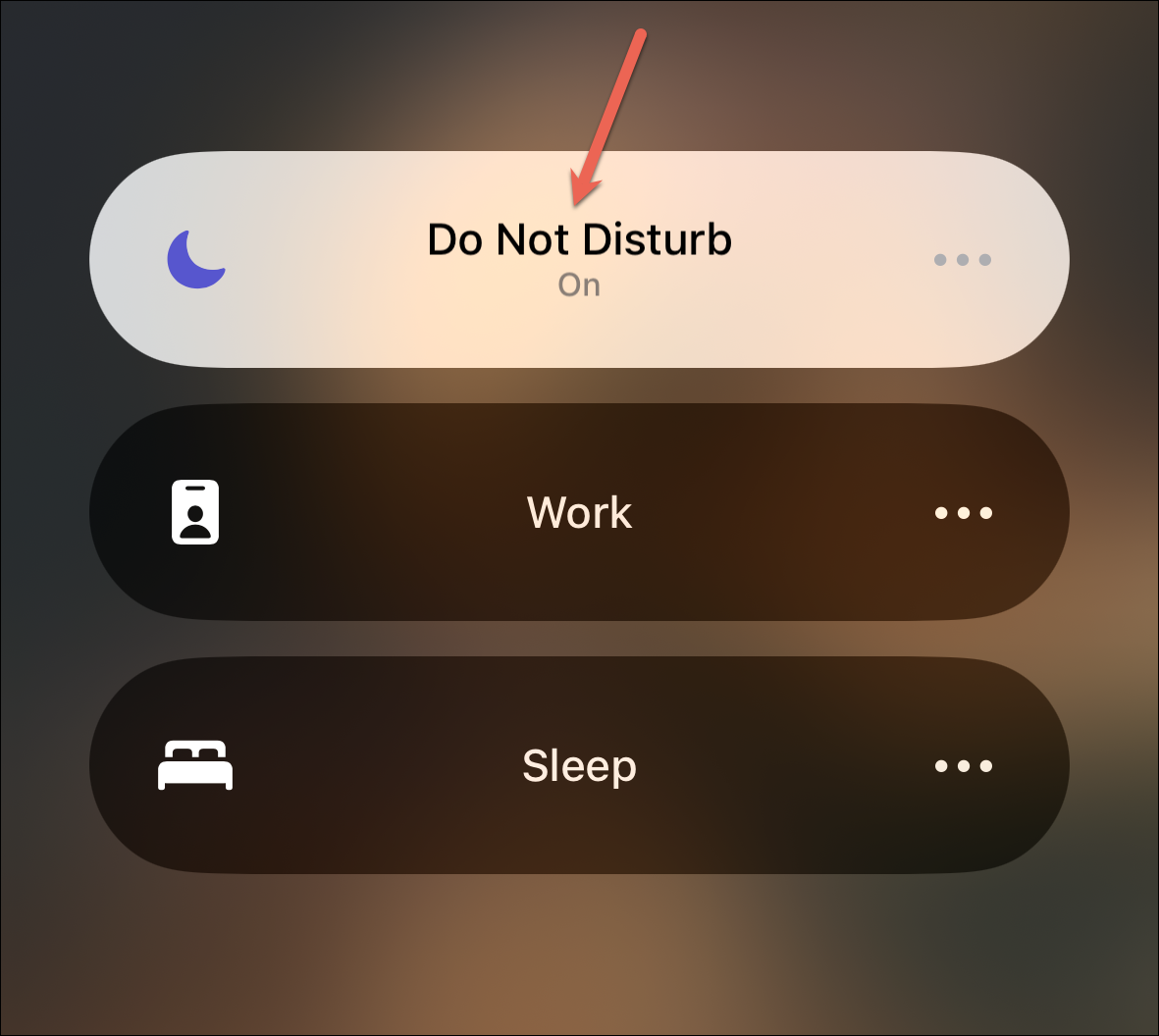
Disable DND from the Control Centre
You can also use the Control Centre to disable Do Not Disturb quickly. Moreover, on iOS 15 and older models where the lock screen doesn’t have the option to disable Focus modes, Control Centre is the quickest way in existence.
From the right notch of the screen, swipe down to open the Control Centre (swipe up from the bottom of the screen on phones with Touch ID). If you have disabled access to the Control Centre while the phone is locked, unlock it first.
Then, tap the ‘DND’ icon (crescent moon) from the Focus tile in the Control Centre to disable it.
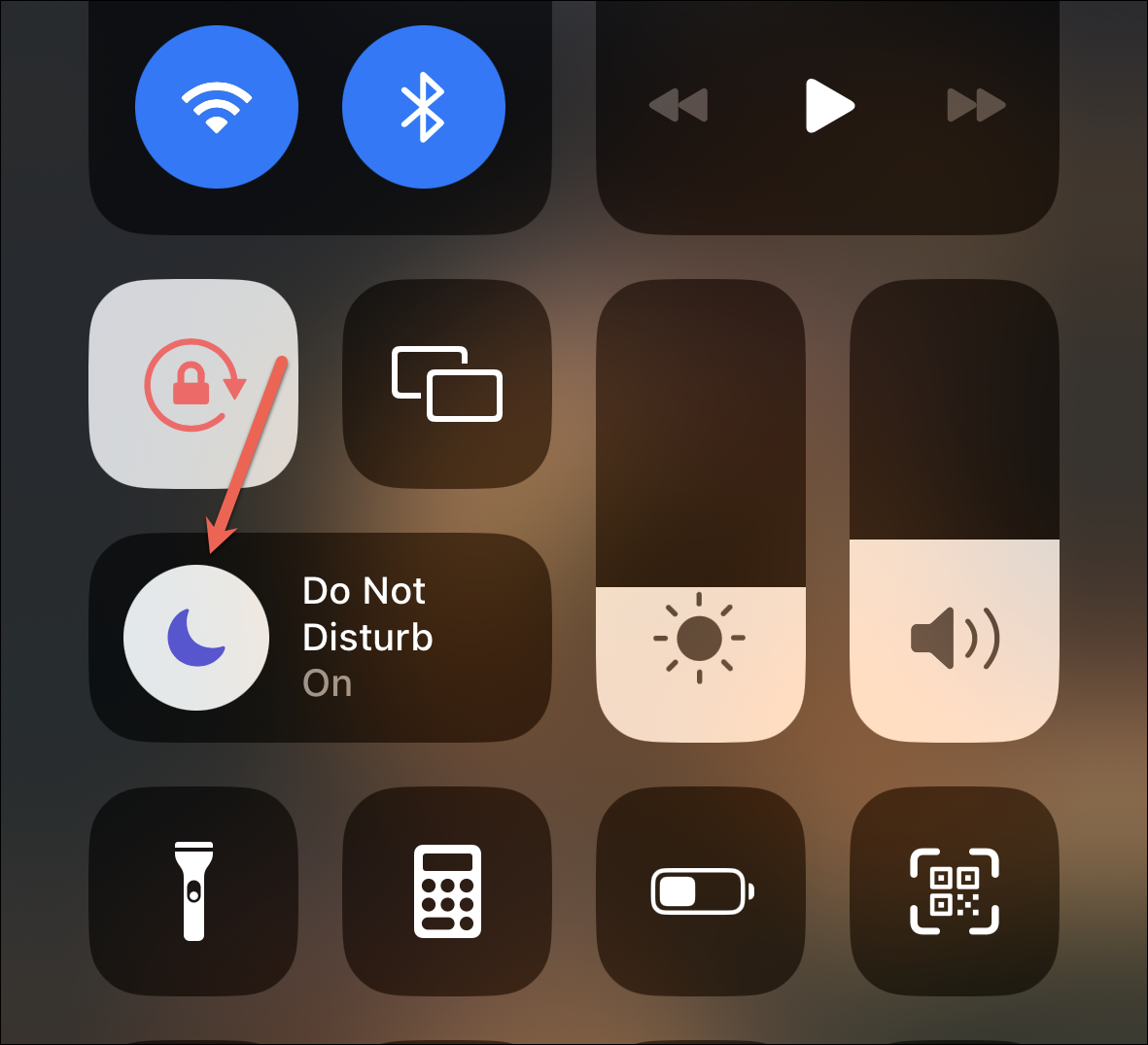
Disable Automatic Schedule for Do Not Disturb
If DND turns on automatically at a certain location or time, or when you’re using a certain app, you can change this behavior from the Settings app.
In the Settings app, tap the ‘Focus’ tile.
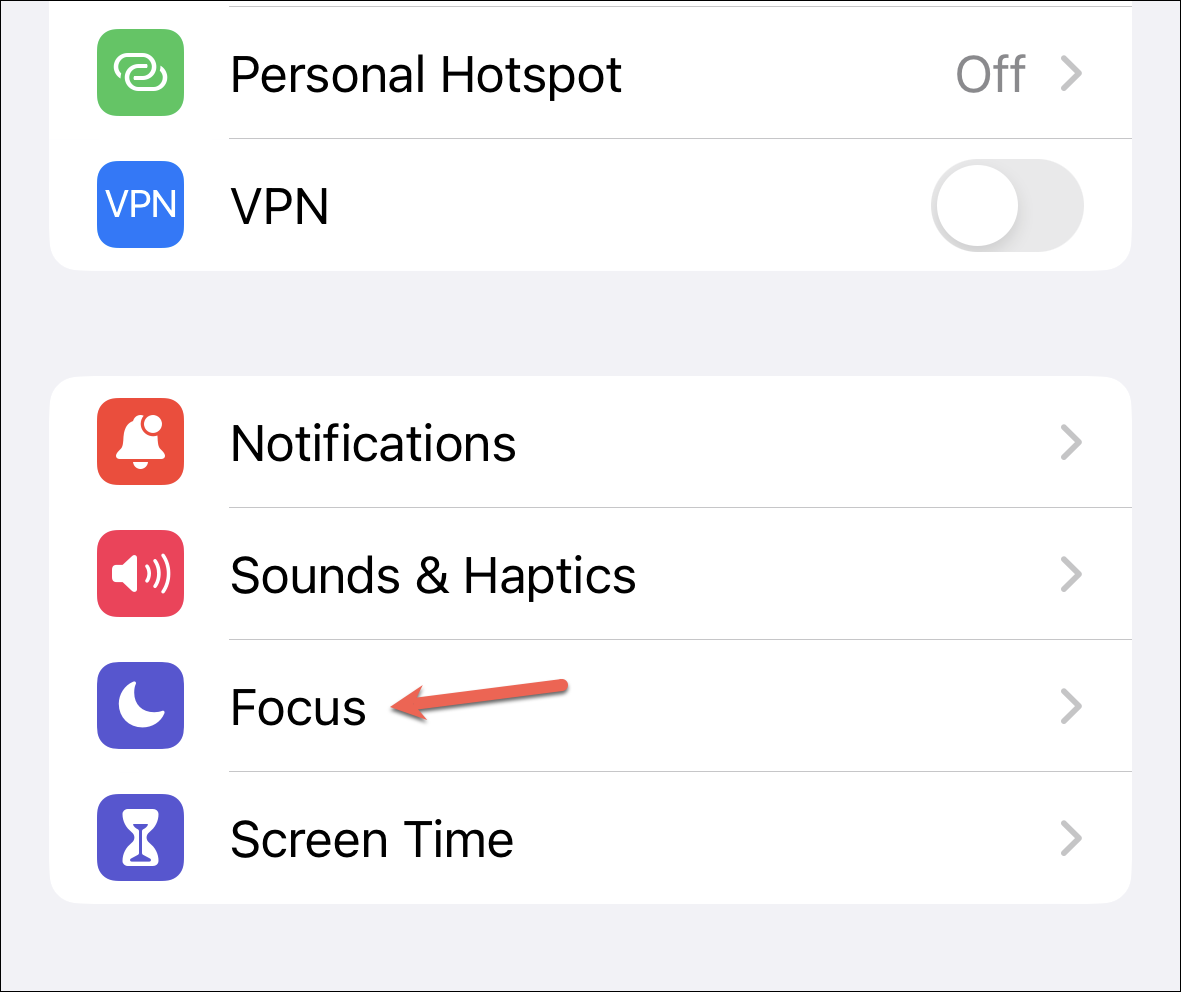
Then, tap the ‘Do Not Disturb’ option.
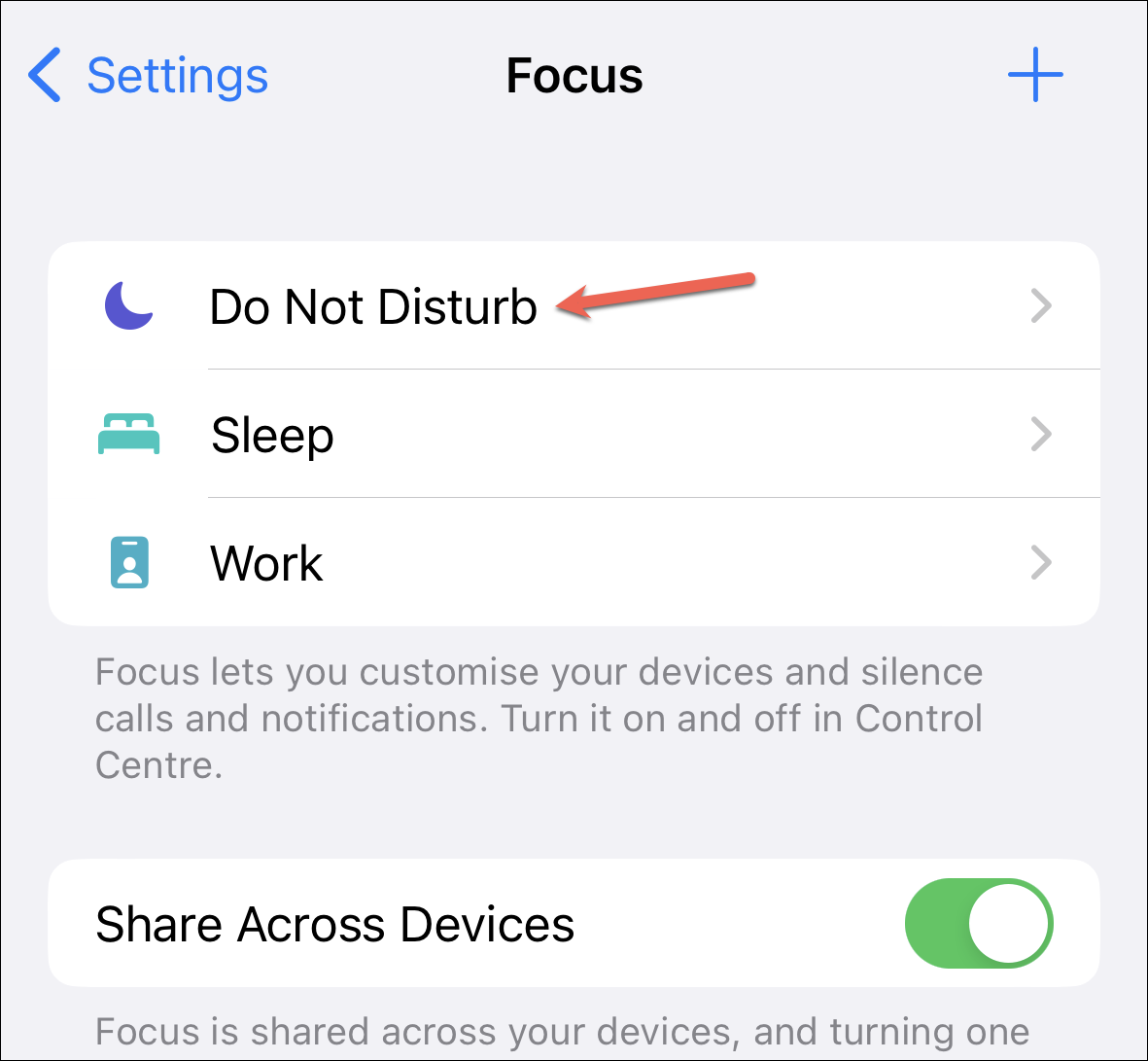
Scroll down and tap the option displayed under ‘Set a Schedule’. It could be for a time, location, or an app. For this example, let’s say, you have a schedule set for DND; tap it to open it.
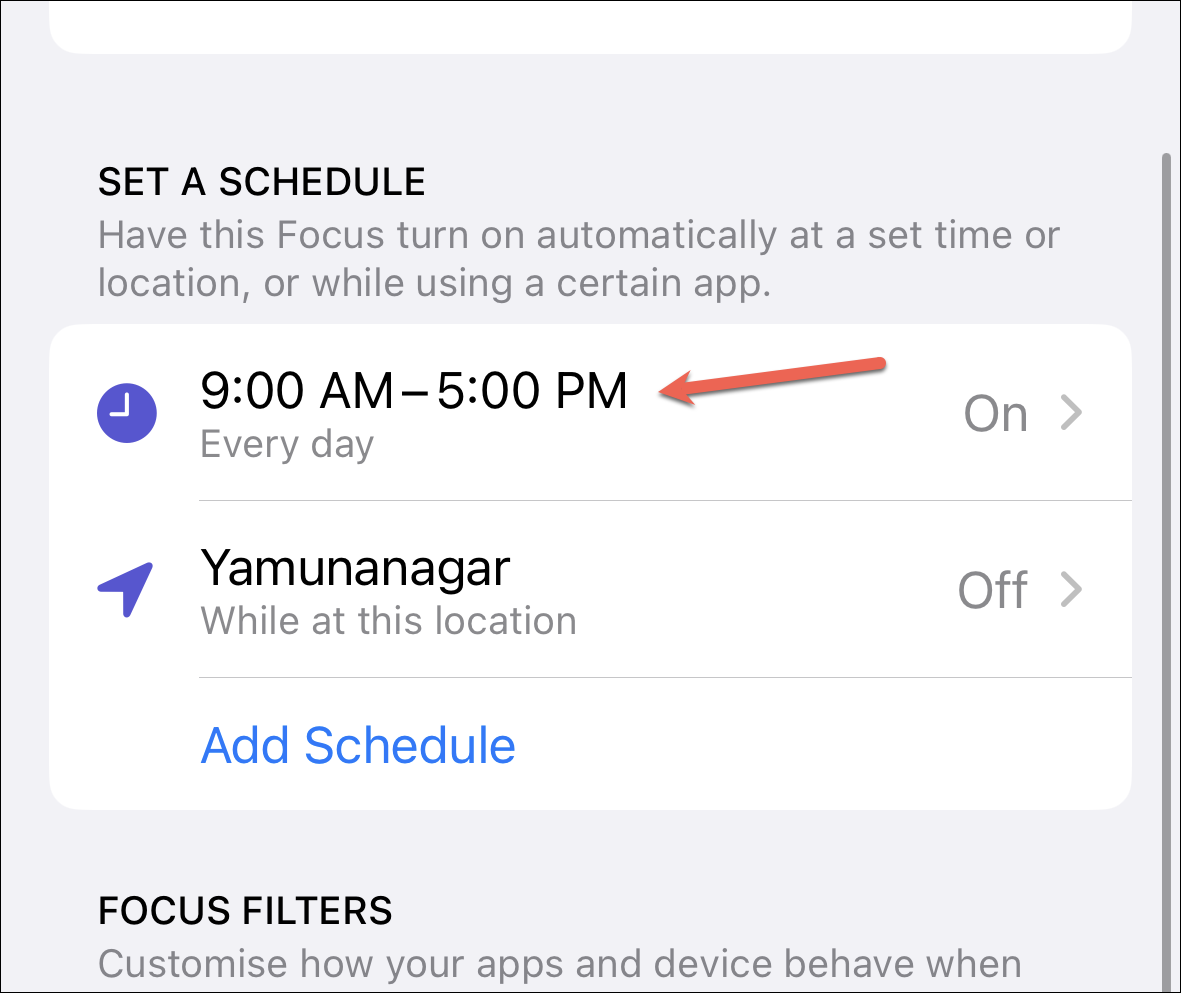
Then, turn off the toggle next to ‘Schedule’ to disable it completely. You can also change the timings if DND keeps turning on at the wrong time.
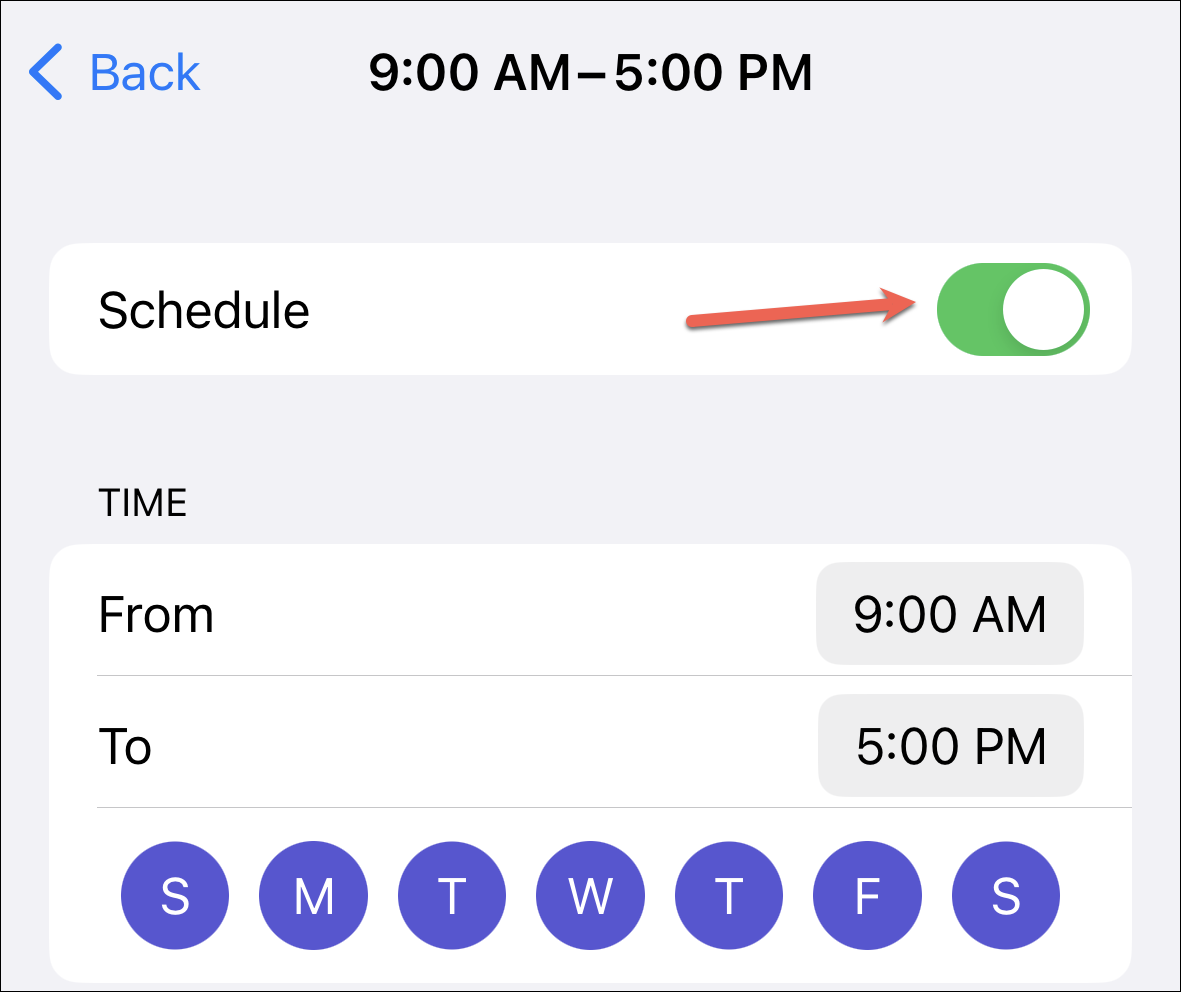
If Do Not Disturb is causing you more distress than benefits, you can disable the mode easily using any of the methods above.

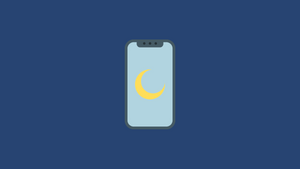








Member discussion