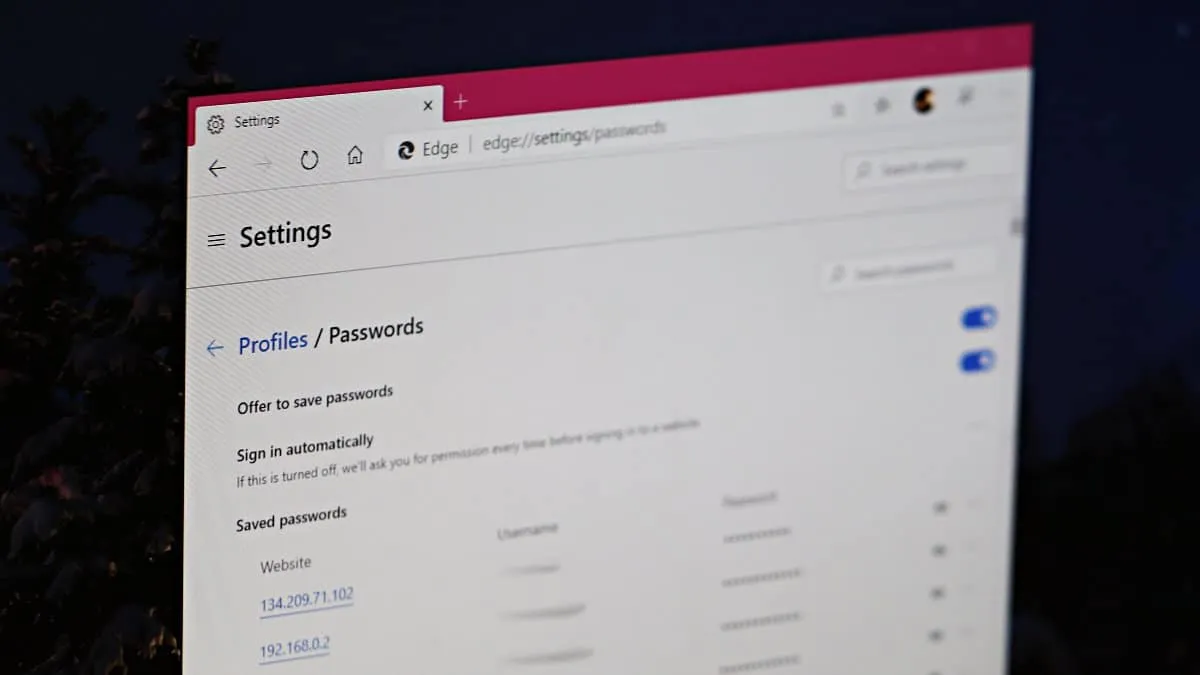Most web browsers, including Google Chrome and Microsoft Edge, offer to save your passwords for the websites you visit, making future logins more convenient. However, for privacy or security reasons, you might prefer not to store your passwords in the browser—especially if you're using a shared computer. Disabling this feature in both Chrome and Edge is a simple process.
Disable password saving in Google Chrome
Step 1: Open Google Chrome on your computer. Click on the three vertical dots icon located at the top-right corner of the browser window to open the menu. From the dropdown menu, select Settings to access Chrome's settings page.
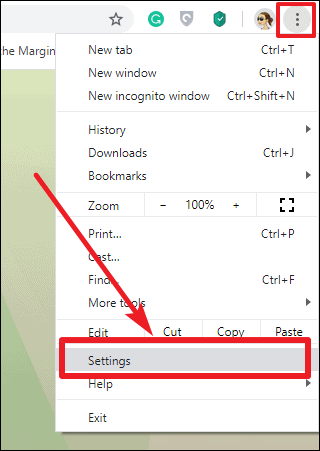
Step 2: In the Settings page, look for the Autofill section and click on Passwords. This will open the password management settings where you can control how Chrome handles your passwords.
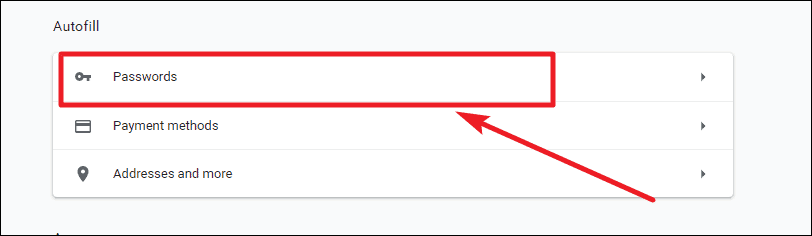
Step 3: At the top of the Passwords settings page, you'll find the option labeled Offer to save passwords. Toggle this option off to prevent Chrome from prompting you to save passwords when you log into websites.
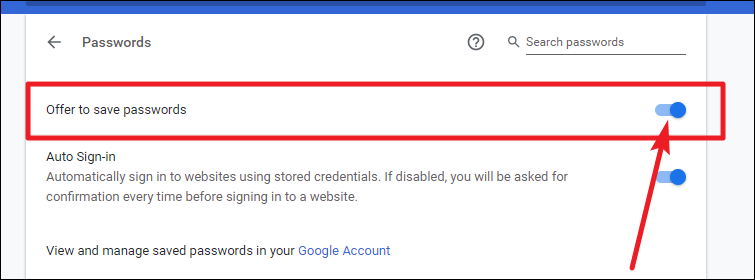
Alternative method: You can quickly access the password settings by clicking on your profile icon next to the address bar and selecting the key icon, which represents Passwords. This shortcut takes you directly to the Passwords settings page.
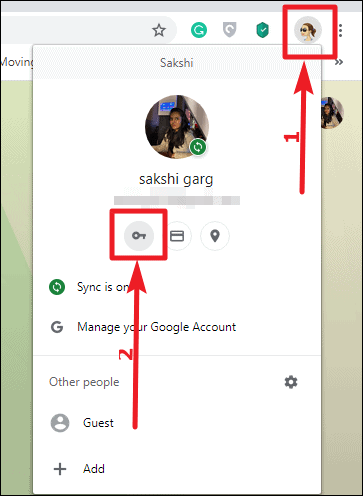
Disable password saving in Microsoft Edge
Step 1: Launch Microsoft Edge on your computer. Click on the three horizontal dots icon at the top-right corner of the browser window to open the menu. From the dropdown, select Settings to access Edge's settings page.
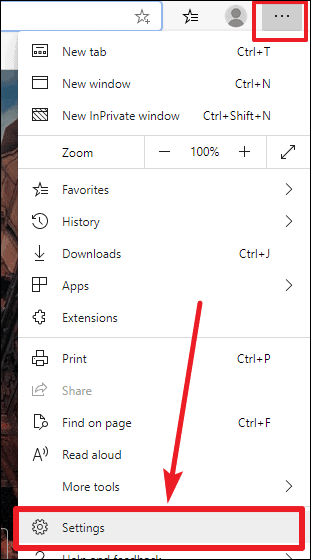
Step 2: In the Settings menu, navigate to the Profiles section if you're not already there. Click on Passwords to open the password management settings where you can adjust how Edge handles your passwords.
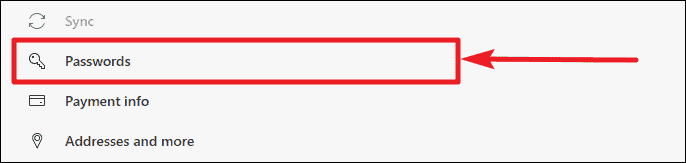
Step 3: At the top of the Passwords settings page, locate the option titled Offer to save passwords. Toggle this setting off to stop Edge from asking if you'd like to save passwords when you sign in to websites.
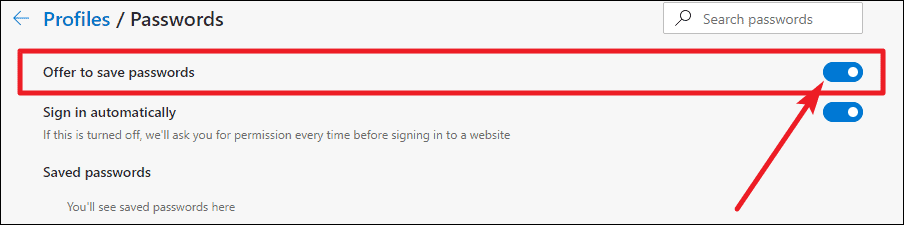
By disabling the password-saving feature in your browser, you take an extra step toward protecting your personal information and maintaining your online security.