Everyone receives tonnes of emails every day and it is a fact that no one opens every single email in their inbox. So, when you are sending an important email to someone, it wouldn’t matter how perfect your content is if it doesn’t even get opened. To make sure your email is opened, you need to make sure they are unique to the rest of the crowd.
Formatted Email Subject Lines by cloudHQ is a great tool that can help your emails stand out in the recipient’s inbox, increasing the chances of your mail being read.
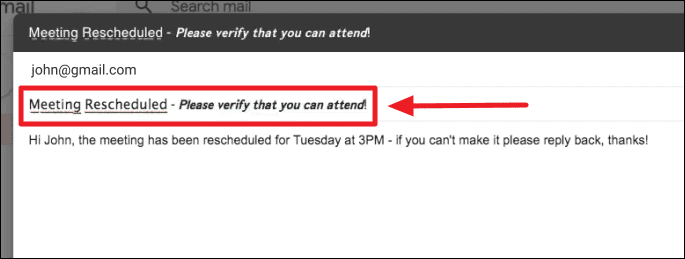
This tool is available as an extension for your browser. You can install this extension from the Chrome Web Store.
Click on the link above to open the Formatted Email Subject Lines by cloudHQ extension download page in your Chrome or Chromium-based Microsoft Edge browser. Then click the Add to Chrome button next to the extension installation page.
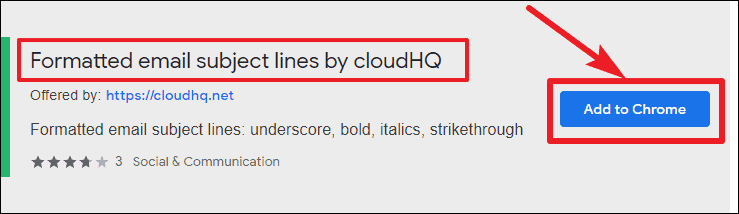
A dialog box will appear on your screen to confirm the installation of the extension. Click the Add Extension button. The extension will then install in the browser in a matter of seconds.
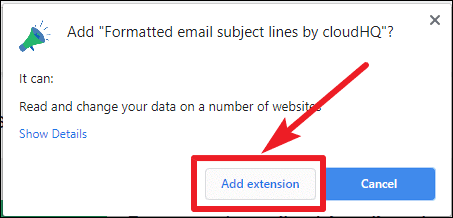
The extension will be added to your browser and its icon will be visible among the other extensions next to the browser’s address bar.
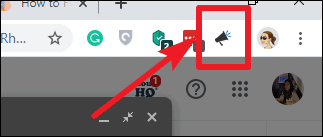
Now, every time you compose an email in Gmail, you can format the subject lines to make sure your mail stands out. Once installed, the tool works automatically. You won’t have to turn it on separately each time you want to write an email. You also don’t need to worry about screen readers not being able to read the emails formatted using this, since they are valid characters with extra Unicode codes.
To format the subject line, just select the part of the subject you want to format, then click the extension icon that looks like a megaphone on the right side of the subject area in Gmail. It’ll list the available formatting options. Select your desired style to apply it to your email subject.
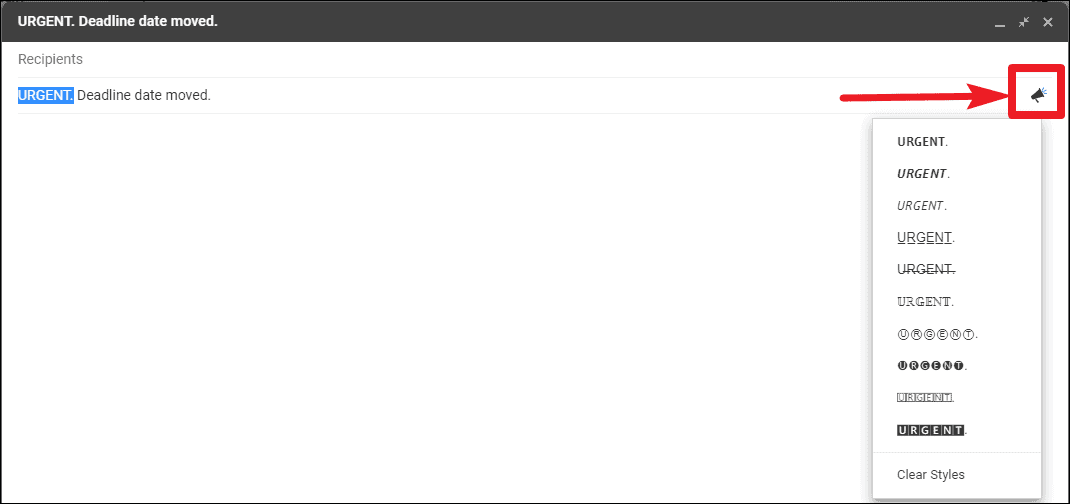
The part of the subject line you selected will be formatted.
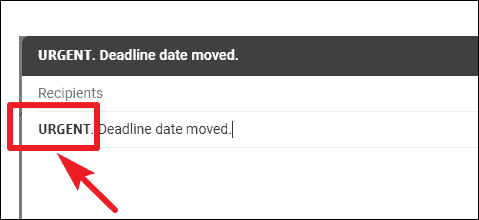
If you don’t select a particular part, the formatting will be applied to the whole subject line. You can use more than one format on different parts of your subject by selecting the text and applying a format.
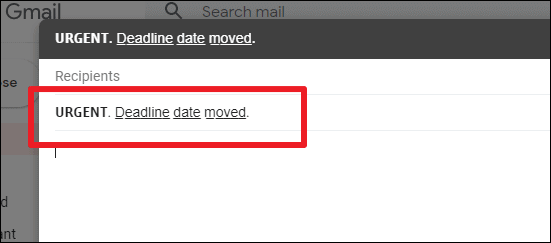
Now your emails are ready to stand out in the reader’s inbox to make an impact on them.

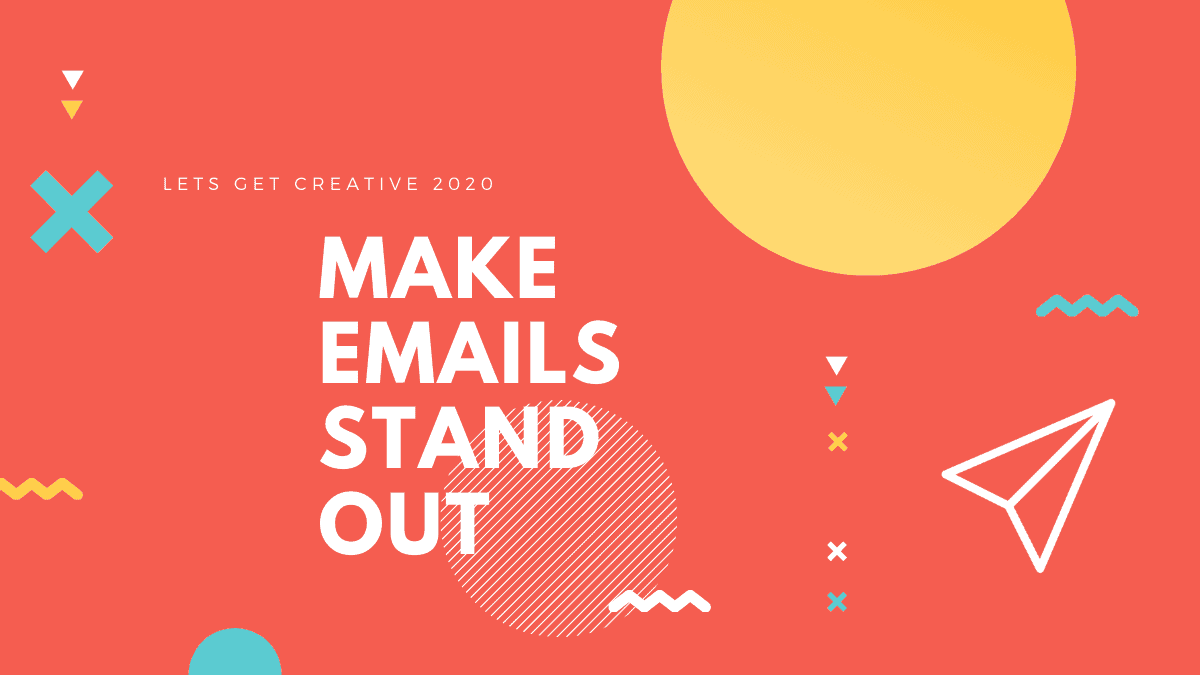




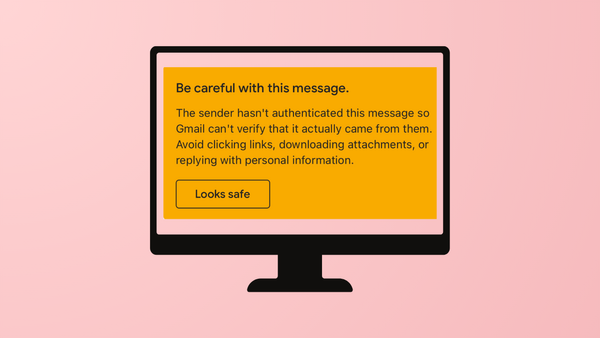
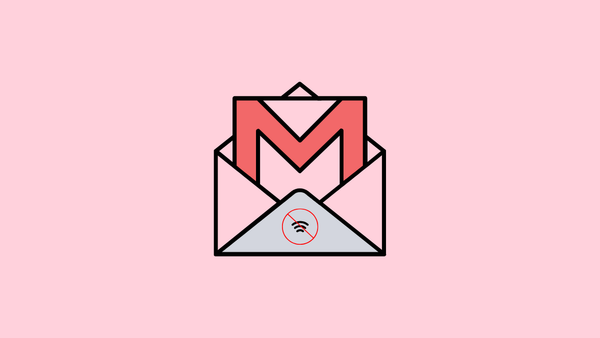


Member discussion