If you ever have tried to delete all photos at once on your iPhone, you must have noticed that there is no option to select all the photos at once. There used to be a ‘Select All’ option on iPhone but Apple has removed that feature. You have to manually select all the photos.
Now if you were looking to free up space on your iPhone by deleting the photos but have thousands of photos on your iPhone, it is very annoying and time-consuming as well to manually select all the photos at once.
Luckily, there is a trick that saves you from the torture of having to select the photos one by one or even by swiping and scrolling endlessly. The method allows you to select all photos in the blink of an eye.
First off, open the Photos app from your iPhone home screen.
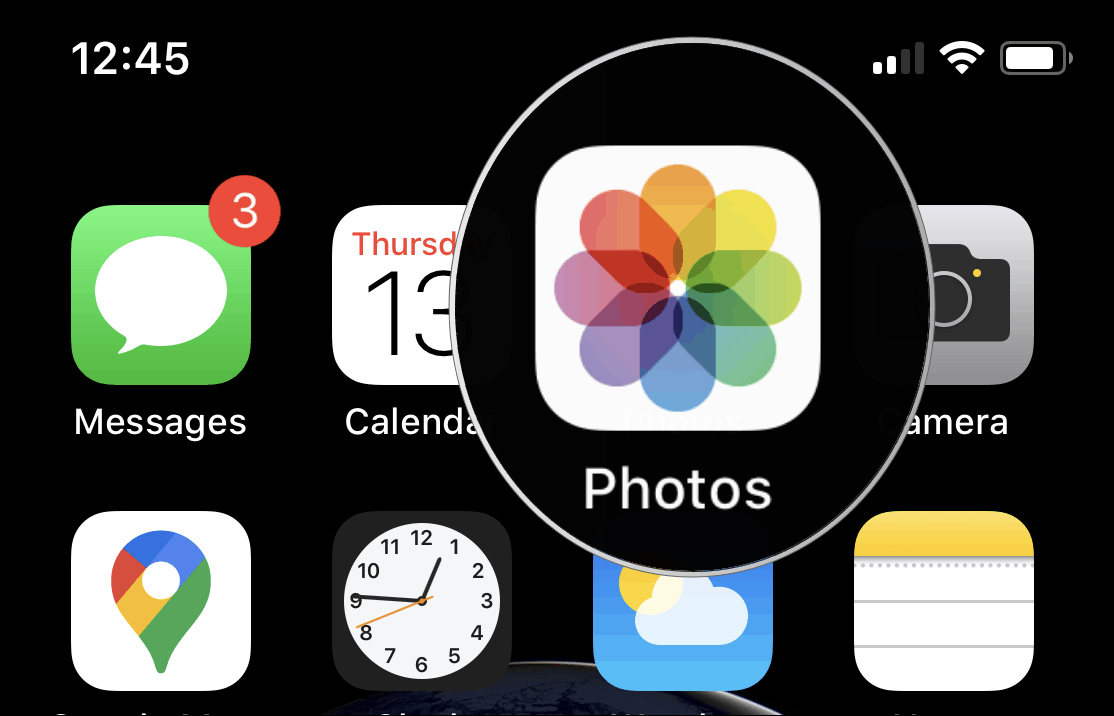
Go to the Photos tab, and tap All Photos from the navigation options.
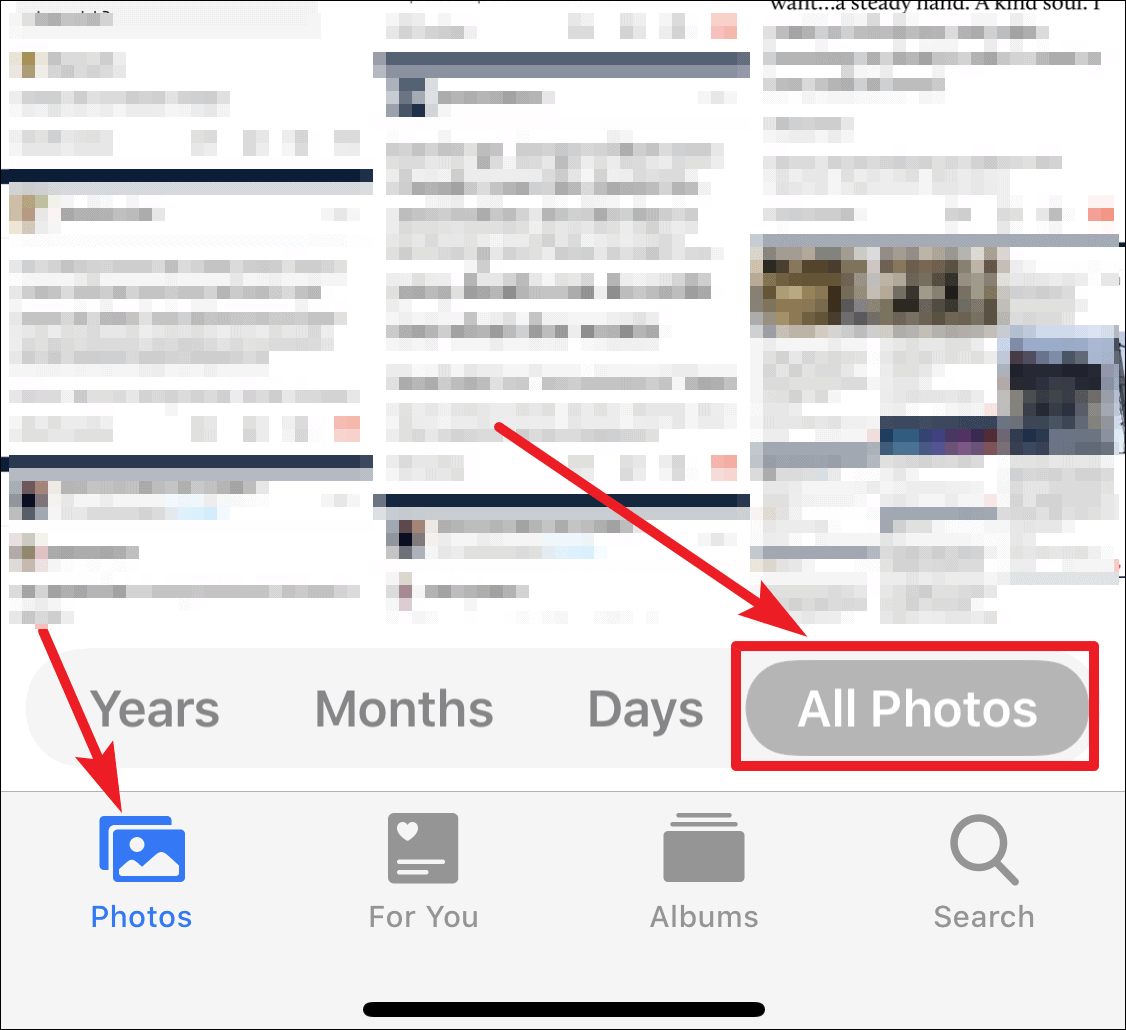
Tap Select at the upper right corner of the screen to get into selection mode.
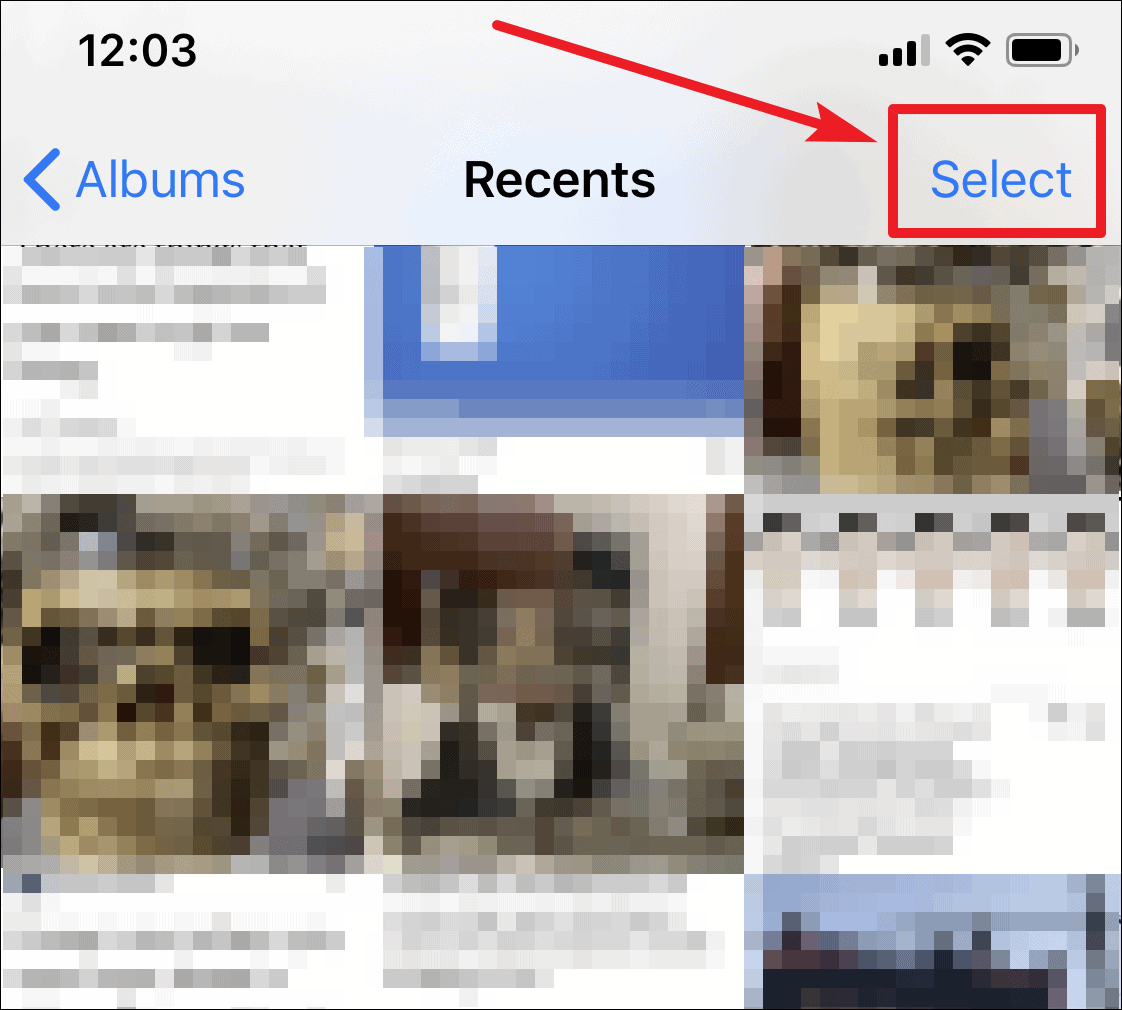
Tap on the most recent photo (the last in the all photos tab) to select it. A blue tick mark will appear on the photos’ thumbnail.
To select all photos at once, start swiping your finger over a few more photos but don’t lift your finger from the screen. Then with your other hand, tap on the clock or anywhere on the status bar (while holding your selection finger on the screen). Your iPhone will scroll to the top of the ‘All photos’ tab, and while it is scrolling, all your photos will be selected because it’ll register your finger as swiping through all photos as it scrolls.
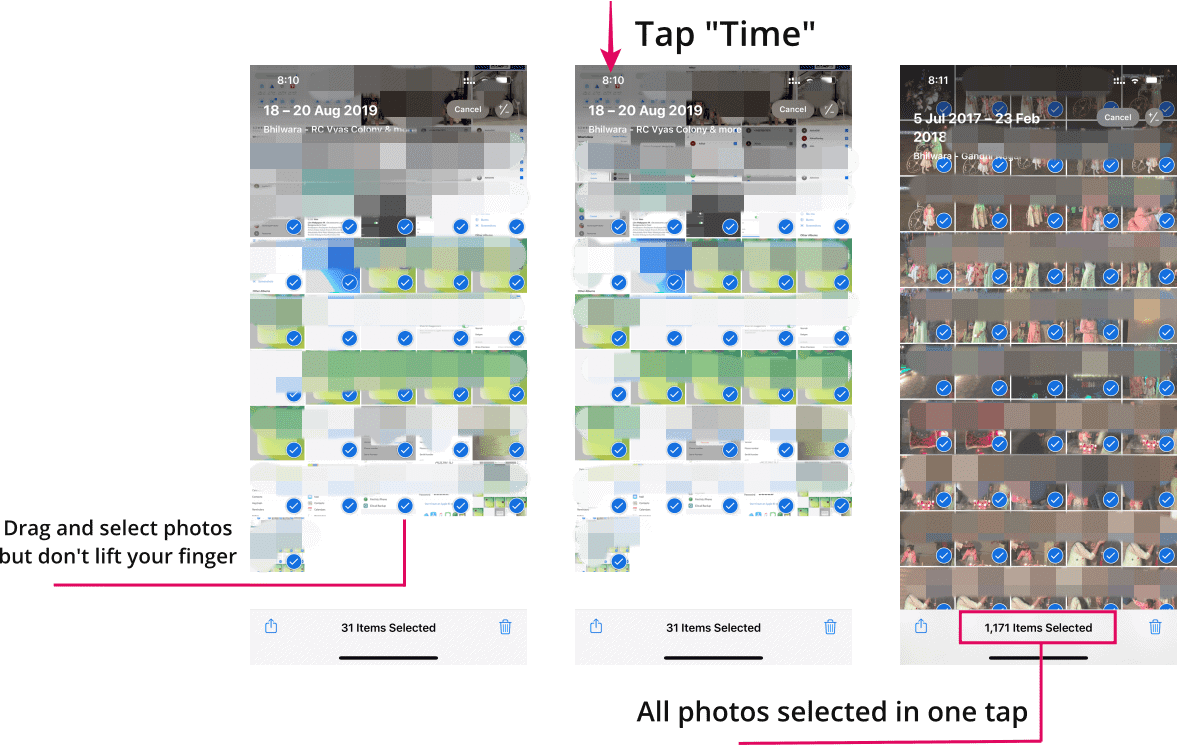
After selecting all photos, tap the Delete button (trash icon) at the bottom-right corner of the screen to delete all selected photos at once. It will ask for confirmation to delete the photos. Tap on Delete <number> items and all the photos will be deleted.
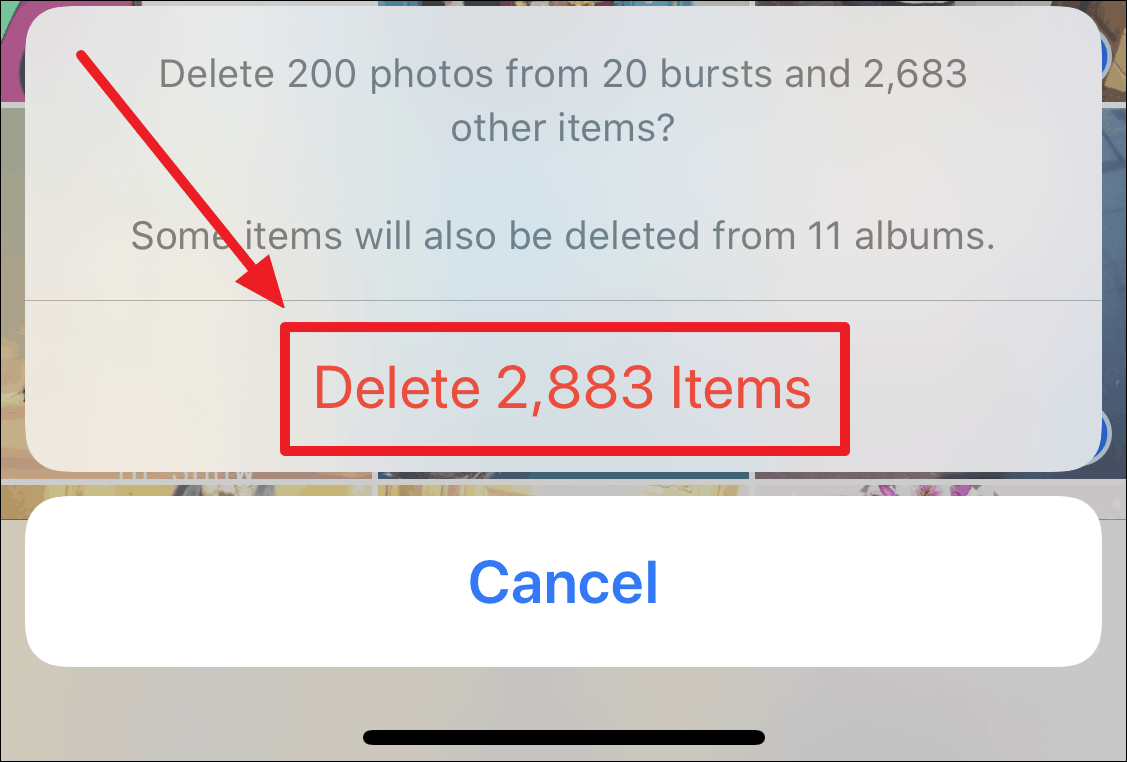
Remember to go the ‘Recently deleted’ album and empty it too, otherwise, the photos will be on the device for 30 more days and storage space won’t be freed until then.










Member discussion