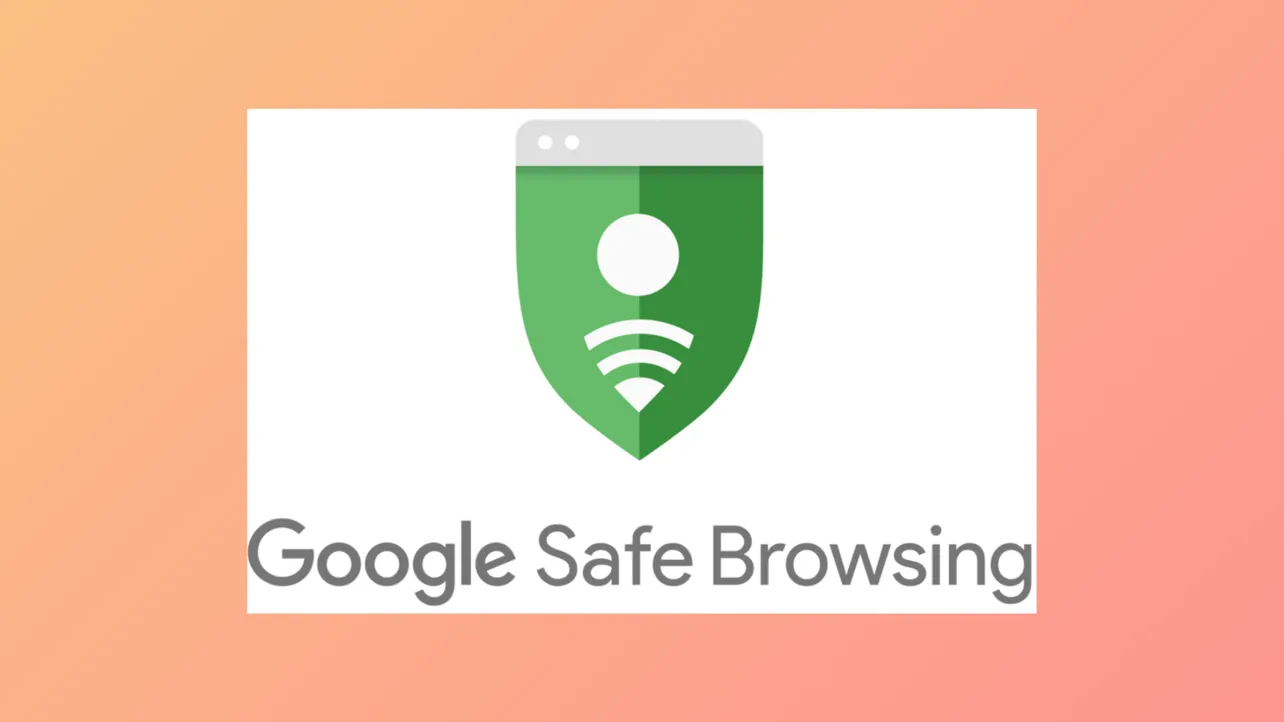Safe Browsing in Google Chrome automatically blocks access to known dangerous websites and warns about risky downloads, but sometimes these security prompts interfere with legitimate browsing or automated testing. Disabling Safe Browsing can remove these restrictions, but it’s important to understand the settings and potential consequences before making changes.
Turn Off Safe Browsing in Google Chrome (Desktop)
Step 1: Open Chrome and go to the main menu by clicking the three dots in the upper right corner. Select Settings from the dropdown menu.
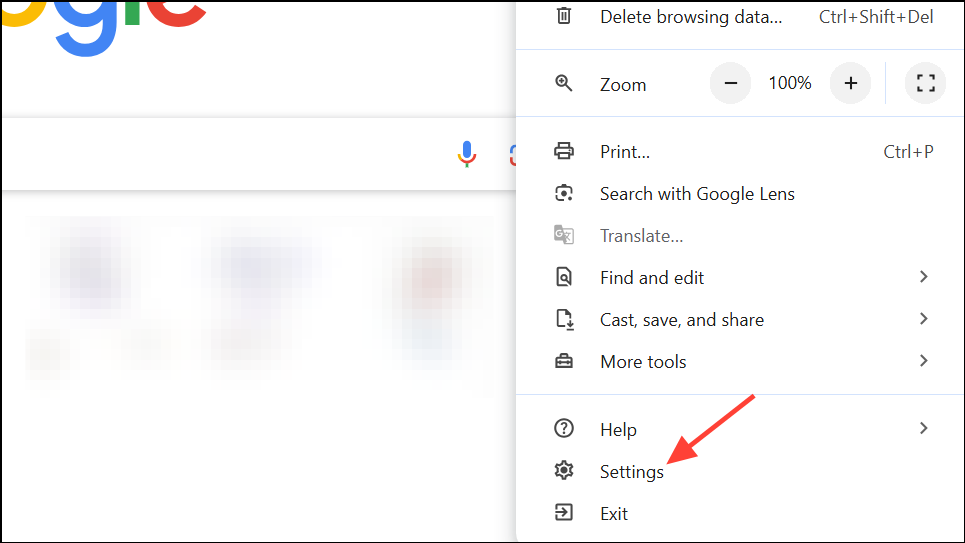
Step 2: Scroll down and click Privacy and security in the sidebar. This section contains Chrome’s security controls.
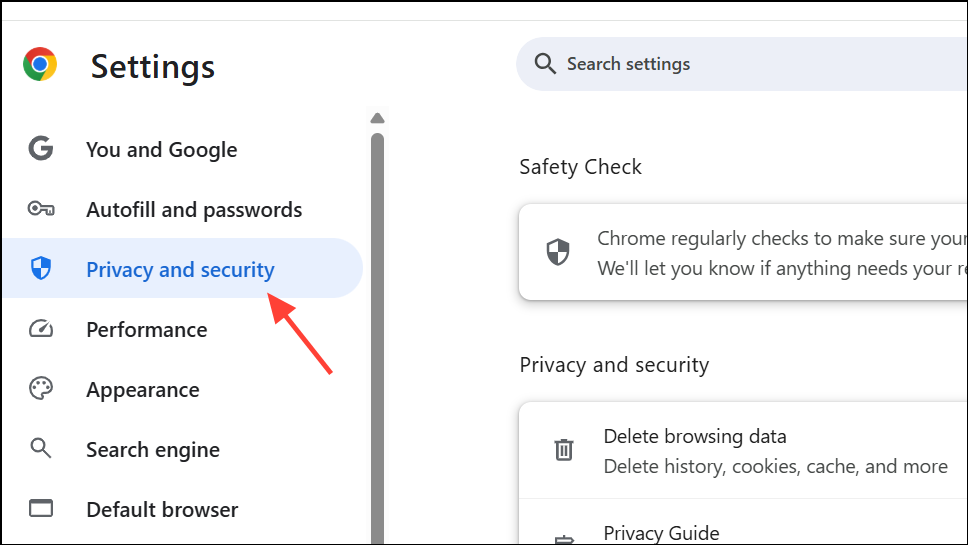
Step 3: Click Security under the Privacy and security section. You’ll see options for Safe Browsing, including Standard, Strict, and Off.
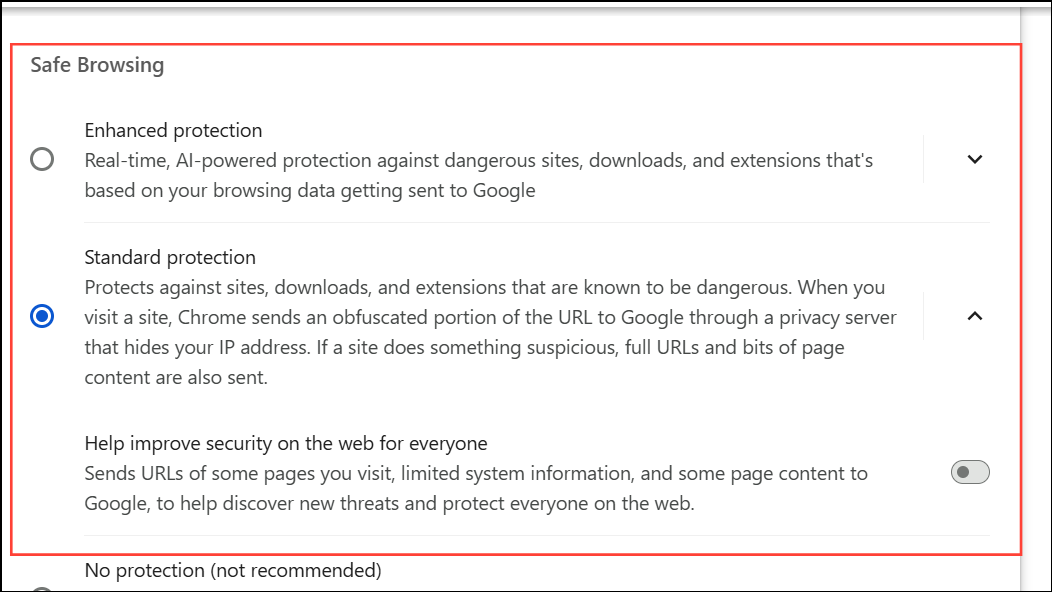
Step 4: Select No protection (not recommended). Chrome will warn you about the risks of disabling Safe Browsing. Confirm your choice to turn it off. This stops Chrome from checking sites and downloads against Google’s list of known threats.
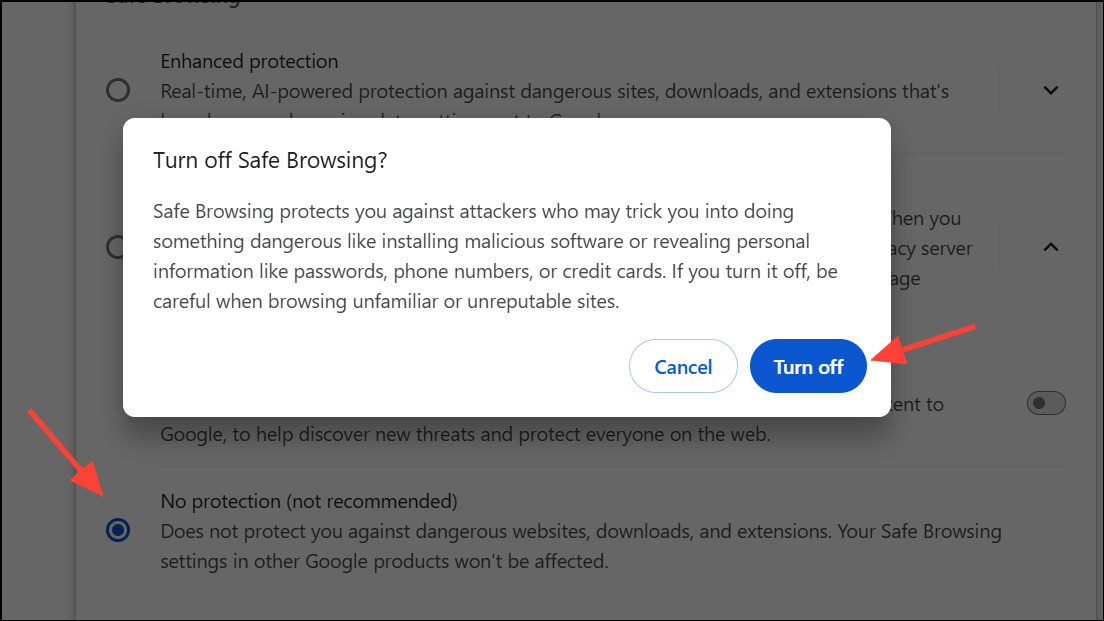
Disable Enhanced Safe Browsing for Your Google Account
Google accounts may have Enhanced Safe Browsing enabled, which applies extra protections across Chrome and Gmail. If this is active, it can override local browser settings.
Step 1: Go to your Google Account Safe Browsing settings.
Step 2: Click Security & sign-in, then scroll to find Enhanced Safe Browsing for your Account.
Step 3: Choose Manage Enhanced Safe Browsing and switch the toggle to off. It may take up to 24 hours for this change to apply across all devices. Standard Safe Browsing will remain on unless you disable it in Chrome as well.
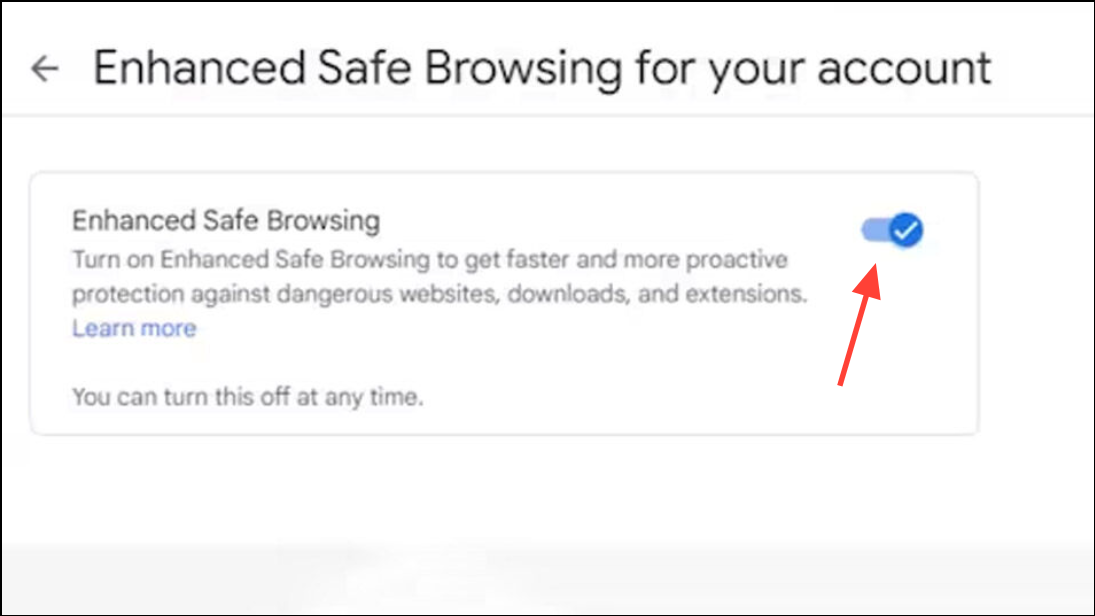
Temporarily Disable Safe Browsing for Automated Testing (Puppeteer/Chromium)
Automated browser testing tools like Puppeteer can trigger Safe Browsing popups that disrupt test scripts. Disabling Safe Browsing programmatically requires changing browser preferences or using launch arguments.
Method 1: Set User Preferences with Puppeteer Extra
Install the necessary packages:
npm install puppeteer-extra puppeteer-extra-plugin-user-preferences
Use the following code to launch Puppeteer with Safe Browsing disabled:
const puppeteer = require('puppeteer-extra');
puppeteer.use(require('puppeteer-extra-plugin-user-preferences')({
userPrefs: {
safebrowsing: {
enabled: false,
enhanced: false
}
}
}));
This sets the browser preferences to disable both standard and enhanced Safe Browsing, preventing warning dialogs during automation.
Method 2: Use Chrome Command-Line Arguments
For some Chromium builds, you can try launching with:
const browser = await puppeteer.launch({
args: [
'--no-sandbox',
'--disable-web-security',
'--disable-features=SafeBrowsing'
]
});
Disable Safe Search Filters in Chrome on Android or iOS
Safe Search is a related filtering feature that controls explicit results in Google Search, often enforced by account, device, or network settings.
Step 1: Open the Google app or Chrome browser on your mobile device. Tap the three dots (menu) in Chrome and select Settings to open Chrome settings.
Step 2: On the Settings page, tap on Privacy and security.
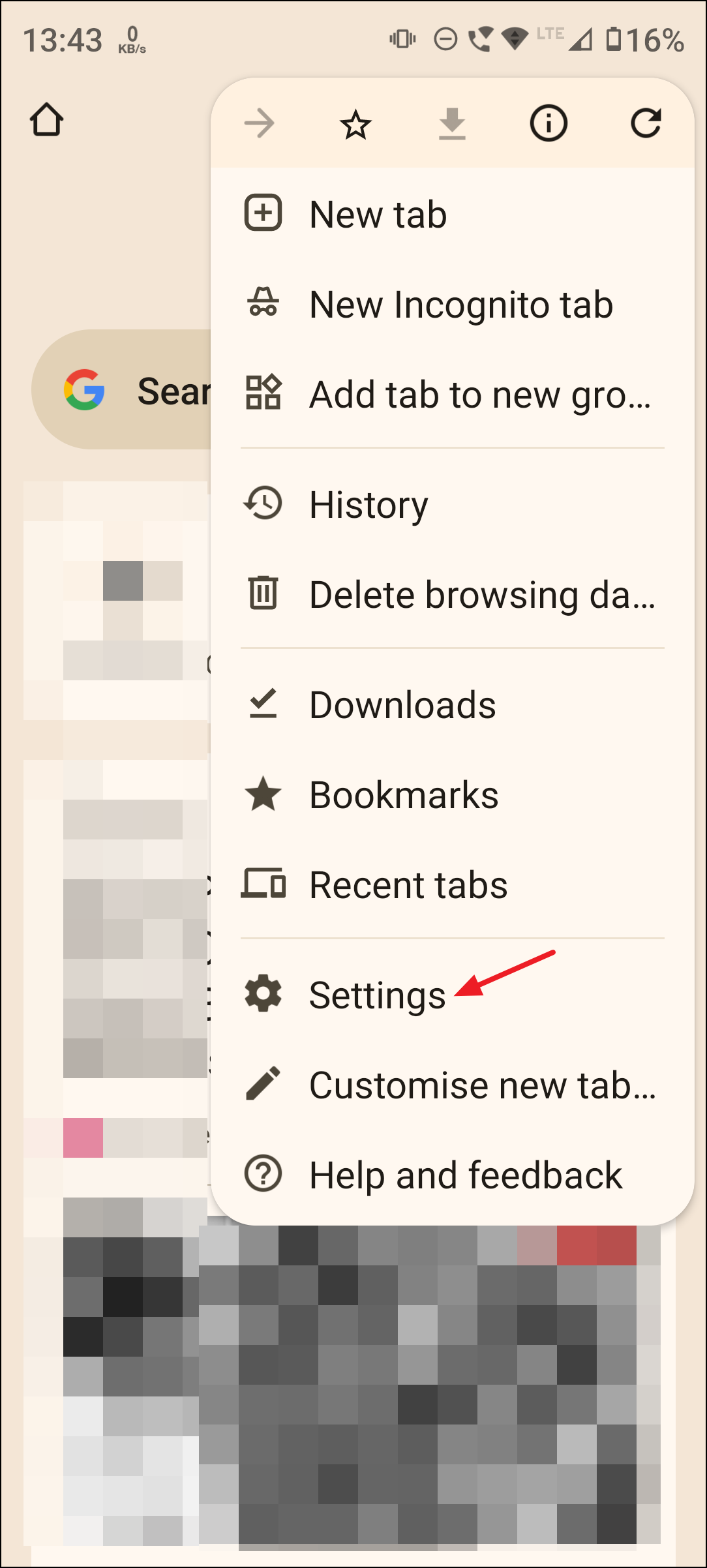
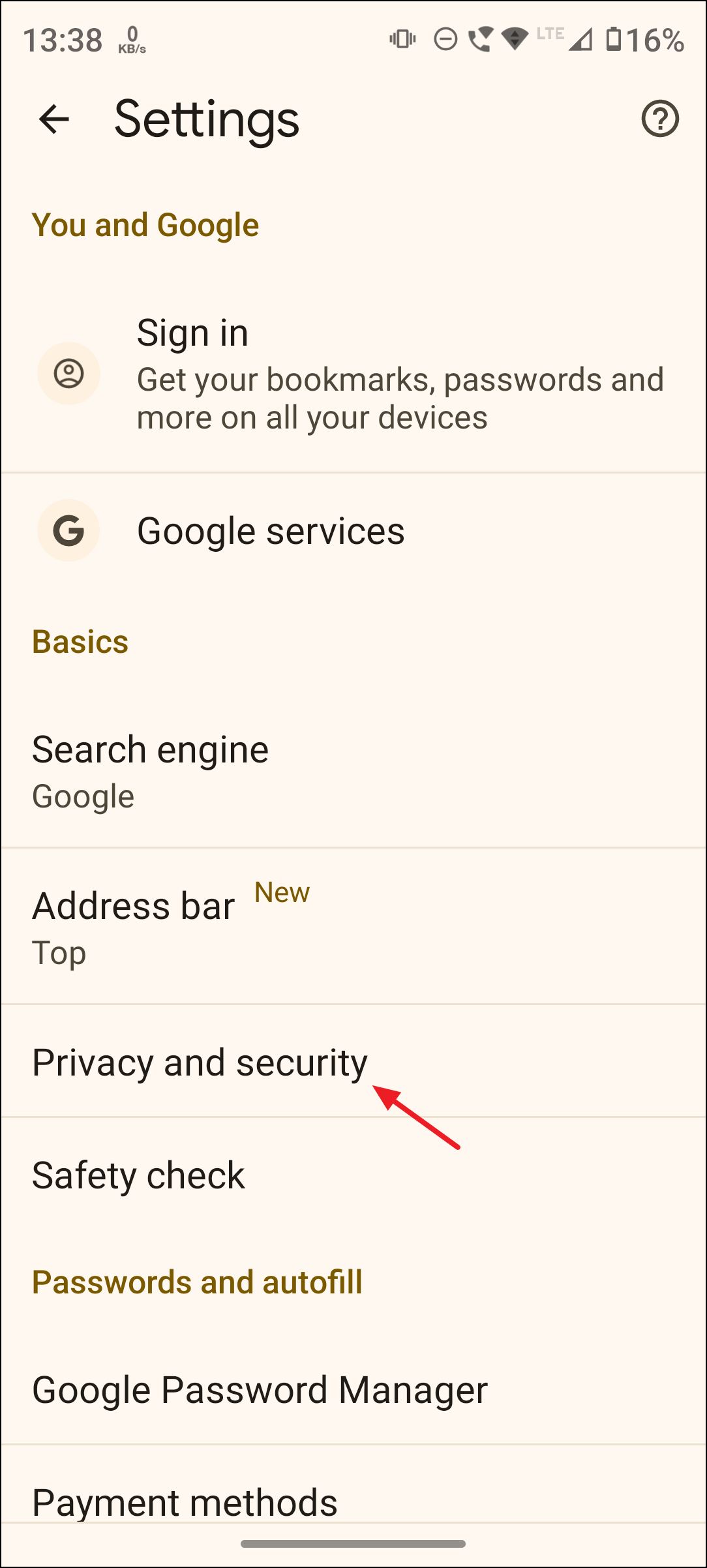
Step 3: Tap Safe Browsing to view all safe browsing options.
Step 4: Select No protection and confirm when the pop-up appears by tapping Turn off to disable the option.
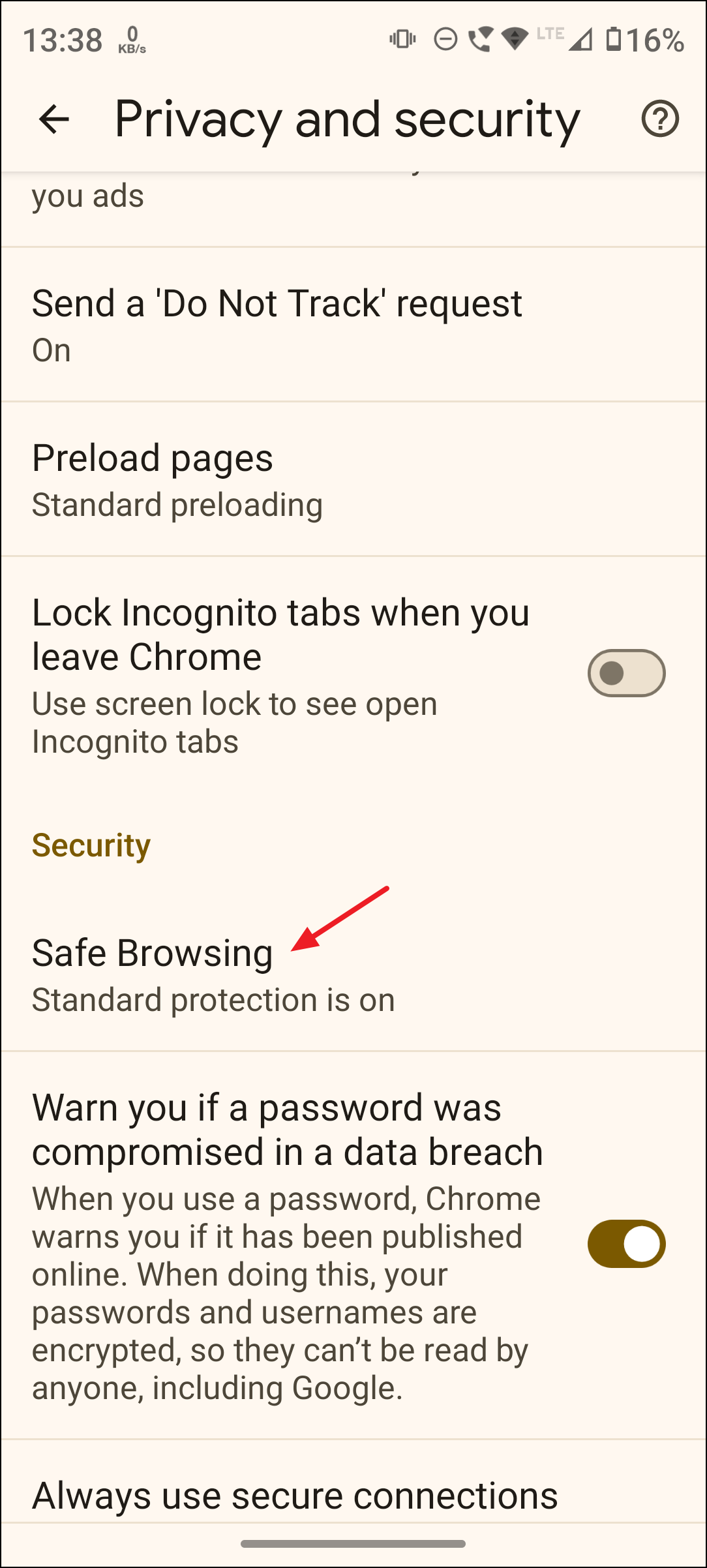
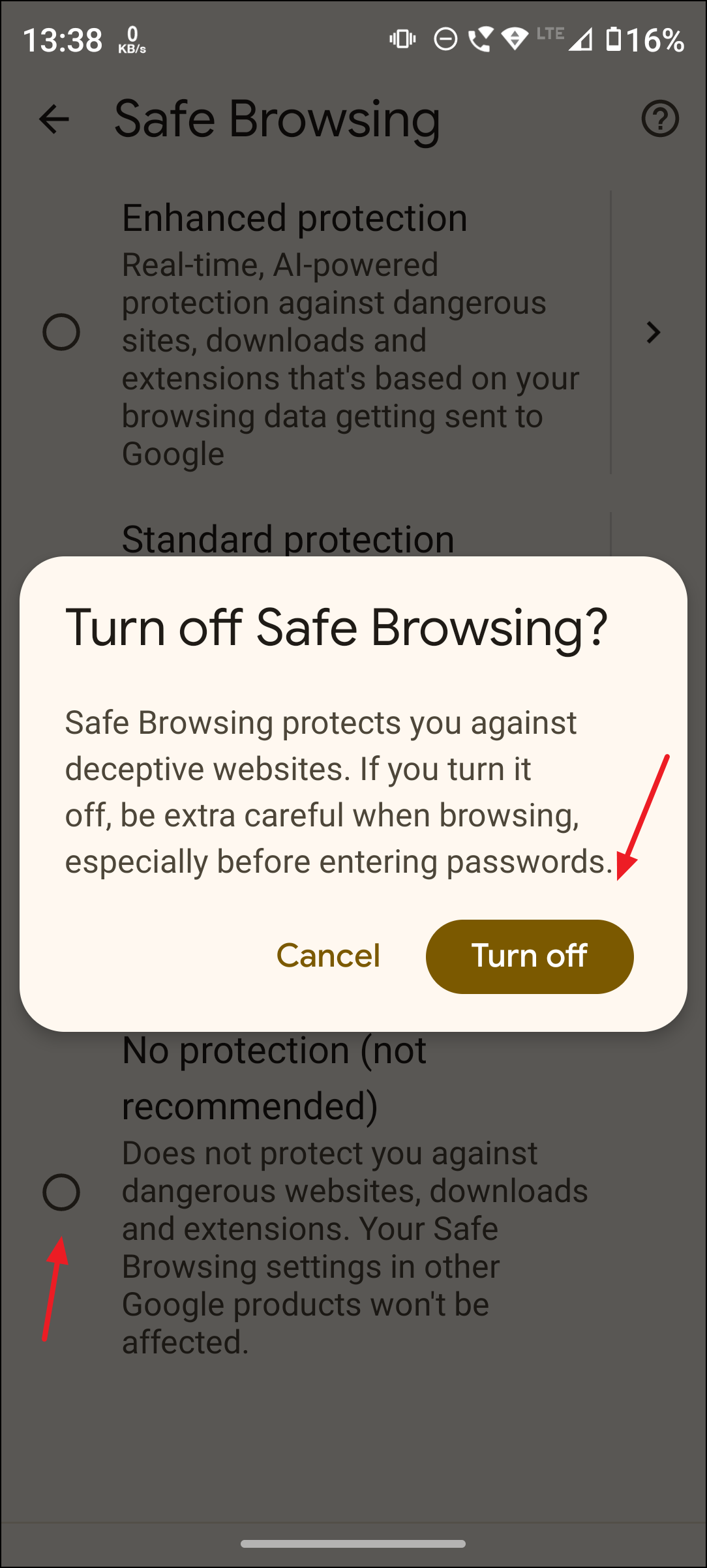
If changes do not take effect, try clearing app data: go to your device’s Settings > Apps > Chrome or Google app > Storage > Clear Data. Reopen the app and sign in if prompted.
Troubleshooting: When Safe Browsing or Safe Search Is Locked
Some users find that Safe Browsing or Safe Search cannot be disabled due to:
- Google account set as a child or supervised account.
- Work or school account with administrator-enforced policies.
- Network-level filtering by ISP or router DNS settings.
- Third-party security or VPN apps forcing Safe Search.
If you encounter a locked Safe Search or persistent Safe Browsing warnings:
- Check if your Google account is managed or supervised. If so, only the administrator can change Safe Browsing settings.
- Switch to your personal Gmail account if using a work or school login.
- Try changing your DNS provider or connect via a VPN to rule out network filtering.
- Clear Chrome or Google app data as described above.
- In rare cases, creating a new Google account has resolved persistent Safe Search lock-in.
Disabling Safe Browsing or Safe Search in Chrome removes automatic blocks and warnings, but it’s important to weigh the increased risk of visiting malicious sites. Always use caution when browsing untrusted pages after turning off these protections.