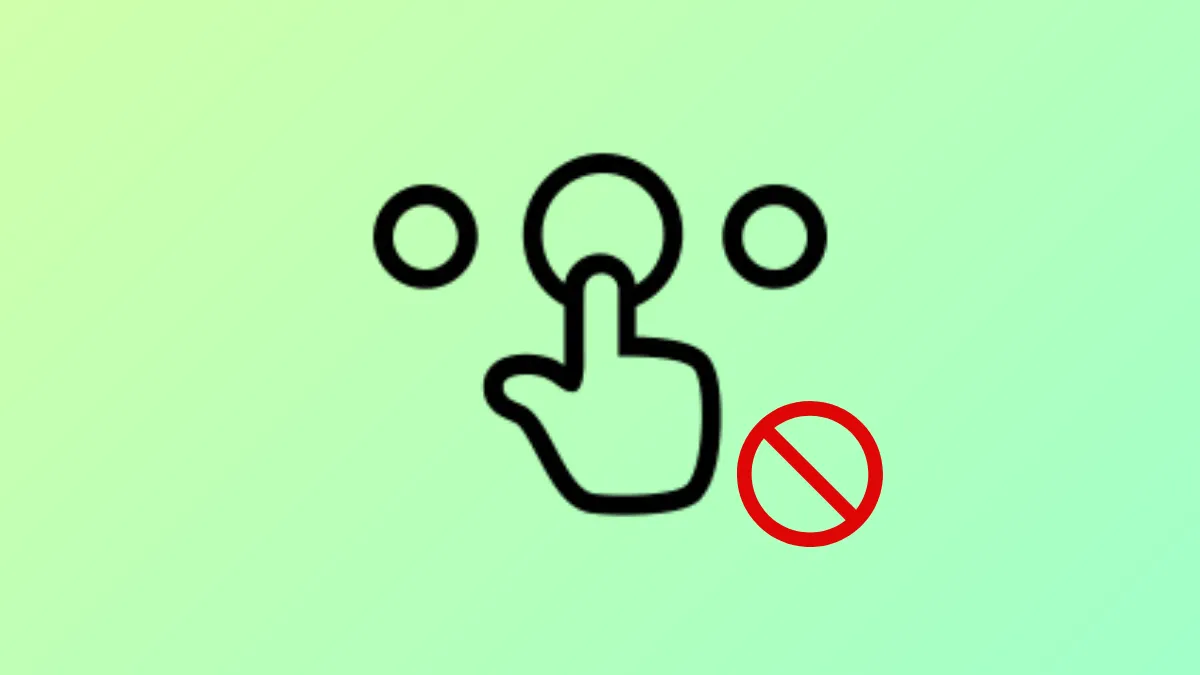Automatic selection of files or folders when hovering the mouse in Windows 11 File Explorer can disrupt workflow and result in accidental actions, especially when managing large numbers of files. This behavior may be caused by system accessibility settings, File Explorer options, group policy configurations, or registry values. Several methods are available to disable this feature and regain precise control over file selection.
Method 1: Change File Explorer Options
Step 1: Open the search bar by pressing Windows + S and type File Explorer Options. Select File Explorer Options from the results.
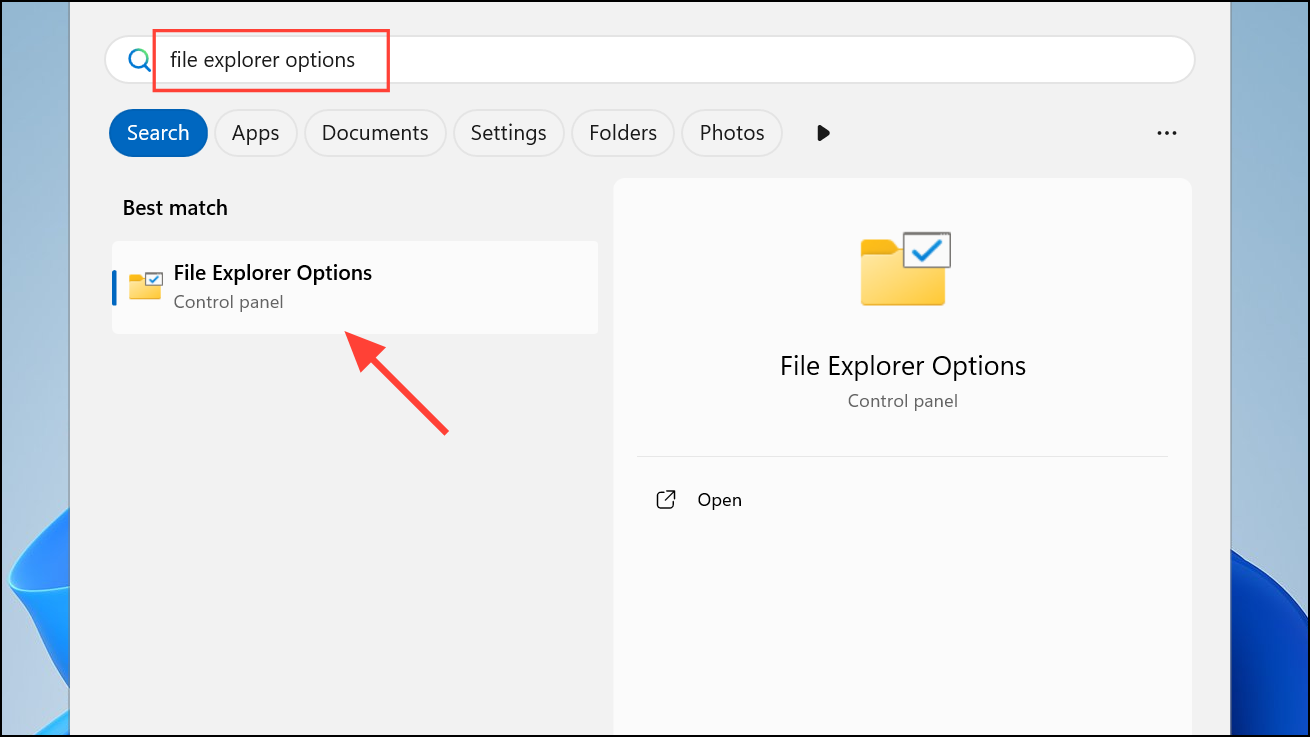
Step 2: In the General tab, locate the Click items as follows section. Make sure Double-click to open an item (single-click to select) is selected instead of Single-click to open an item (point to select). This setting requires a physical click to select or open items, rather than selecting on hover.
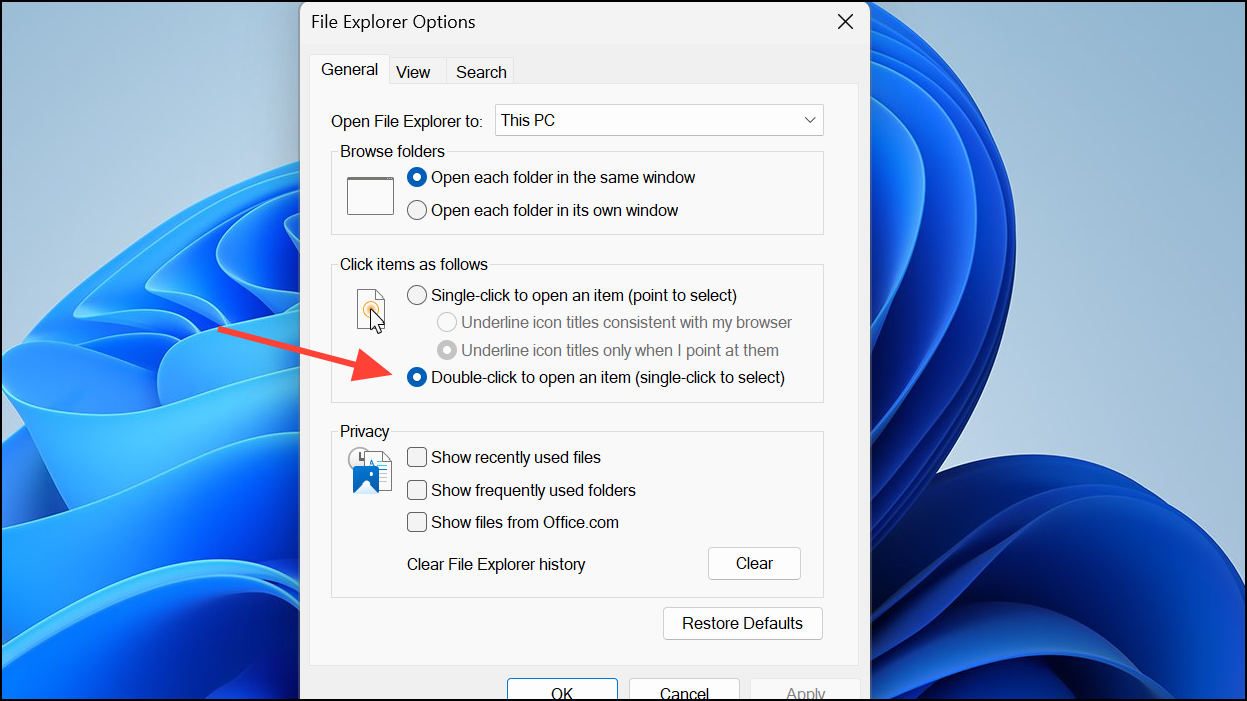
Step 3: Click Apply and then OK to confirm the changes.
If the option is grayed out or does not resolve the issue, continue to the next method.
Method 2: Adjust Accessibility (Ease of Access) Settings
Step 1: Open Settings by pressing Windows + I. Navigate to Accessibility in the left menu.
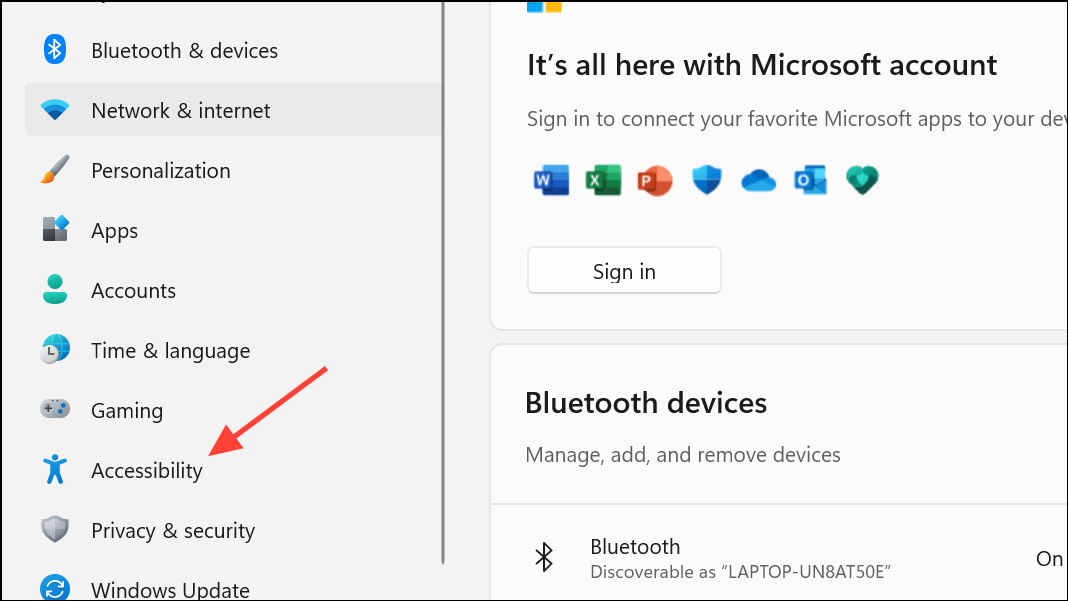
Step 2: Scroll down and select Mouse under the Interaction section.
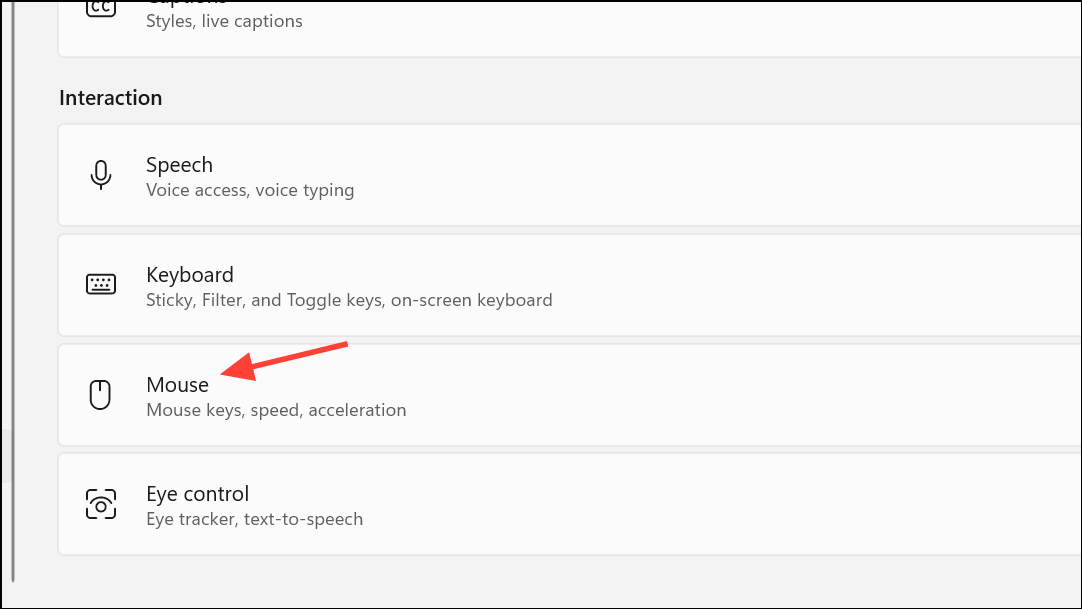
Step 3: Look for any option related to activating or selecting items on hover (such as "Activate a window by hovering over it with the mouse"). If enabled, turn this feature off. This prevents the system from selecting or activating items simply by hovering.
Step 4: Close the Settings window and test whether the hover selection has stopped.
Method 3: Modify Group Policy (For Windows 11 Pro and Above)
Some group policies may override user settings and enforce hover selection. Adjusting these policies can restore normal selection behavior.
Step 1: Press Windows + R to open the Run dialog, type gpedit.msc, and press Enter.
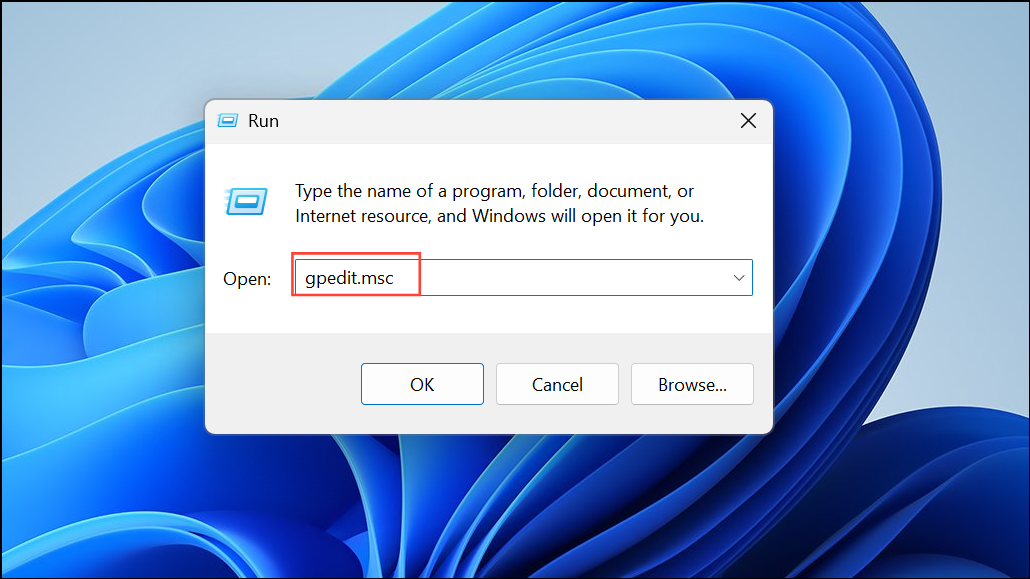
Step 2: In the Local Group Policy Editor, navigate to User Configuration > Administrative Templates > Windows Components > File Explorer.
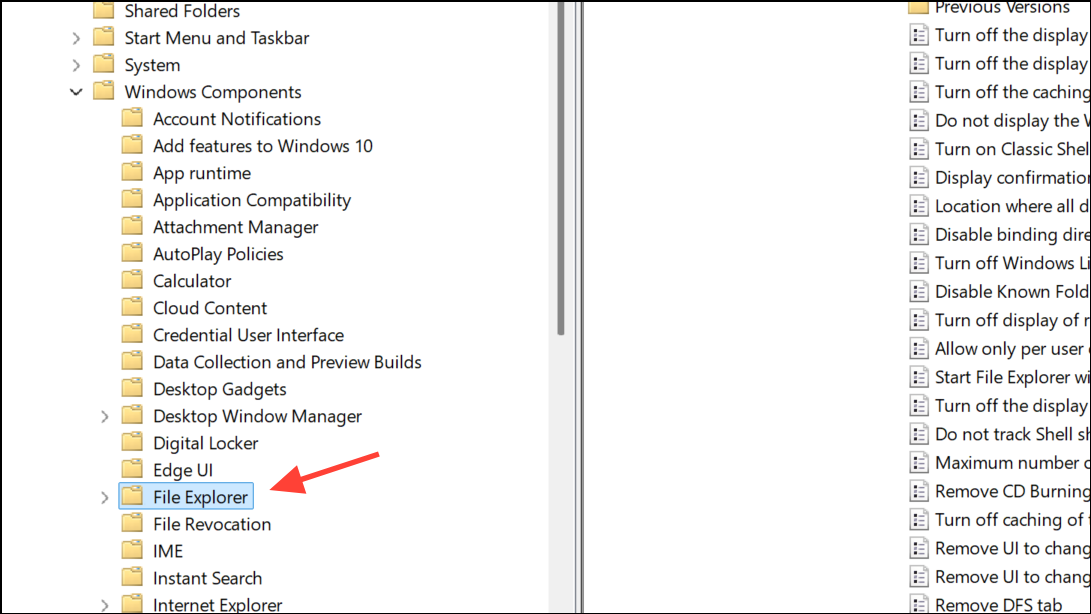
Step 3: Double-click on Turn on Classic Shell (or a similarly named policy). Set it to Not Configured and click OK. This step removes policies that may enforce hover selection or restrict File Explorer behavior.
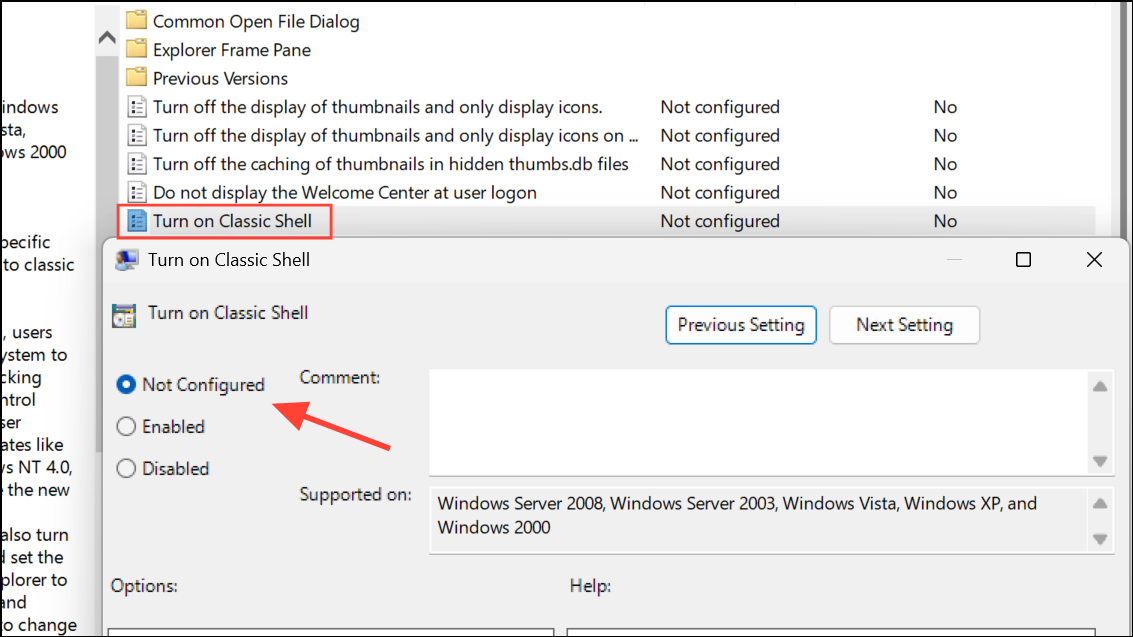
Step 4: Close the Group Policy Editor and restart your computer to apply changes.
If you are using Windows 11 Home, the Group Policy Editor is not available by default. Proceed to the registry method below.
Method 4: Edit the Windows Registry (Advanced Users)
Registry values can control mouse hover selection sensitivity and behavior. Modifying these values can disable or delay hover selection.
Step 1: Press Windows + R, type regedit, and press Enter to open the Registry Editor. Approve any User Account Control prompts.
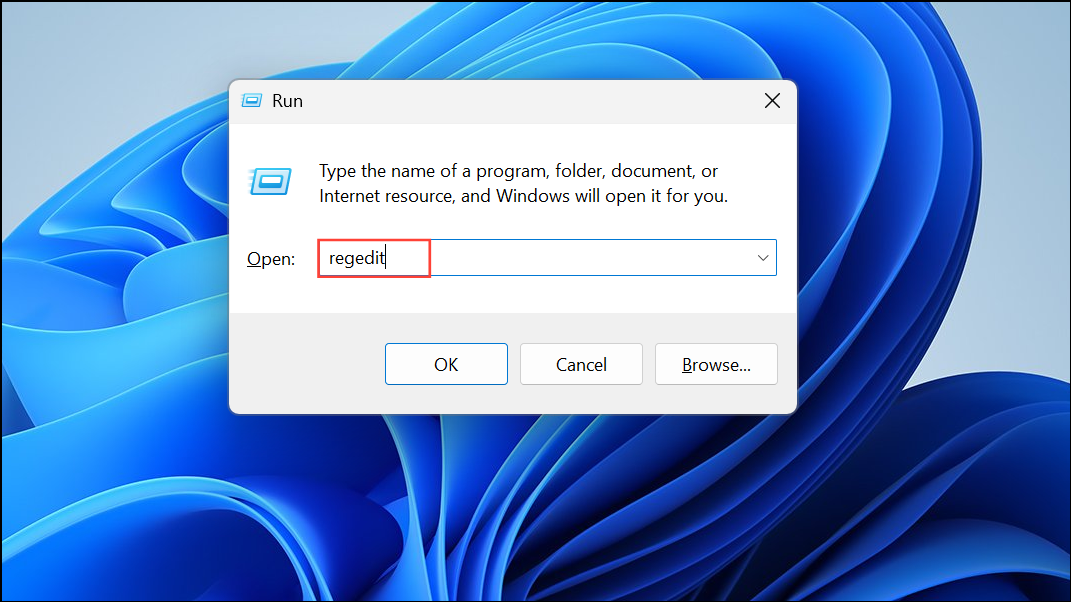
Step 2: Navigate to HKEY_CURRENT_USER\Control Panel\Mouse.
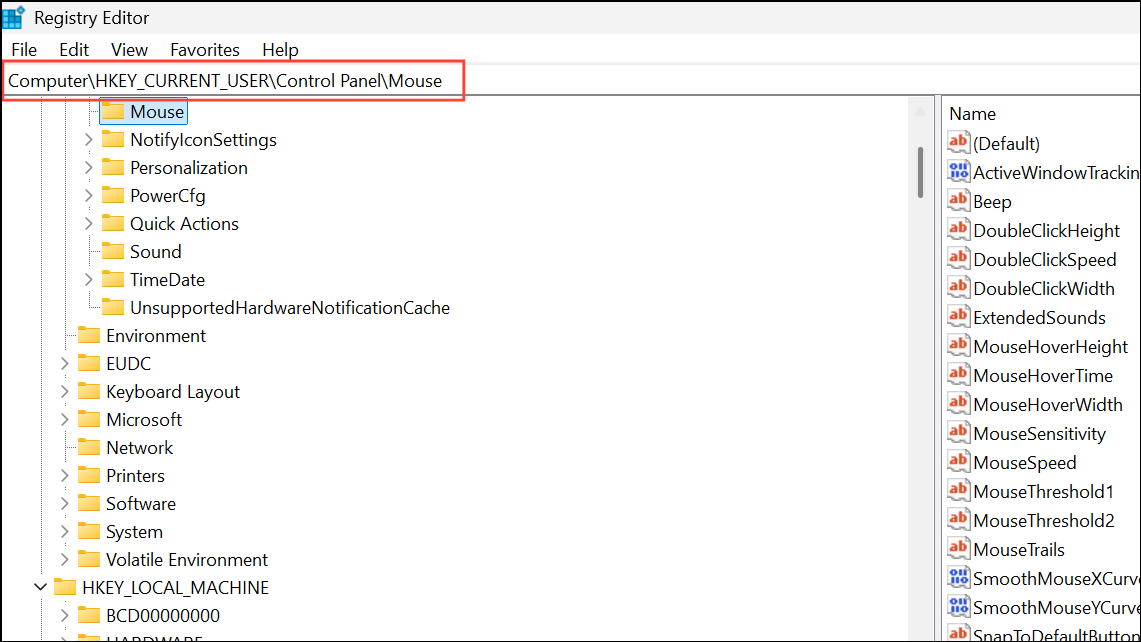
Step 3: In the right pane, locate the values MouseHoverHeight and MouseHoverWidth. Set both values to 0 to minimize hover-based selection sensitivity.
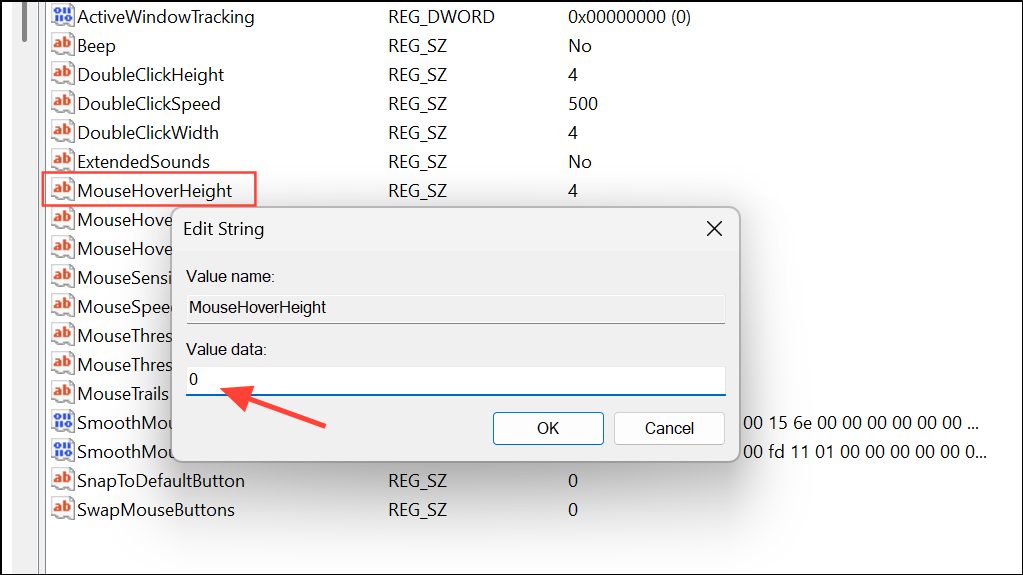
Step 4: Optionally, check HKEY_CURRENT_USER\Software\Microsoft\Windows\CurrentVersion\Policies\Explorer for a value named ClassicShell. If present, delete this value to remove any enforced classic shell settings that could affect selection behavior.
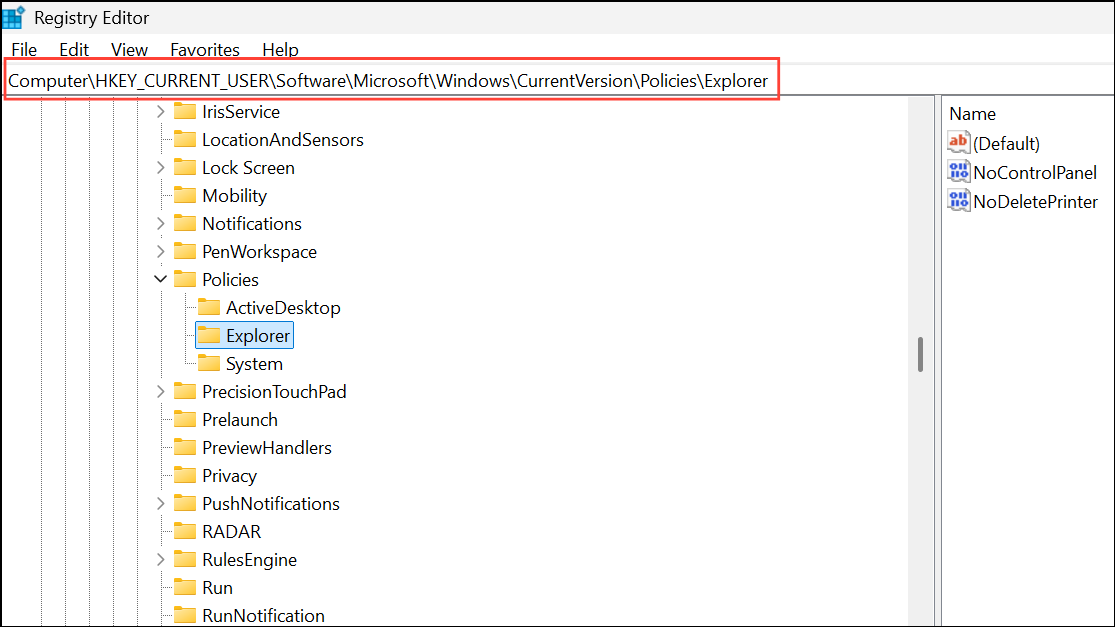
Step 5: Close the Registry Editor and restart your computer for the changes to take effect.
Method 5: Update Mouse Drivers and Adjust Mouse Settings
Occasionally, outdated or malfunctioning mouse drivers or misconfigured mouse settings may cause unwanted selection behavior.
Step 1: Open Settings with Windows + I. Go to Bluetooth & devices and select Mouse.
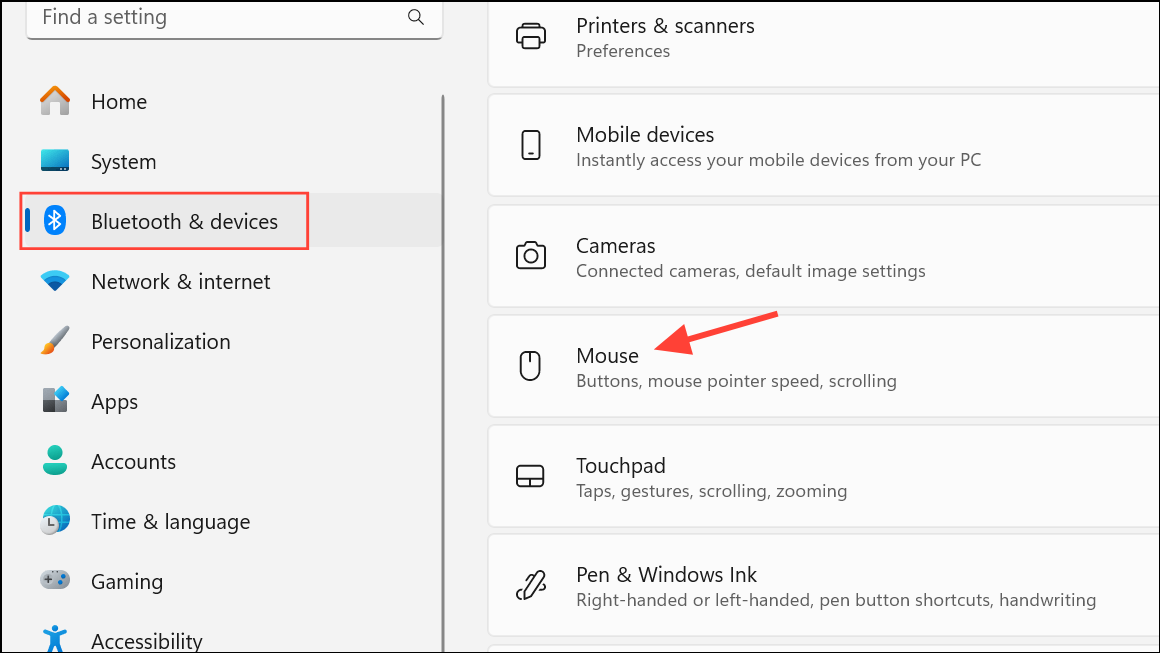
Step 2: Adjust the Cursor speed slider to a slower setting if the mouse feels overly sensitive. For laptops, select Touchpad and adjust sensitivity under the Taps section.
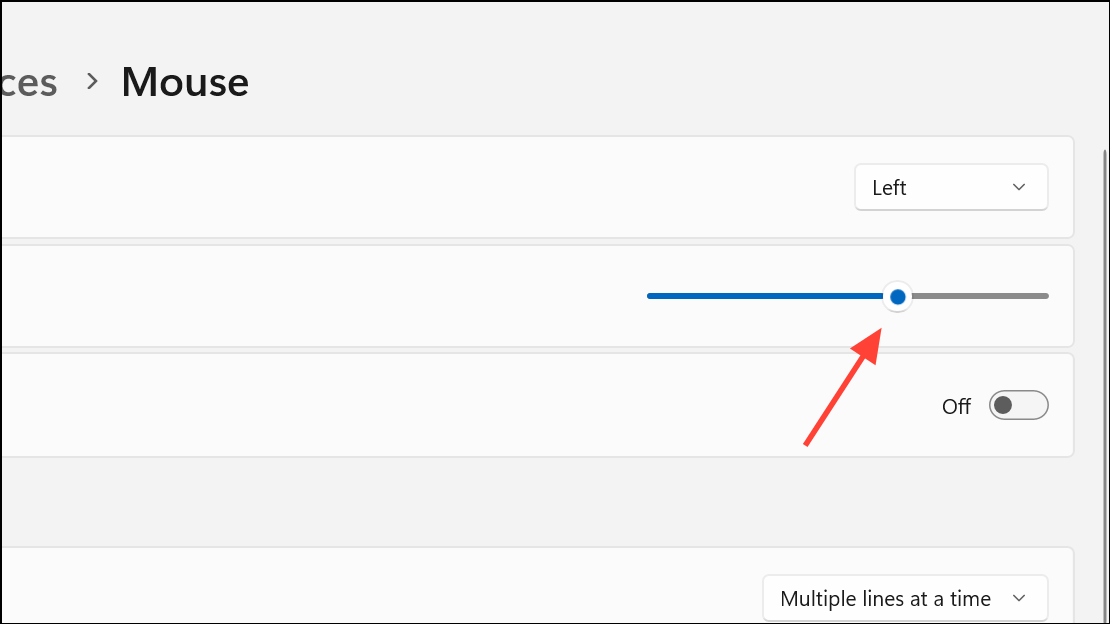
Step 3: To update drivers, press Windows + X and choose Device Manager.
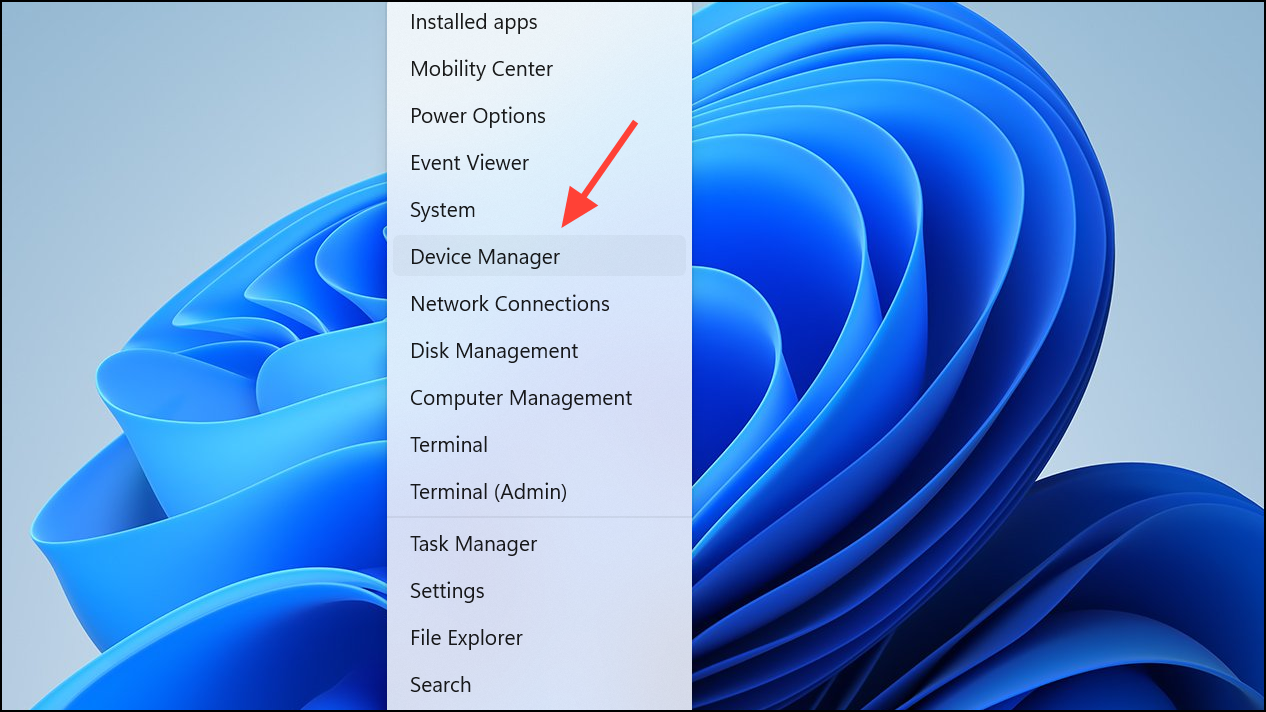
Step 4: Expand Mice and other pointing devices, right-click your mouse, and select Update driver.
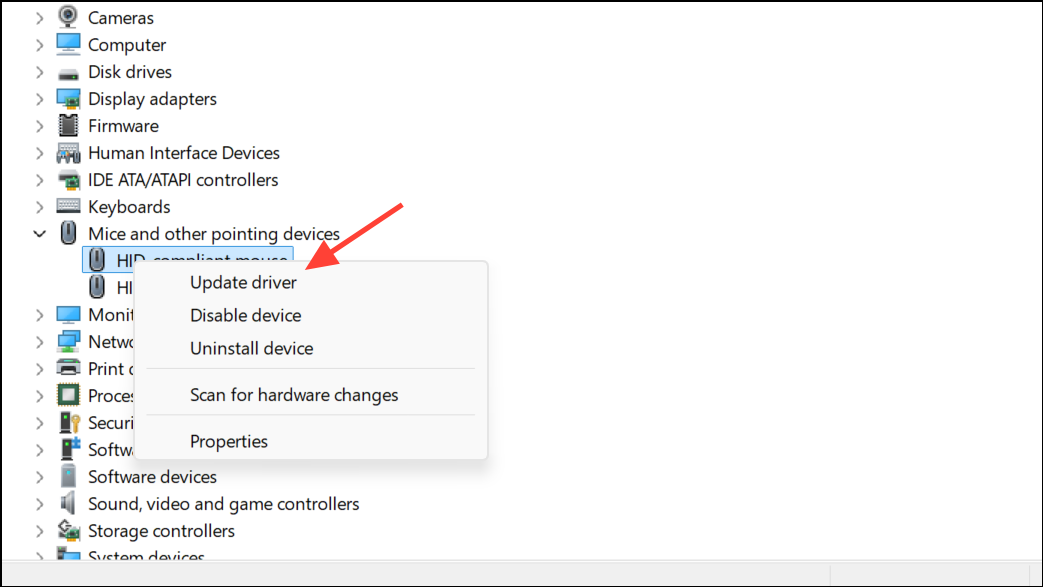
Step 5: Choose Search automatically for drivers to check for updates. If no update is found, try Uninstall device and restart your PC to reinstall the driver automatically.
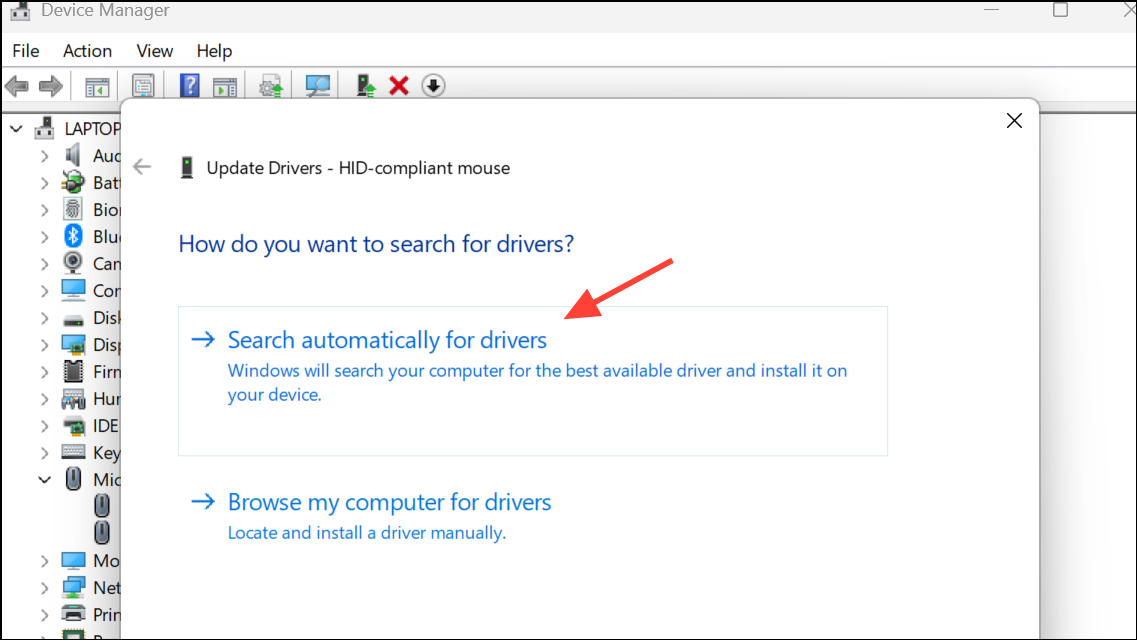
Method 6: Disable Tablet Mode (If Applicable)
Tablet mode can sometimes trigger hover-based selection, especially on touch-enabled devices.
Step 1: Open Settings by pressing Windows + I. Navigate to System > Tablet.
Step 2: Ensure Tablet mode is turned off. If your device does not support tablet mode, this section may be missing.
Step 3: Restart your device to confirm the change.
Applying these methods will stop Windows 11 from automatically selecting or highlighting items when hovering. If the issue persists after trying all methods, check for third-party utilities or corporate policies that may enforce custom behaviors, and consider contacting your system administrator for further assistance.