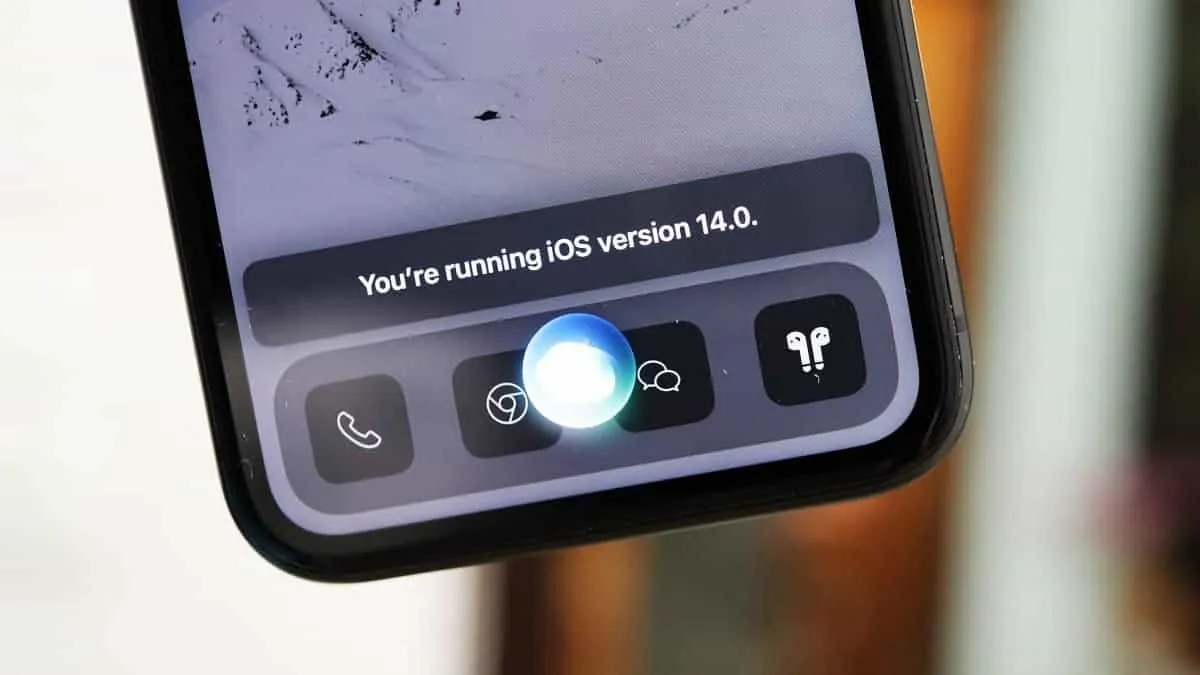So you saw the new and improved Siri in iOS 14 and got all excited to use it? Of course, you did. The new, compact Siri interface is, literally, a godsend. It’s mesmerizing to look at and is highly practical. You can continue to see the app you were using while chatting with the assistant; it’s a win-win.
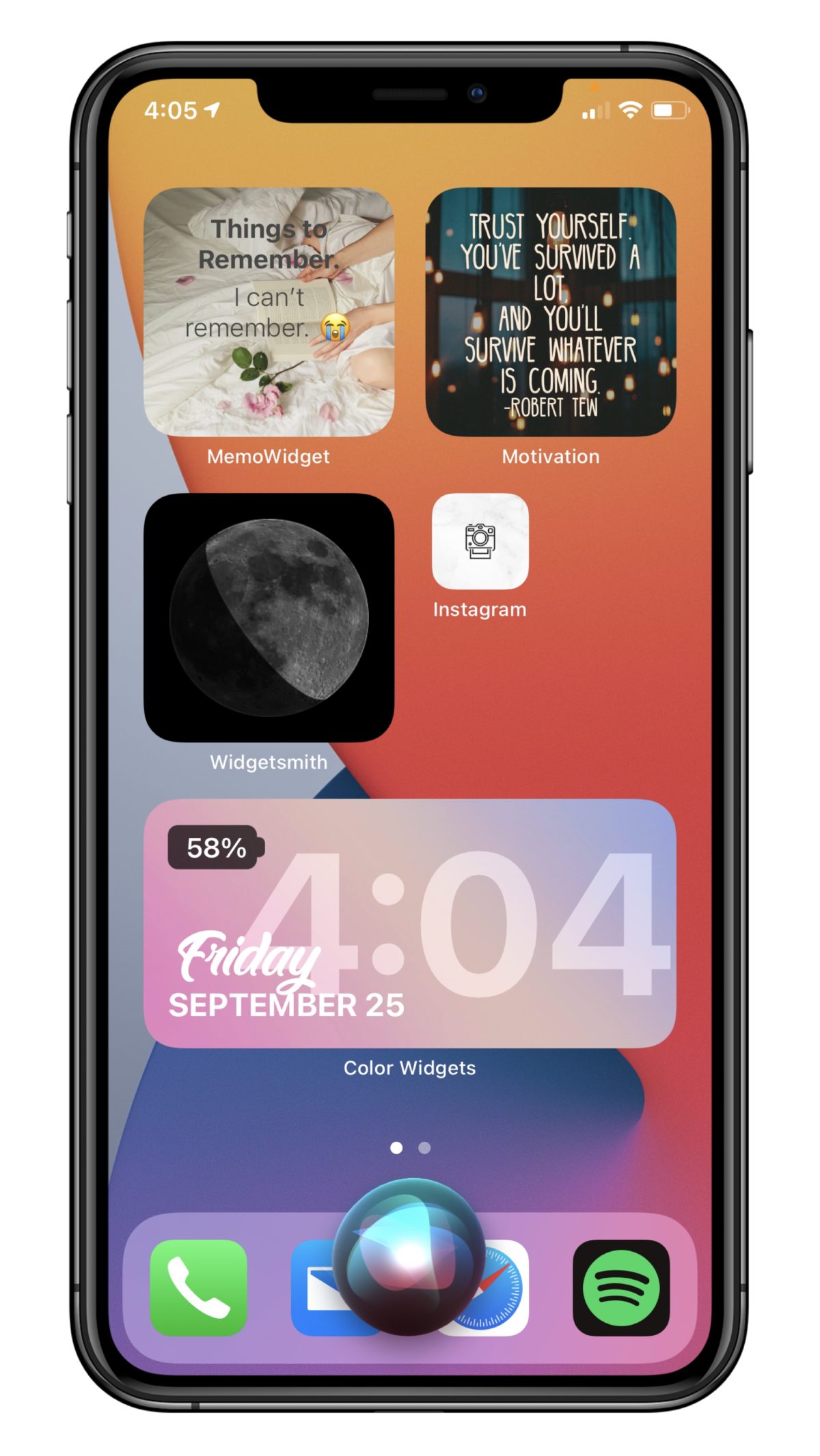
But when you finally updated your software, you found you’re still stuck on the old full-screen Siri while everyone else is enjoying the new one. Well, you’d be glad to know you’re not the only one. And as it turns out, it’s not a bug, and there’s nothing wrong with your phone either. There’s a simple reason behind this, and it is quite easily fixable.
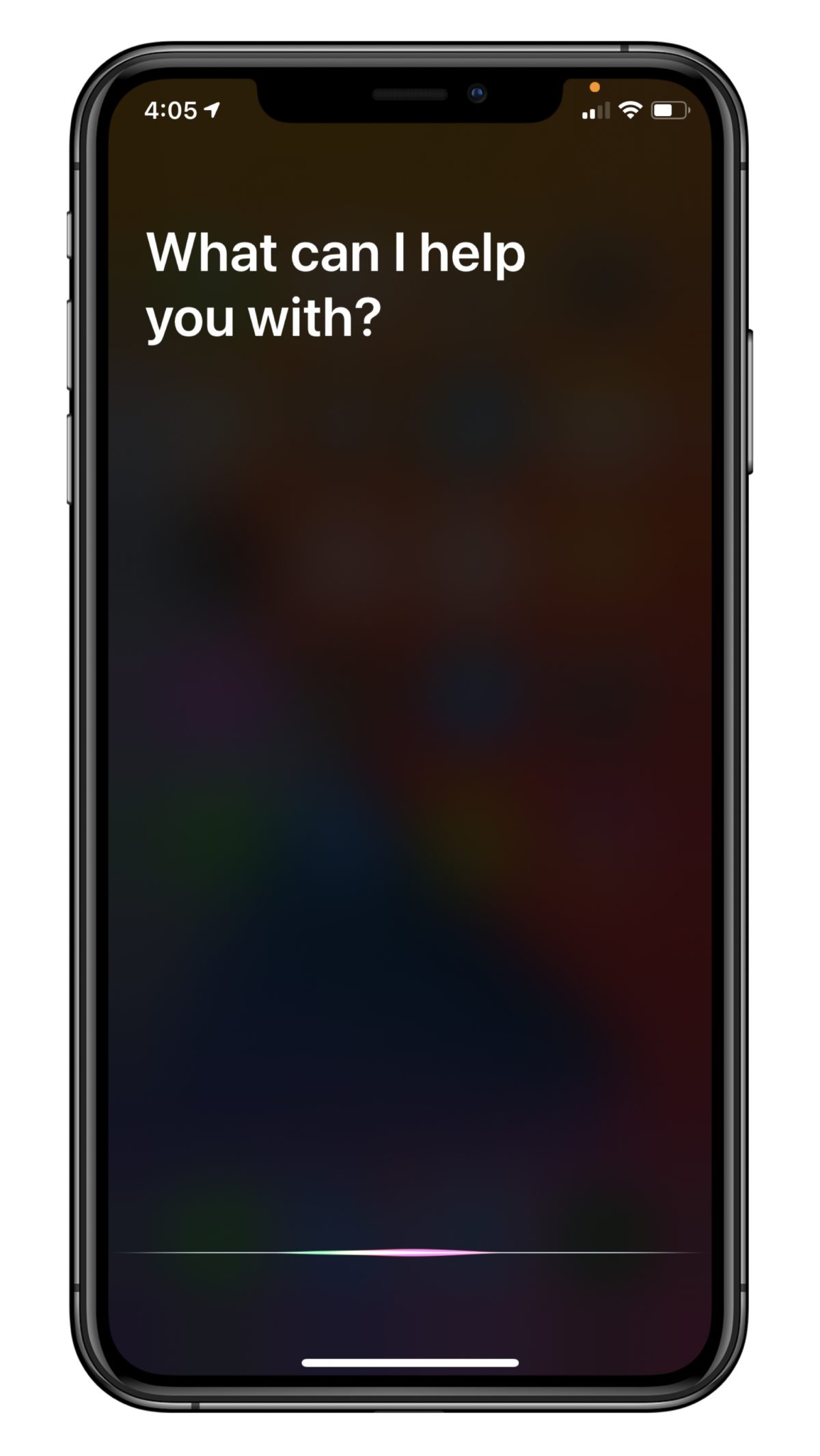
By default, Siri doesn’t take up the full screen anymore. But if you have the ‘Type to Siri’ setting enabled, then Siri ends up taking full-screen even in iOS 14.
To disable the full-screen mode for Siri, open the Settings app, and go to ‘Accessibility’.
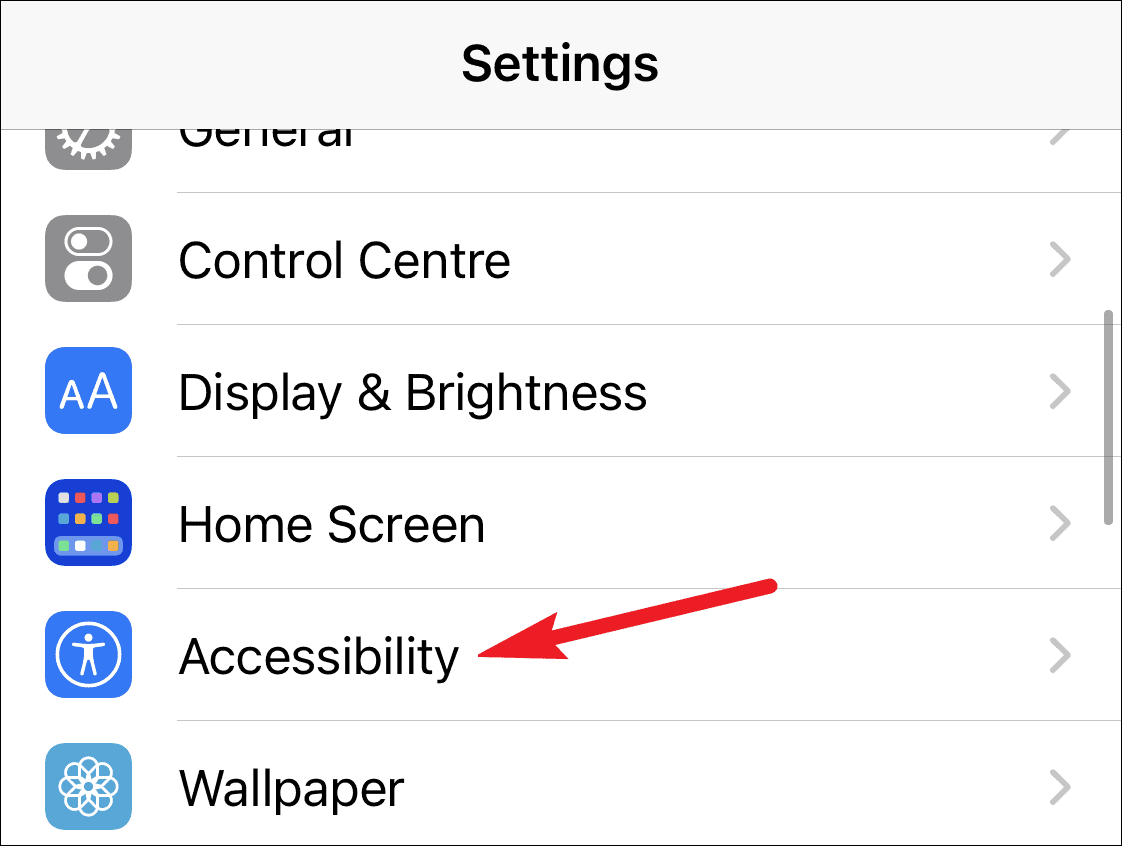
Scroll all the way down in accessibility settings, and tap on ‘Siri’.
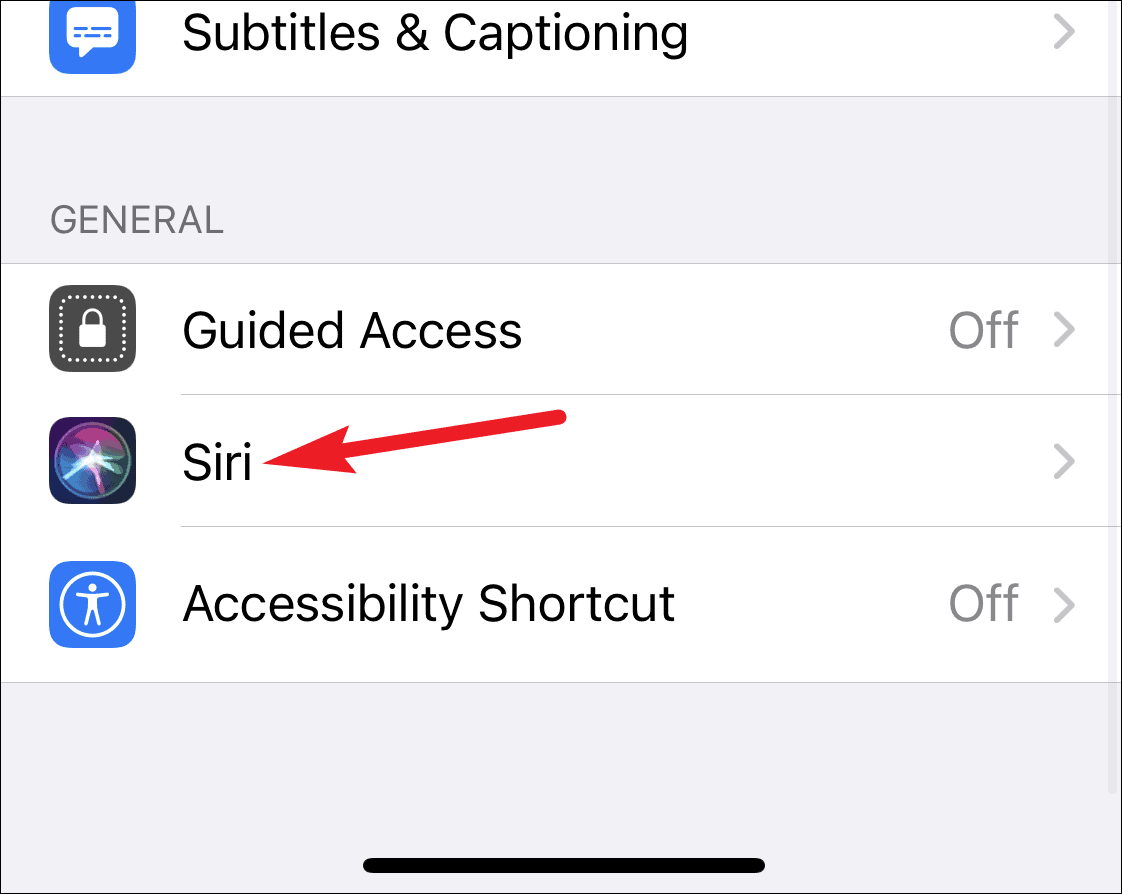
The settings for Siri will open. You’ll see that the toggle for ‘Type to Siri’ is on. Tap on it to disable it.
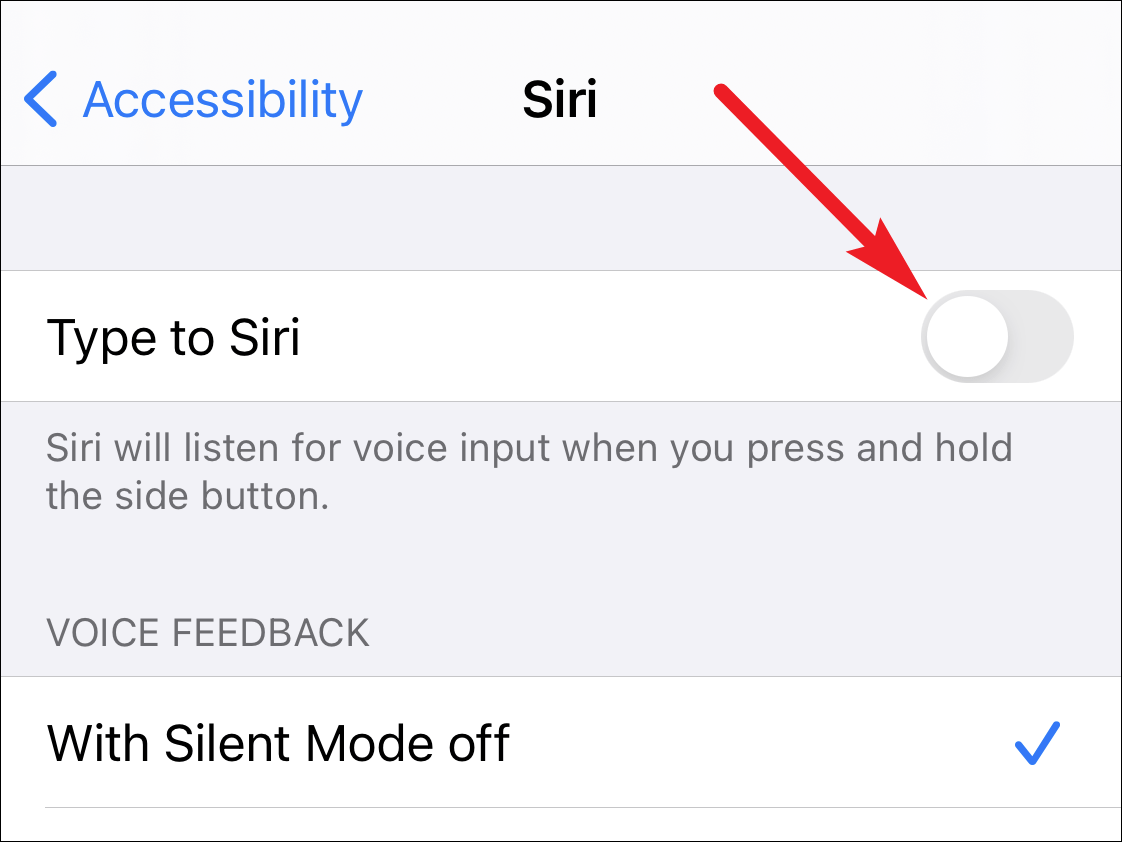
Now when you invoke Siri on your phone, you’ll just see a colorful orb at the bottom of the screen, and the app you were using will still be visible. But you can’t use or interact with the app on the screen. At least, not yet. But Apple does say that it might allow you to use your screen somewhat, with simple actions like tapping and scrolling accessible with the Siri orb still on the screen in the future.