Accidentally pressing the Windows key can interrupt gaming sessions, close applications, or reveal unwanted menus at critical moments. Disabling or remapping the Windows key in Windows 11 eliminates these disruptions, allowing uninterrupted focus whether you're gaming, working, or managing a shared computer environment. Several proven methods are available, ranging from official Microsoft tools to registry tweaks and keyboard-specific solutions.
Disable the Windows Key Using Microsoft PowerToys
Microsoft PowerToys offers a straightforward way to disable or remap the Windows key, and works without requiring advanced technical knowledge. PowerToys is a free utility suite from Microsoft, and its Keyboard Manager module allows you to remap or disable keys and shortcuts system-wide.
Step 1: Download PowerToys from Microsoft’s official site and install it. Once installed, launch PowerToys and open the Keyboard Manager module from the left sidebar.
Step 2: Click Remap a key in the Keys section. In the remapping window, select the Add (+) button to create a new remapping entry.
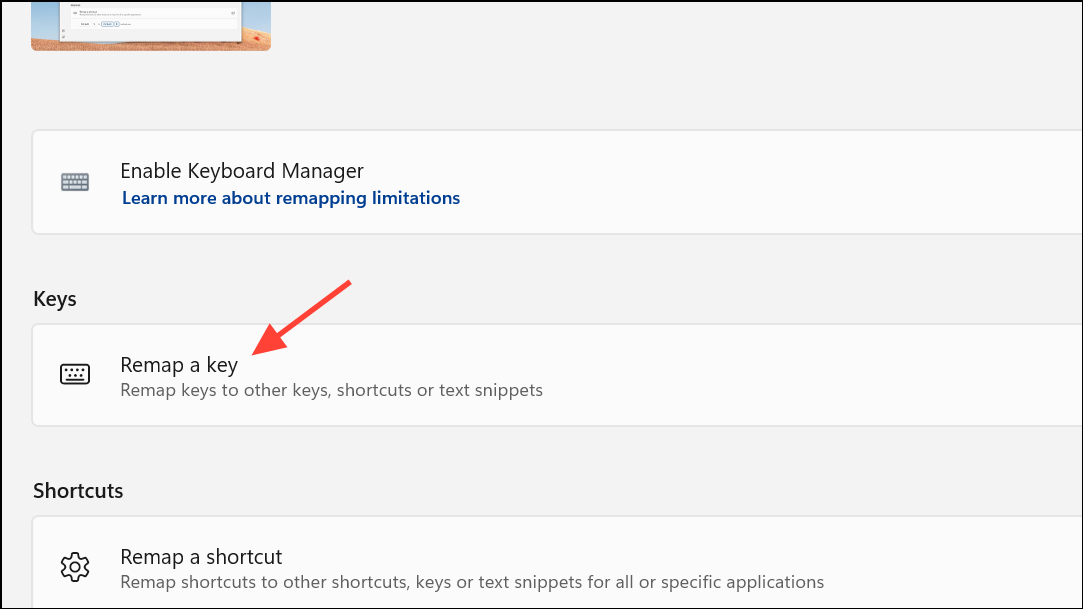
Step 3: Click the Select button and press the Windows key you want to disable (typically labeled as Windows (Left) or Windows (Right)).
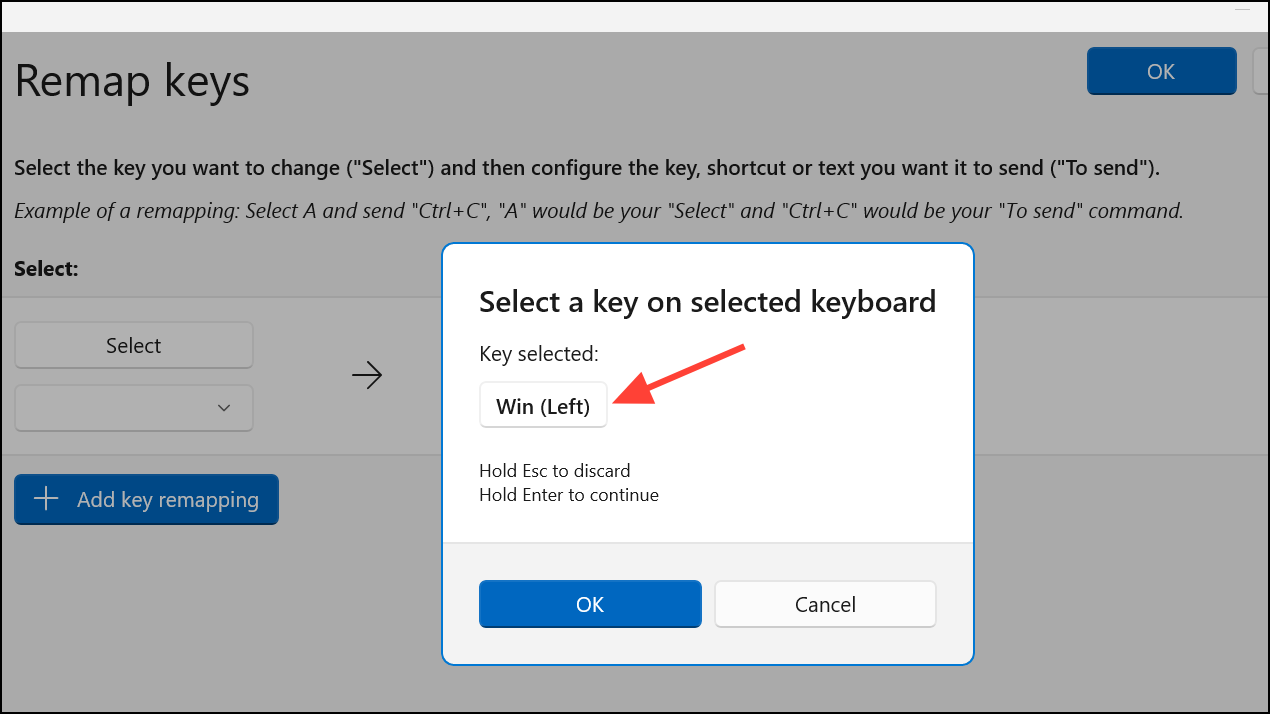
Step 4: In the To Send column, scroll to the top and select Disable. This action prevents the Windows key from triggering any action.
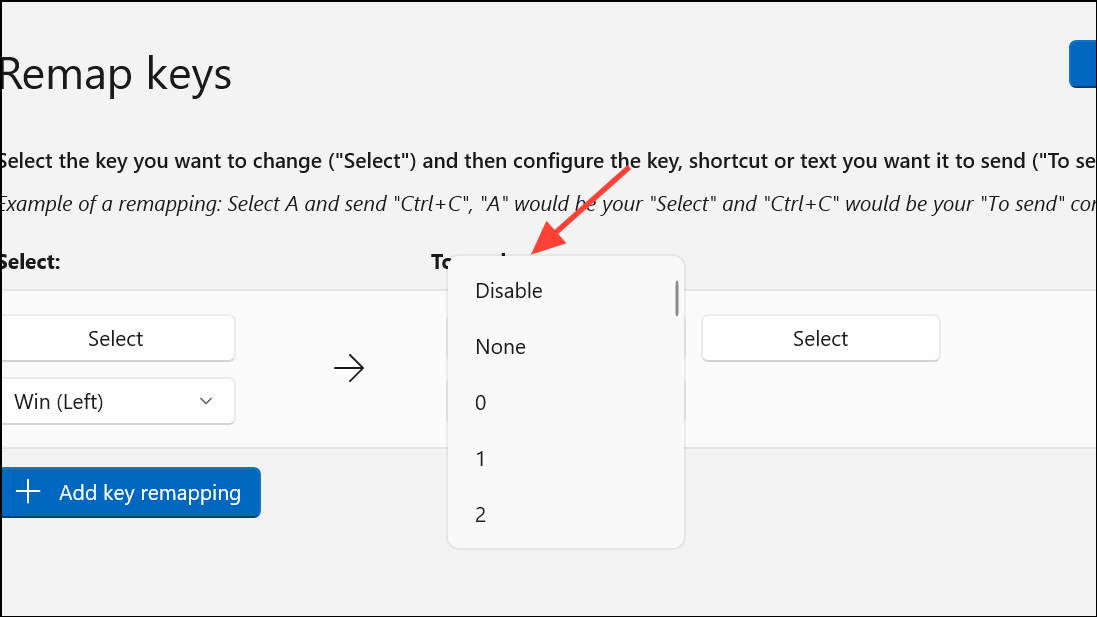
Step 5: Click OK in the top-right corner to save your changes. If prompted with a warning about disabling a key, click Continue anyway.
Pressing the Windows key now has no effect, which stops accidental interruptions. To restore functionality, return to the Keyboard Manager, delete the remapping, and save your changes.
Disable the Windows Key via Group Policy Editor
For users running Windows 11 Pro, Enterprise, or Education editions, the Group Policy Editor provides a method to disable Windows key shortcuts system-wide. This approach is especially useful for network administrators or multi-user environments.
Step 1: Open the Run dialog by pressing Windows + R, type gpedit.msc, and press Enter.
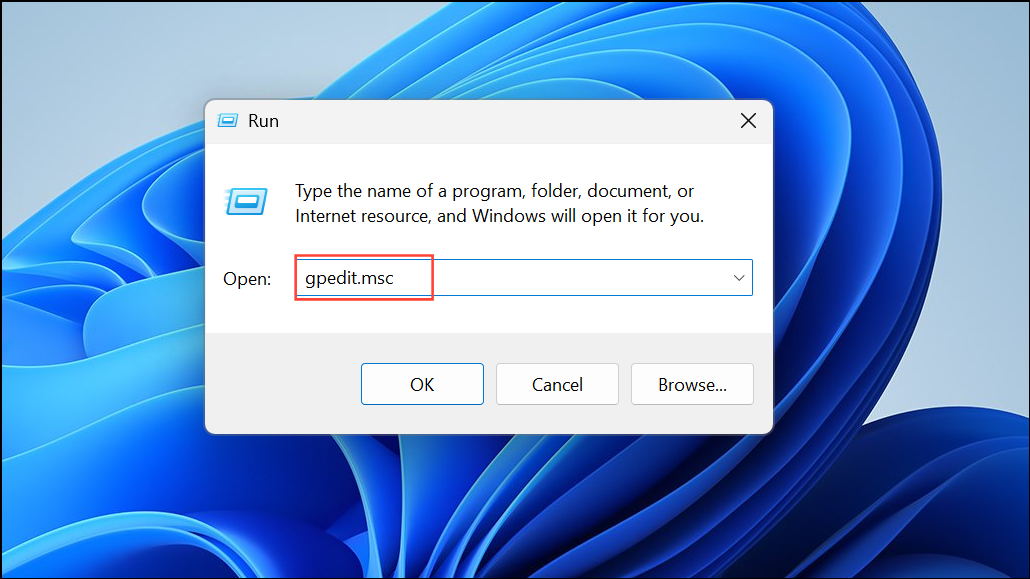
Step 2: In the Group Policy Editor, navigate to User Configuration > Administrative Templates > Windows Components > File Explorer.
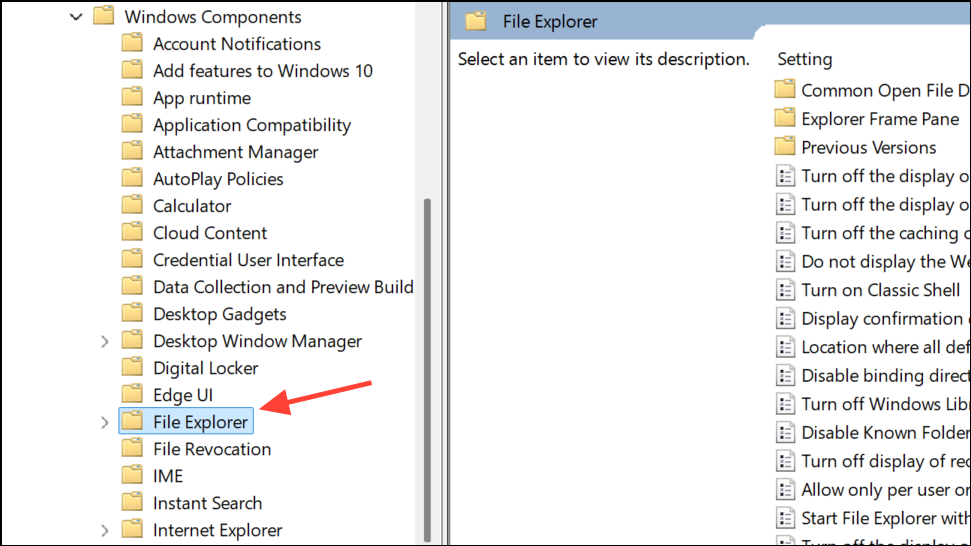
Step 3: Locate and double-click Turn off Windows Key hotkeys in the right pane.
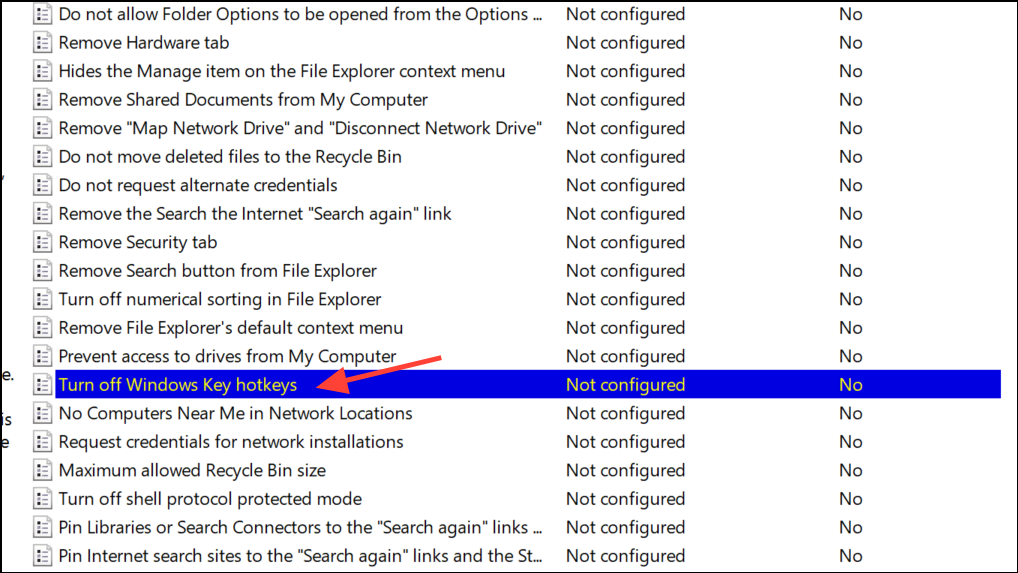
Step 4: Select Enabled, then click Apply and OK.
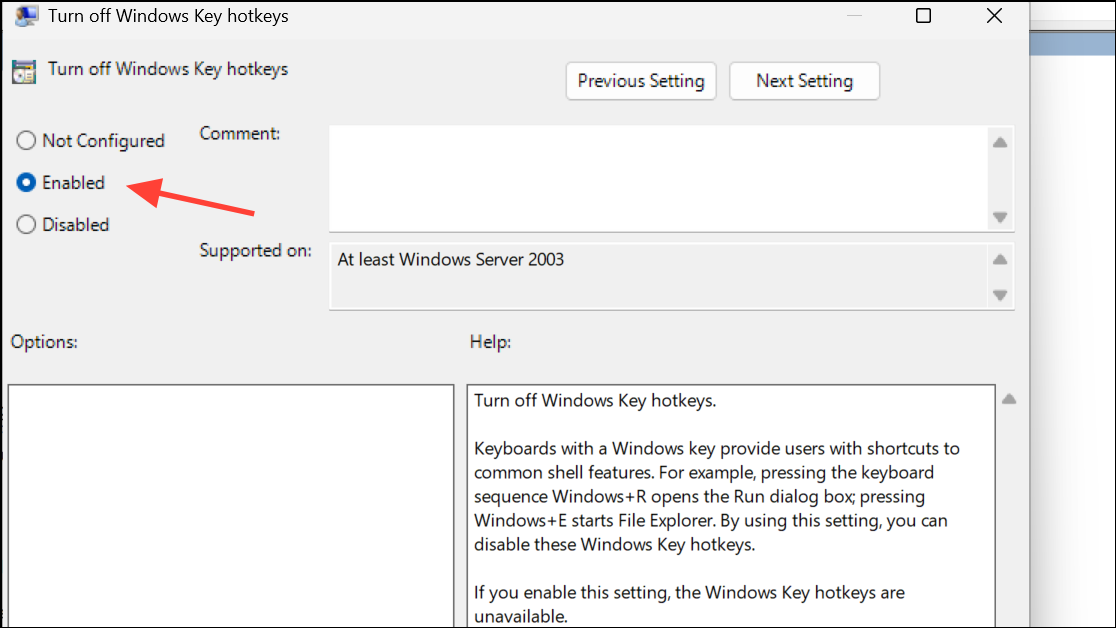
Step 5: Restart your computer or run gpupdate /force in an elevated Command Prompt to apply the policy immediately.
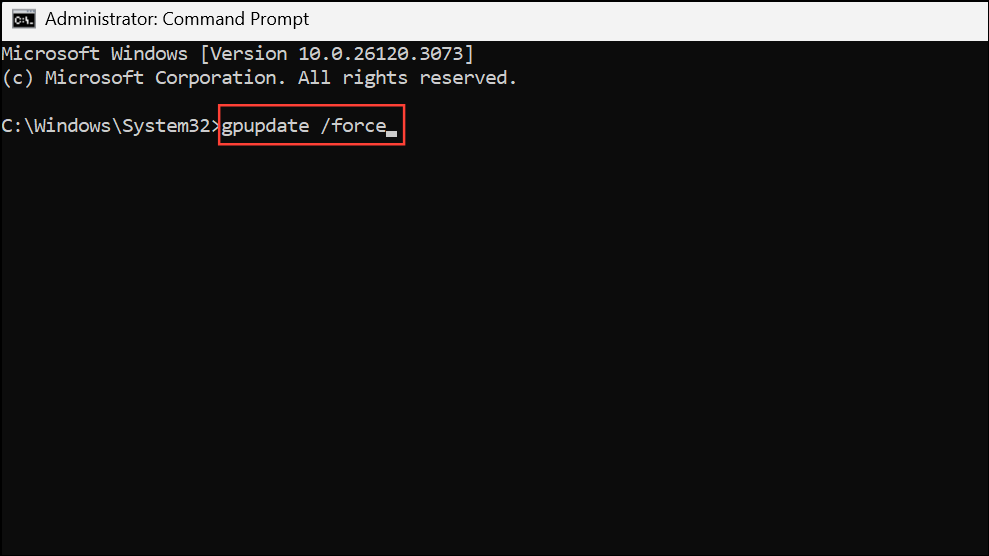
This disables all Windows key shortcut combinations (such as Windows + R or Windows + E) but does not affect the key itself for use in other applications or custom bindings.
Disable the Windows Key Using Registry Editor
Editing the Windows Registry provides a persistent method to disable the Windows key, especially for users on Windows 11 Home where Group Policy Editor is unavailable. Exercise caution and back up the registry before making changes, as incorrect edits can cause system instability.
Step 1: Press Windows + R, type regedit, and press Enter. Approve any User Account Control prompts.
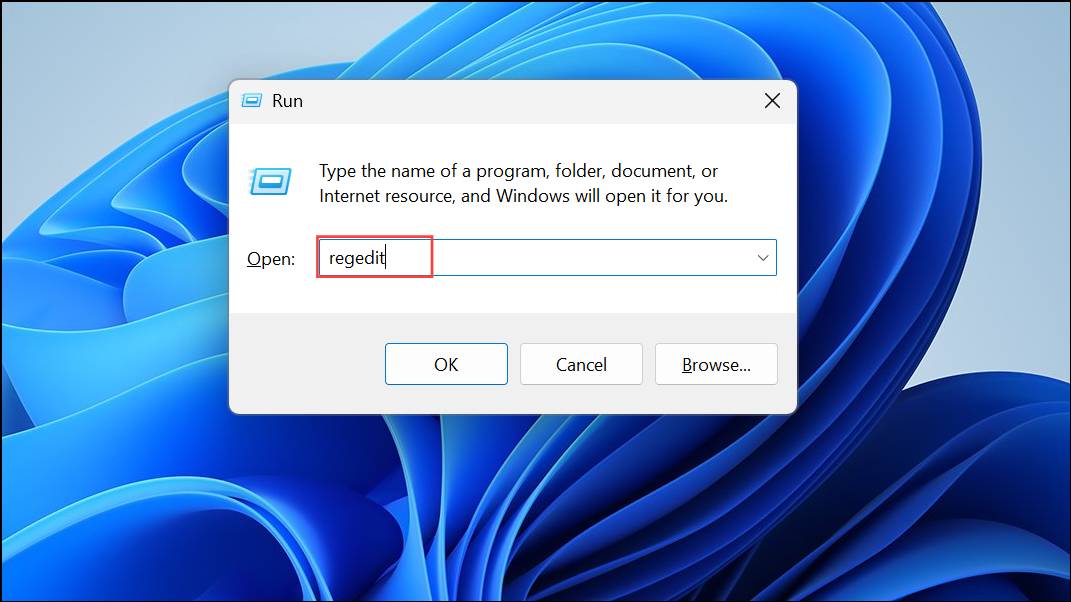
Step 2: Navigate to HKEY_LOCAL_MACHINE\SYSTEM\CurrentControlSet\Control\Keyboard Layout.
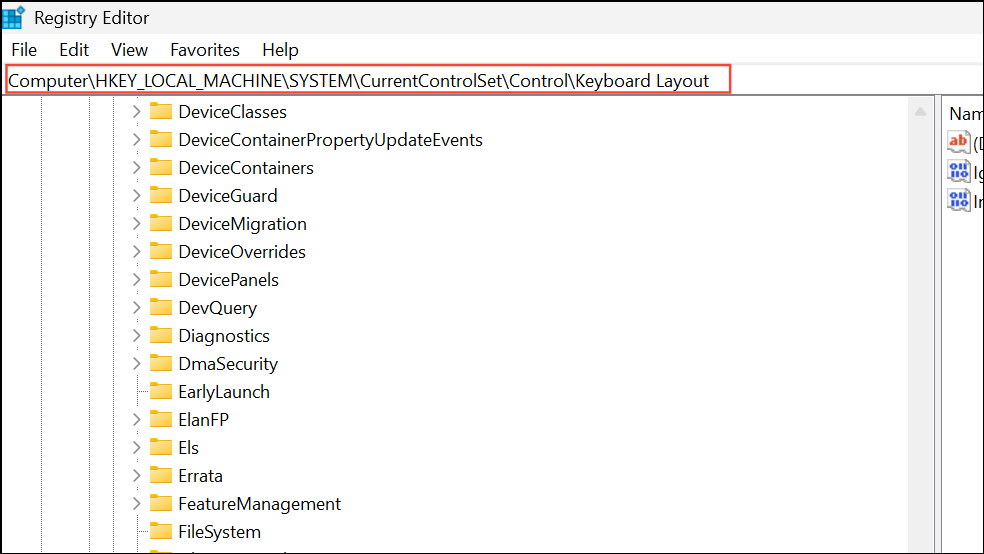
Step 3: Right-click the Keyboard Layout key in the left pane and select New > Binary Value. Name the new value Scancode Map.
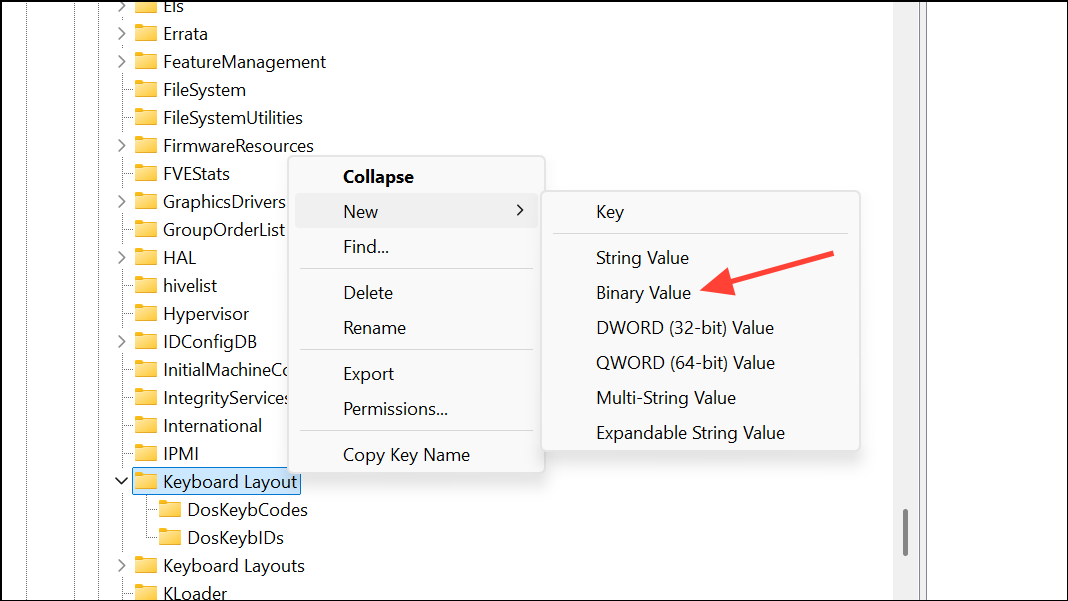
Step 4: Double-click Scancode Map and enter the following binary data:
00 00 00 00 00 00 00 00
03 00 00 00 00 00 5B E0
00 00 5C E0 00 00 00 00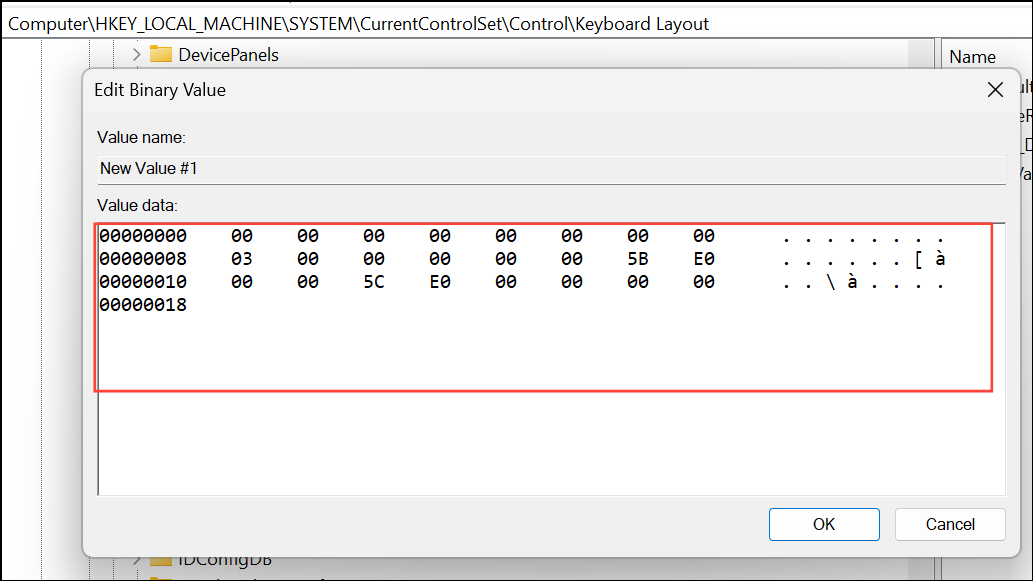
Step 5: Click OK to save, then restart your computer.
This disables both the left and right Windows keys. To re-enable them, delete the Scancode Map value and restart again.
Disable the Windows Key Using Keyboard Software or Hardware Controls
Many gaming keyboards include a dedicated switch, function key combination, or software option to toggle the Windows key. This method is convenient and reversible, and often includes indicators or profiles for gaming sessions.
- For keyboards with a
Fnkey, pressingFn + Windowsmay disable or lock the Windows key. Repeat the combination to re-enable. - Check your keyboard’s configuration software (such as Razer Synapse, Corsair iCUE, Logitech Options+) for an option to disable or remap the Windows key.
- Some keyboards have a physical switch or “gaming mode” that disables the Windows key. Refer to your keyboard’s manual for specific instructions.
This approach is hardware-dependent and may not be available on all keyboards, but it’s the fastest way to toggle the Windows key on compatible devices.
Disable Windows Key Shortcuts via Group Policy for Organizations
In enterprise or educational settings, administrators may want to prevent users from using Windows key shortcuts to avoid distraction or bypass monitoring. This is best accomplished using a Group Policy Object (GPO) applied to user or device organizational units (OUs).
Step 1: In the Group Policy Management Console, create a new GPO named “Disable Windows Key Shortcuts.”
Step 2: Edit the GPO and navigate to Computer Configuration > Administrative Templates > System > Windows Components > Windows Shell.
Step 3: Enable the policy labeled Turn off Windows key shortcuts.
Step 4: Link the GPO to the appropriate OU containing the target user or device accounts.
This approach disables all Windows key shortcuts for the assigned users or devices, which is useful in controlled environments such as schools or business workstations.
Disabling the Windows key in Windows 11 can be accomplished through PowerToys, Group Policy, registry edits, keyboard software, or scripting. Choose the method that matches your technical comfort level and system requirements to prevent unwanted interruptions and optimize your workflow.


