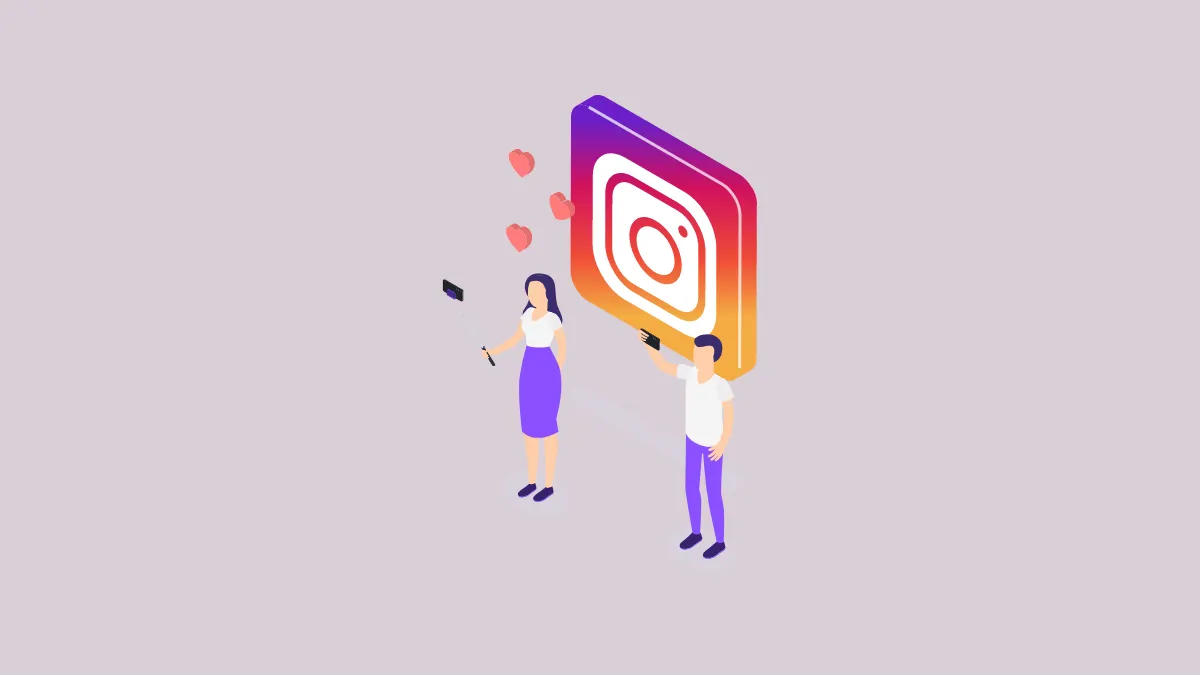Creators and businesses on Instagram often collaborate with others. But when collaborating with someone, tagging one of them is not good enough for the account in tags.
That’s no surprise. Most people scrolling through their feeds have an attention span of a toddler, at least when it comes to the content on their screen. Scrolling on Instagram with the television turned on in the background is just the millennial and Gen-Z way of doing things. But the lack of attention often means that the collaborator, i.e., the secondary account who’s not posting the content but is only in the tags, ends up getting hurt.
The original way of doing things, i.e., tagging, also means that the followers from the account that has been tagged don’t get to see the post organically. Unless the tagged account shares it on their stories, there’s no way for their followers to see it. And let’s be real, stories often get overlooked. The only way around in the past was to post duplicate content. Instagram Collab feature changes that.
What is the Collab Feature on Instagram?
The new collab feature on Instagram lets both the accounts take equal credit on a post they are collaborating on, instead of one account getting overshadowed in the tags. With the collab feature, both the usernames are credited as authors of the post.
This essentially means that both accounts get to occupy the prime real estate that is the header of the post, where up until now we only saw a single username.
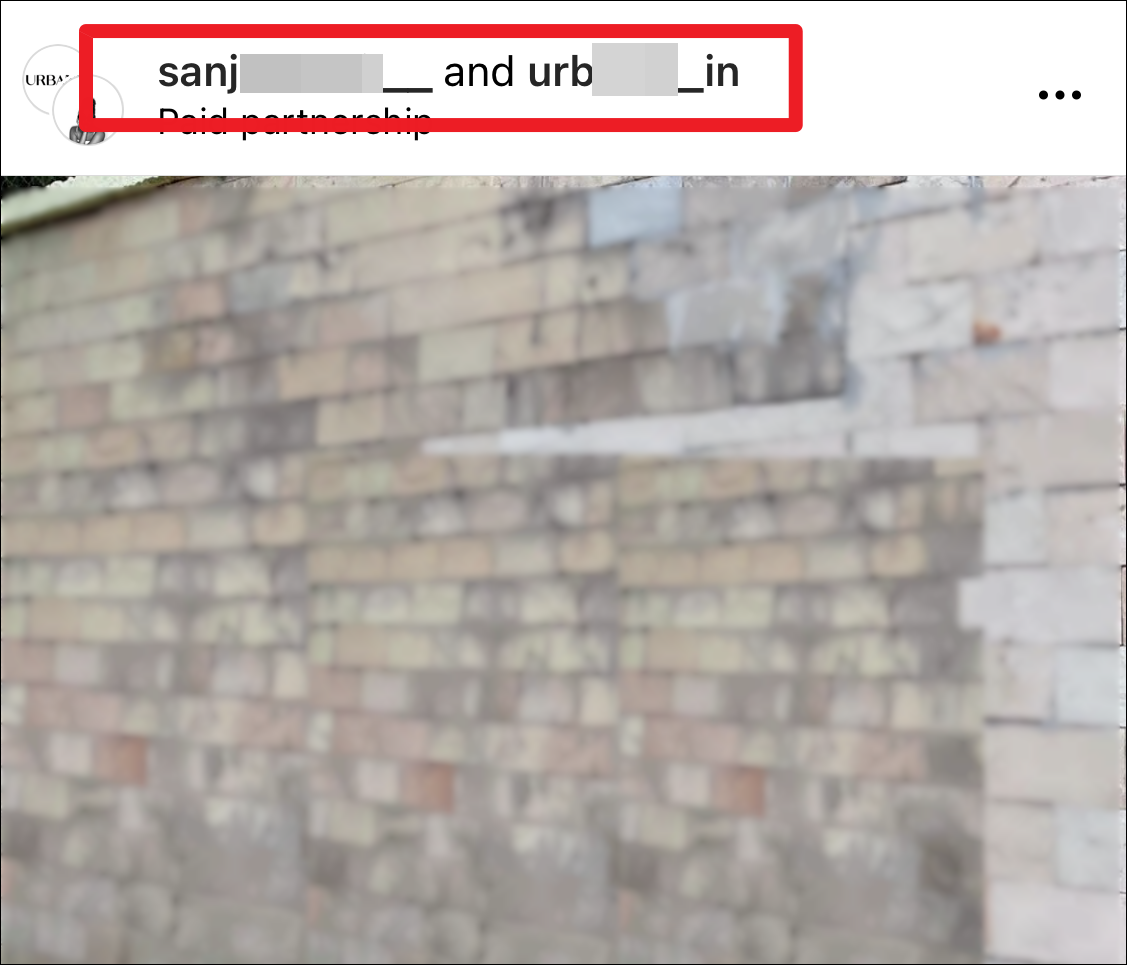
You can use the collab feature for both posts and reels. The post/ reel will appear in the profile grid and the followers’ feeds for both the users, just like any post you normally create on Instagram.
The post will also amass likes, views, and comments from both accounts. So, it won’t be a separate post that will appear on both users’ profiles, but a single post. Not only the collab feature prevents the need for making duplicate posts, but it also naturally doubles the reach of your post as you share it with both your and your co-author’s followers. For everyone involved, it’s a win-win in every sense of the word.
How to Create a Joint Post
Creating a joint post is rather easy. Whether you want to create a joint photo/ video post or a reel, the process is the same for both. For this guide, we’ll be using a photo post.
Open the Instagram app on your phone and tap the ‘+’ icon at the top-right corner of the screen and select ‘Post’ to create a new post.
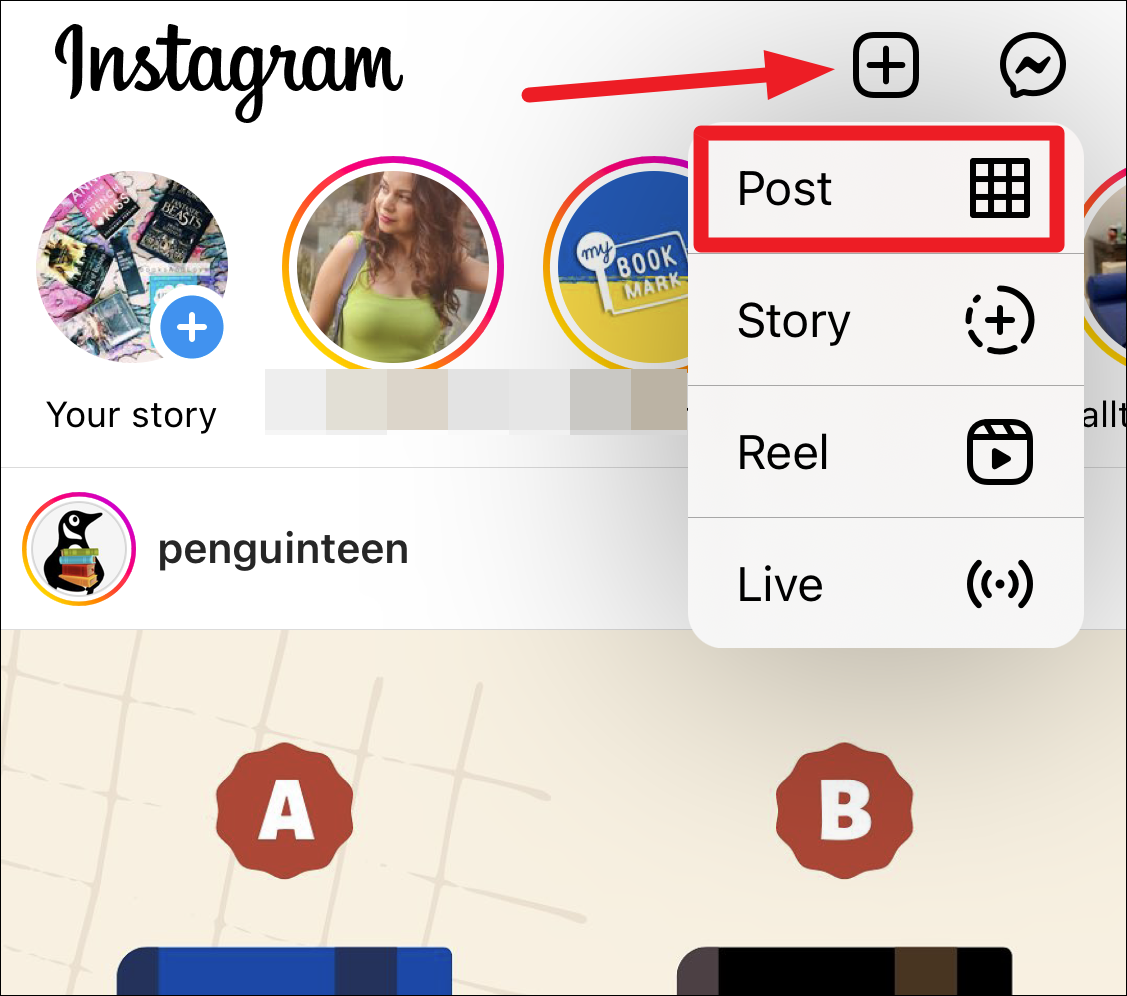
Then, carry on your usual steps for creating that post, i.e., select the photo from your camera roll or click it, and apply any filter, or other adjustments.
Finally, when you reach the New Post screen that has the option to add a caption, location, etc., tap the option for ‘Tag People’.
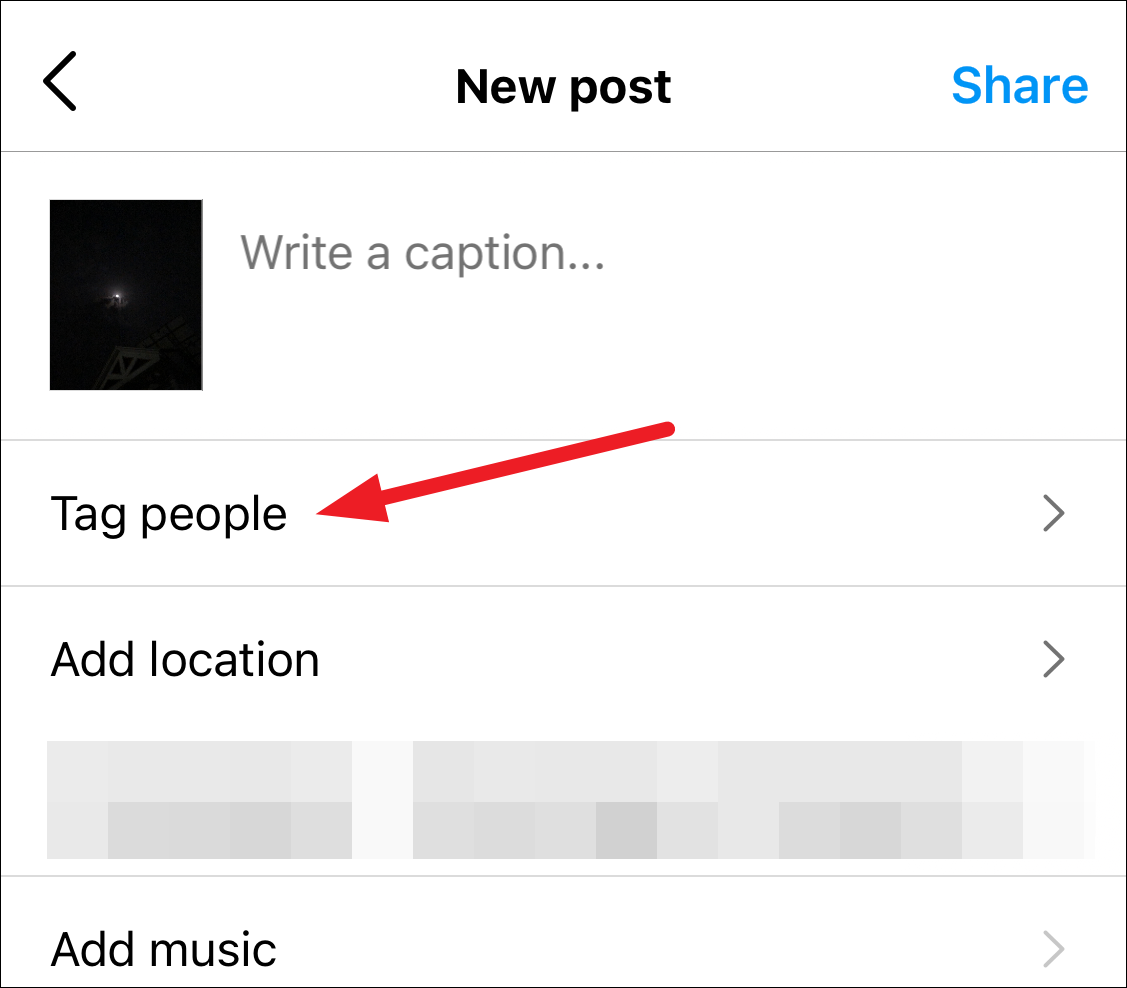
Then, tap the option for ‘Invite Collaborator’ from the Tag People screen.
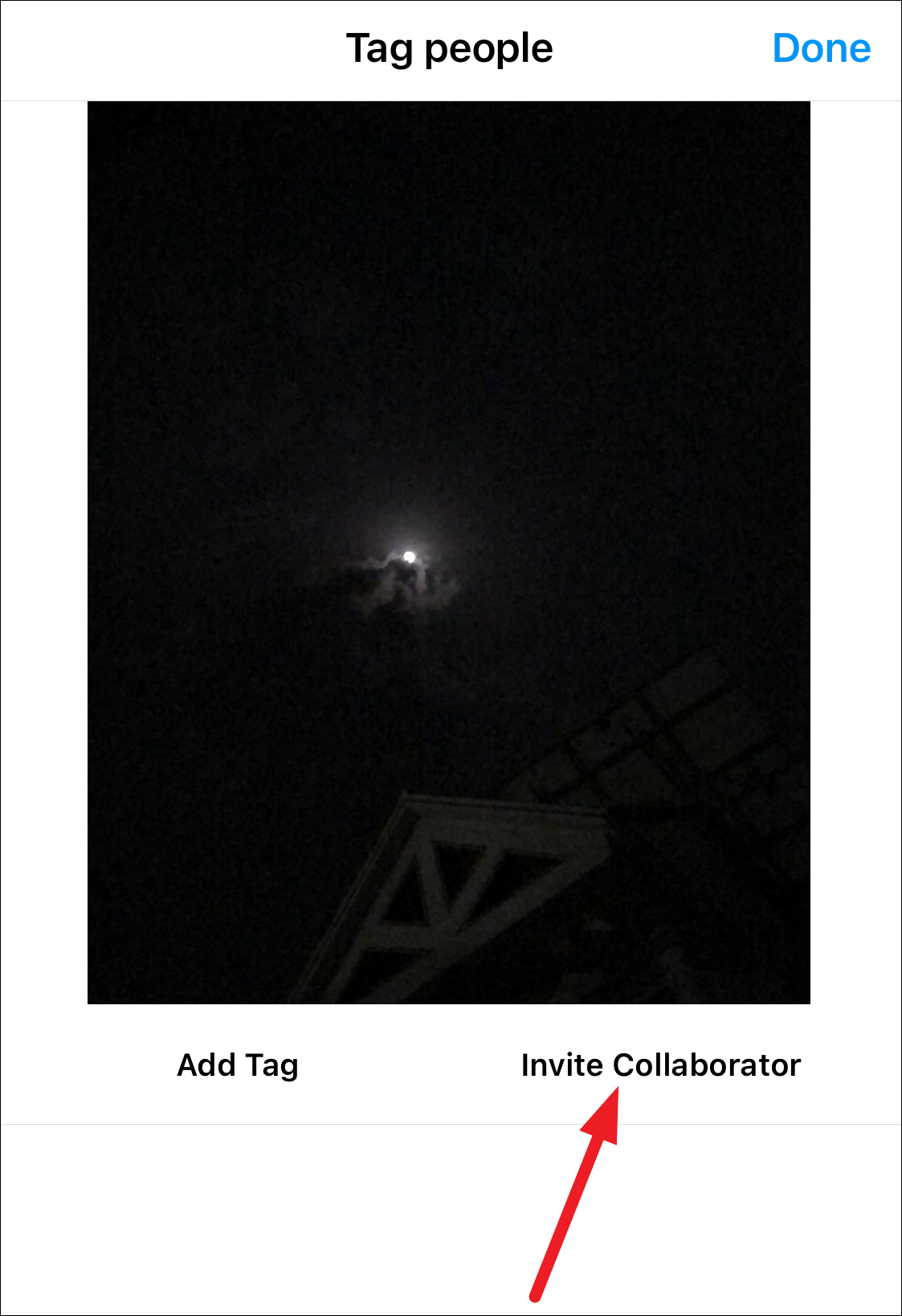
Search for the user you want to invite as a collaborator on your post. The person you are inviting can be a private account; being a private account only becomes a problem if you’re the one creating the post and want to invite a collaborator. The option simply won’t be available then. The tag for the account you invite as a collaborator will automatically appear in the center of the post.
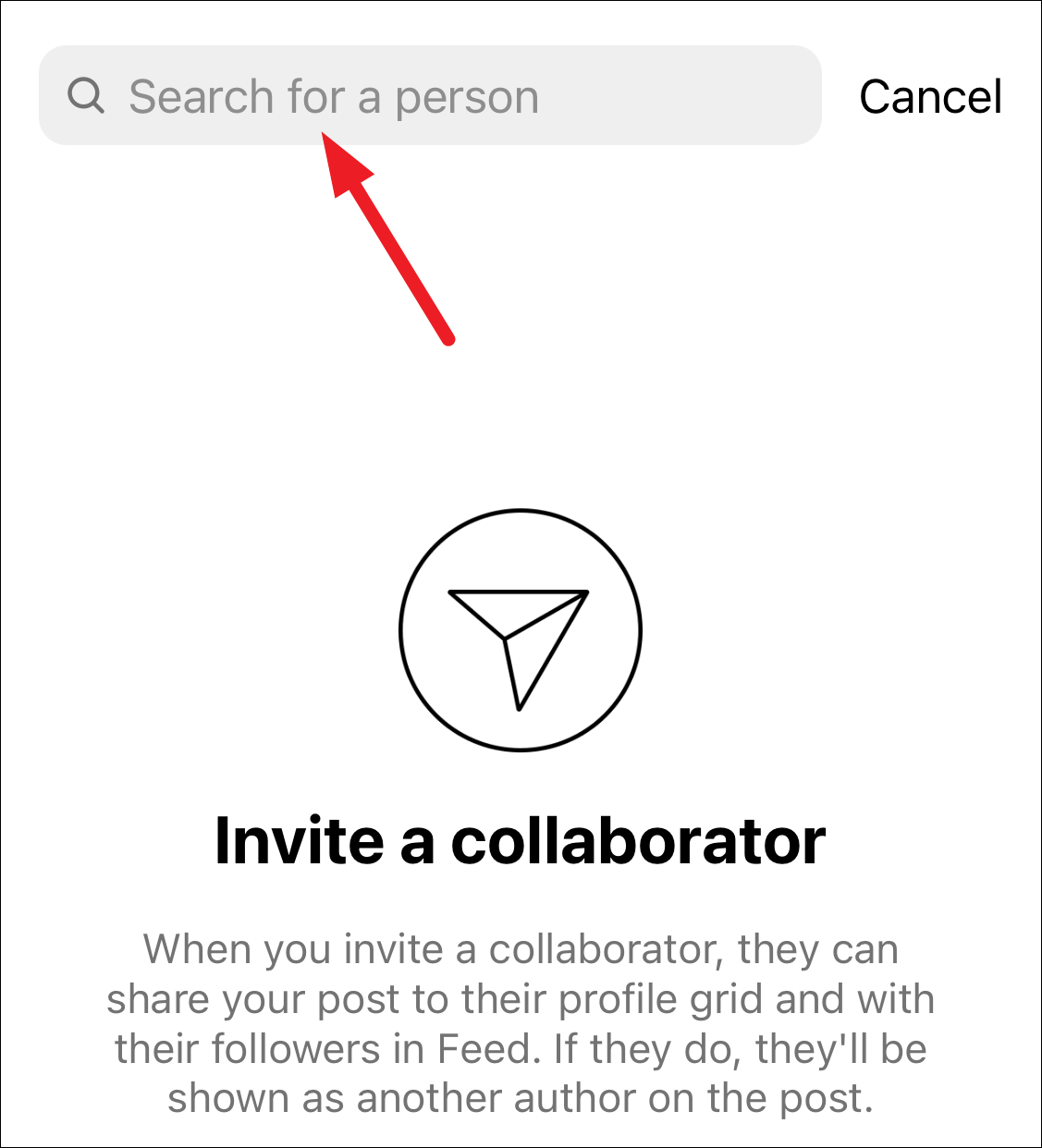
If you want to edit the collaborator, tap ‘Edit Collaborator’ and choose another account to be the collaborator.
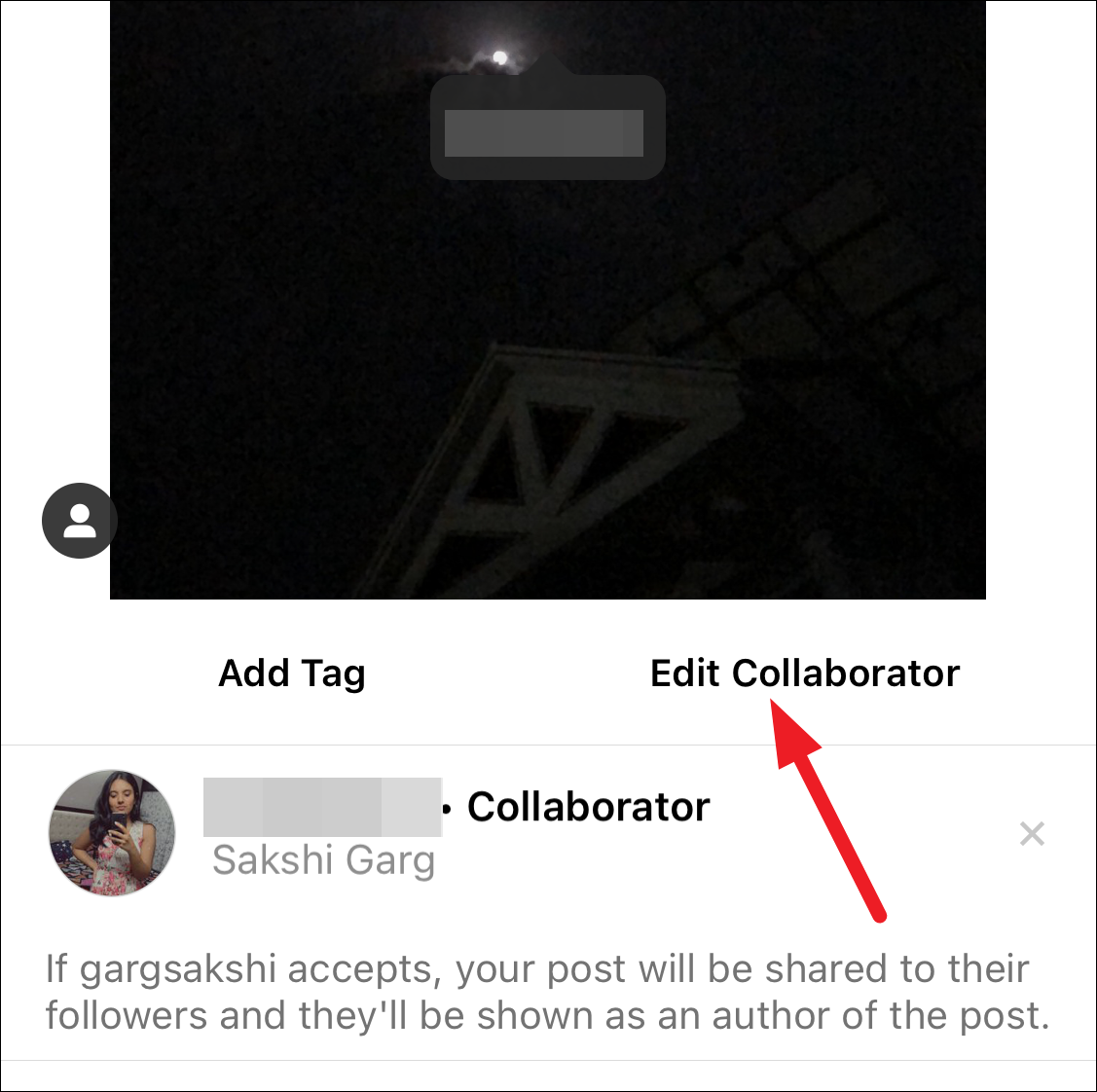
The account you previously chose will automatically become a tagged account instead. There can only be one collaborator. But you can tag other people on the post like you normally do. The account that has been invited as a collaborator will say ‘Collaborator’ next to it in the tags.
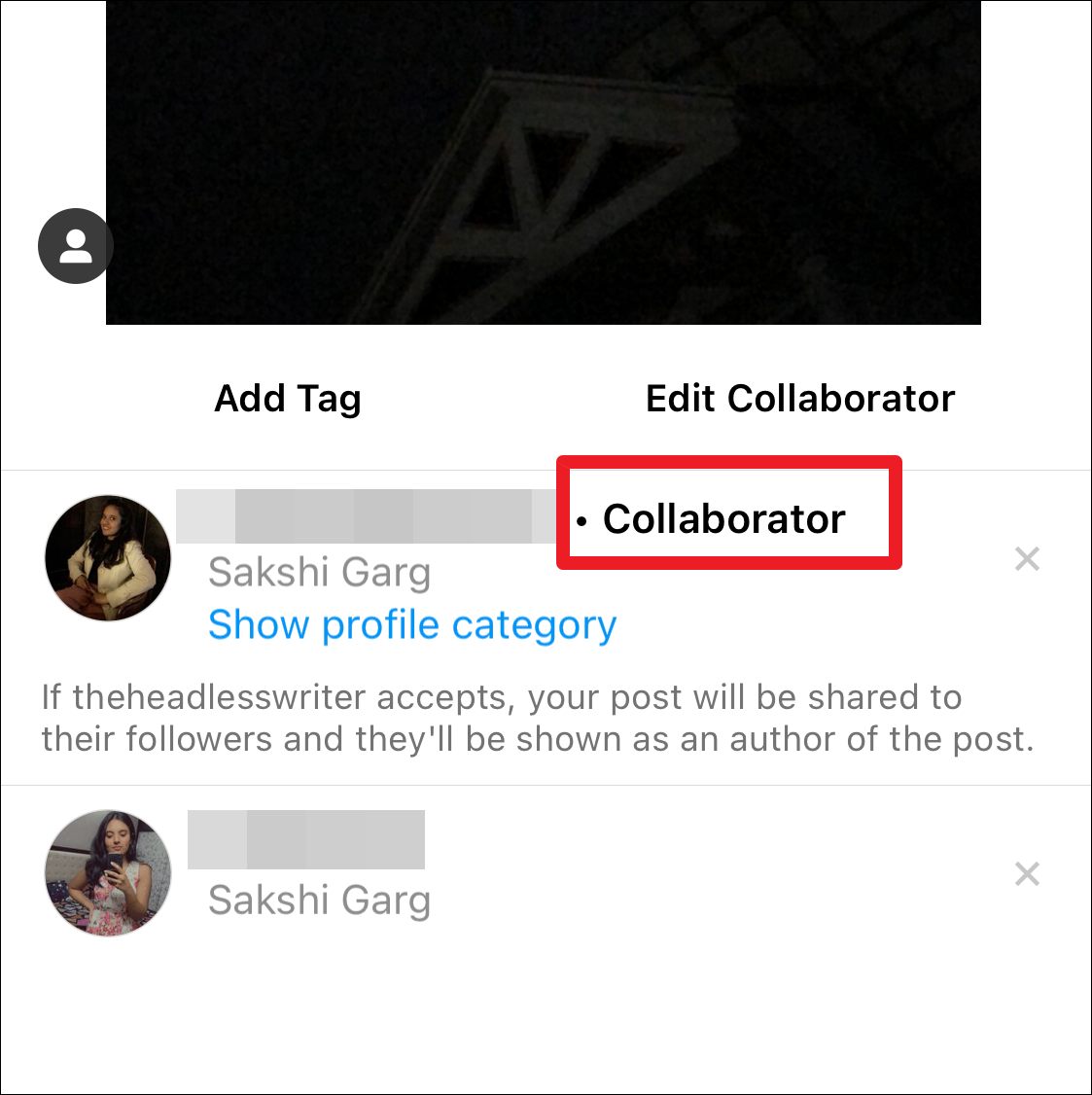
To delete a collaborator or a tagged account, tap the ‘x’ option on the right.
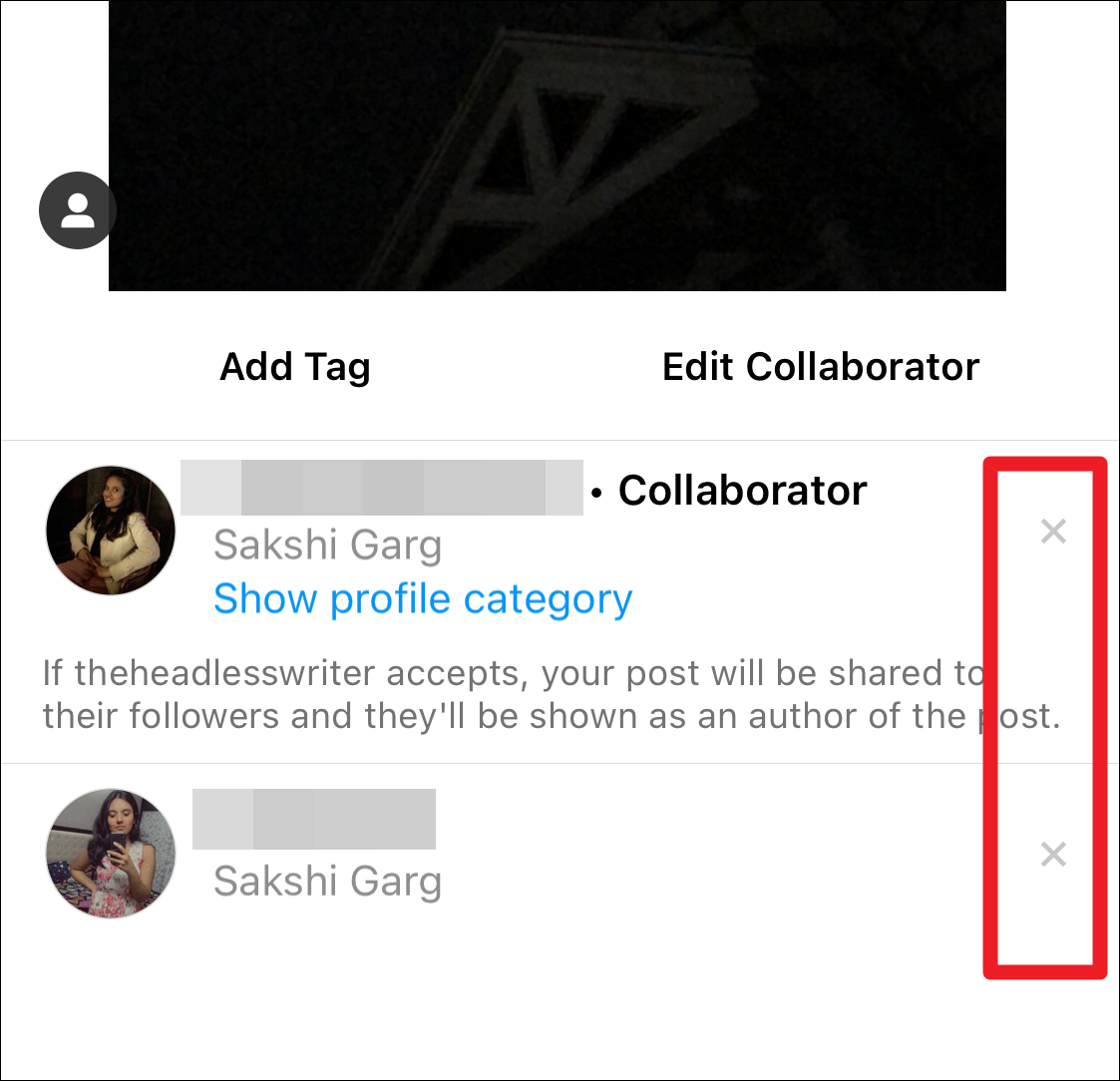
Once you have invited the collaborator, tap ‘Done’ and share the post like you normally do.
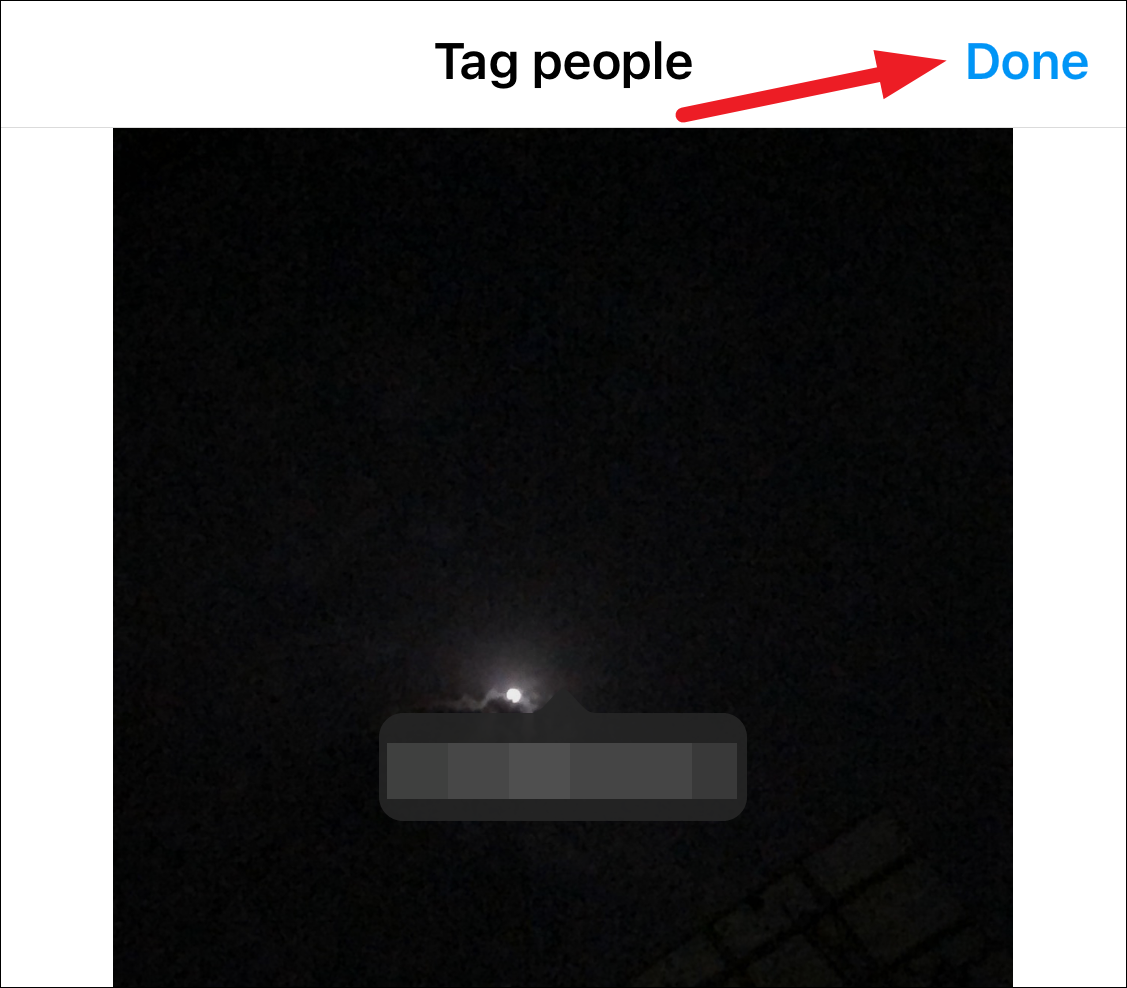
As soon as you share the post, the invited account will receive a notification of your request to collaborate. The other person will have to accept your request to collaborate. Once they do, they will become a co-author on the post. It’ll also appear on their profile and their followers’ feeds, as well. But until the person accepts, there will be no collaborator on your post.
Accepting a Collab Request
If you’re on the other side of creating a joint post, i.e., you’re the one who’s been invited to collab, it’s rather simple to accept. You’ll receive a request in your DMs from the other account to collaborate.
Open the message and you’ll see the post for which they’ve invited you as a collaborator. Tap the ‘View Request’ button on the post in your message.
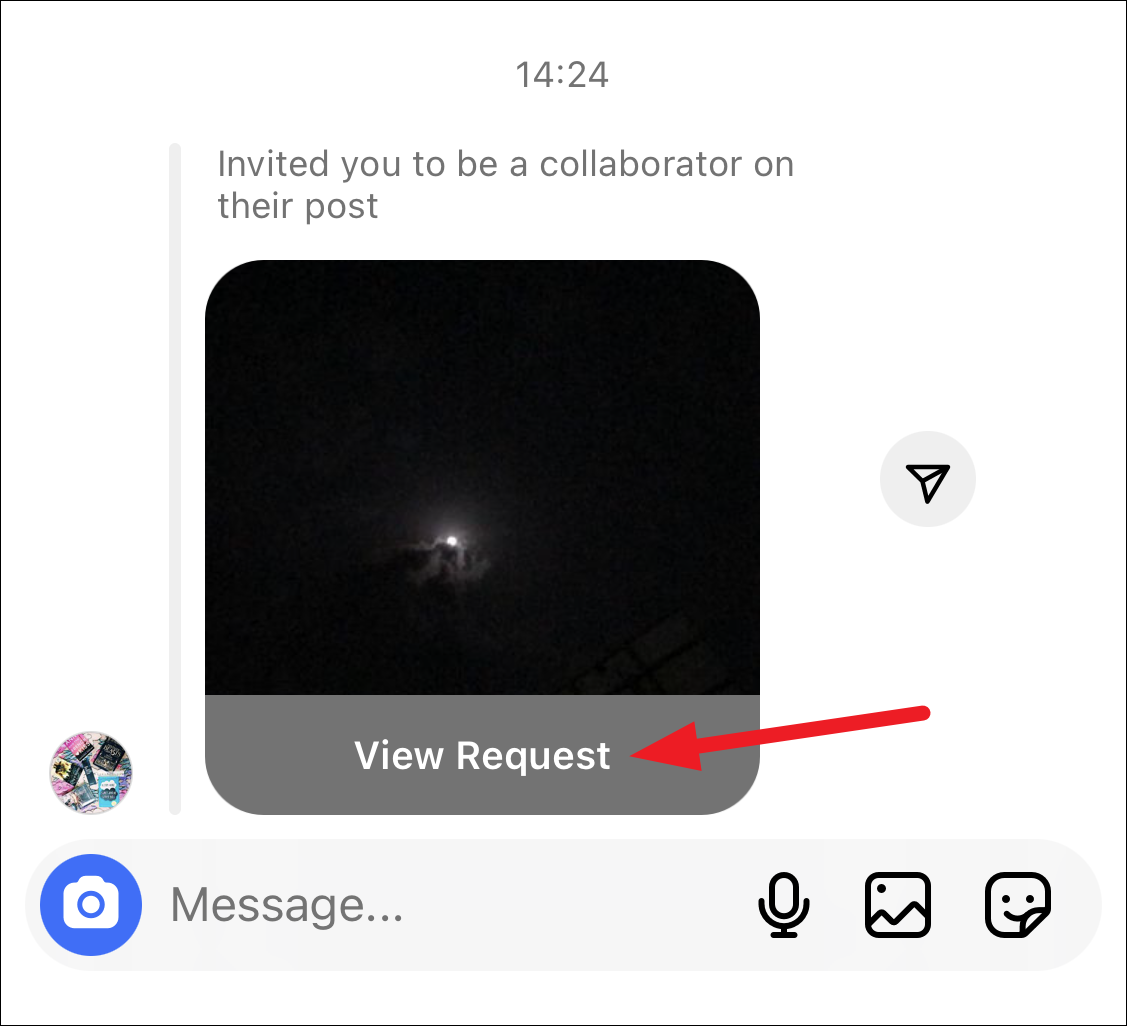
The post will open on a separate page. Here, you can see the post, video, or reel to see what they’ve posted. Once you’ve done that, tap the ‘Review’ button in the bottom-right corner of the post to accept or decline their request.
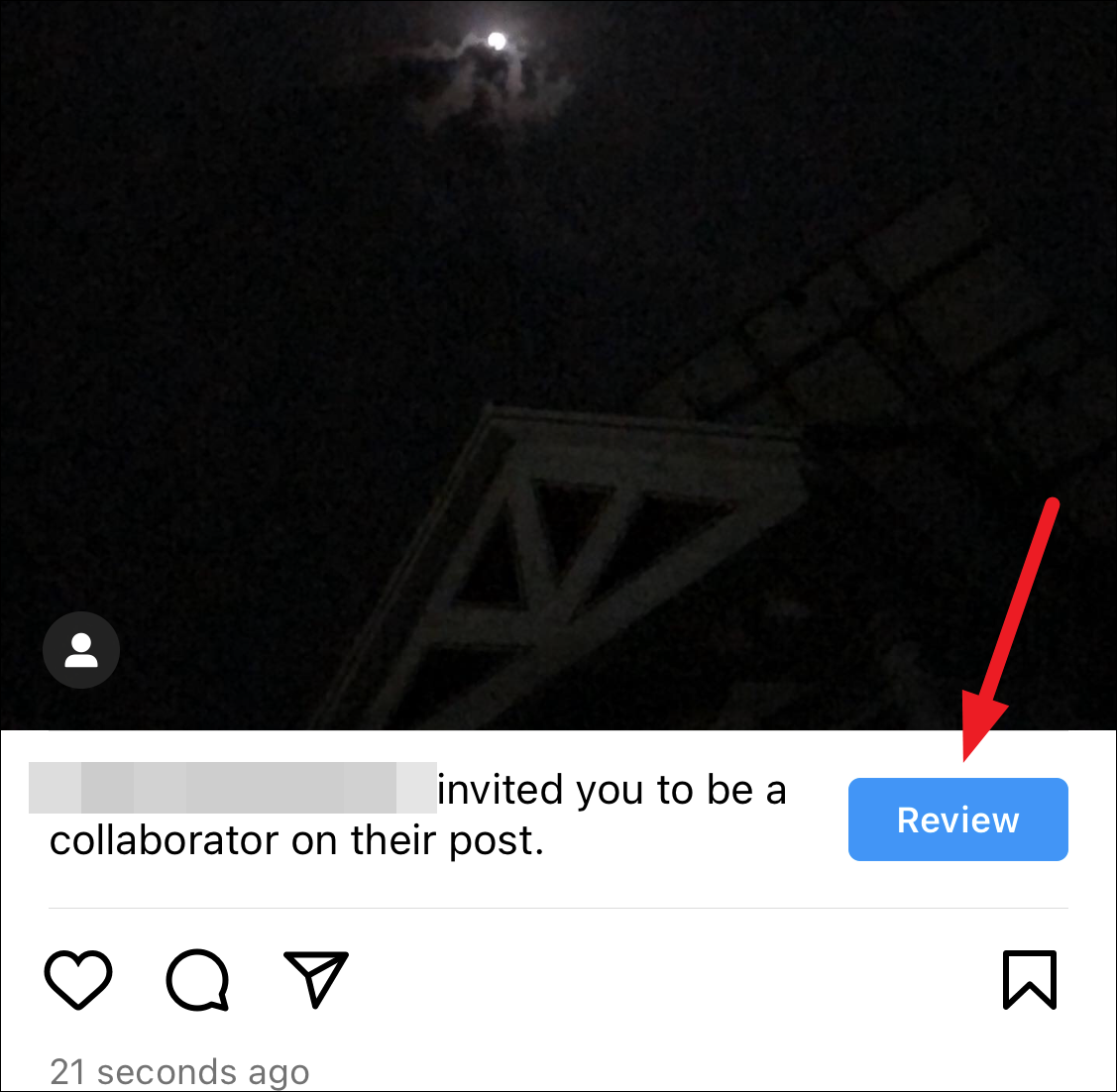
A pop-up will appear on your screen. Tap ‘Accept’ to approve the request and add yourself as a collaborator on the post.
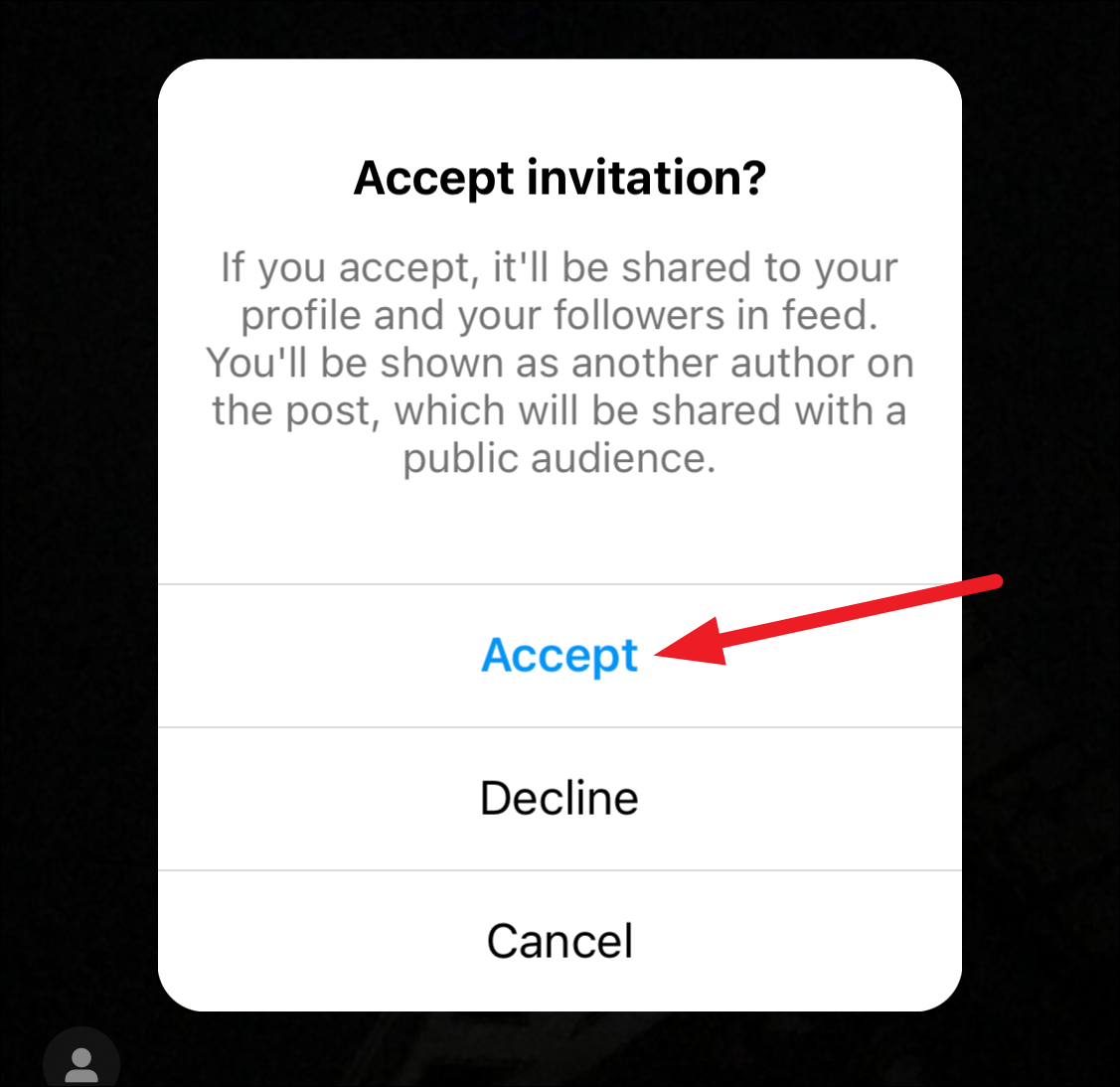
If you tap decline, currently, there’s no way to send a collaborator request on the same post again. The option to invite collaborators is only available before sharing the post. You’ll only appear as a tagged account on it until you remove it.
At any time, if you want to stop sharing the collab after you’ve accepted it, you can tap the ‘Stop Sharing’ button under the post.
Creating joint posts on Instagram is a great way to take your collaborating game to the next level. Whether you’re a business or a content creator, there are unlimited benefits to reap. Just remember that you can only collaborate with accounts who want to collaborate with you in return since they need to accept your request. So, don’t use it as a way to spam someone.