In the era of digitalization, we have replaced all our conventional activities with a digital substitute. Be it shoe shopping, hailing a taxi, or even getting your groceries – everything can be done online!
Another very important part of our daily lives that includes great significance in both our personal and professional lives is signing documents. Since most of our documents are now sent over mail, we need to have a format where we can sign those documents using our computers and send them in no time.
Luckily, there is a way! For all Mac users out there, the in-built ‘Preview’ app has a feature that allows you to sign all your documents with ease. In this post, we’ll understand how you can use your macOS device to do an electronic signature on your documents.
The preview app lets you create a digital signature and store it so that you can use it anytime you need it in the future without the need to do it again and again. You can create a digital signature by using your trackpad or using your iPhone as a trackpad. You can even sign a white sheet of paper, display it in front of your device’s screen and let the Preview app detect and store the signature! Without further ado, let’s get on with it.
Using the Preview App to do an Electronic Signature on Mac
It’s extremely easy to create an electronic signature on your Mac using the Preview app. First, locate the file you wish to sign electronically.
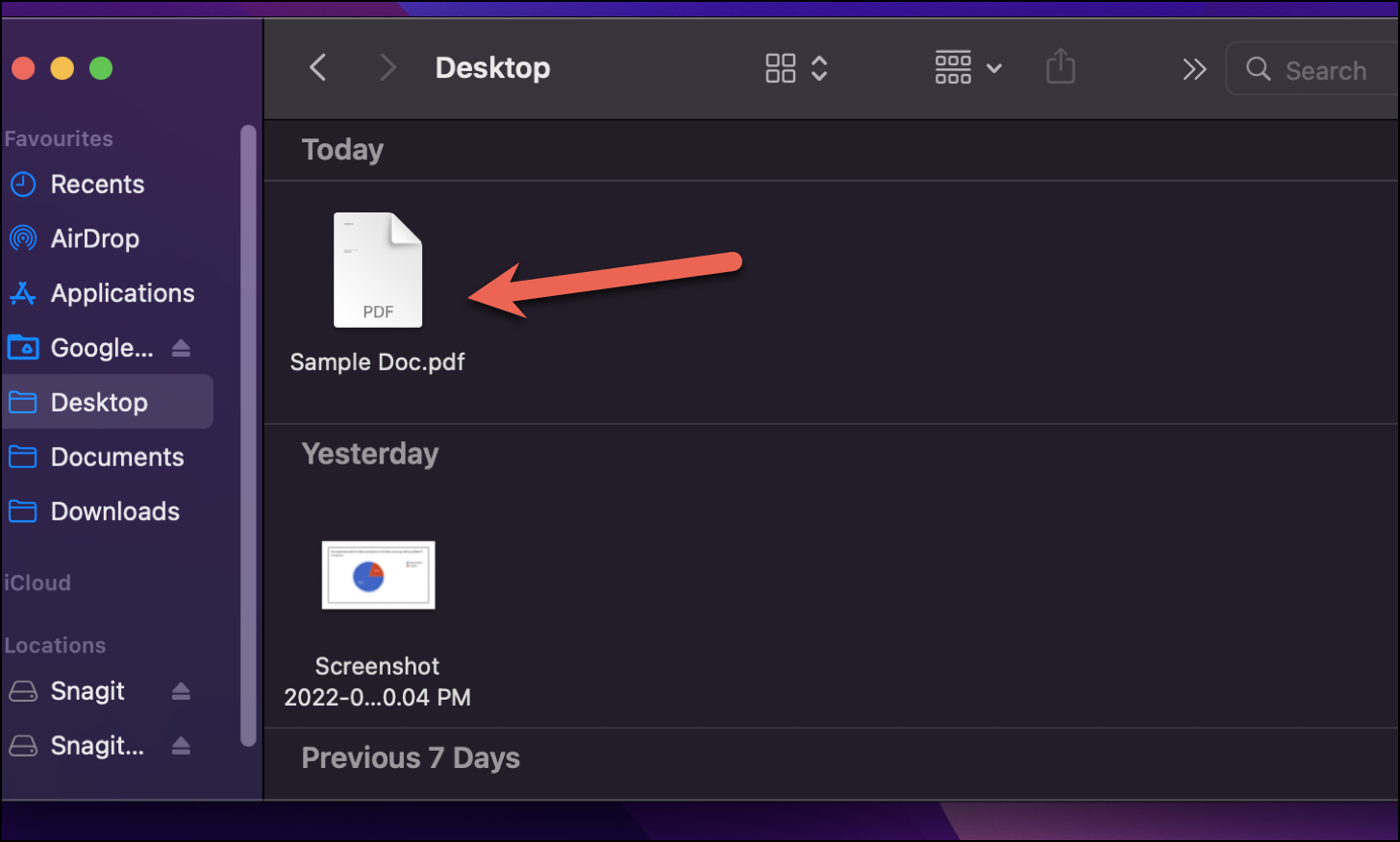
Next, right-click on the file and hover over the ‘Open with’ option, and choose the ‘Preview’ option from the sub-menu.
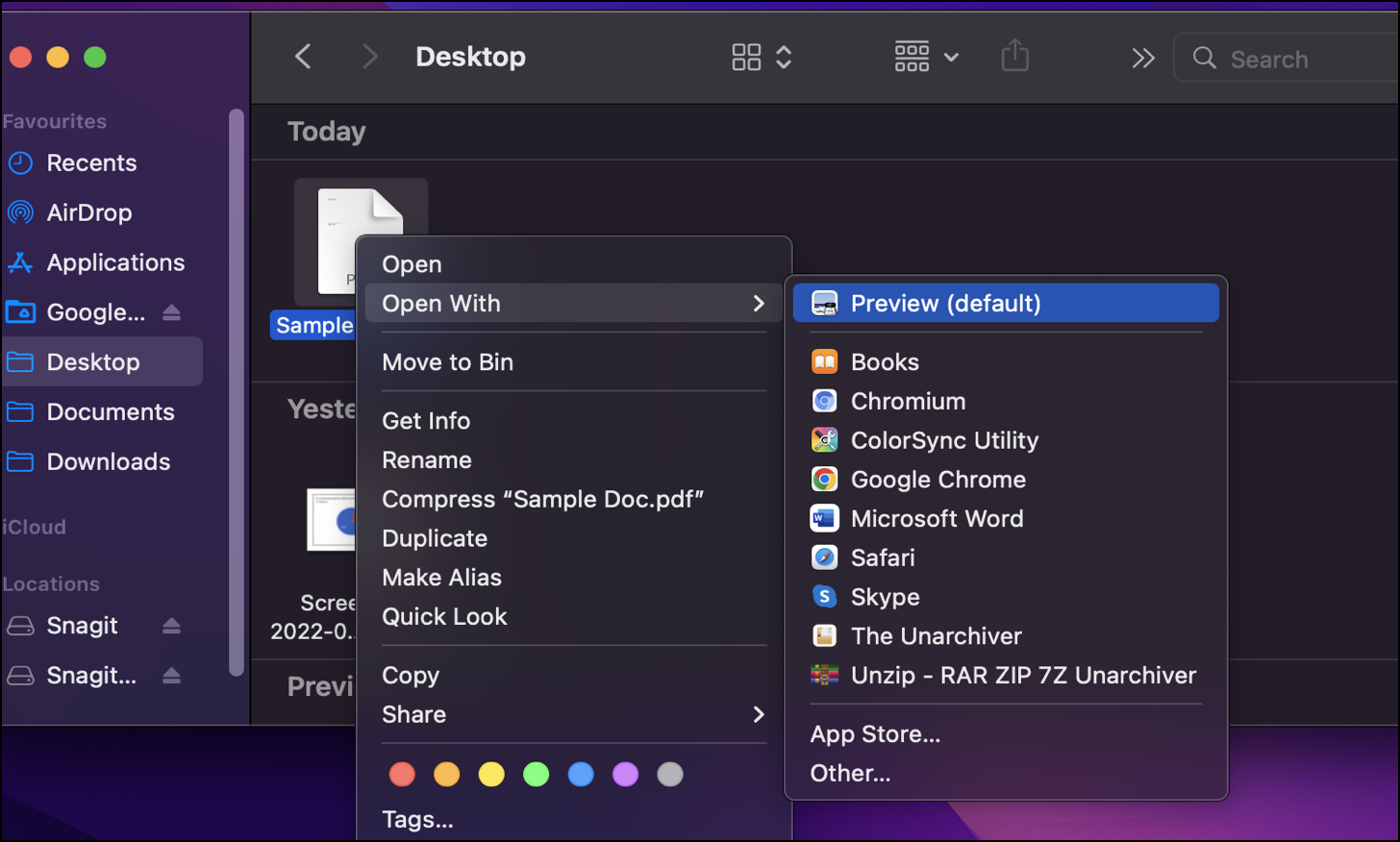
Once the file is open on the Preview app, locate the ‘Show Markup Toolbar’ icon (which looks like a pen) in the top right corner of the screen.
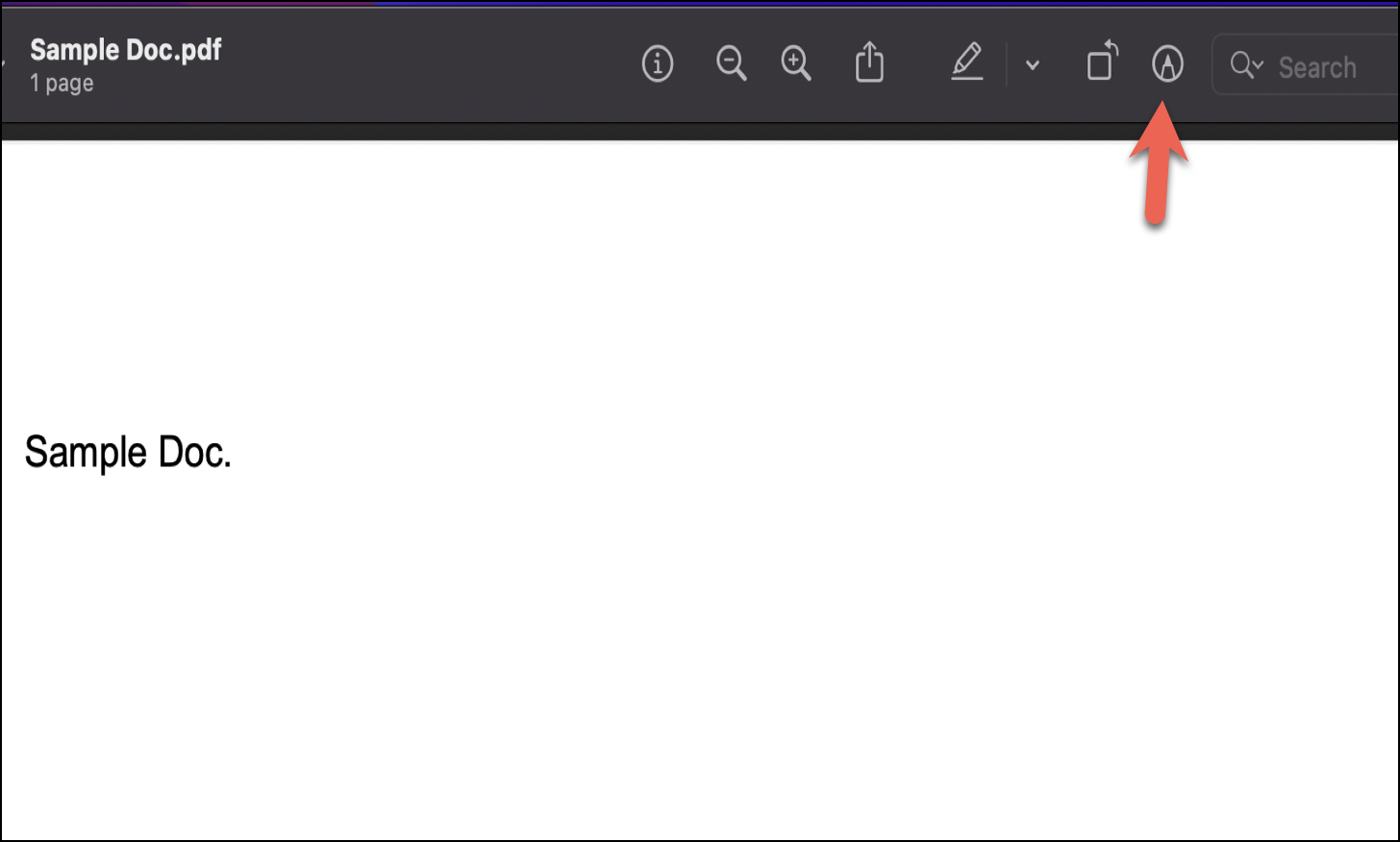
The Markup Toolbar will appear underneath the main toolbar. Locate and click the ‘Sign’ icon.
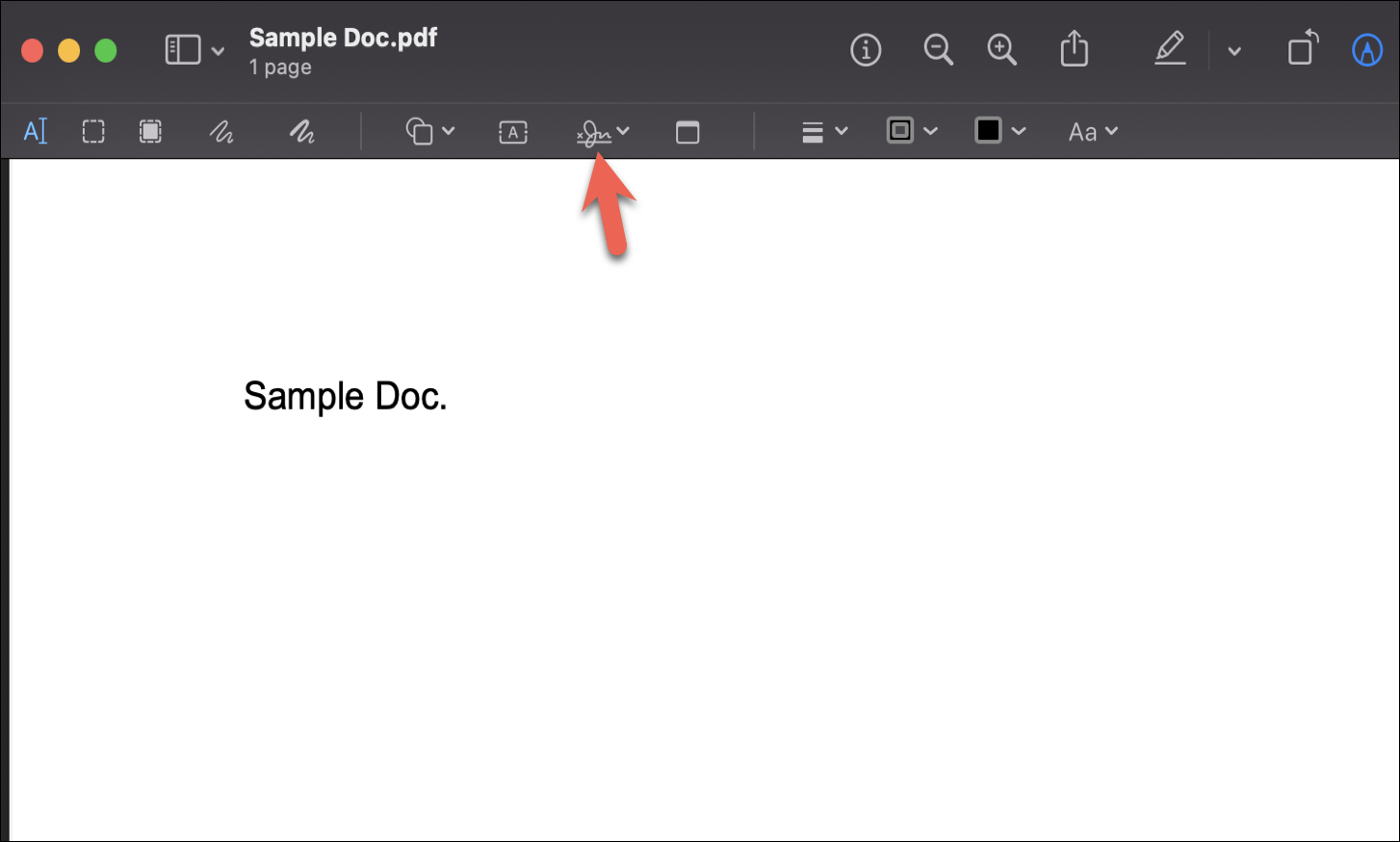
Once you click on the ‘Sign’ icon, you would notice a ‘Create Signature’ button; click on it.
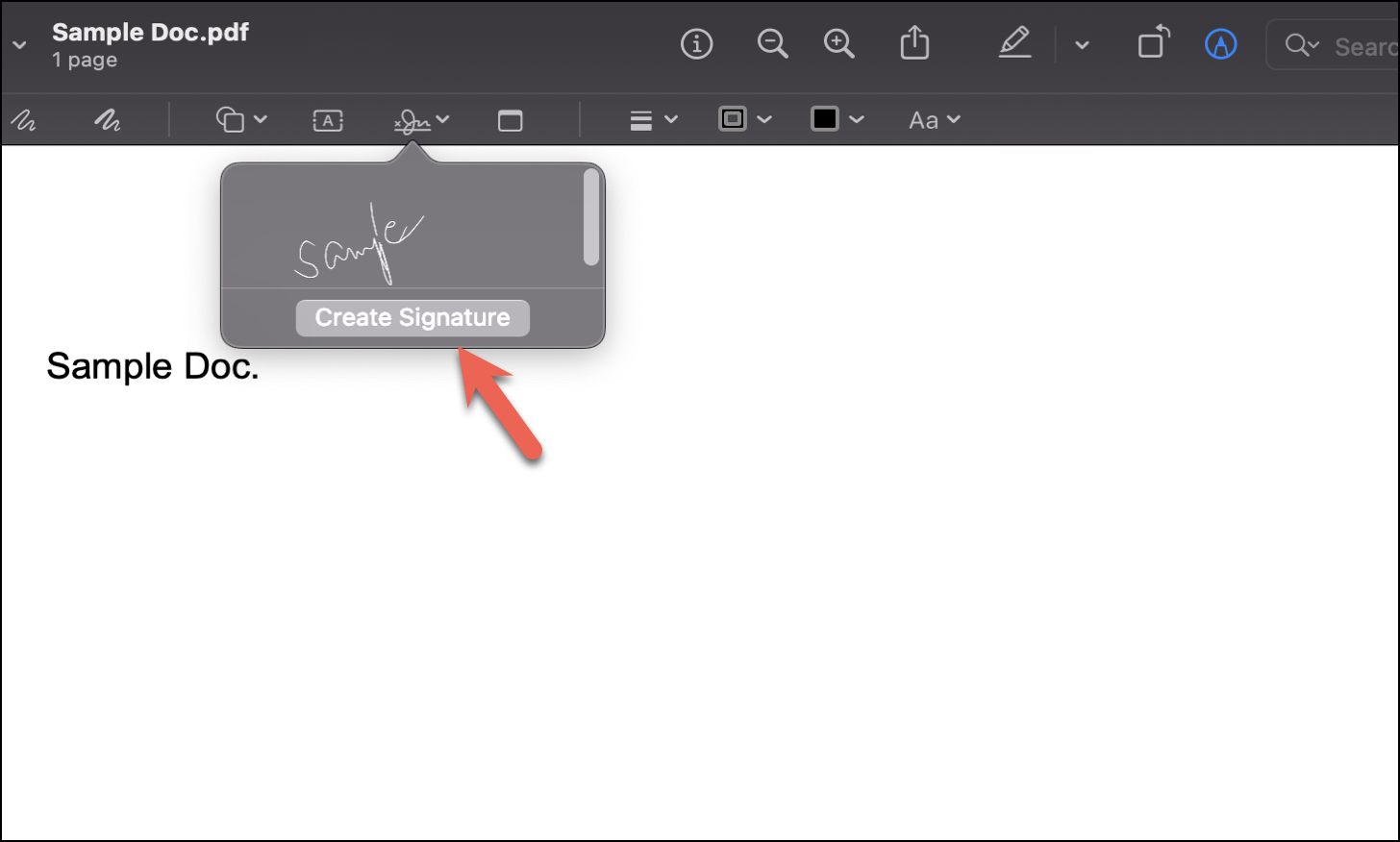
A pop-up window will appear on clicking on the ‘Create Signature’ icon that would allow you to create a digital signature using either your ‘Trackpad’, ‘Camera’, or ‘iPhone’.
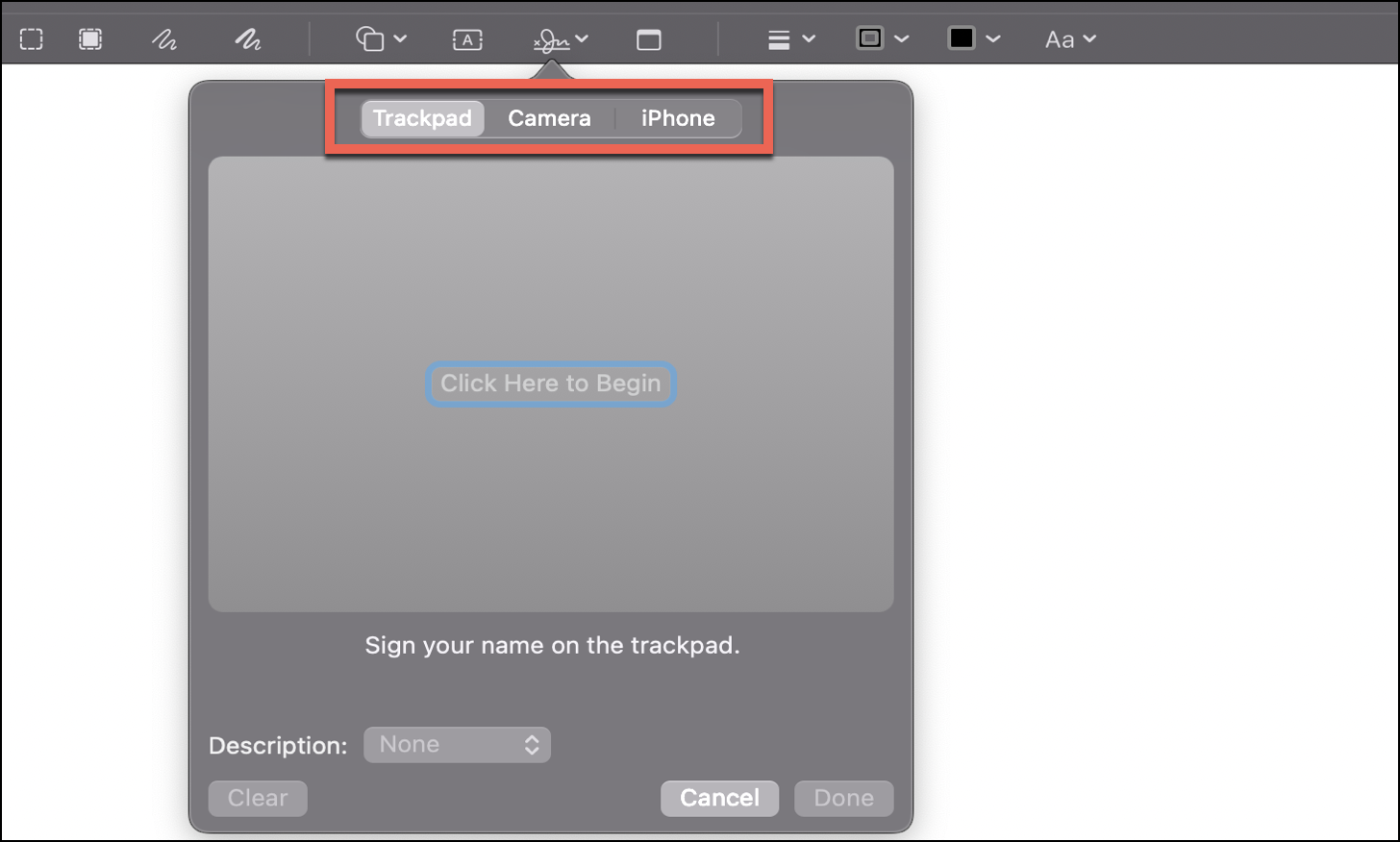
Depending on which option you want to use to create the signature, follow the steps in the sections below accordingly.
Create an Electronic Signature Using Your Trackpad
First, click on the ‘Trackpad’ tab from the 3 available options under the ‘Sign’ menu.
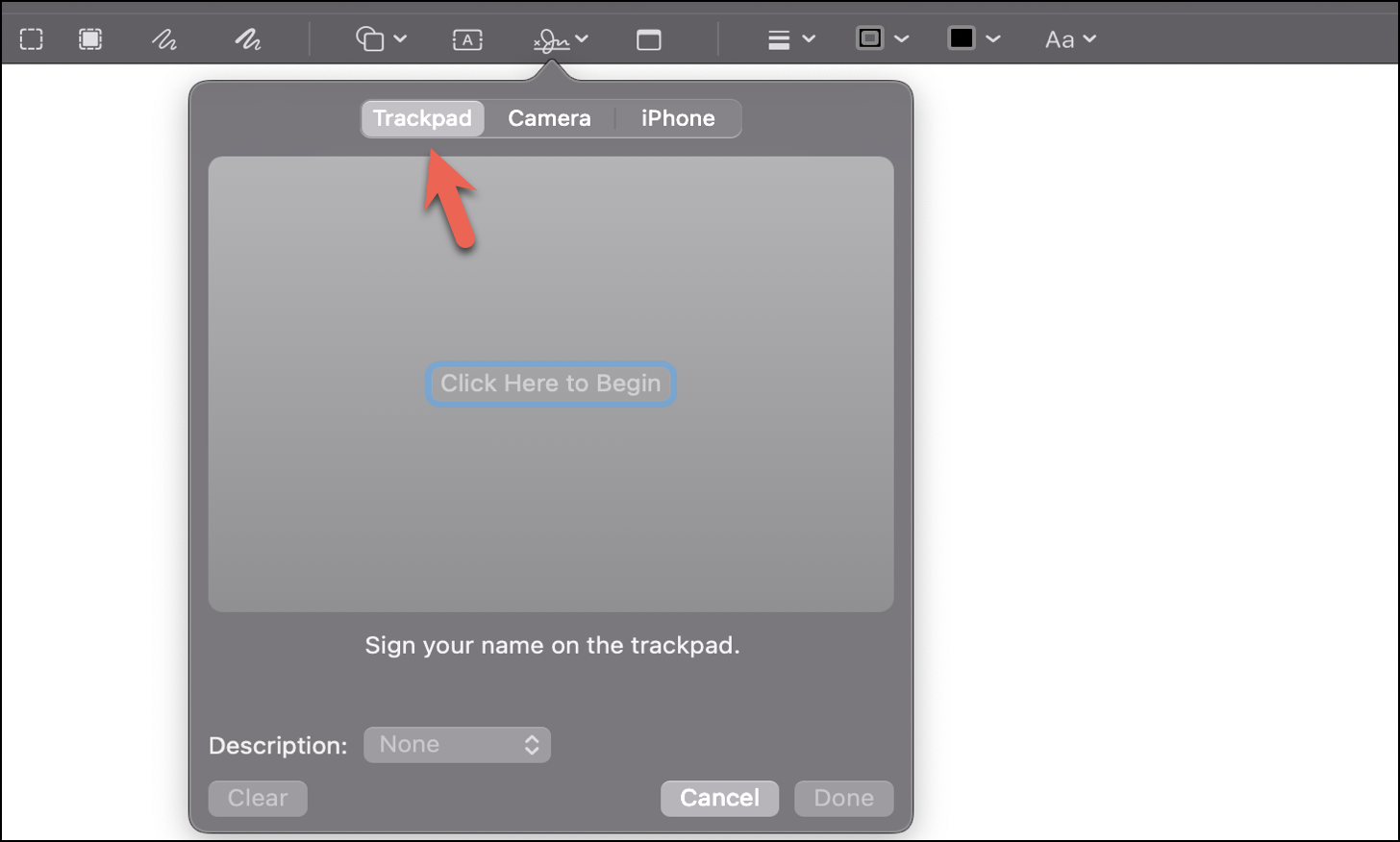
Next, click on the ‘Click Here to Begin’ button.
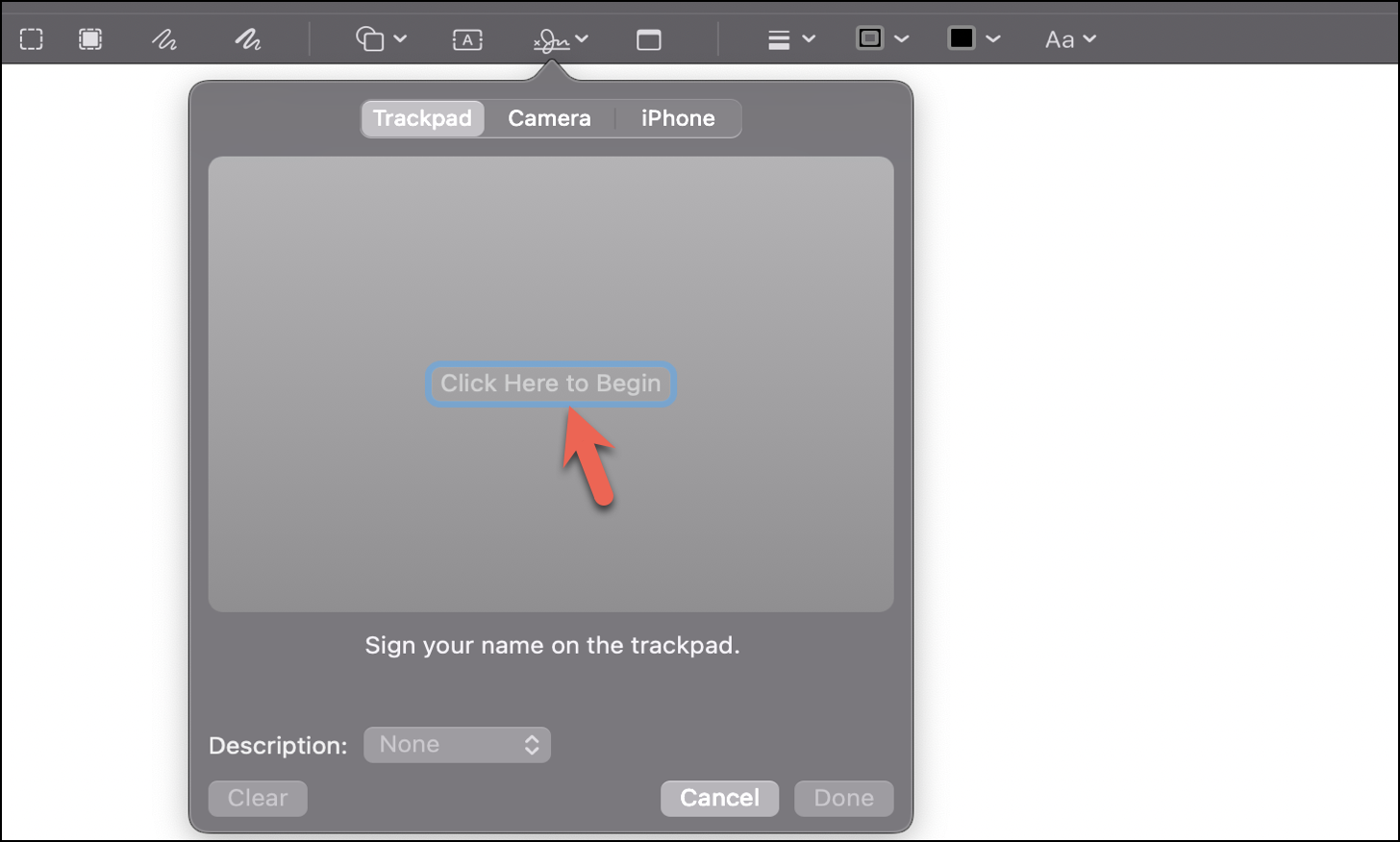
You can now use your trackpad to create your own digital signature. Once done, click on any key on your keyboard.
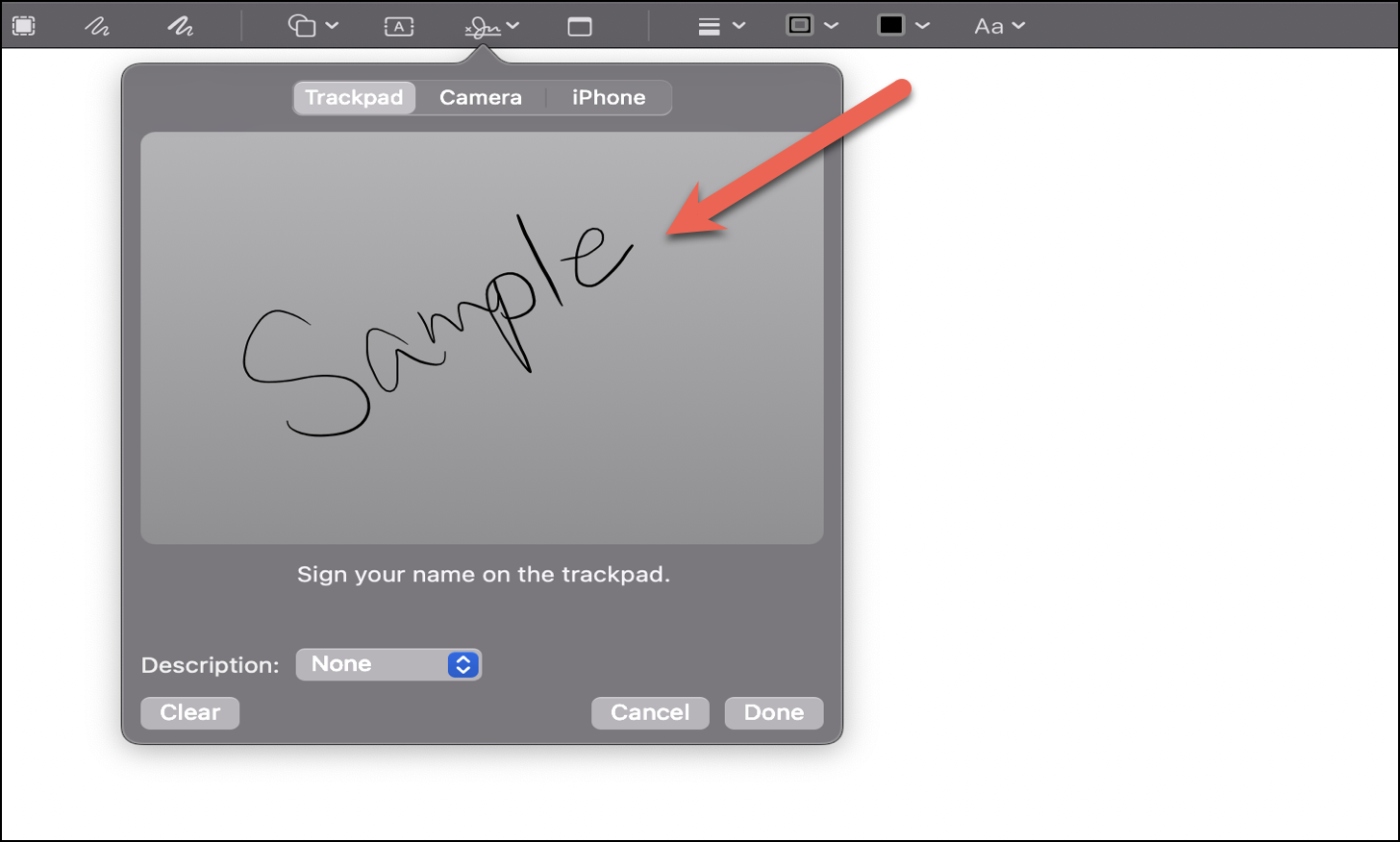
Finally, click on ‘Done’ to save it. If you’re not happy with how it turned out, click on ‘Clear’ and sign again.
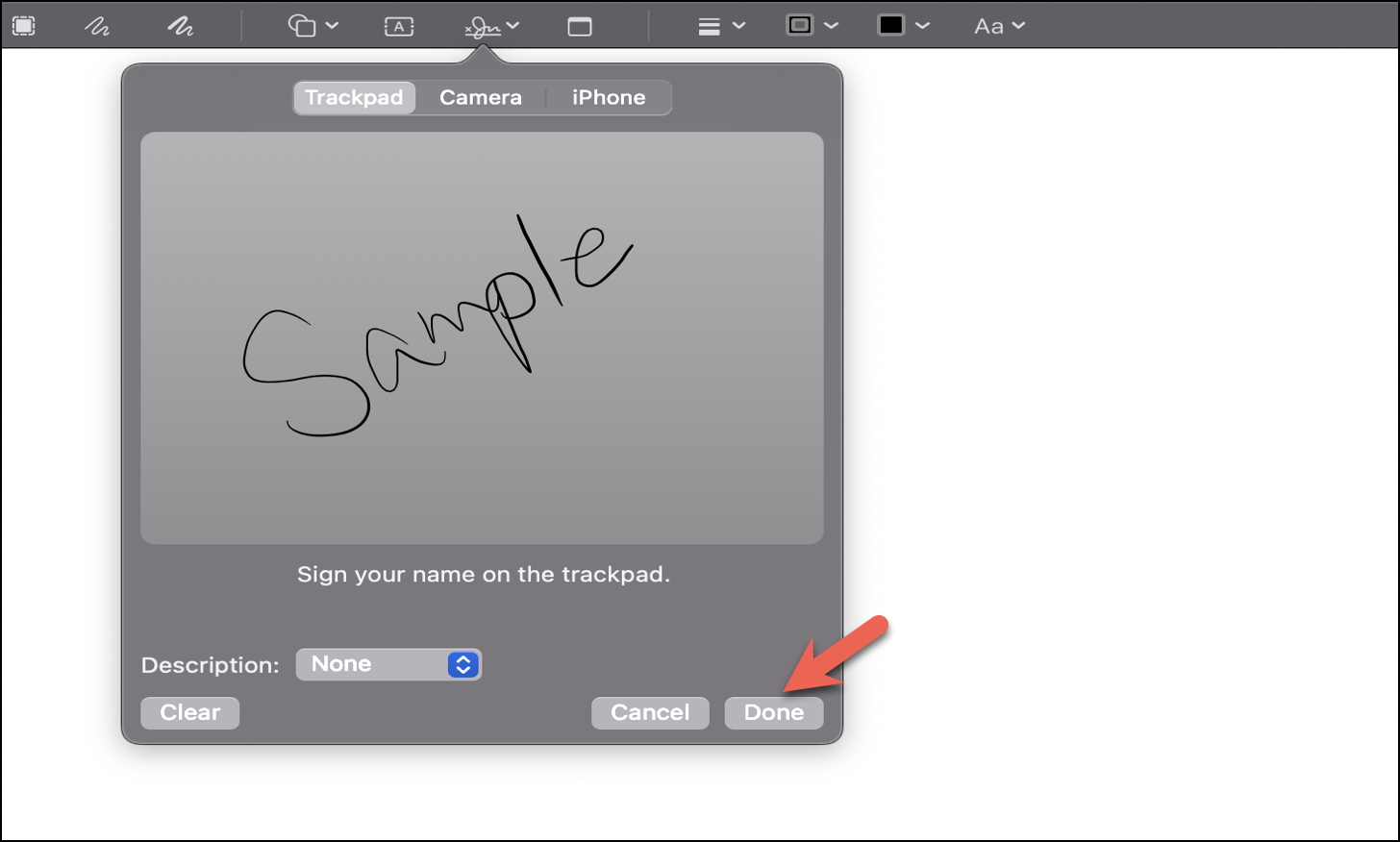
You would now have a saved signature. Click on it to get it on your document.
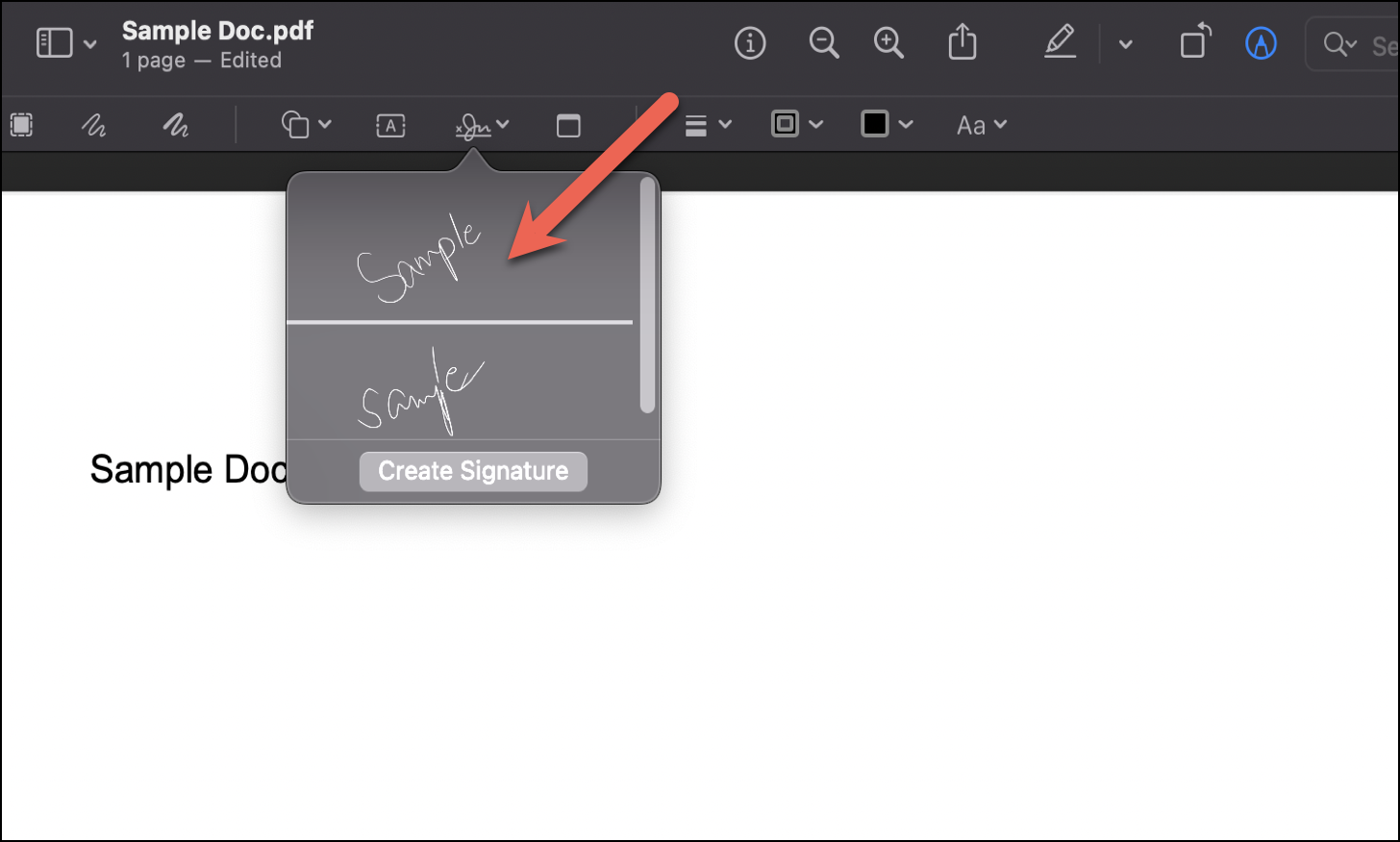
You can also resize or reposition the signature based on your desire.
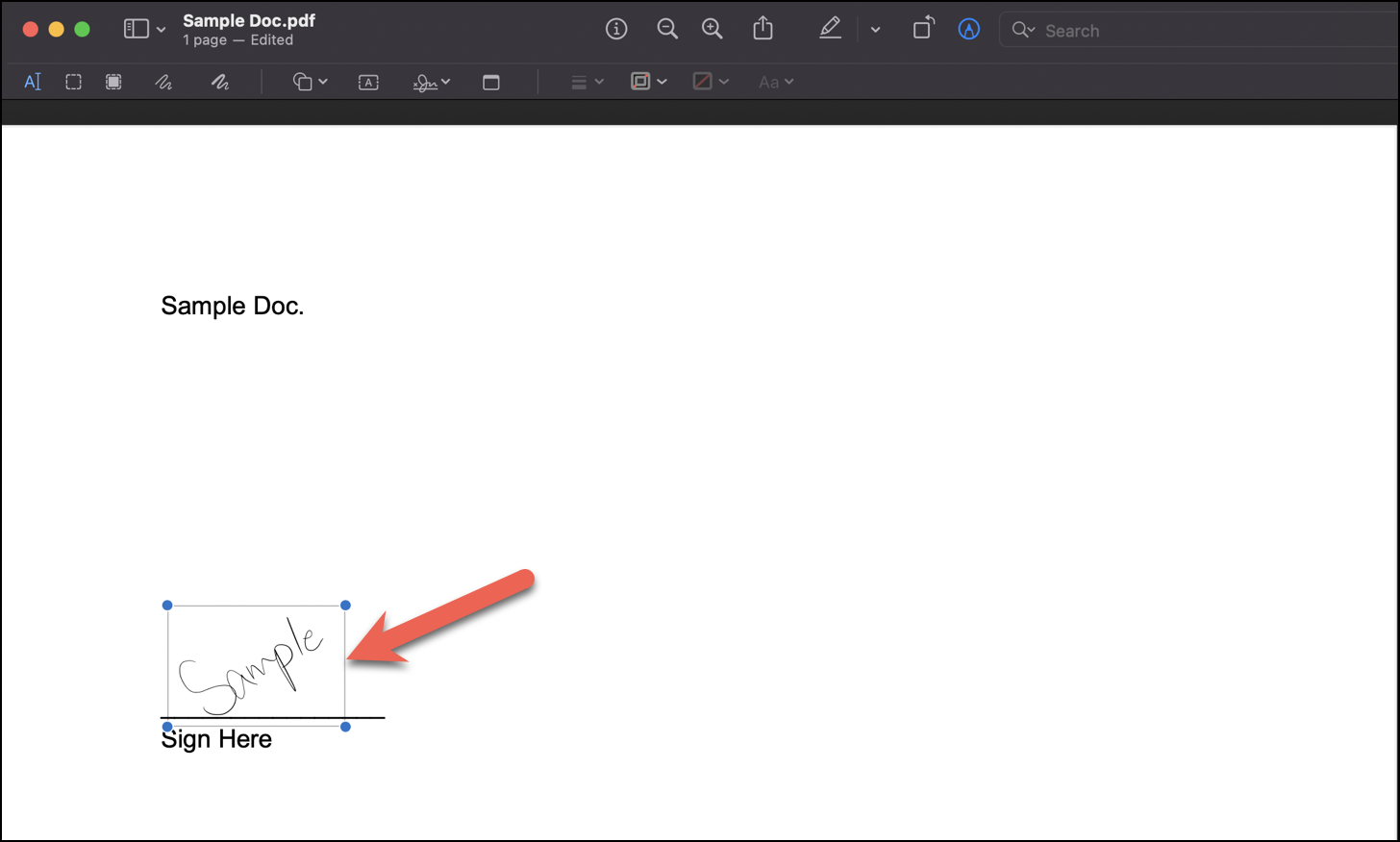
Create an Electronic Signature Using Your Camera
To use your camera for an electronic signature, click on the ‘Camera’ tab under the ‘Sign’ menu.
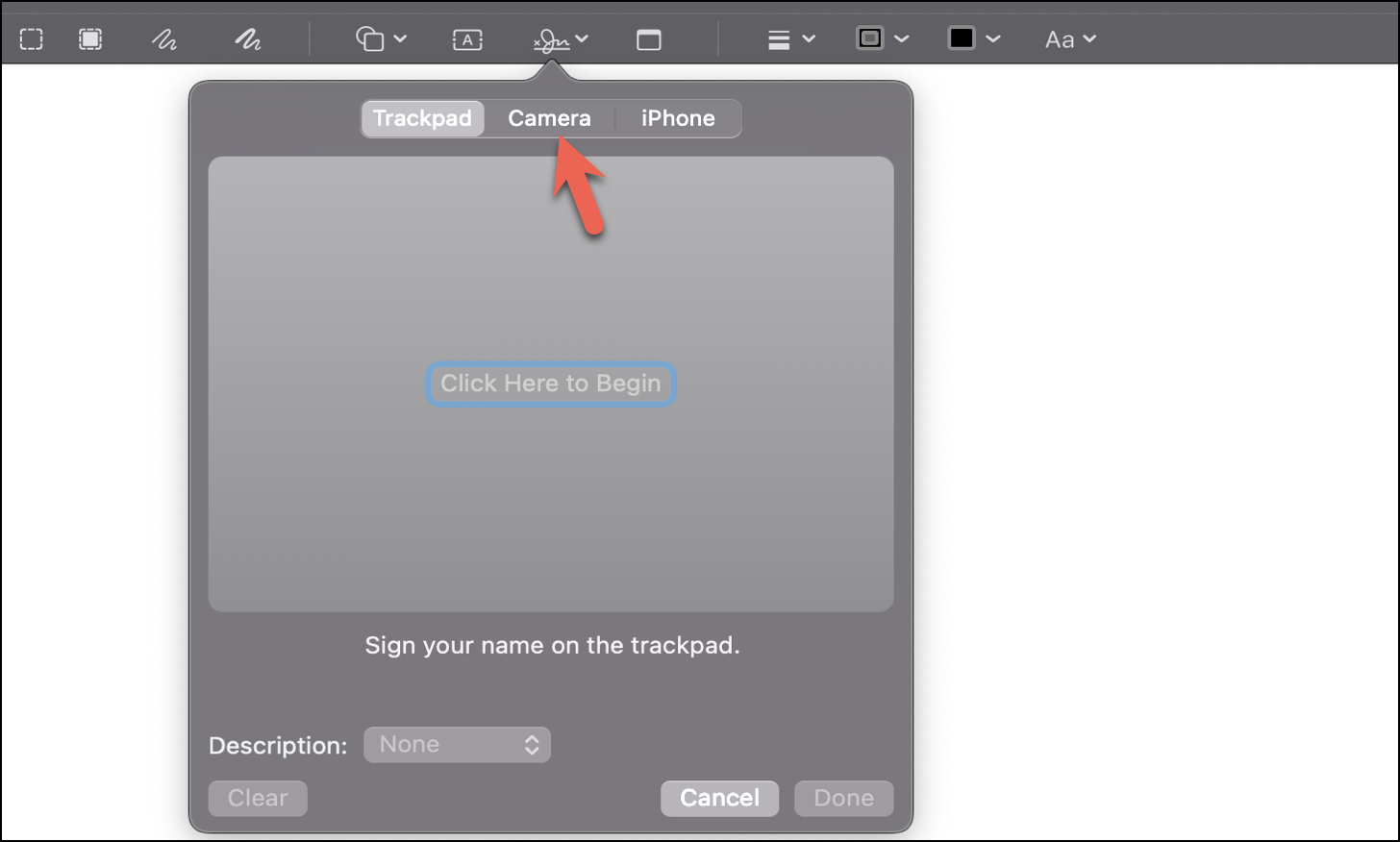
Next, sign on a white sheet of paper.
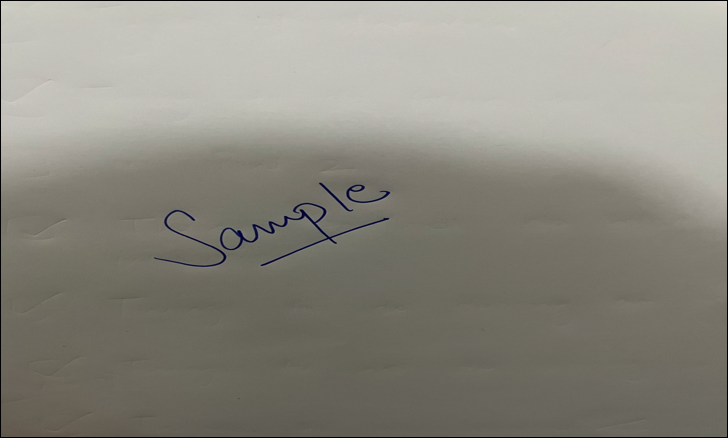
Then, hold it in front of the camera in a manner that the signature is clearly visible. You can see the preview in the space provided. Click ‘Done’ to save it.
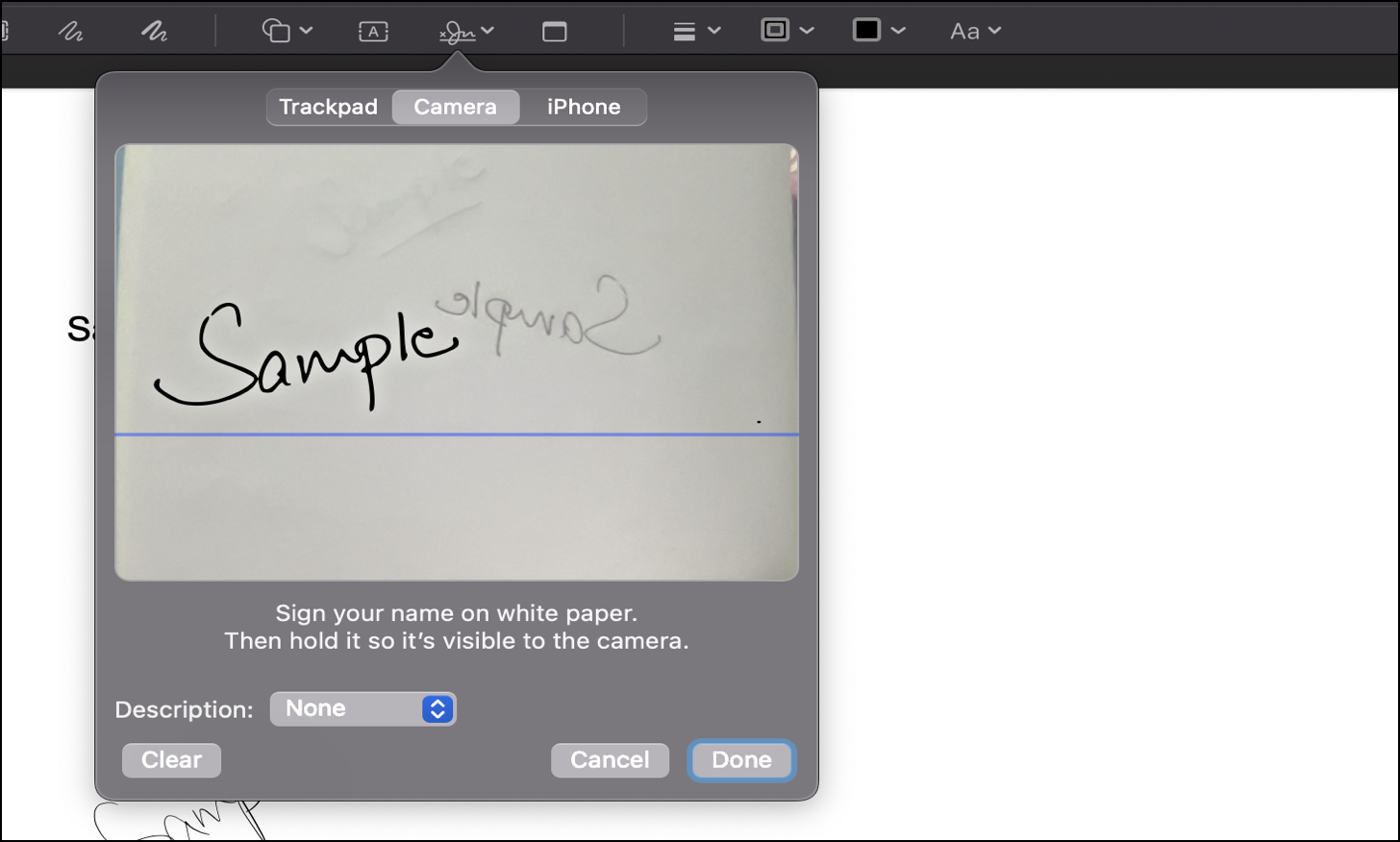
Your signature will be recorded and stored. You can now get it on any document by clicking on it using the ‘Sign’ menu.
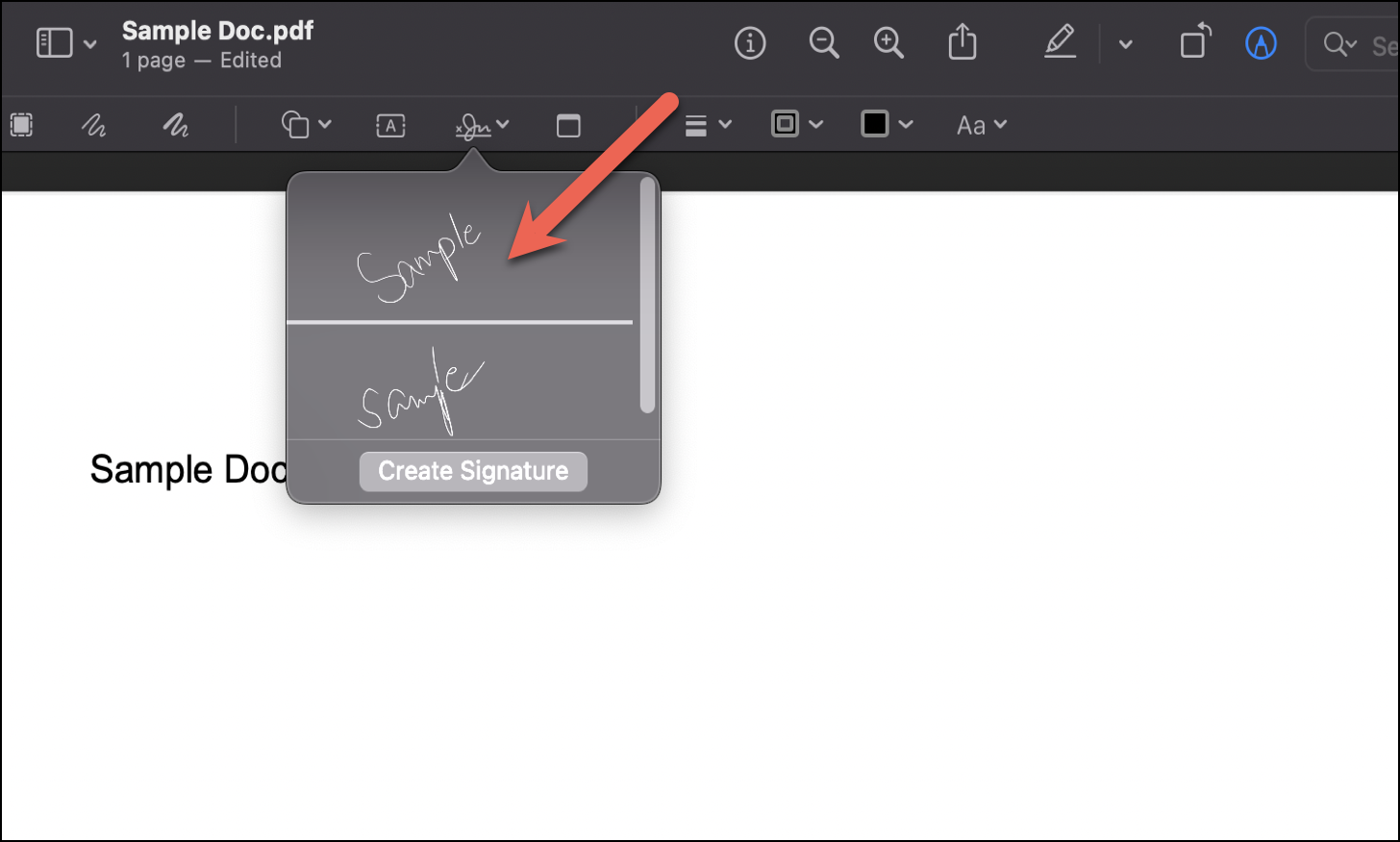
Additionally, you can also resize or reposition it according to your will.
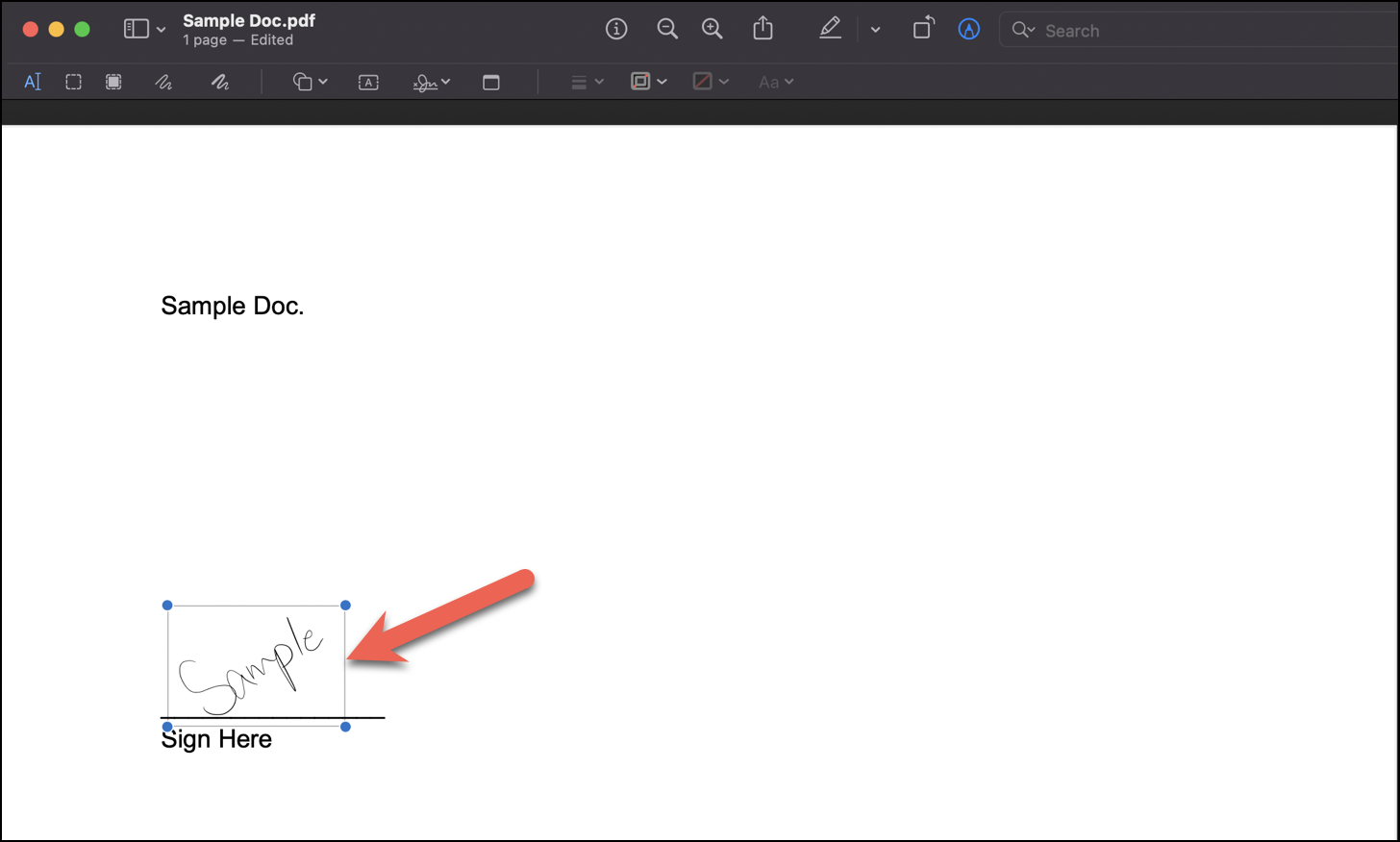
Create an Electronic Signature Using Your iPhone
You can even use your iPhone to record an electronic signature. First, switch to the ‘iPhone’ tab from the ‘Sign’ menu
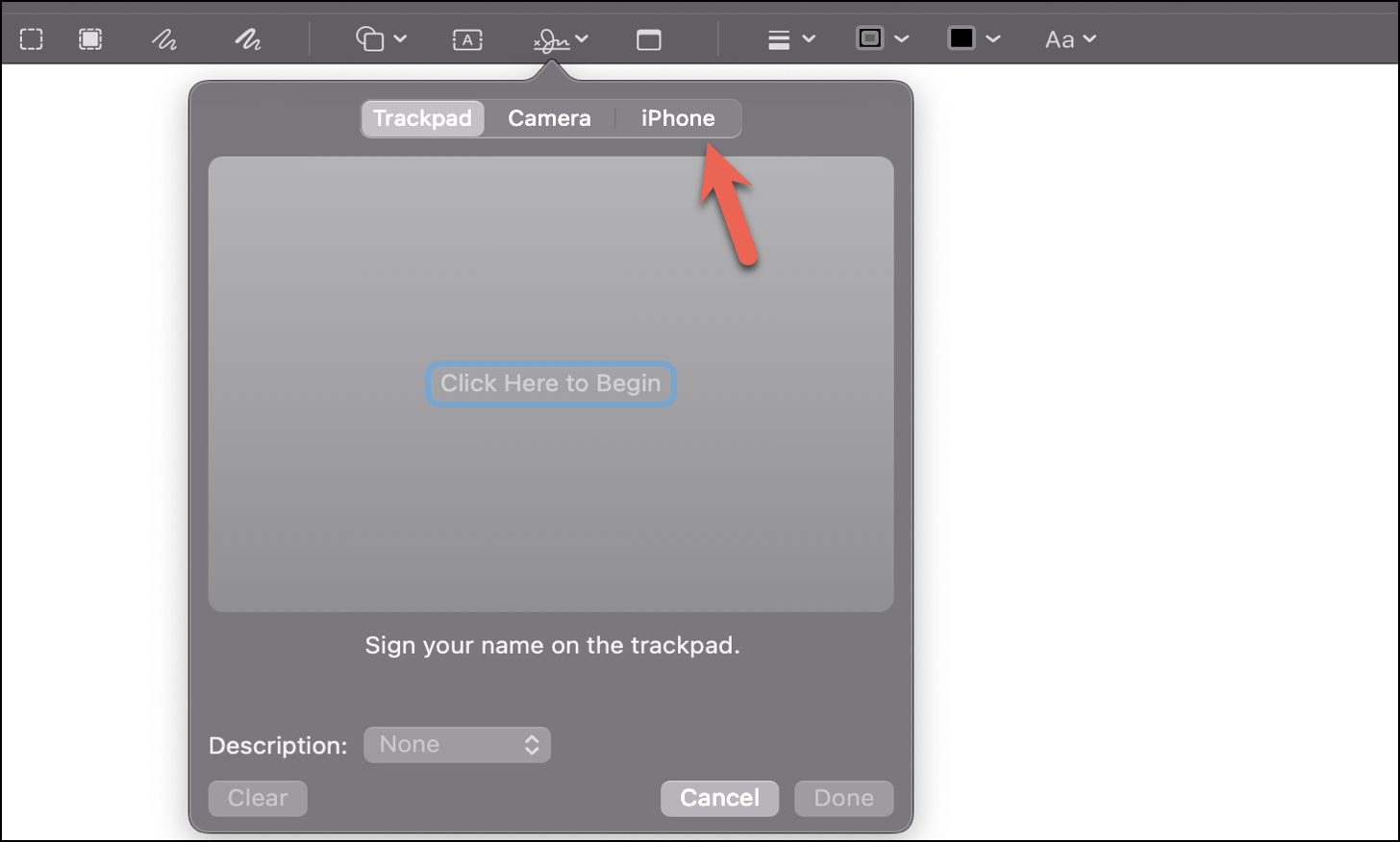
Next, you would notice a black screen on your iPhone which would give you a specific area to sign on the screen.
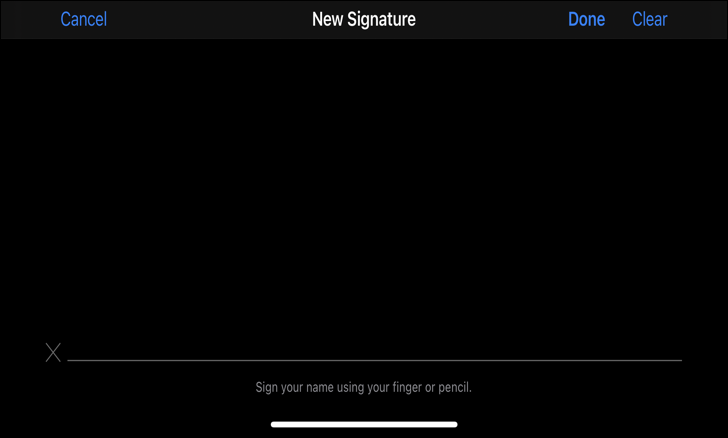
Now, all you need to do is sign on the given area using your finger.
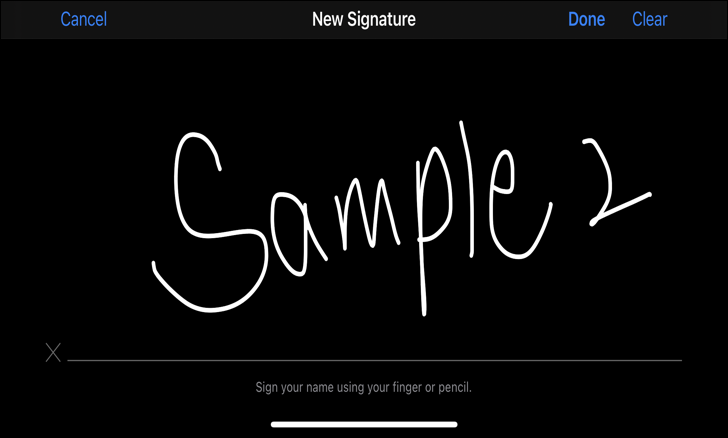
Your signature would simultaneously appear on the Preview app.
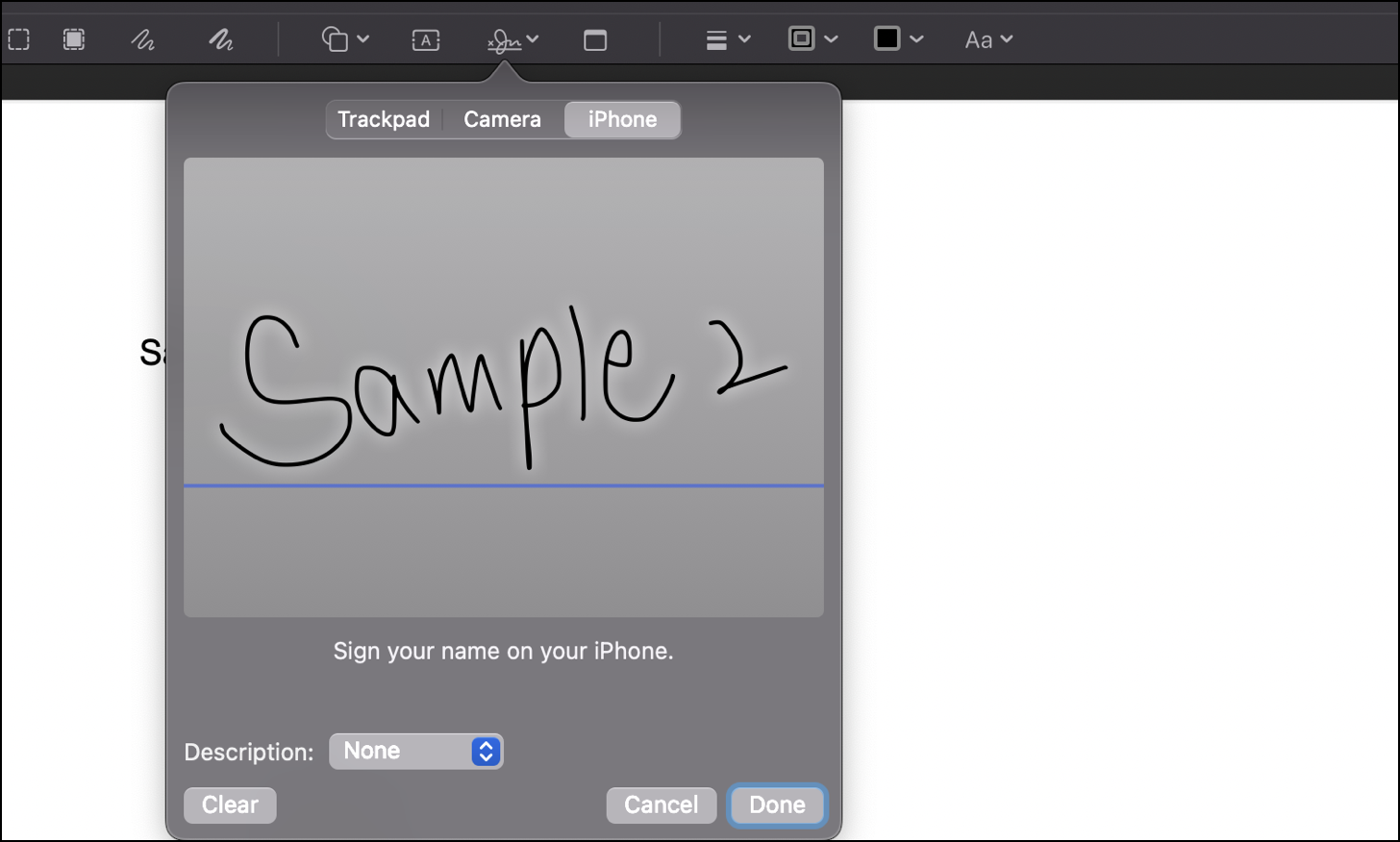
Finally, if you are satisfied with your signature, click on ‘Done’ to save the signature.
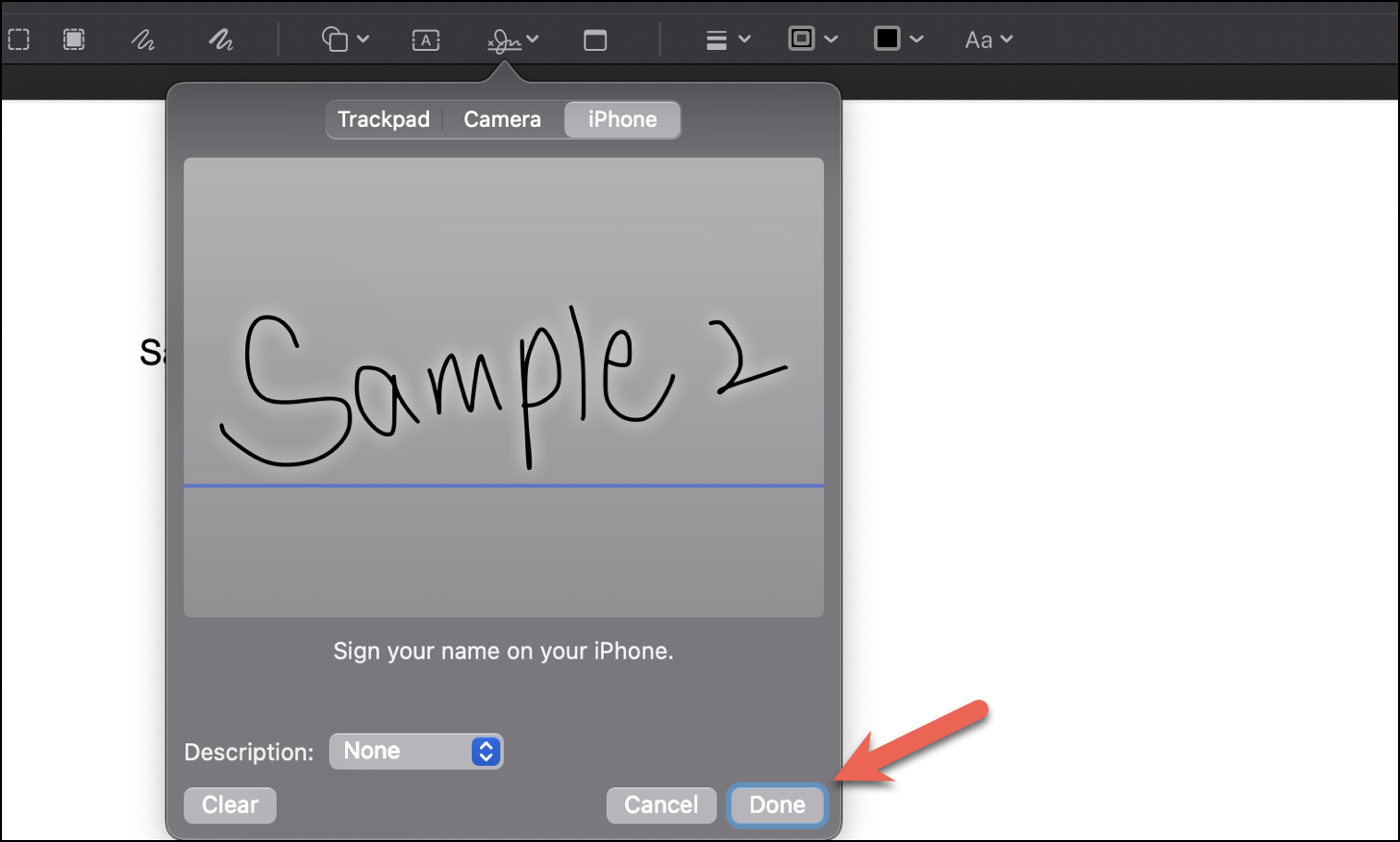
You can now use this signature anytime in the Preview app to sign your documents. Just go to the ‘Sign’ option, locate the signature, click on it and it would automatically place itself on your doc from where you can adjust it according to your need.
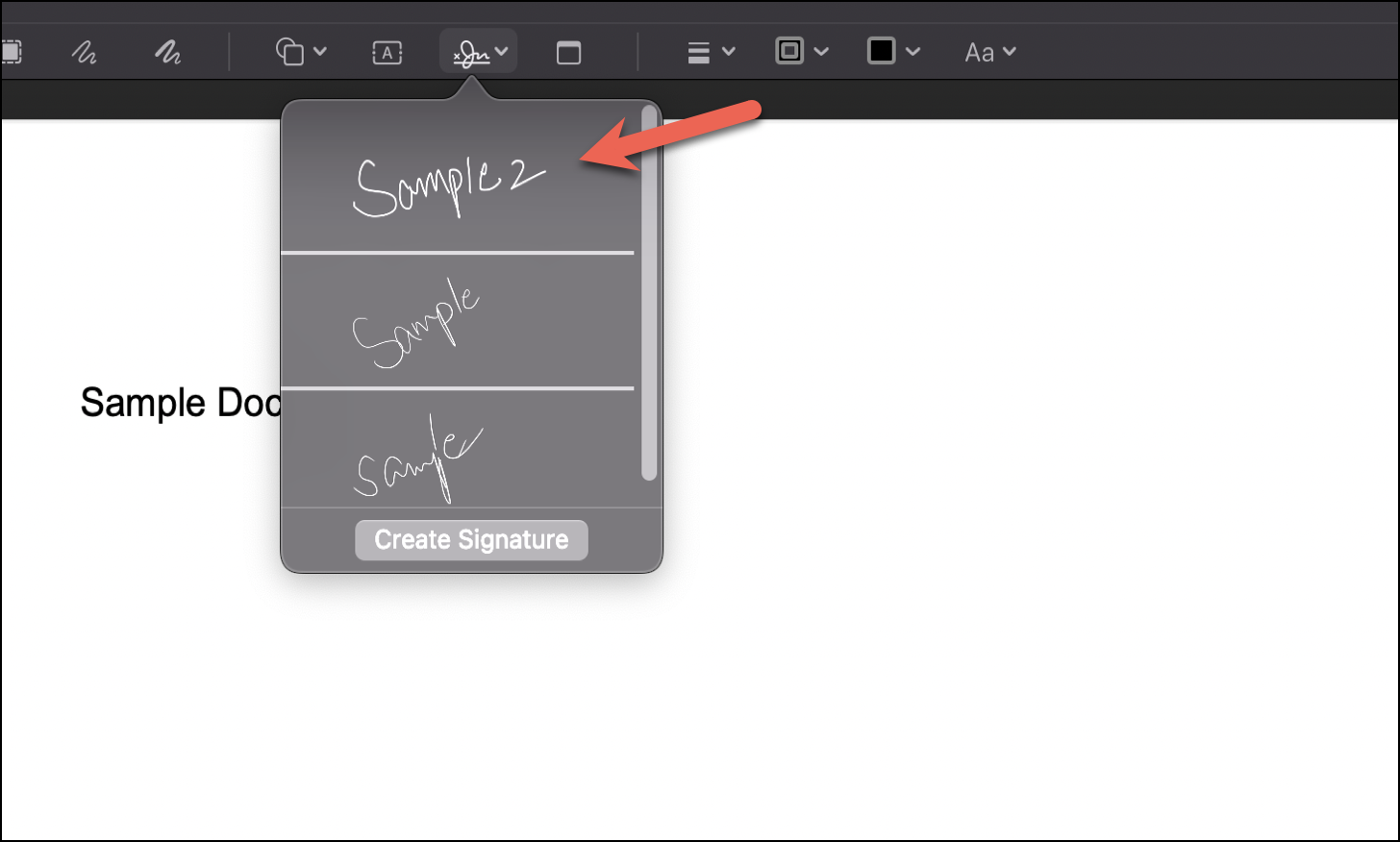
These were the three ways using which you could do an Electronic Signature on Mac. These come in very handy when you need to quickly sign and send over documents electronically – there’s no need to get a physical printout of the document, sign it, and then scan it again to send it digitally. Considering the fact that most of our documentation is done online these days, it makes even more sense for this tool to come in handy daily.





Member discussion