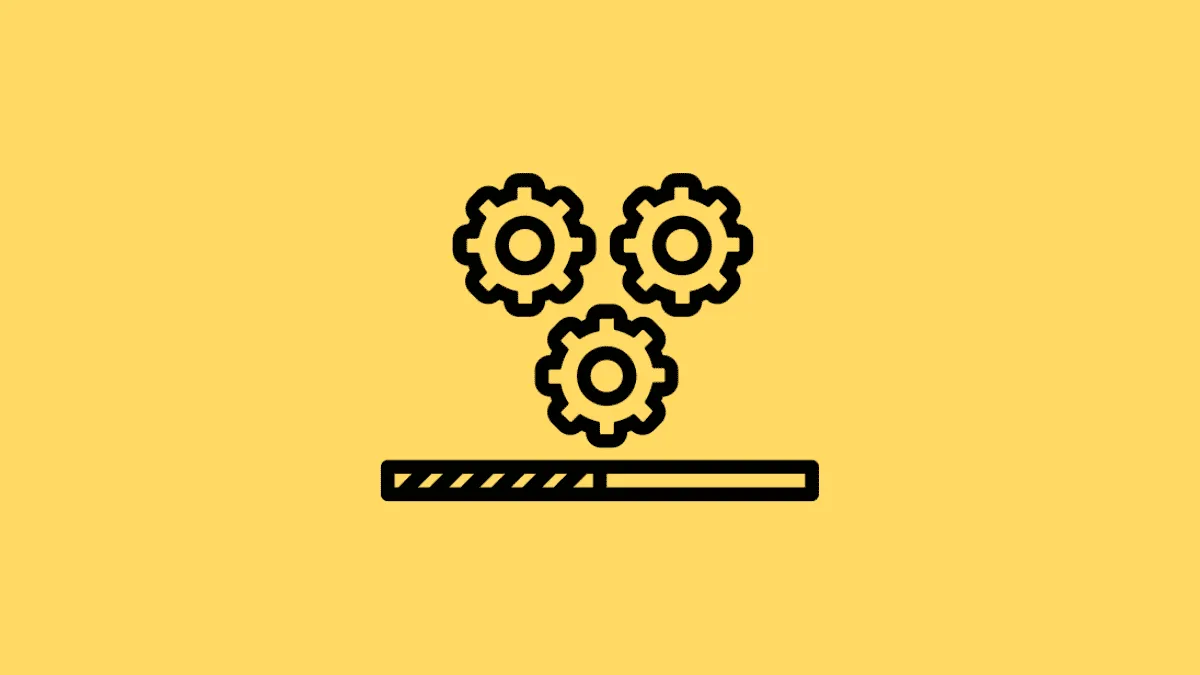Windows 11 features a dedicated section for optional updates within the Windows Update settings. These updates often include drivers for your hardware components, updates for third-party software, and more. Although they're not always essential, installing them can help resolve hardware issues or enhance your system's performance.
How to download optional updates in Windows 11
- Open the Settings app by pressing
Windows+ion your keyboard or by searching for it in the Start menu.
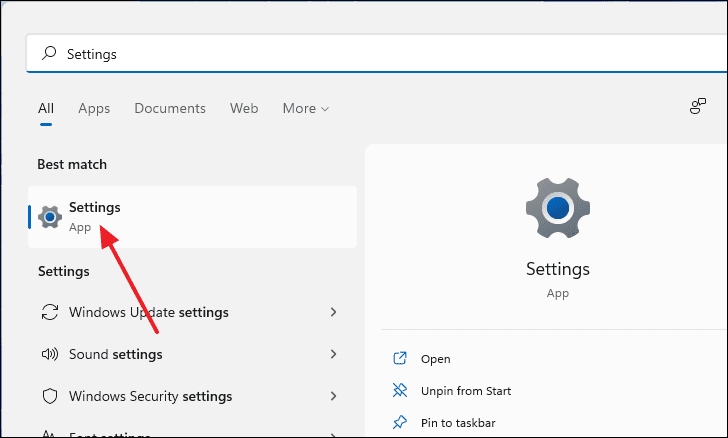
- In the Settings window, select Windows Update from the left sidebar.
- Click on Advanced options under the Windows Update settings on the right.
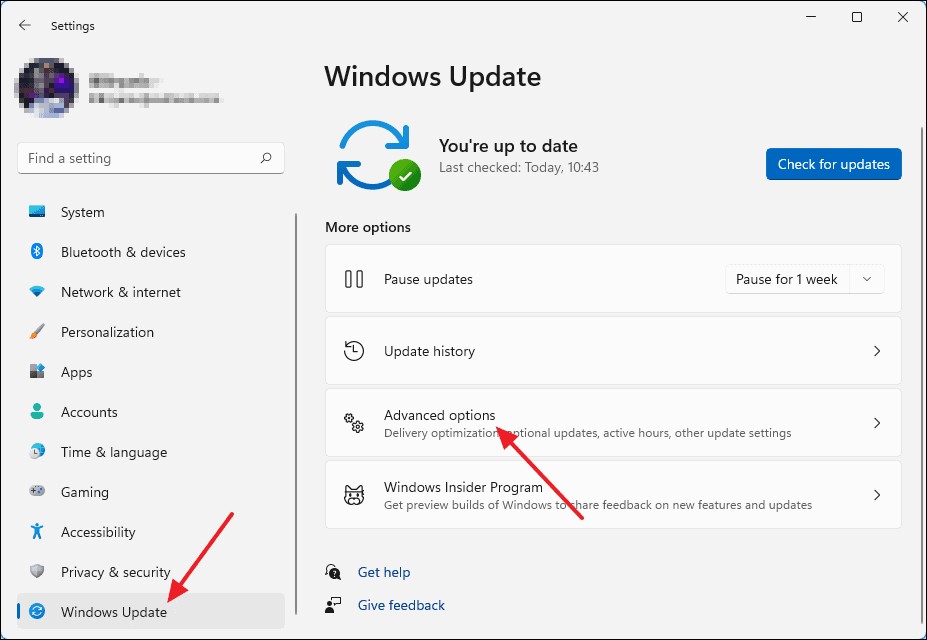
- Under the Advanced options, click on Optional updates.
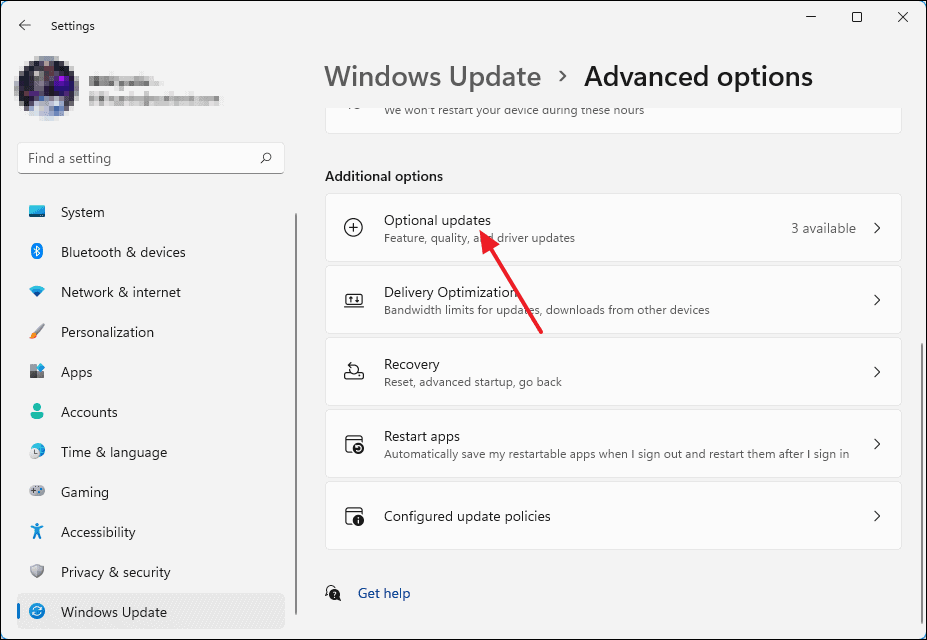
- You'll see a list of available optional updates. Expand the Driver updates section to view the specific drivers.
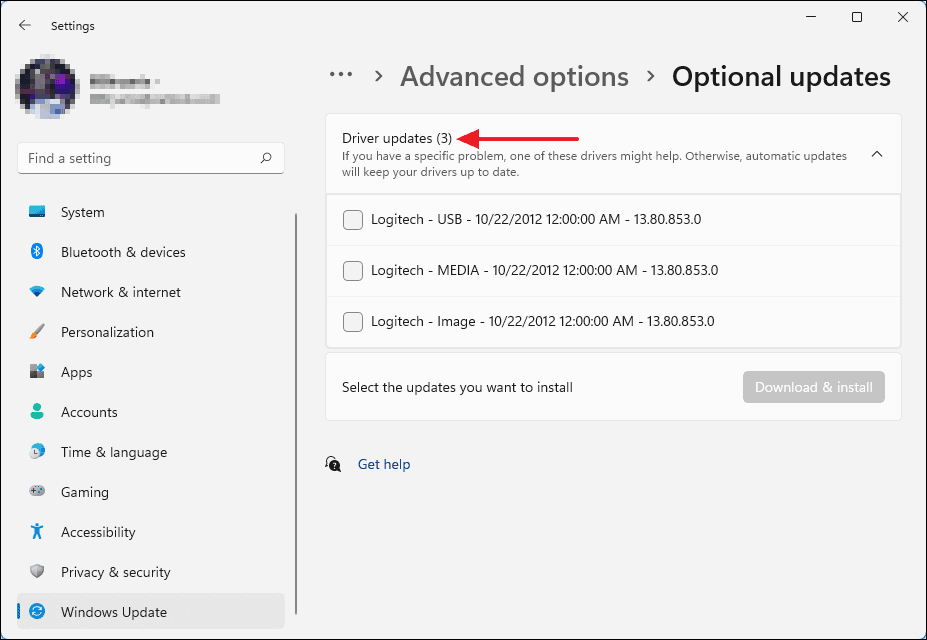
- Select the updates you want to install by checking the boxes next to them, then click on Download & install.
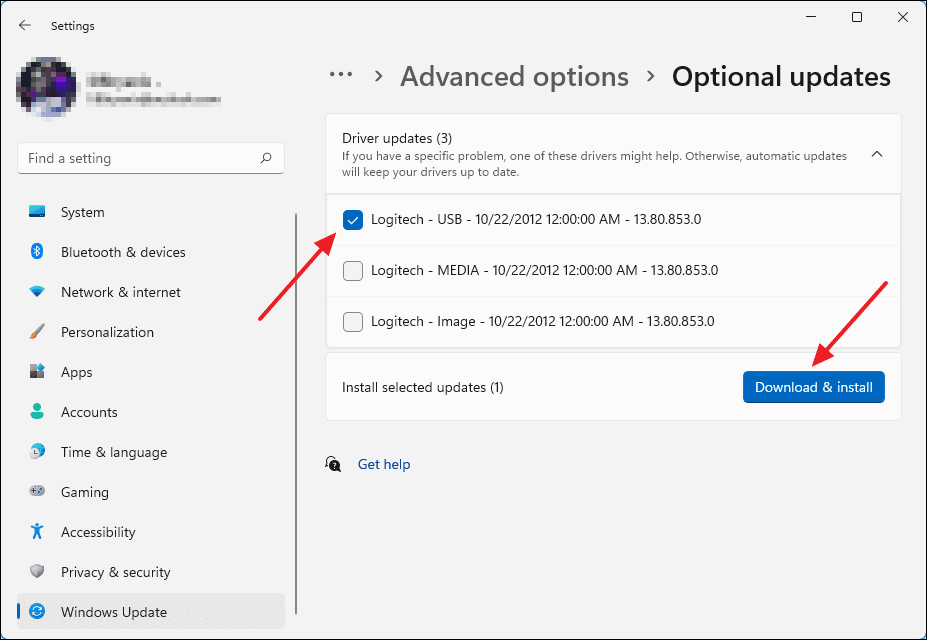
- The selected updates will begin downloading, and you'll be redirected to the Windows Update page where you can monitor the progress.
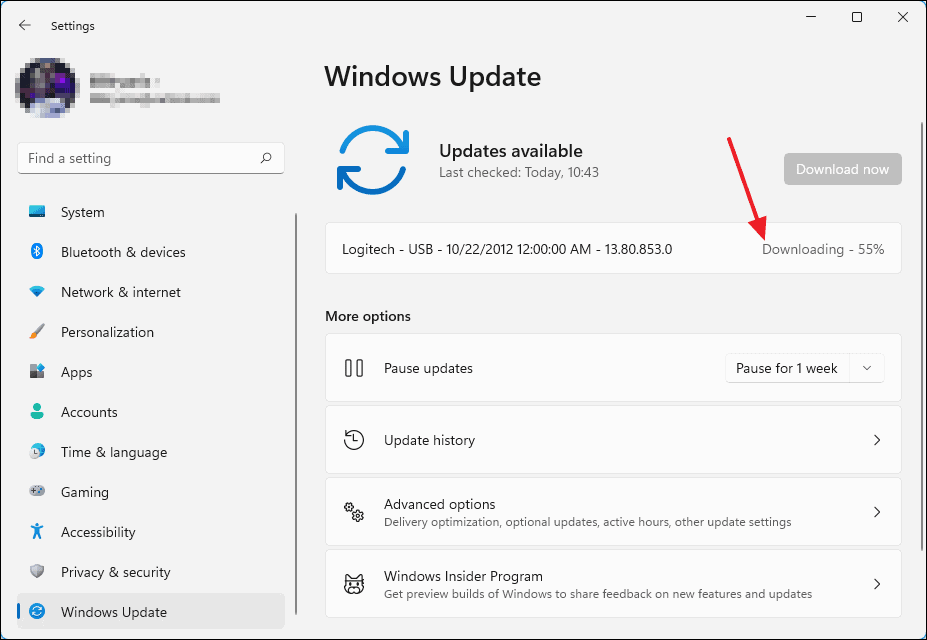
- Once the installation is complete, you may need to restart your computer. Click on Restart now to reboot and finish installing the updates.
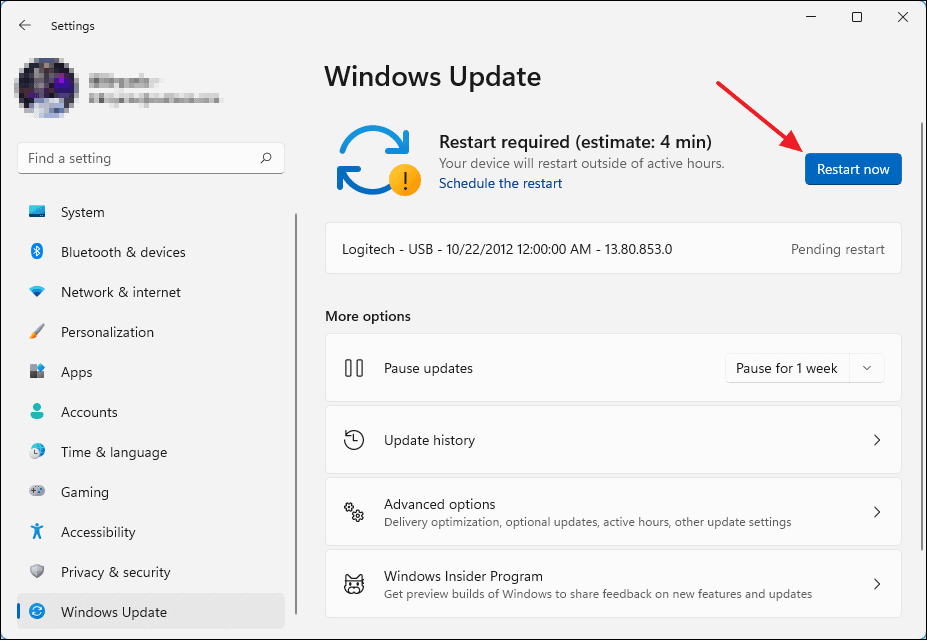
By following these steps, you can easily install optional updates in Windows 11 to keep your system running smoothly and resolve any hardware issues.