Slides with custom fonts risk losing their intended look when opened on systems lacking those fonts. PowerPoint’s font embedding feature solves this by packaging the font files within your presentation, preventing unwanted font substitutions and layout changes. This method is especially important for presentations using unique or branded fonts, or when sharing files that will be viewed or edited offline.
Embedding Fonts in PowerPoint on Windows
Step 1: Open your presentation in PowerPoint. Make sure you’re working with the file you intend to share or present on other devices.
Step 2: Click the File tab in the upper left corner, then select Options at the bottom of the left sidebar. This opens the PowerPoint Options dialog, where you can adjust various settings.
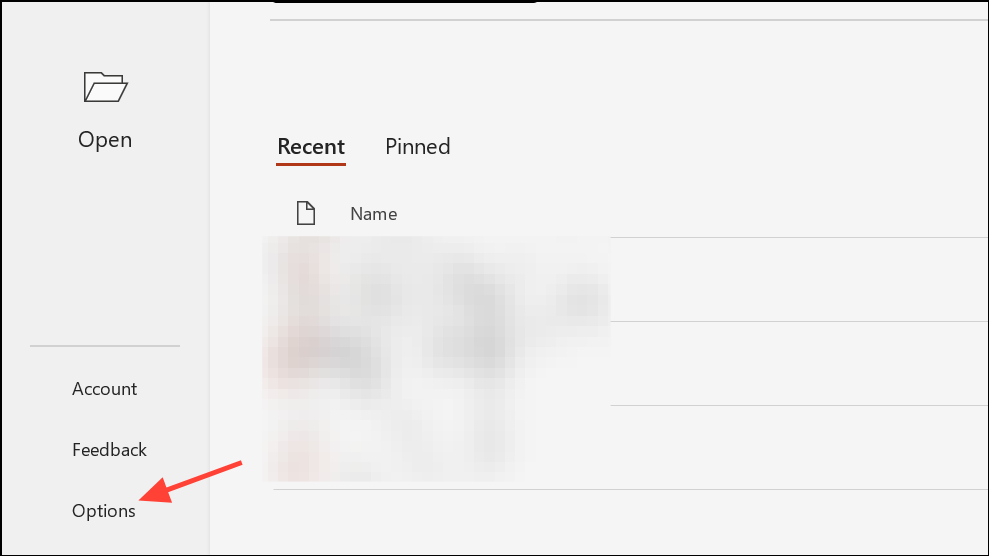
Step 3: In the dialog, choose the Save category from the left menu. Scroll down to the section labeled “Preserve fidelity when sharing this presentation.”
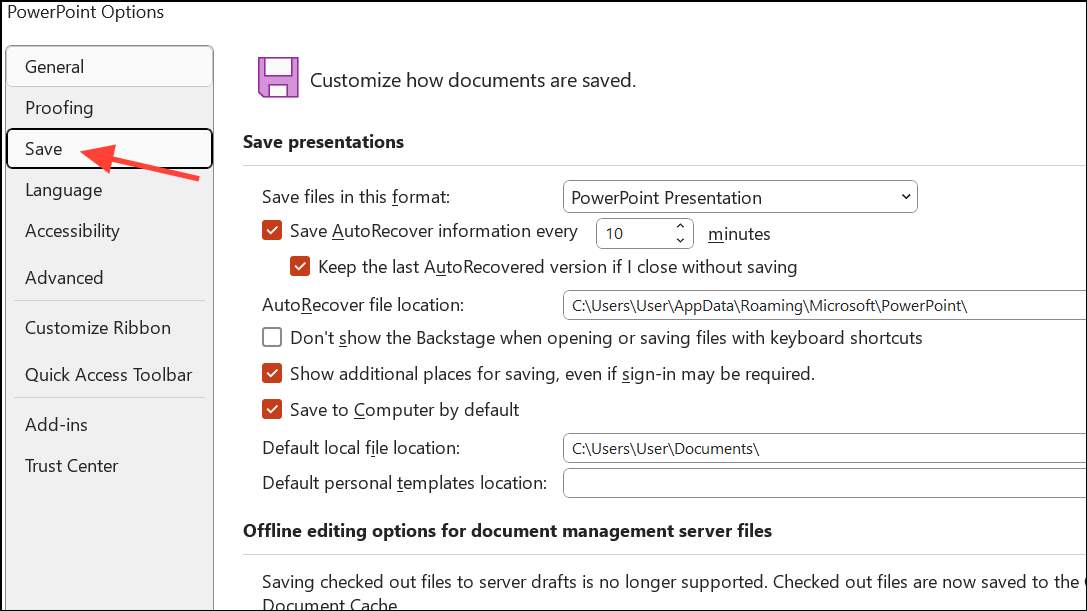
Step 4: Check the box labeled Embed fonts in the file. This ensures that your chosen fonts are packaged with the presentation.
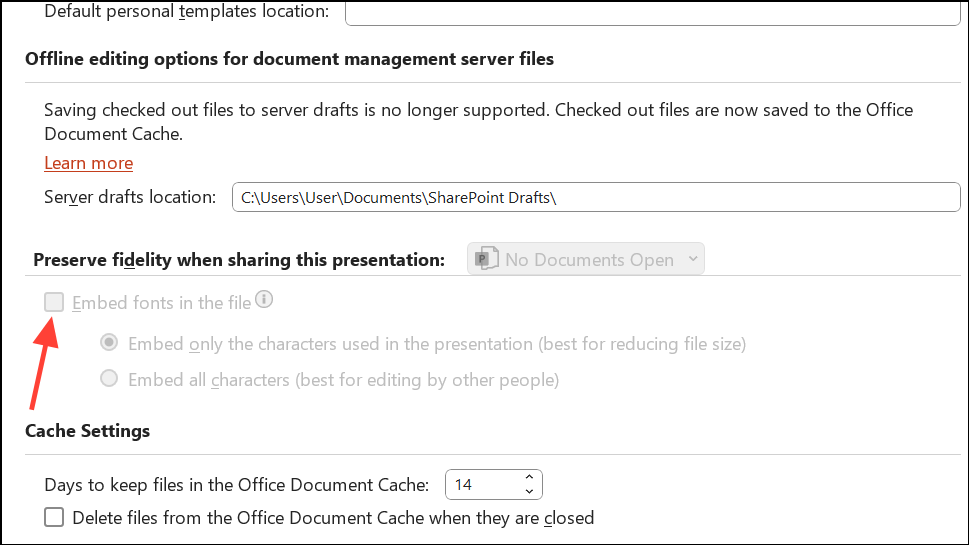
Step 5: Choose one of the following options:
Embed only the characters used in the presentation— This reduces file size but limits editing with the same font on other computers.Embed all characters (best for editing by other people)— This option increases the file size, but allows full editing capabilities with the embedded fonts.
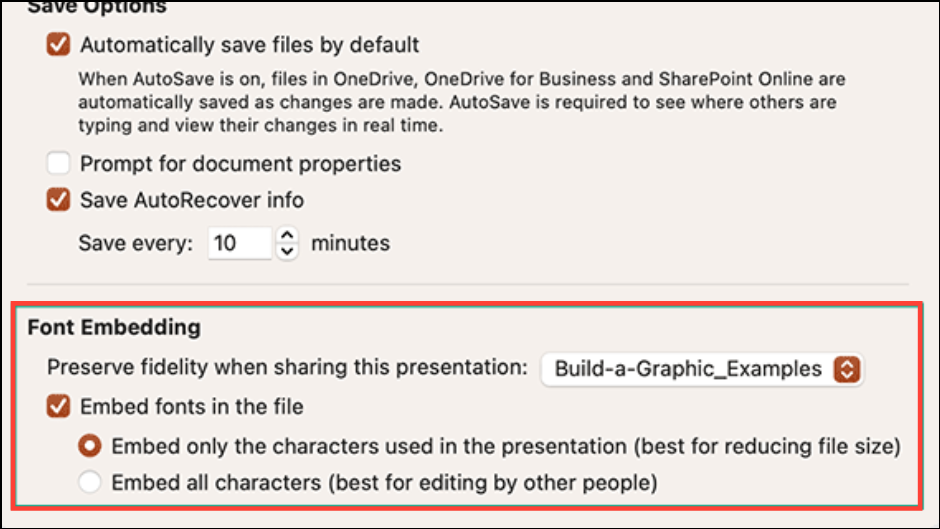
For most collaborative scenarios, embedding all characters is preferred to prevent editing issues.
Step 6: Click OK to save your changes, then save your presentation. The fonts are now embedded and will display as intended on other systems.
Embedding Fonts in PowerPoint on macOS
Step 1: Open your PowerPoint file on your Mac.
Step 2: In the menu bar, select PowerPoint and then Preferences…. This opens the application’s settings window.
Step 3: In the Preferences window, navigate to Save under the Output and Sharing section.
Step 4: Under the Font Embedding heading, check the box for Embed fonts in the file. You will see two options:
Embed only the characters used in the presentation— reduces file size, suitable for finalized decks.Embed all characters— allows others to edit the file using the embedded font.
Choose the option that best fits your needs, then save your presentation. Your fonts are now embedded for cross-device consistency.
Checking Font Embeddability and Troubleshooting
Not all fonts can be embedded due to licensing restrictions or technical limitations. Before embedding, verify that your font allows it:
- On Windows, open
File Explorerand navigate toC:\Windows\Fonts. Right-click your font file, selectProperties, then check theDetailstab for theFont embeddabilityentry. Values like “Installable” or “Editable” indicate the font can be embedded.
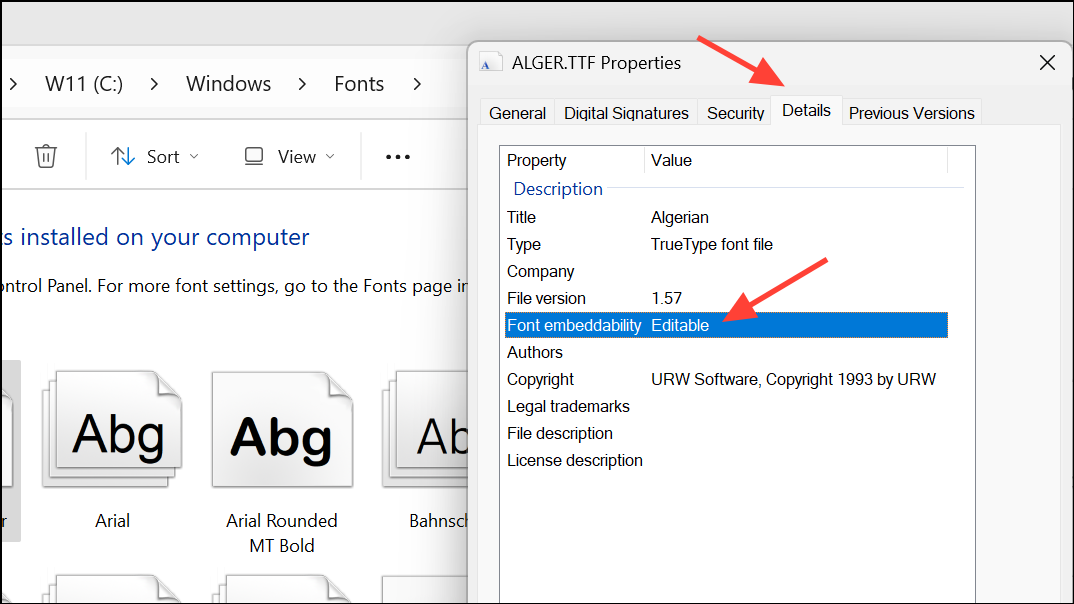
- On macOS, use the
Font Bookapp. Select your font and click the Information button to review embedding permissions.
If you receive errors such as “Some of your fonts cannot be saved with the presentation,” the font likely has restrictions. In these cases, consider replacing the font with an embeddable alternative, such as those from Google Fonts, which are open source and typically embeddable.
Managing Embedded Fonts and File Size
Embedding fonts increases your PowerPoint file size, especially with multiple or complex fonts. If file size becomes problematic, you can:
- Switch to embedding only the characters used in the presentation to minimize size, though this limits editing.
- Replace embedded fonts with standard system fonts to remove font files and further reduce size.
- Disable embedding by unchecking the
Embed fonts in the fileoption, then save and reopen your file to clear embedded fonts.
To replace fonts in PowerPoint, go to the Home tab, click the arrow next to Replace, select Replace Fonts…, and follow the prompts to swap out fonts throughout your presentation.
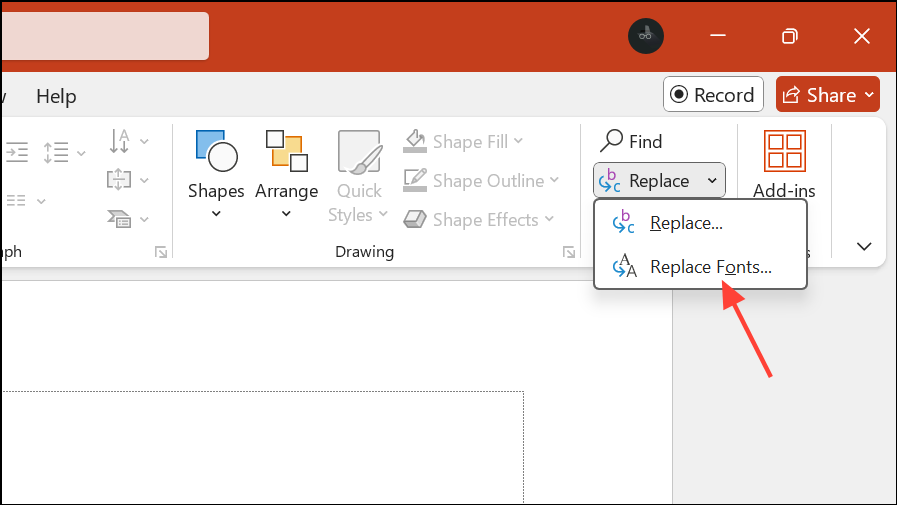
Best Practices and Additional Considerations
For the most reliable results, use TrueType (.ttf) or OpenType (.otf) fonts, as these formats are widely supported for embedding. Avoid PostScript fonts, which often cause compatibility issues.
When collaborating or sharing presentations within organizations that restrict software installations, be aware that temporary font installation may require administrative rights. Additionally, PowerPoint’s font embedding does not function in all third-party presentation software, and results may vary if the file is opened outside PowerPoint (e.g., Keynote, Google Slides, or web-based viewers).
If you need to check which fonts are embedded, use the Replace Fonts… dialog to view all fonts in use, or inspect the ppt/fonts subfolder inside your .pptx file using a zip utility.
Embedding fonts in PowerPoint streamlines the sharing process and preserves your presentation’s design integrity. With a few steps, you can avoid font mismatches and maintain a consistent look on any device.


