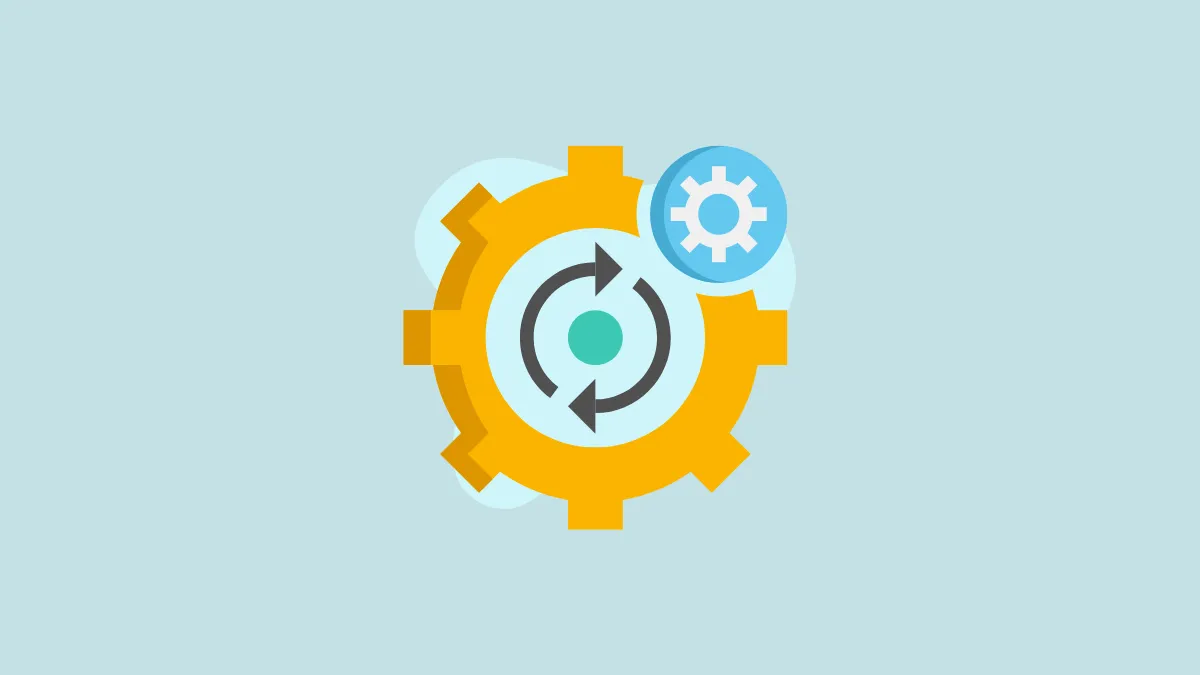To enable beta updates on your iPhone, first update your device to iOS 16.4 or above and enroll your Apple ID in the Apple Developer Program or Apple Beta Software Program. Then, go to Settings > General > Software Update > Beta Updates, and select either 'Developer Beta' or 'Public Beta'.
Apple releases new versions of iOS and iPadOS every year. But before the stable versions of the software are released, the beta versions – developer and public – make their way into the world. There's nothing new here; that's how it has always been. However, starting with iOS 16.4, Apple has changed the process for getting the said beta updates on your device.
Prior to this, you had to install beta updates using configuration profiles. But under the new system, you can enable beta updates from the Settings app. Here's everything you need to know.
A Huge Shift in the Delivery of Beta Updates
iOS 16.4 marks a considerable shift in how the beta updates will be received on your iPhone or iPad. Once users update their devices to iOS 16.4/ iPad 16.4, they can receive beta updates directly from the device settings without the hassle of downloading configuration profiles. Released previously for users in the Apple Developer Program, the change has now been implemented across public and developer betas both.
To get these beta updates in your Settings, you must enroll your Apple ID in the Apple Developer Program or the Apple Beta Software Program and use the enrolled Apple ID in the beta update settings to receive the developer or beta updates, respectively. Although Apple previously said that you need to be signed in to your iPhone/ iPad with the enrolled Apple ID, you can now use a separate Apple ID to receive beta updates.
As part of this new shift, Apple has already started removing the old beta configuration profiles from devices as they update to iOS 16.4 or iPadOS 16.4. If you were already enrolled in the developer or beta software programs, the corresponding option would be automatically enabled on your device as you update to iOS 16.4.
Enable Beta Updates from the Settings App
You can follow the instructions below to enable beta updates on your iPhone or iPad directly from the Settings.
Open the Settings app, scroll down, and tap the 'General' option.
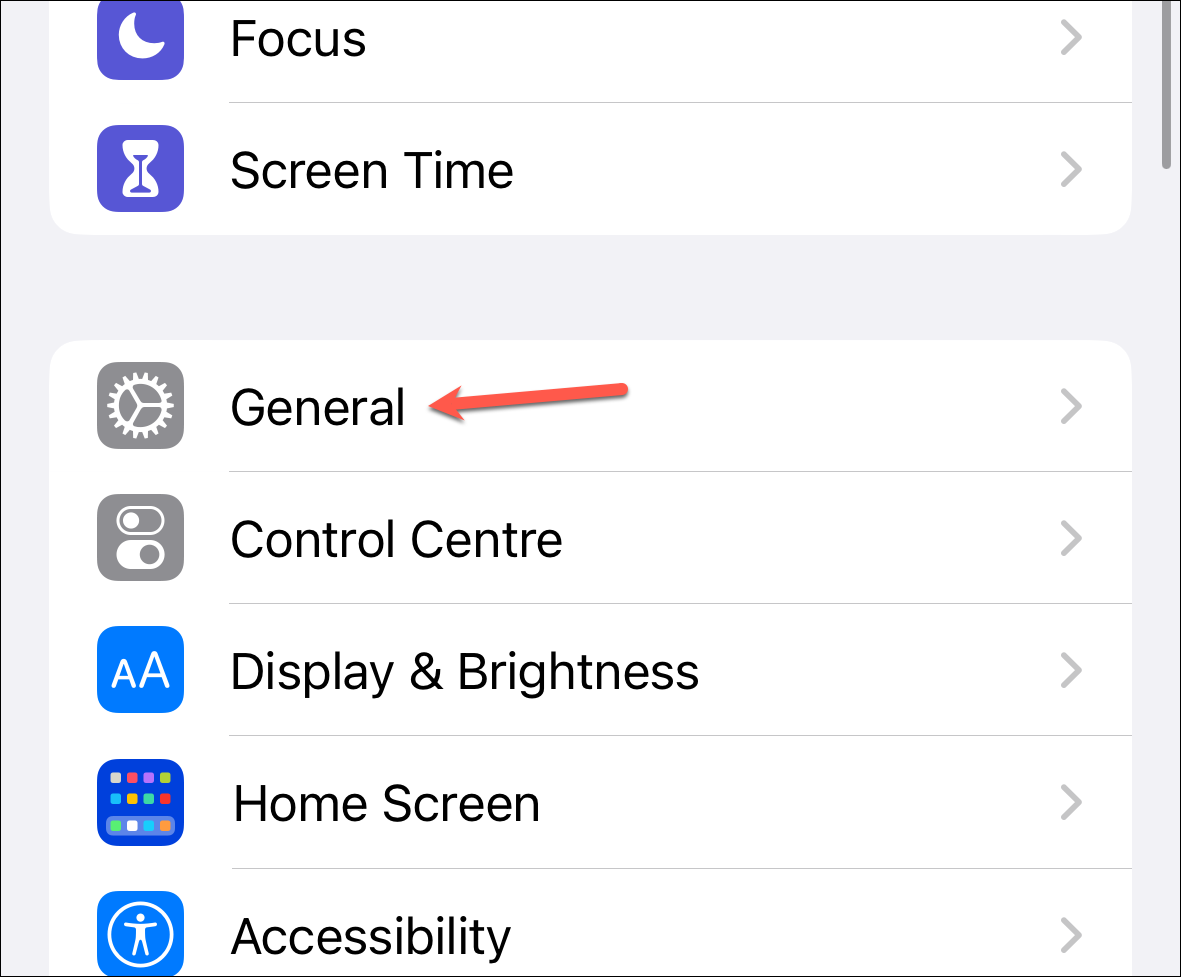
Next, go to 'Software Update'.
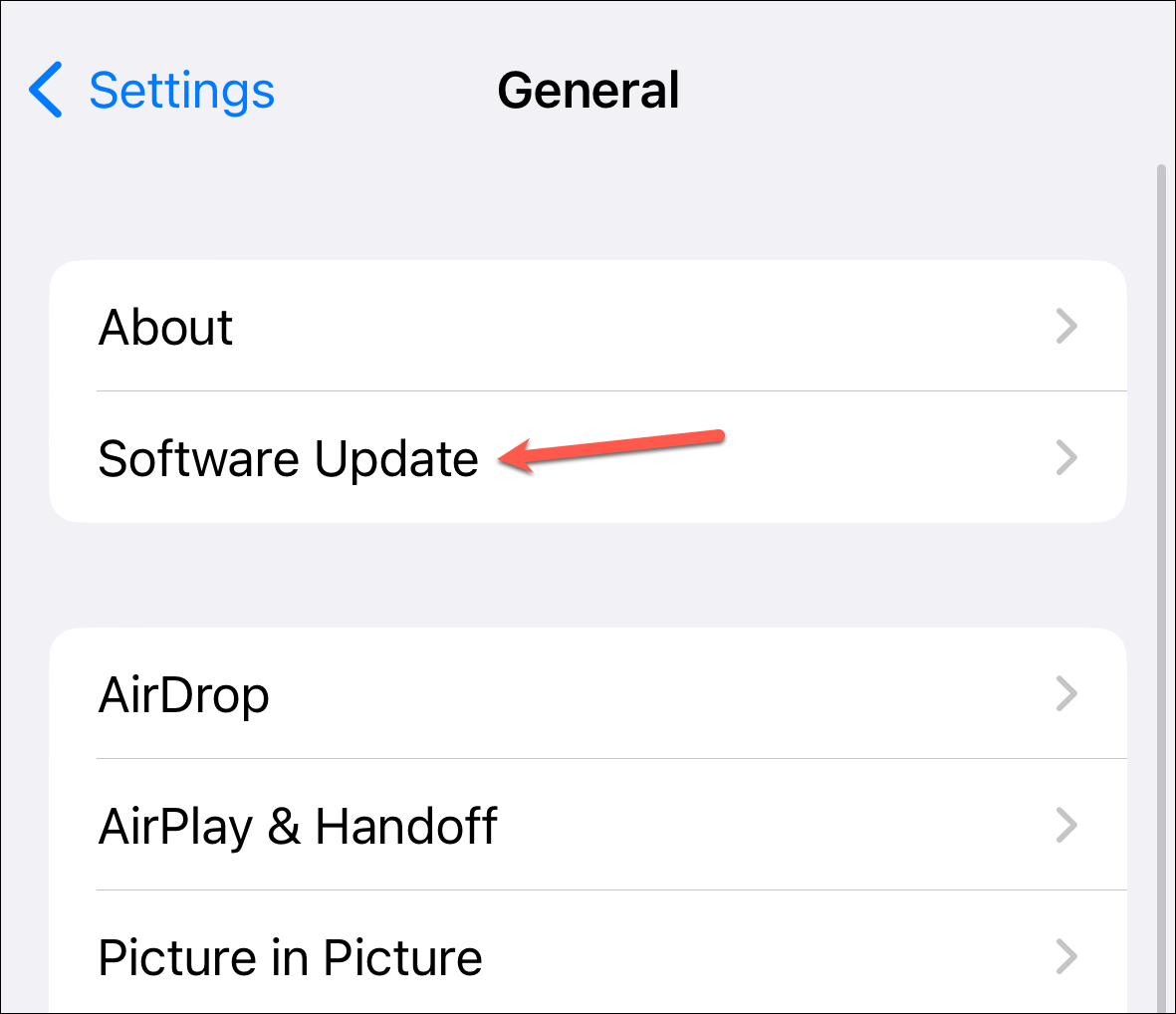
Then, tap the 'Beta Updates' option. If you don't see it immediately, wait a few seconds.
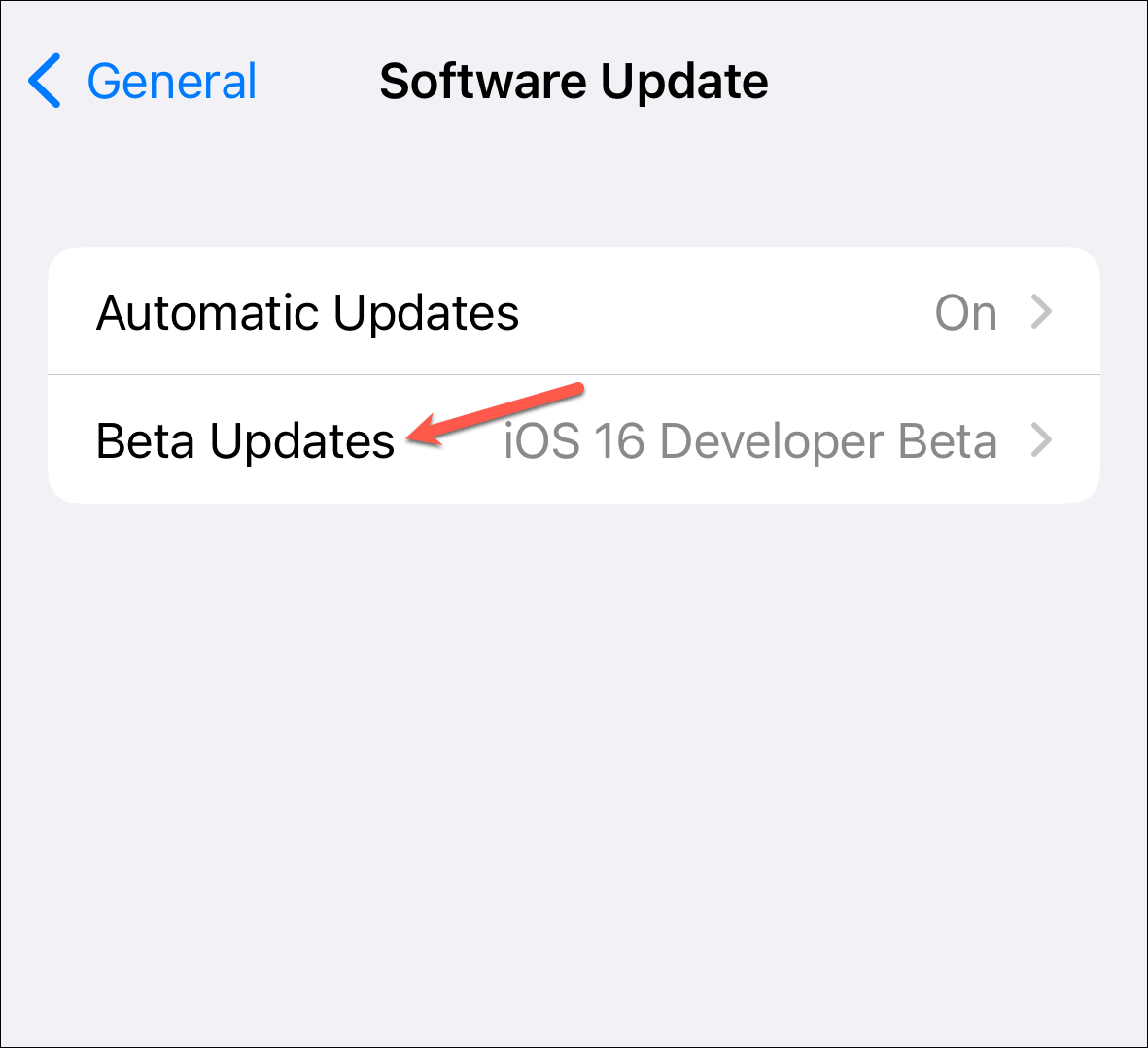
Choose the beta you want to enroll in: 'Developer Beta' (for developers who wish to test and build applications) and 'Public Beta' (for users who wants to try out the latest features before others).
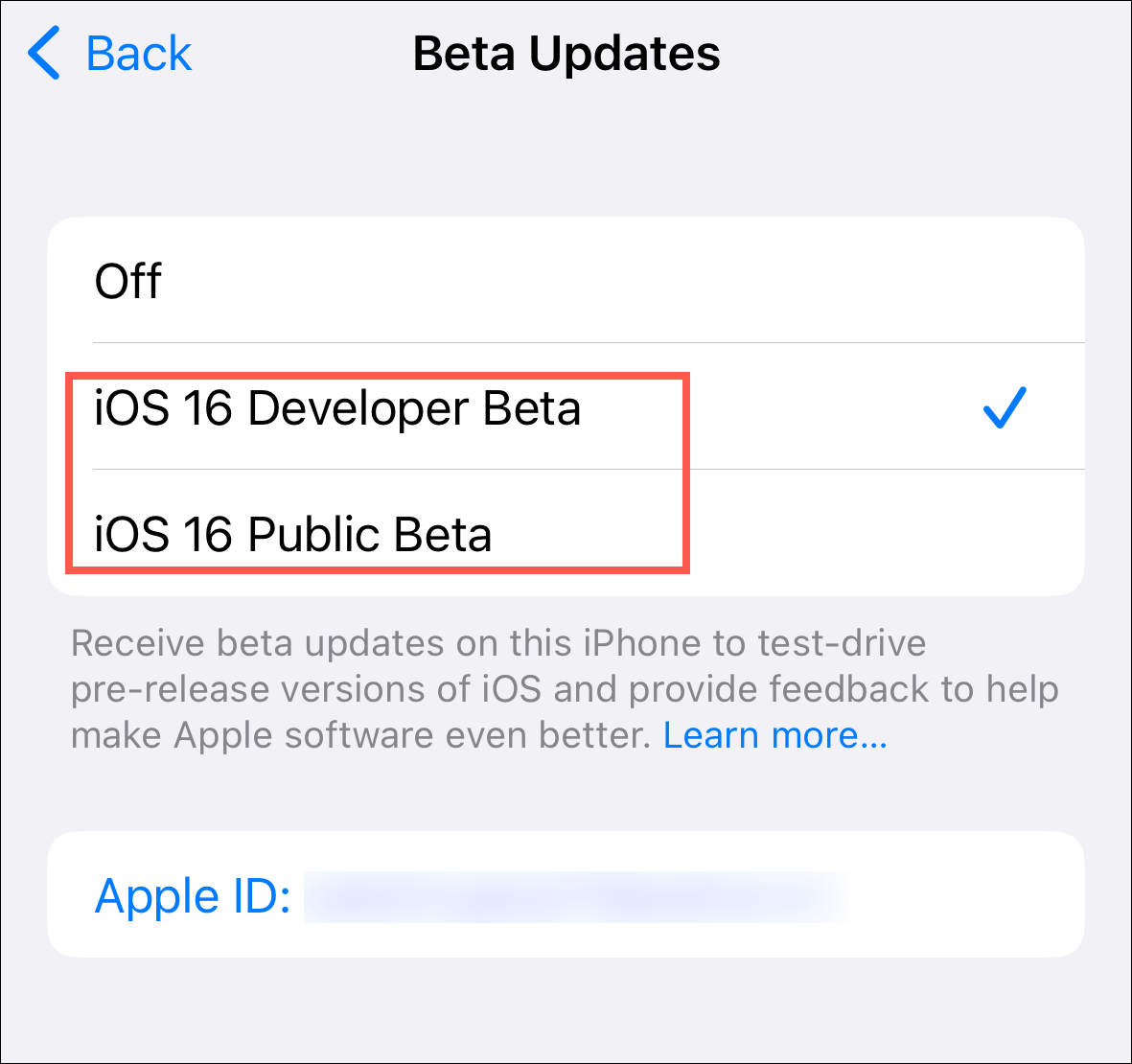
If you need to change the associated Apple ID for beta updates, tap the 'Apple ID' option at the bottom.
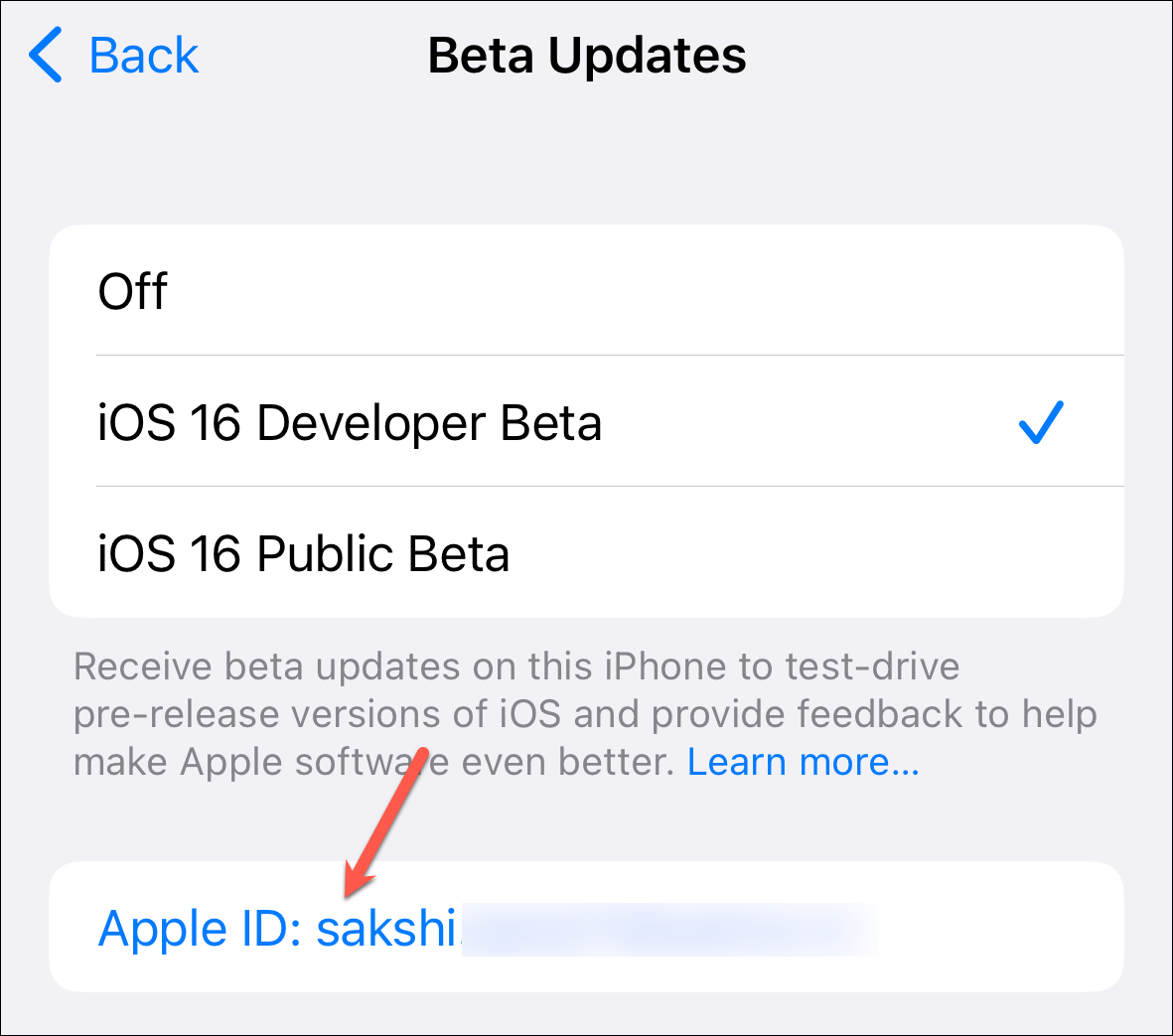
Then, tap 'Use a different Apple ID' to use an Apple ID signed into the Apple Developer Program or Apple Beta Software Program.
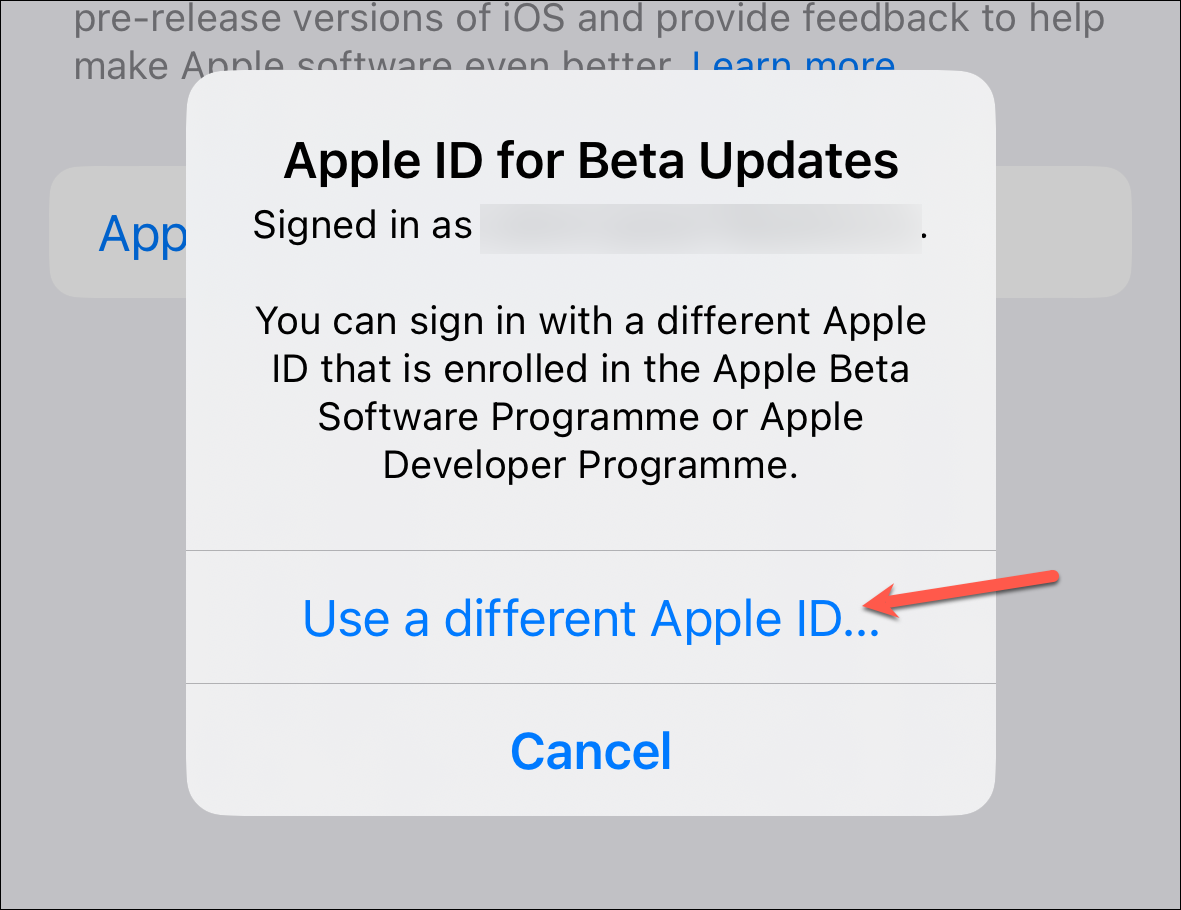
When a new developer or public beta becomes available, you'll be able to download and install it from the Software Update as before.
With the advent of this change, opting to receive beta updates on your device or opting out of them would become a faster process. It would also mean that users won't be able to use beta software, especially developer betas, in an unauthorized manner. Notably, Apple also started cracking down on websites that distributed unauthorized (free) developer beta profiles last year by threatening legal action, forcing them to shut down.