If you’re someone who prefers the dark mode in almost every application, then you can add Discord to the list. The platform has two themes – dark and light on mobile and an option to synchronize with the ‘System theme’ on the desktop clients.
Discord on the desktop (both app and web) has a feature to include a dark sidebar on a light/system theme. A change of theme on one Discord device, by default, reflects on all Discord clients. But, you can individualize the setting — however, only on the mobile app.
Enabling Dark Mode in Discord Mobile App
The ‘Appearance’ settings lie in the ‘User Settings’. To get to your user settings, either slide an active Discord screen to the right or tap the hamburger icon (three vertical lines) to the top left corner of the active screen to reveal options in the lower ribbon.
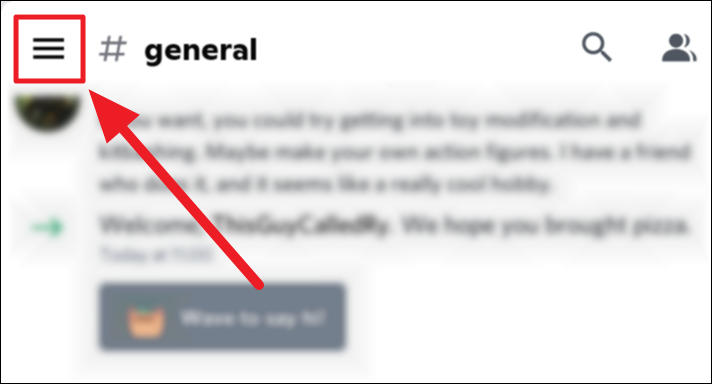
You’ll now see all the channels on the server. Navigate and tap your user profile icon to the bottom left corner of the screen. This is the ‘User Settings’ button.
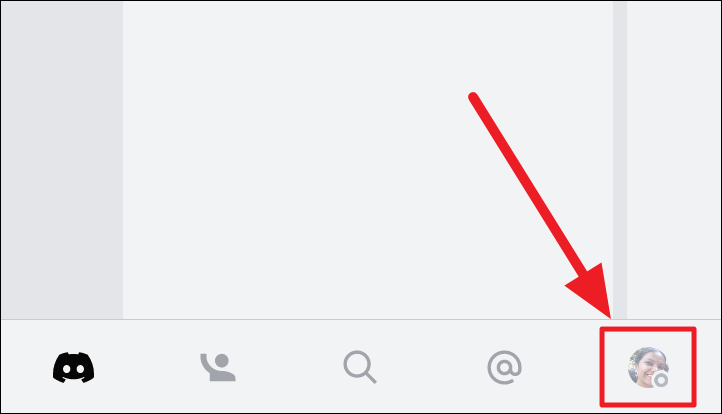
Scroll through the ‘User Settings’ screen to find and select ‘Appearance’ under ‘App Settings’.
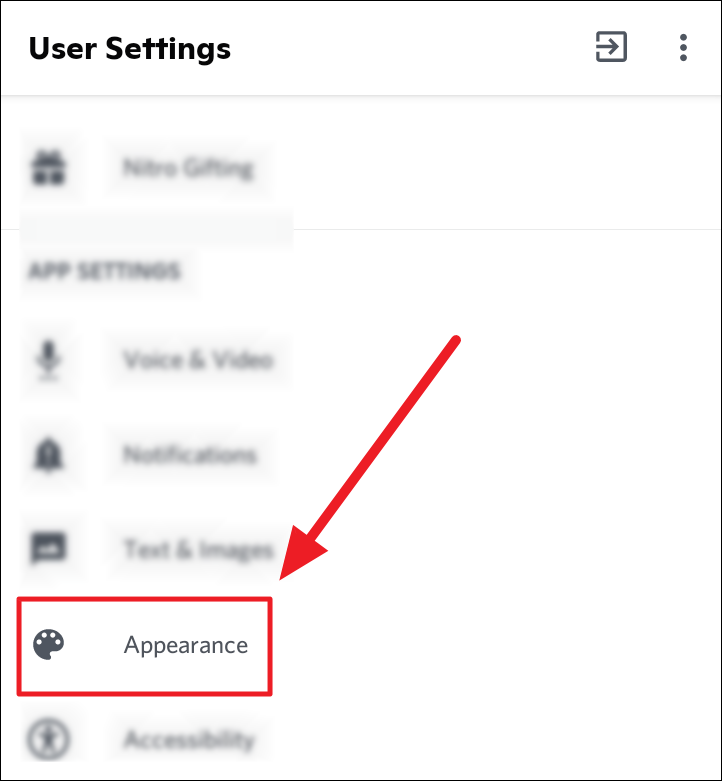
Locate the ‘Theme’ section on the following ‘Appearance’ screen. Now, tap the radio button next to ‘Dark’.
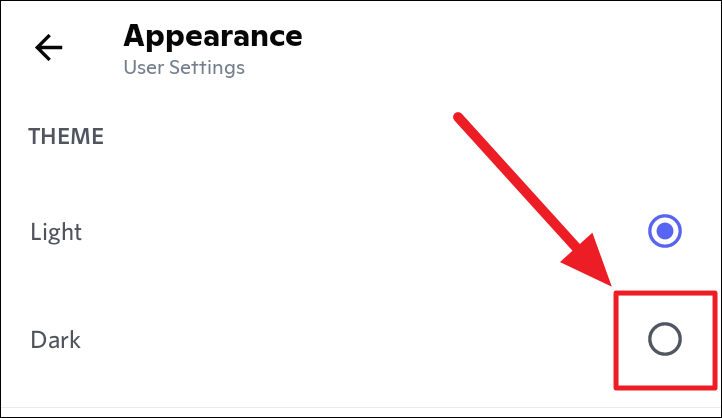
Your mobile app will instantly move to a dark theme. This change will show on all your Discord devices as the feature to sync appearance settings across all clients is enabled by default.
To restrict the theme settings to just your mobile, tap the blue toggle button next to ‘Sync across clients’ in the ‘Sync’ section below ‘Theme’. The blue toggle ought to turn grey — thus disabling the feature and limiting a change of theme only to the mobile app.
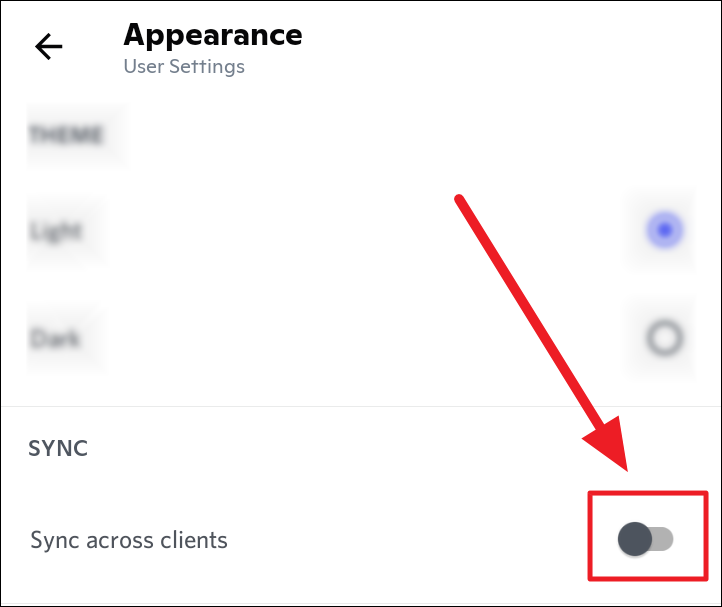
Now, any theme change will only reflect on your mobile. It wouldn’t carry across all your Discord devices. To change it back and enable theme changes to synchronize with all clients, simply tap the grey ‘Sync across clients’ toggle button to turn it back to blue.
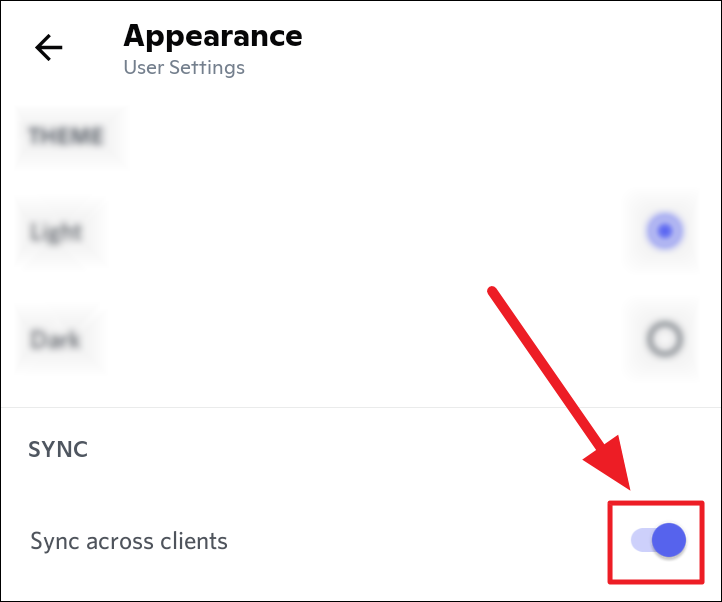
To change the theme back to light, tap the radio button next to ‘Light’ under ‘Theme’.
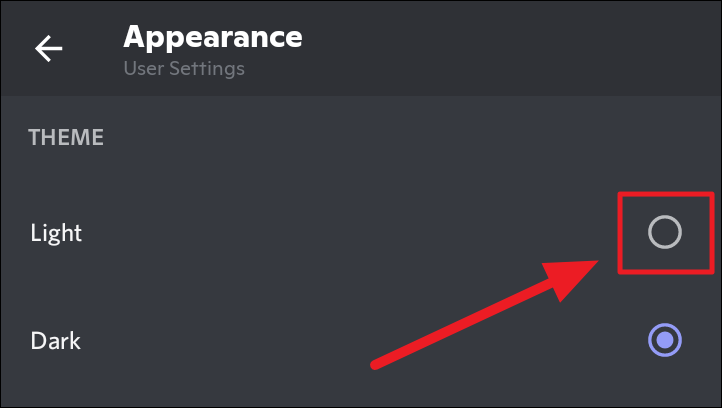
Your Discord mobile app is now back to basics! The light theme.
Enabling Dark Mode in Discord on Desktop
The Discord desktop app and web client layout are the same and therefore merged into one section. The following guide works for both clients – app and browser.
To get started with changing the theme on Discord, first, click the ‘User Settings’ button (gear icon) to the bottom left of the screen. The button will be in the tiny section at the end of your username, the Mute (mic), and the Deafen (headphone) buttons.
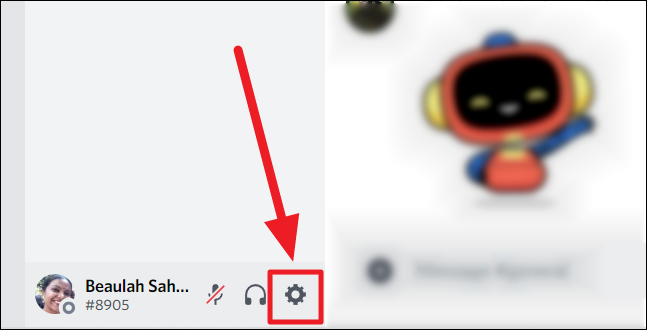
Now, scroll through the list of ‘User Settings’ on the left to find ‘App Settings’. Select ‘Appearance’ under this section.
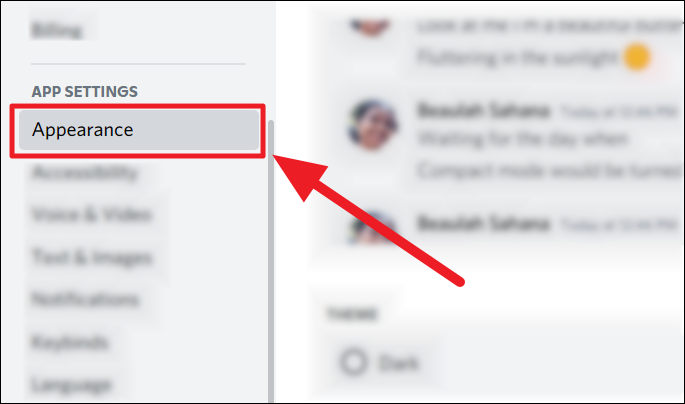
Locate the ‘Theme’ section on the ‘Appearance’ screen on the right. Click the radio button in front of the ‘Dark’ option to enable the dark theme instantly. If your system theme is dark, then you can select ‘Sync with System’ as well.
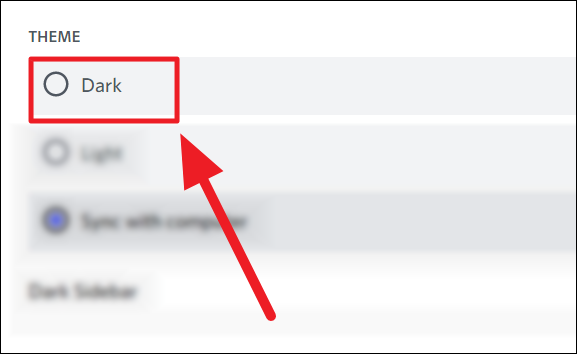
Revert to Light Theme
To change back to the light theme, simply click the ‘Light’ option’s radio button to apply the light theme on your Discord desktop app/web client. You could also select the ‘Sync with system’ option if your system’s theme is light.
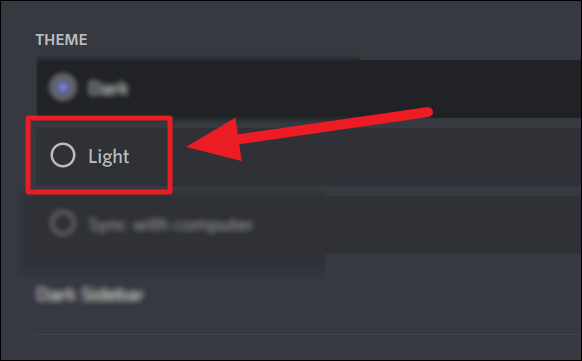
When Discord has a light theme, you can choose to have a dark sidebar to complement the theme and make it easier to read the sidebar options. Since it’s a ‘dark’ sidebar, the feature works only with light themes. You cannot enable it with the dark theme.
To enable the dark sidebar, first, make sure the app/client has a light theme. Then, click the grey toggle button with an ‘x’ next to ‘Dark Sidebar’ below the list of themes.
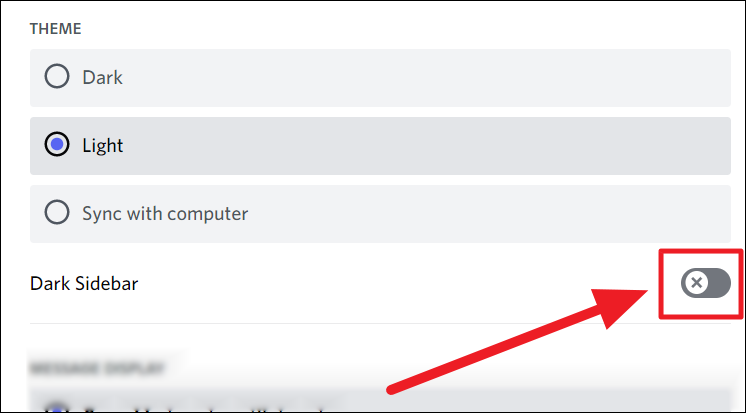
Once the ‘Dark Sidebar’ toggle is green, with a tick mark, you’ll see an immediate shift in the sidebar. A dark sidebar on a light theme!
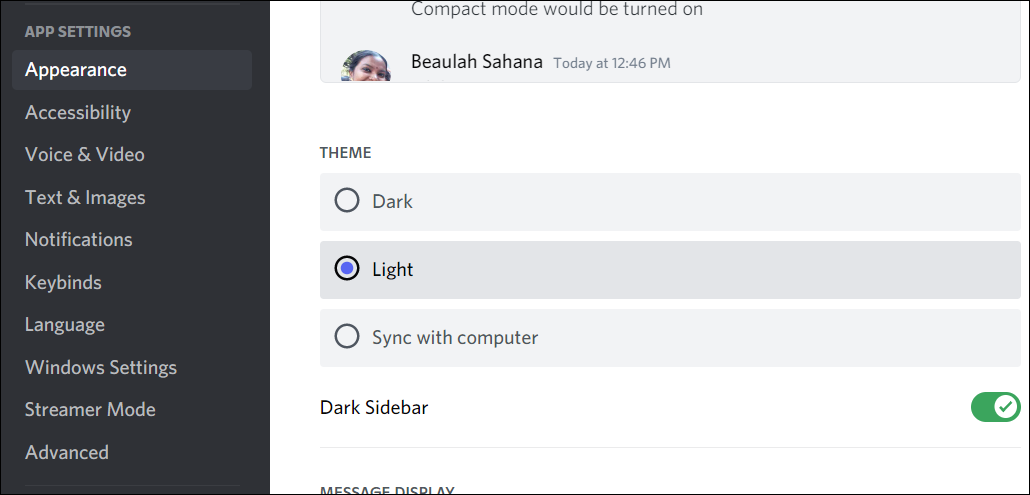
Discord on the desktop does not have the ‘Sync across clients’ option. So, a change of theme in the desktop app will reflect on the web client and vice versa.
And that’s it! This is how you can change your Discord experience to a dark/light theme. The power to restrict a change of theme to the primary device is available only on the mobile app, and the feature to enable a complementary dark sidebar is available only on the desktop client and app. We hope you found our guide useful!

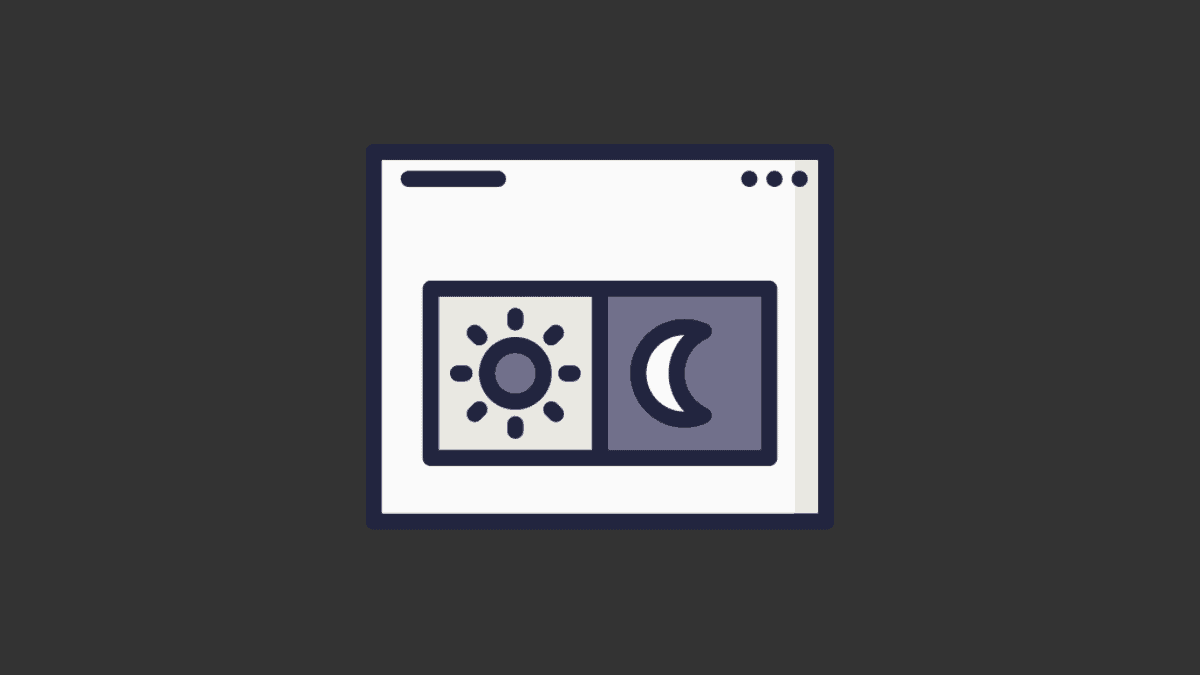








Member discussion