Many organizations around the world use Microsoft Teams as a Workstream Collaboration app. You can easily connect with your teams and coworkers remotely. And the app makes collaboration easier than ever, even for workers who are in different parts of the world.
But lately, it’s not just limited to organizations to make collaboration between teams easier. It has even become the choice virtual meeting app for many users. The app has even ventured into personal communication, and small businesses and teachers are adopting it.
It’s only natural if people around you are also using the app all of a sudden. But if you don’t have time to set up a Microsoft Teams account, you don’t have to worry about missing out. You can still use it without an account and without spending so much time setting up an account.
What Features are Available without an Account?
You can only join meetings as a guest without an account. Of course, you won’t get access to all the features that Teams offers in meetings, even with a free account, when you use it without an account.
Some meeting features like background effects aren’t available to guests. You’ll have access to meeting chat, share screen, and other such important features, though.
Note: Some meetings don’t allow guests to join meetings.
You can join a meeting without an account from any device, from the desktop or mobile.
Joining a Meeting from the Desktop
If you want to join a Teams meeting from the desktop, you can join from both the desktop app and the web without the need for an account. So, if you have the app, you can use it but if not, you don’t have to specially download it.
Open the email or calendar event where you have received the meeting link.
The link will look something like ‘Join Microsoft Teams Meeting’. Click the link.
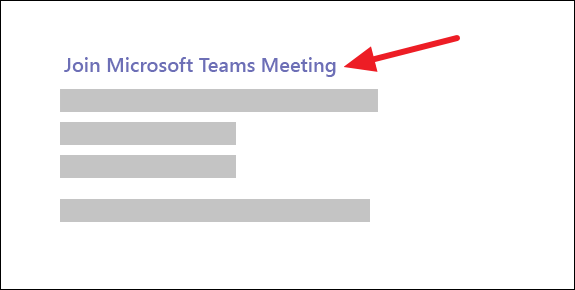
It’ll open on a web page where you’ll see two options: ‘Download the Windows app’, ‘Open your Teams app’ and ‘Join on the Browser instead’. Click the ‘Continue on this Browser’ option to continue without the app.
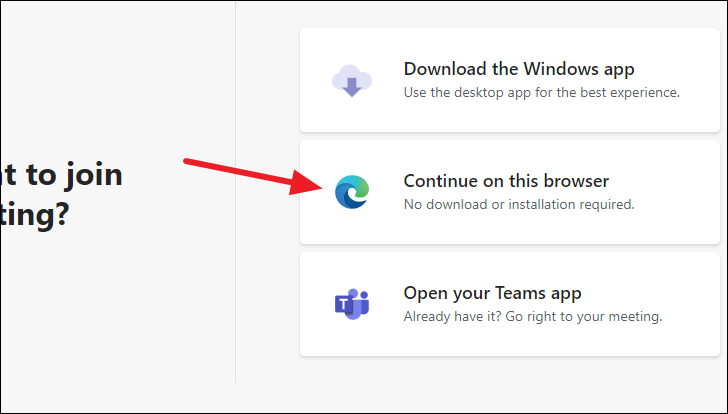
You can use Teams on either Google Chrome or Microsoft Edge browsers. When joining from the browser, you’ll receive a prompt from Teams asking to access your camera and microphone; click ‘Allow’.
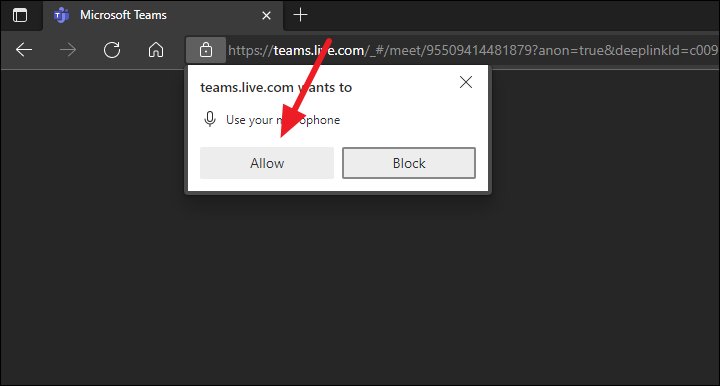
Then, enter your name. As you’re joining without an account, it’s important to enter your name so the meeting organizer will recognize you. If they don’t recognize you, they won’t let you in the meeting. So, no funny shenanigans here. Review your camera and microphone settings and click the ‘Join Now’ button.
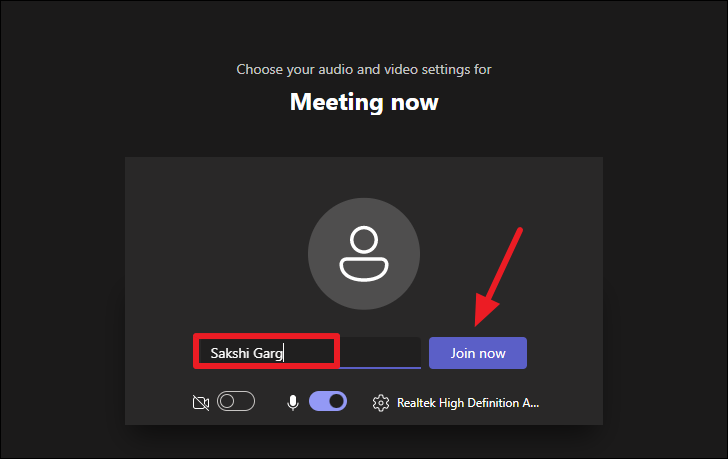
You’ll enter the meeting lobby. The meeting organizer will get a notification that you’re waiting in the lobby. You’ll enter the meeting as soon as the organizer lets you in.
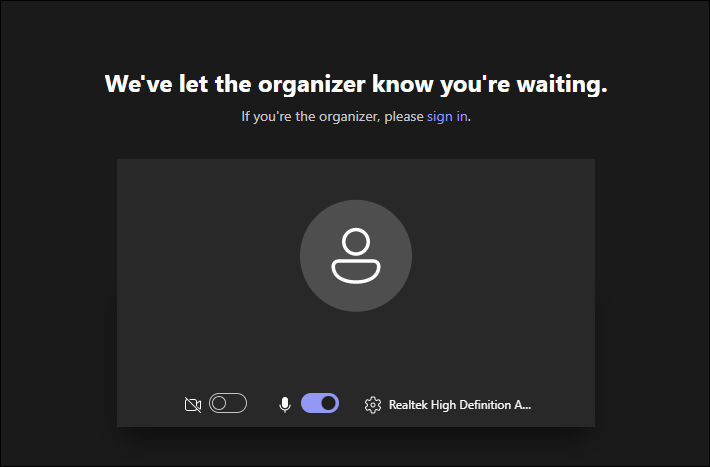
If the organizer does not let you in within 15 minutes, you’ll be removed from the lobby. You’ll have to rejoin the meeting and wait in the lobby again.
Other users in the meeting will see the label ‘Guest’ with your name in the meeting.
Joining a Meeting from the Mobile Device
Whether you want to join a meeting with or without an account, you need to download the mobile app on a mobile device. There’s no option to join the meeting from the browser on a mobile phone. Once you download the app, the rest of the process is similar to joining on the desktop.
Click the meeting link from the meeting invite or the calendar event on your mobile. It will automatically open in the Teams mobile app.
Enter your name, review the audio and camera settings and tap the ‘Join Now’ button.
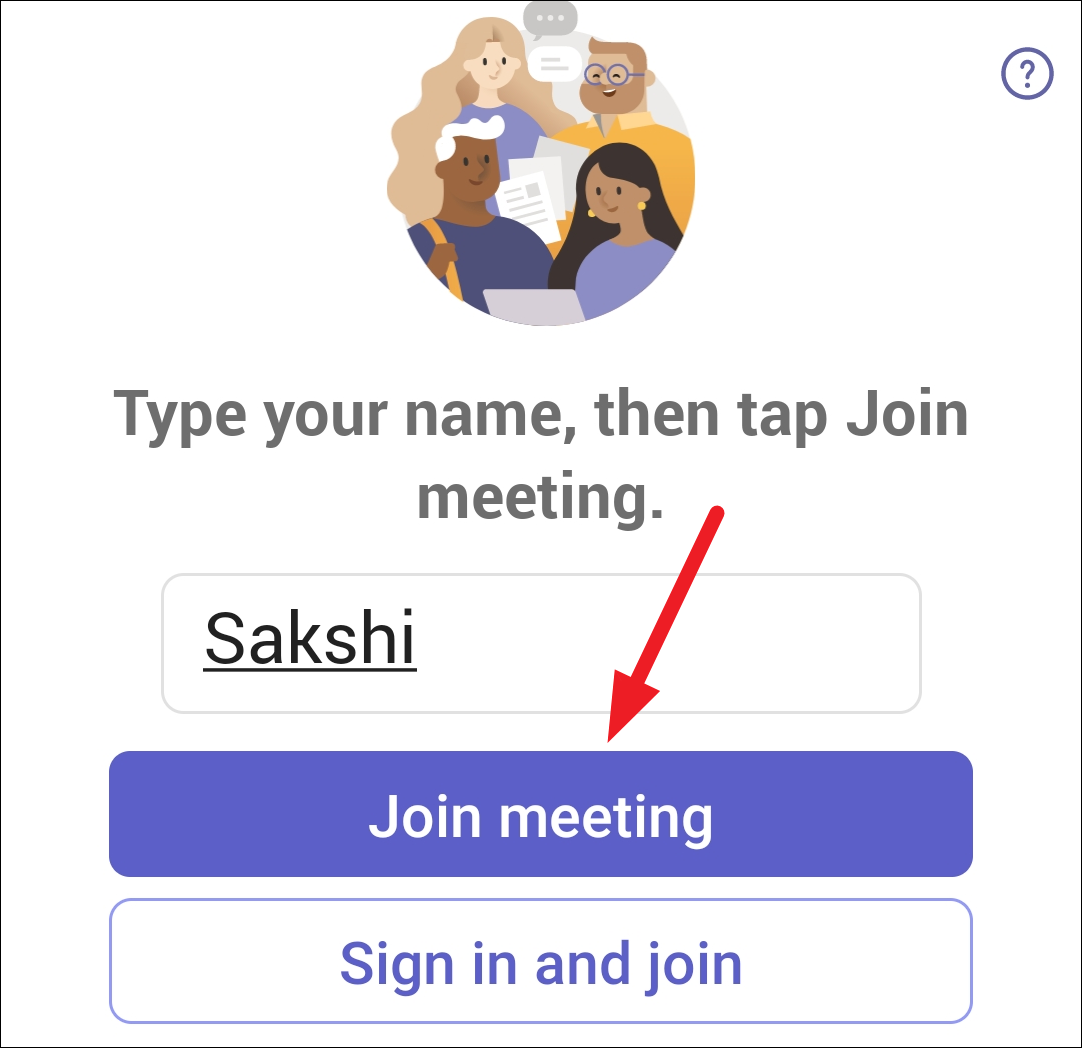
You’ll enter the meeting lobby where you’ll stay until the organizer lets you in. If they don’t let you in within 15 minutes, you’ll have to rejoin the meeting.
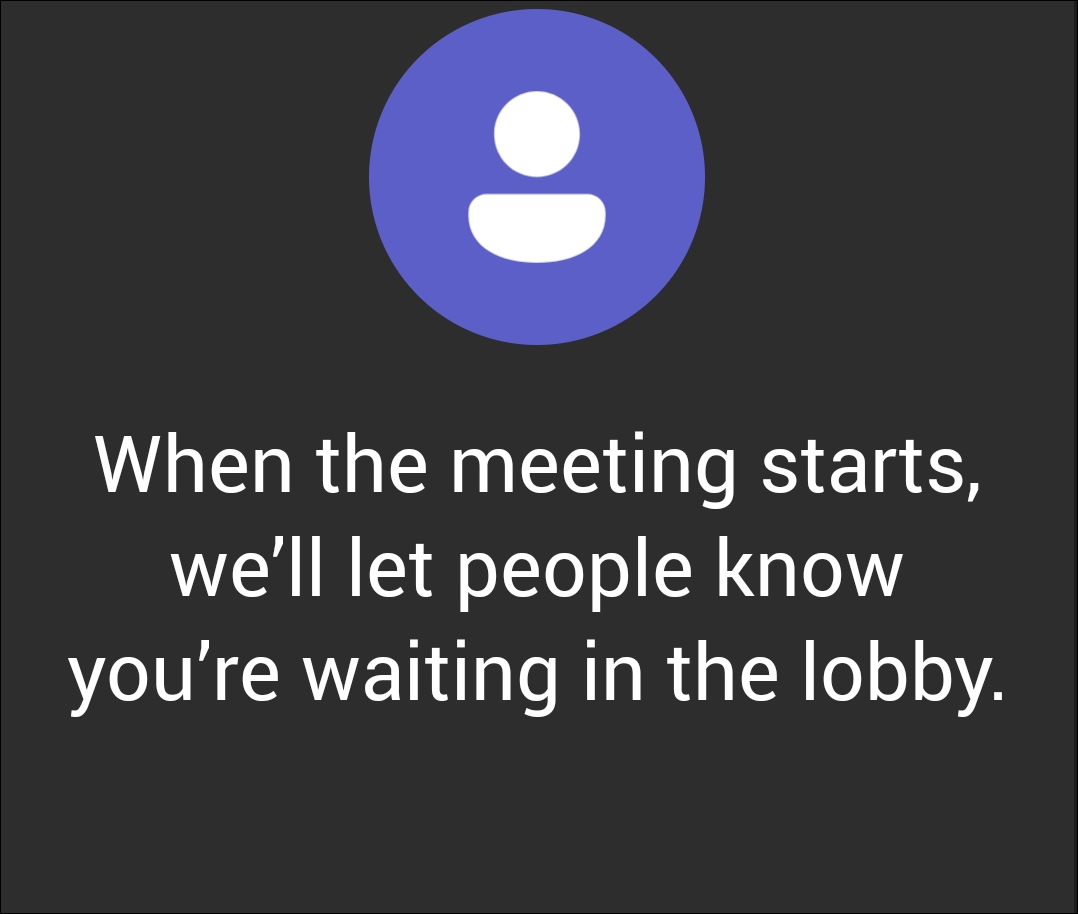
You cannot use any other features that Microsoft Teams offers like teams and channels, chat, apps, etc. But you can join meetings without a Teams account and there is no hassle involved.

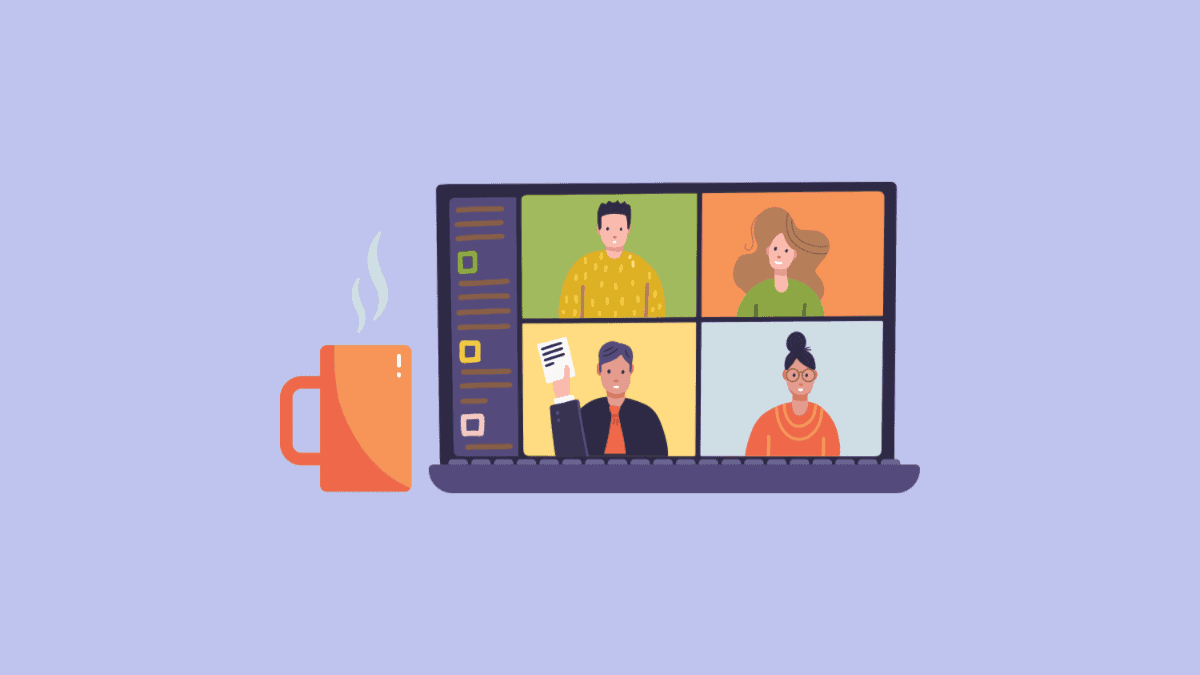








Member discussion