Microsoft’s OneNote is a great note-taking tool, allowing you to take notes not just by typing, but by writing and recording audio as well. And like most other tools and apps, it also features a Dark Mode. For the uninitiated, Dark Mode inverts the traditional colors for the text and background, so that you have white text on a black background. You may or may not believe any of the claims of benefits that Dark Mode brings to the table. But if you’re keen on switching to the dark side like Anakin Skywalker, read on.
How to Enable Dark Mode in OneNote for Windows 10
The Microsoft Store version of OneNote (a.k.a OneNote for Windows 10) is by default set to use the system theme to switch between Light or Dark mode. But if you’d like to always use dark mode in the app, regardless of the system settings, you can set the color style to ‘Dark’ in the app settings.
Launch the OneNote app on your PC and click on the triple-dot button at the top-right corner of the app’s window. Then, select ‘Settings’ from the expanded options.
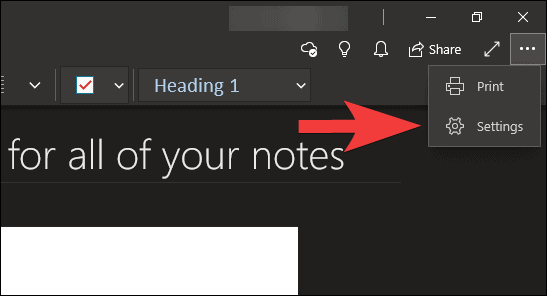
From the ‘Settings’ pane that appears, click ‘Options’.
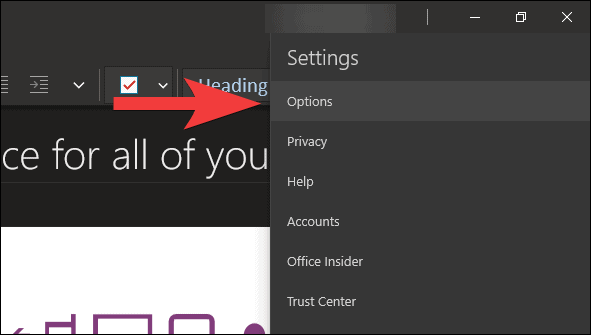
Under the ‘Colour’ section on the options screen, click on the dropdown menu and select ‘Dark’ from the available options.

How to Enable Dark Mode in OneNote for Android
Like Windows, the OneNote Android app has the option to either force the Dark theme or follow system settings. And yes, of course, the default setting is to follow the system theme style in Android too.
To force the OneNote Android app to always use the Dark theme regardless of your device’s settings, open the OneNote app, and tap on the triple-dot button on the upper right corner of the screen. Select ‘Settings’ from the expanded menu.
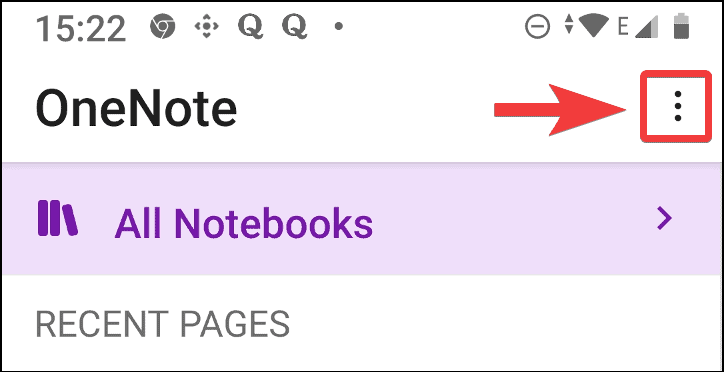
On the Settings screen, scroll down to ‘Theme’ section, tap on it and select ‘Dark’ from the menu that appears.
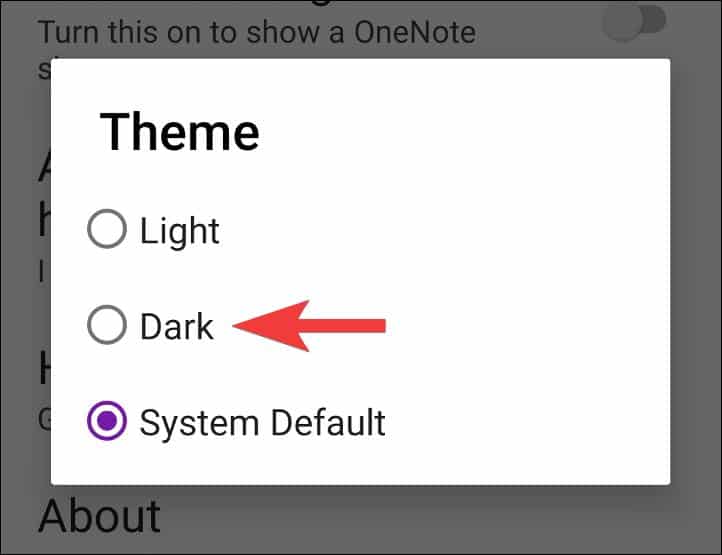
Using Dark Mode in OneNote for iPhone and Mac
Unlike Windows and some Android devices, which can’t switch between Light and Dark mode based on a schedule, the Mac and iOS devices effortlessly switch between either mode based on the time of the day. And so the OneNote app on both platforms doesn’t need the manual option to select a Light/Dark theme in the app settings, it follows the system setting and switches between Light/Dark theme effortlessly.
However, you must be running macOS Mojave (version 10.14) or above on your Mac and iOS 13 or above on your iPhone or iPad to be able to use Dark Mode.

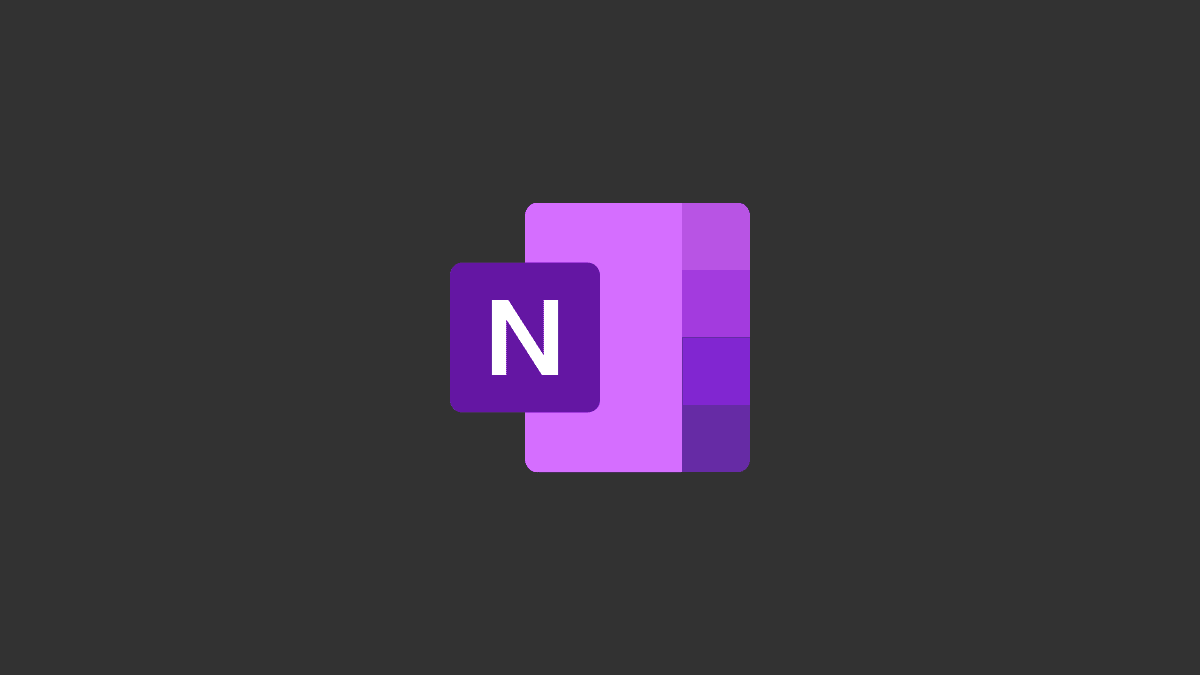








Member discussion