Google Chrome offers an 'Enhanced Spell Check' feature that leverages Google's powerful cloud-based spell checker—the same technology used in Google Search to correct misspelled words. Enabling this feature can greatly improve your spelling accuracy while typing in the browser. However, keep in mind that activating this feature means that Chrome will send the text you type to Google, which might be a concern if you are mindful of privacy.
Enable enhanced spell check in Chrome for desktop
Step 1: Open Chrome on your desktop and click on the three vertical dots (⋮) in the top-right corner to open the menu. From the dropdown, select Settings.
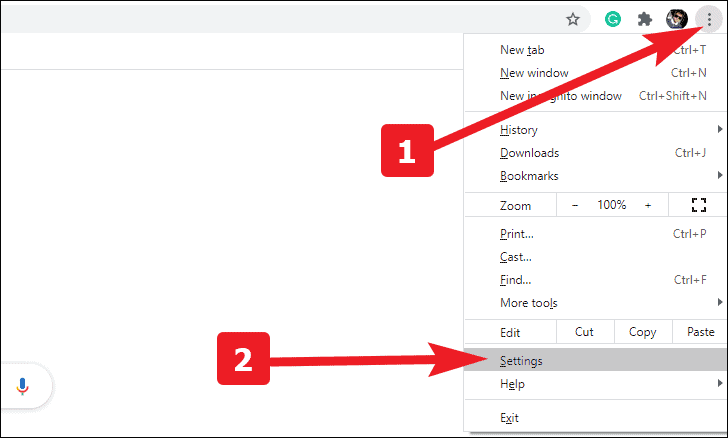
Step 2: In the Settings menu, scroll down on the left sidebar and click on Advanced to expand more options, then select Languages.
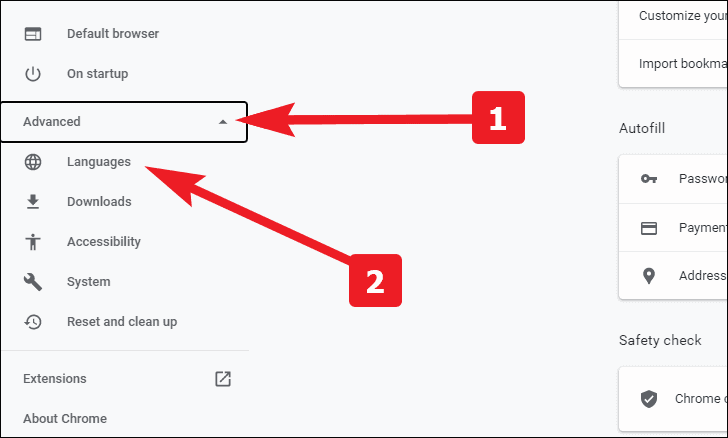
Step 3: Under the Languages section, locate the Spell check option. Select the Enhanced spell check radio button to enable it. You can also choose the languages you want the spell checker to use, based on the input languages available on your operating system.
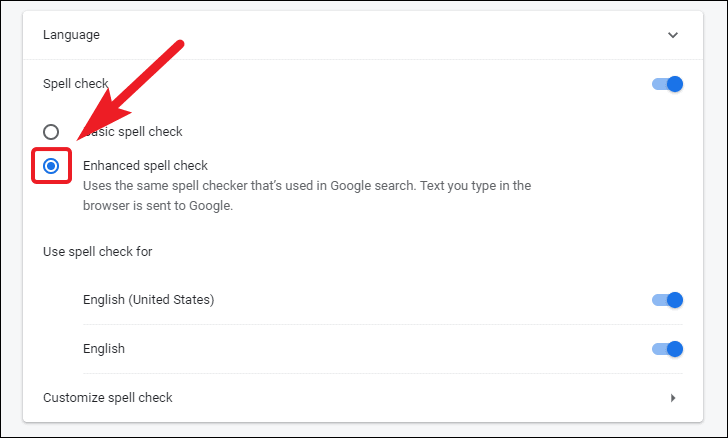
Customize spell check
Google Chrome allows you to add custom words to the spell check dictionary, preventing the spell checker from flagging them as mistakes.
Step 1: Navigate back to the Languages settings as described earlier.
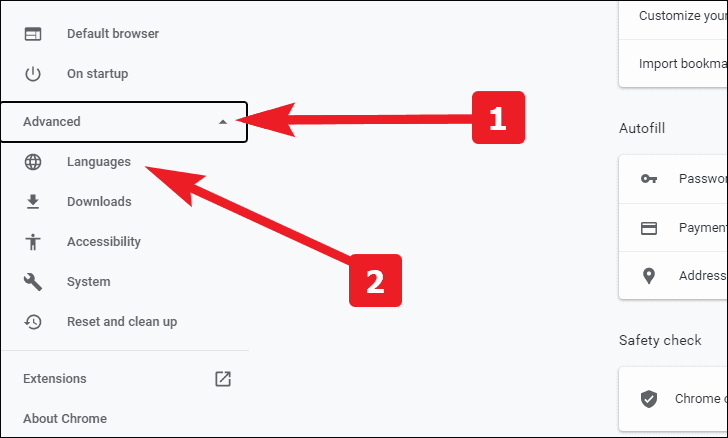
Step 2: Under the Spell check section, click on Customize spell check located just below the Enhanced spell check option.
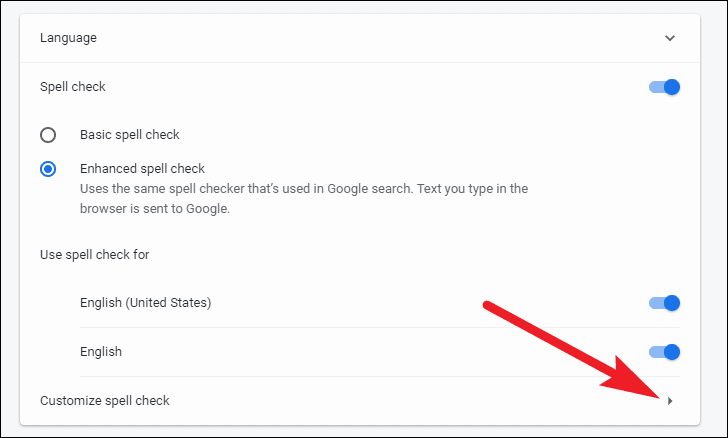
Step 3: In the Custom words field, type the word you want to add to the dictionary and click the Add word button. This will prevent Chrome from marking it as a misspelling in the future.
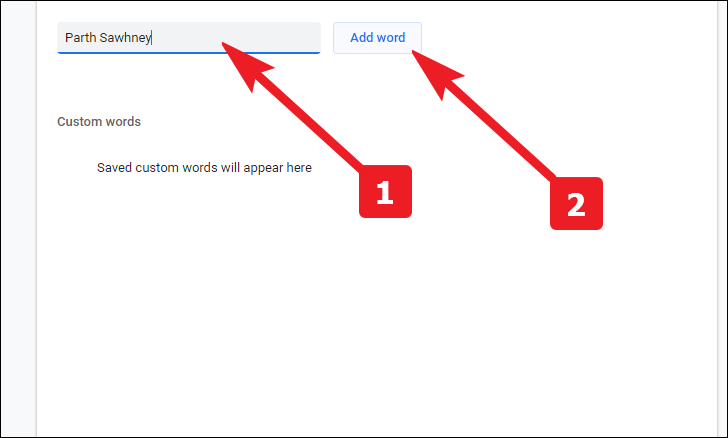
Step 4: If you need to remove a custom word from the dictionary, hover over the word and click the x icon next to it.
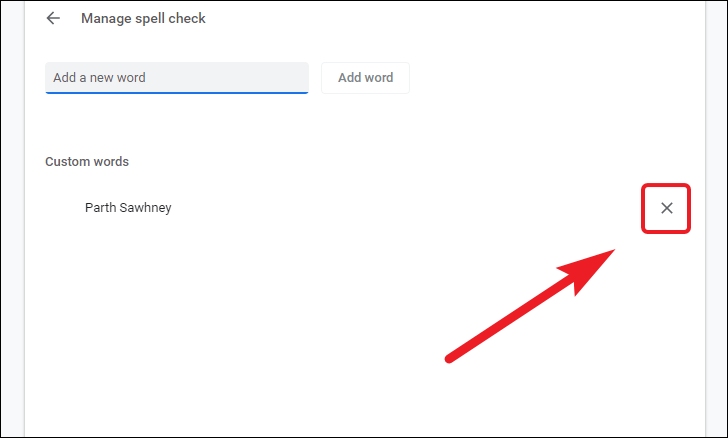
Now you know how to enable the Enhanced Spell Check feature in Chrome and customize it by adding your own words to the spell checker. This can help improve your typing accuracy across the web, as long as you're comfortable with the privacy implications.

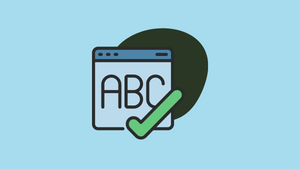









Member discussion