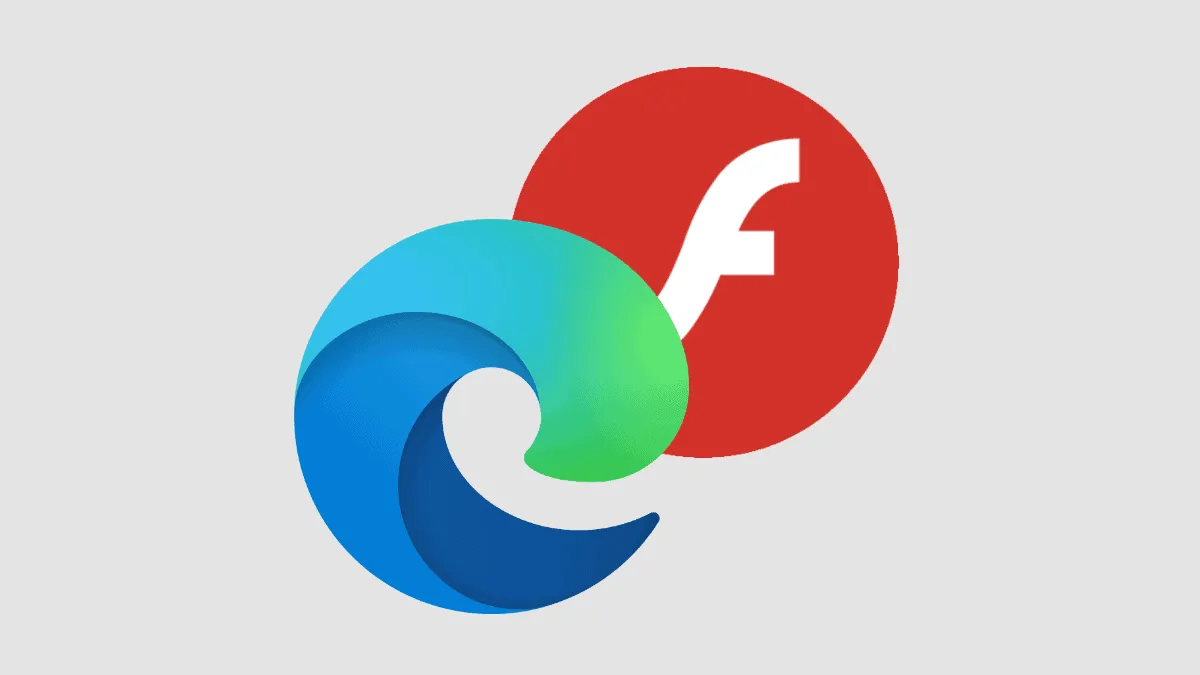Adobe Flash Player's end is near, but for those who still need to access Flash content in the new Microsoft Edge Chromium browser, there are ways to enable it. Despite the phasing out of Flash in favor of new web standards like HTML5 and WebGL, you can still run Flash if necessary. This guide will show you how to enable Flash content in Microsoft Edge Chromium.
Enabling Click-to-Play Flash in Microsoft Edge
To make accessing Flash content smoother, you can enable the Click-to-Play option in Edge. This allows the browser to ask for your permission before running Flash on websites, reducing the hassle of manually allowing it each time.
Step 1: Click on the puzzle icon located at the right side of the address bar, then select Manage.
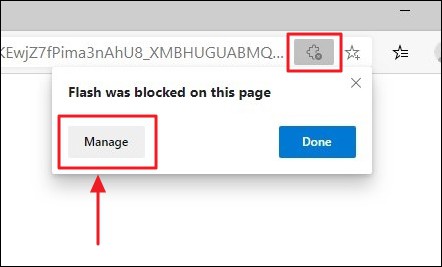
If you don't see the puzzle icon, you can also click on the ellipsis (...) at the top-right corner of the browser window and select Settings.
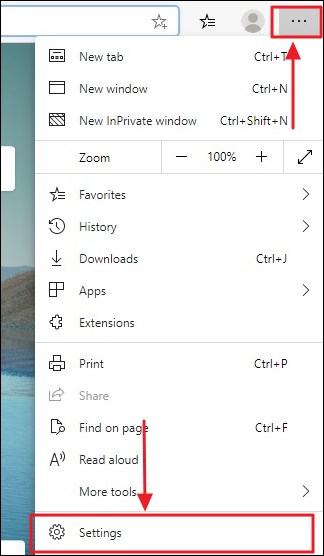
Step 2: In the Settings menu, navigate to Site permissions and then click on Adobe Flash.
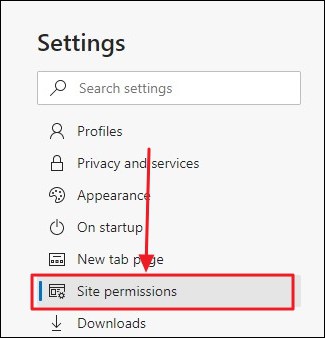
Step 3: Toggle the switch to turn on Ask before running Flash.
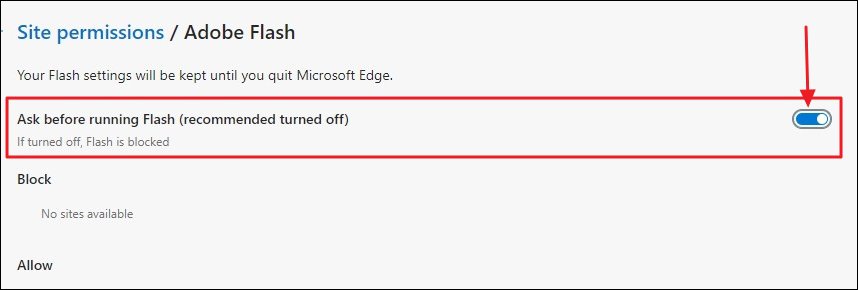
Now, when you visit a website that uses Flash, Edge will prompt you to allow or block the Flash content.
Step 4: When prompted, click on Allow to run the Flash content on the page.
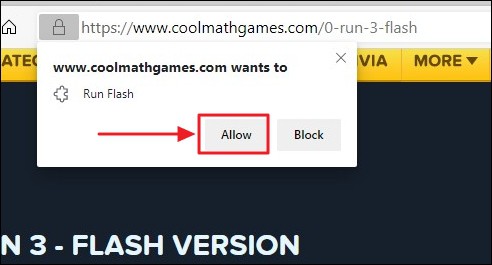
Edge will remember your choice even after you close the browser. However, you might see a reminder stating that Flash Player will no longer be supported after December 2020, prompting you to turn it off.
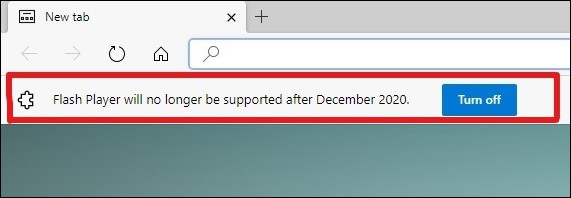
Temporarily Allowing Flash Content on a Website
If you need to run Flash content on a website temporarily, Edge allows you to enable it on a site-by-site basis.
Step 1: When you visit a website with Flash content, you will see a Plug-in blocked icon on the right side of the address bar.
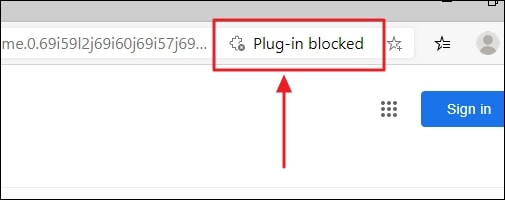
Step 2: Click on the Lock icon at the left side of the address bar.
Step 3: In the drop-down menu, find the Flash setting and select Allow from the options.
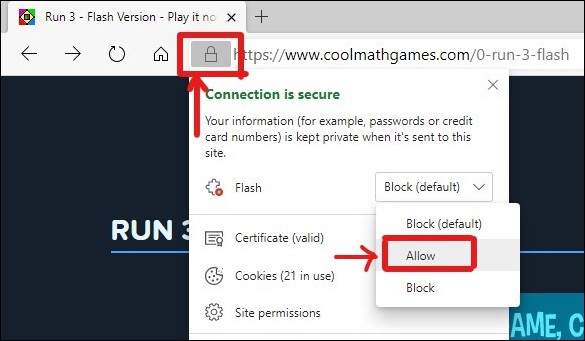
Step 4: Edge will prompt you to reload the page. Click on Reload to apply the changes and load the Flash content.
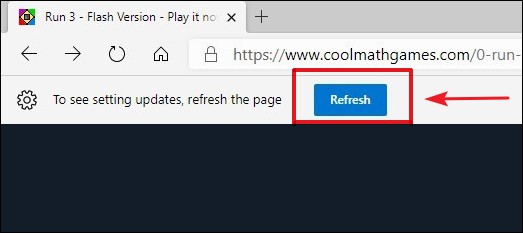
Keep in mind that Edge will not remember this setting after you close the browser, so you will need to repeat these steps each time you revisit the site.
Why Is Flash Being Phased Out?
Adobe Flash Player has long been a staple for delivering rich content like videos, games, and animations on the web. However, with the rise of modern web standards such as HTML5 and WebGL, which offer better performance, enhanced security, and improved battery life, Flash has become obsolete. Major browsers like Google Chrome, Mozilla Firefox, Apple Safari, and Microsoft Edge have been gradually discontinuing support for Flash, aiming for complete removal by the end of 2020. Adobe has also announced that it will stop distributing and updating Flash Player by December 2020.
Although Flash is nearing its end of life, these methods allow you to access Flash content in Microsoft Edge Chromium for the time being. Remember that after December 2020, support for Flash will be discontinued, and it's recommended to transition to websites and services that use modern web technologies.