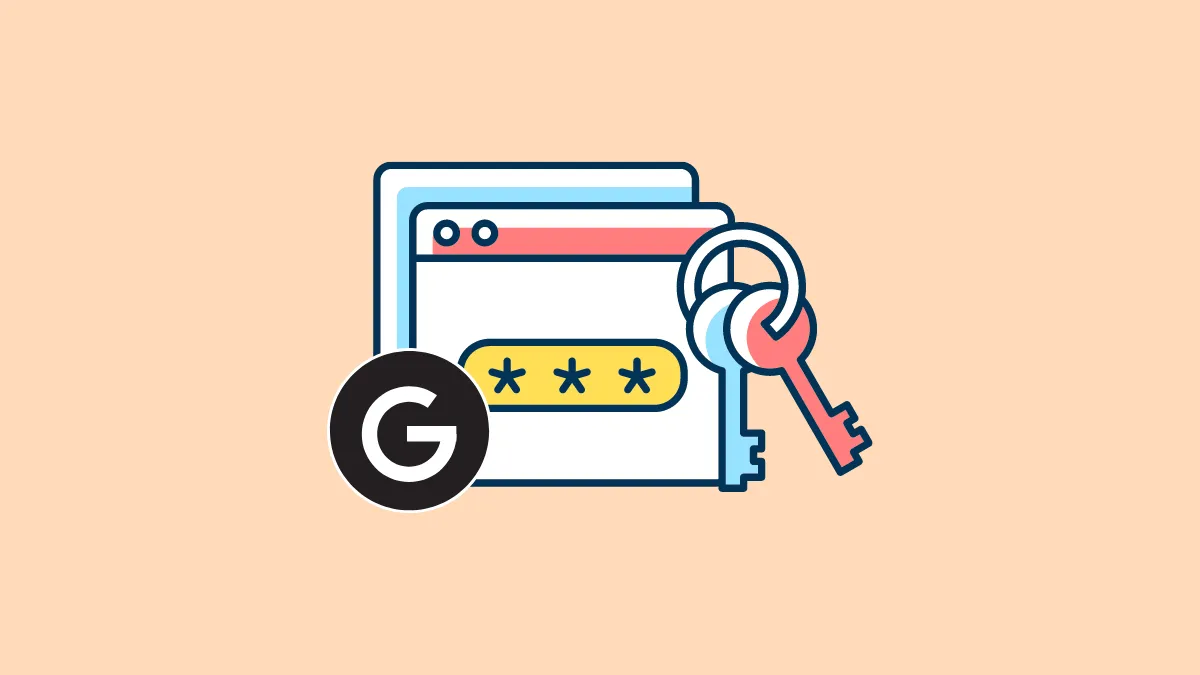Although Apple has its own password manager known as the iCloud Keychain for its entire ecosystem, it might not be the right fit for you. Maybe you just switched from Android to an iPhone or use the password manager on Chrome on your Windows laptop and all your passwords are saved in the Google Password Manager.
Whatever the reason might be, not having access to your passwords in other apps on your iPhone can be tedious. Moreover, there’s no way to import passwords from the Google Password Manager to iCloud Keychain Passwords using your iPhone; the feature is only available on Mac. So, if you don’t have a Mac, are you left stranded, having to manually enter passwords into each new app or website?
Fortunately, iPhone won’t leave you hanging. It’s rather easy to enable the Google Password Manager to auto-fill passwords in all apps on your iPhone. Let’s get going!
Download Google Chrome
There is no standalone Google Password Manager app and that’s where most people get stumped. To access the Google Password Manager on your iPhone, you need to install the Google Chrome browser on your iPhone.
Open the App Store on your iPhone and search for ‘Google Chrome’ after tapping the ‘Search’ icon in the bottom right corner.
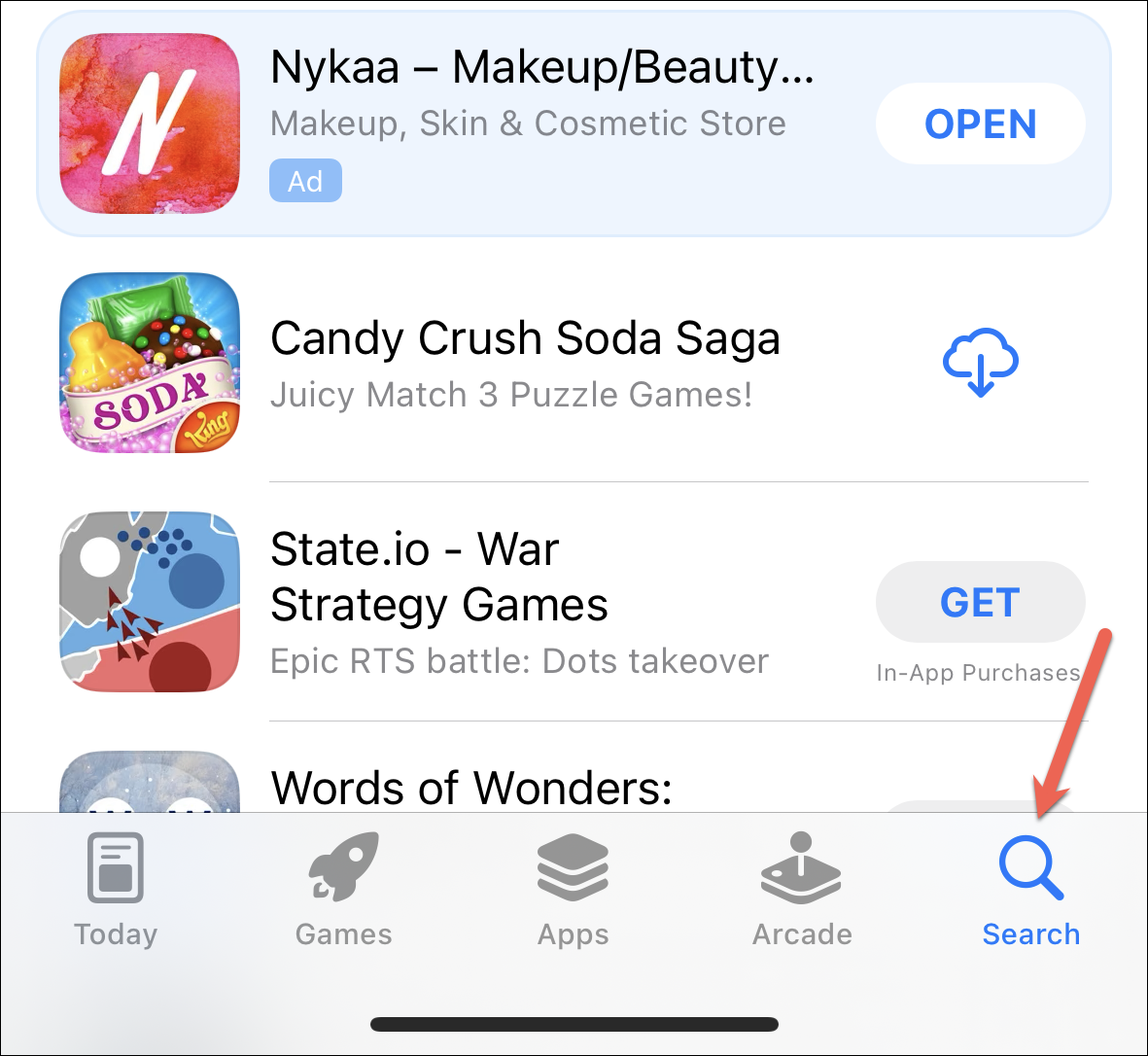
Then, tap the ‘Get’ button or the ‘Cloud’ icon if you installed Chrome previously or on other Apple devices using the same Apple ID. You’ll need yo authenticate with Face/ Touch ID or Apple ID password to install the app.
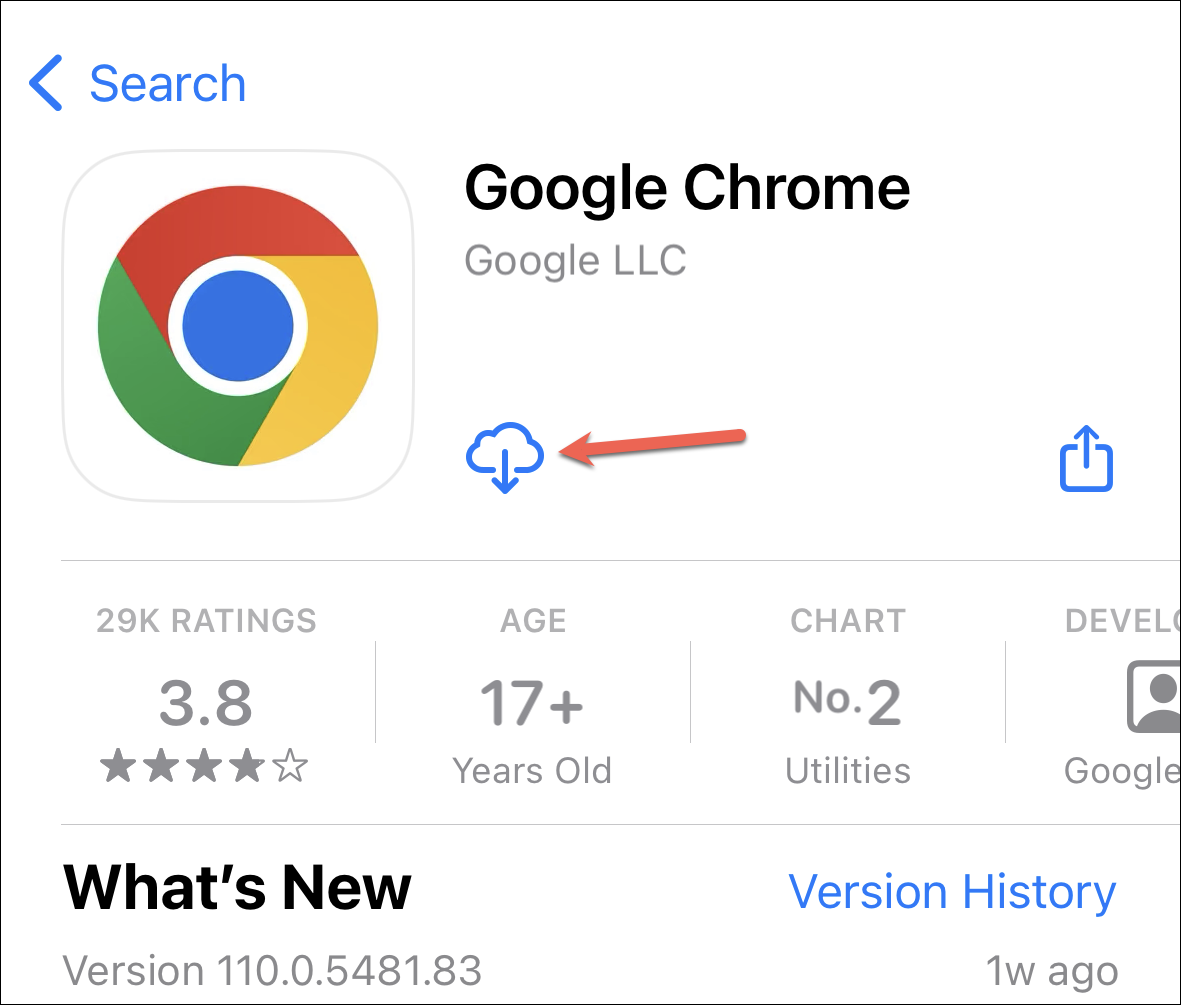
Once the installation is complete, open the app and sign in to the Google account which has your passwords.
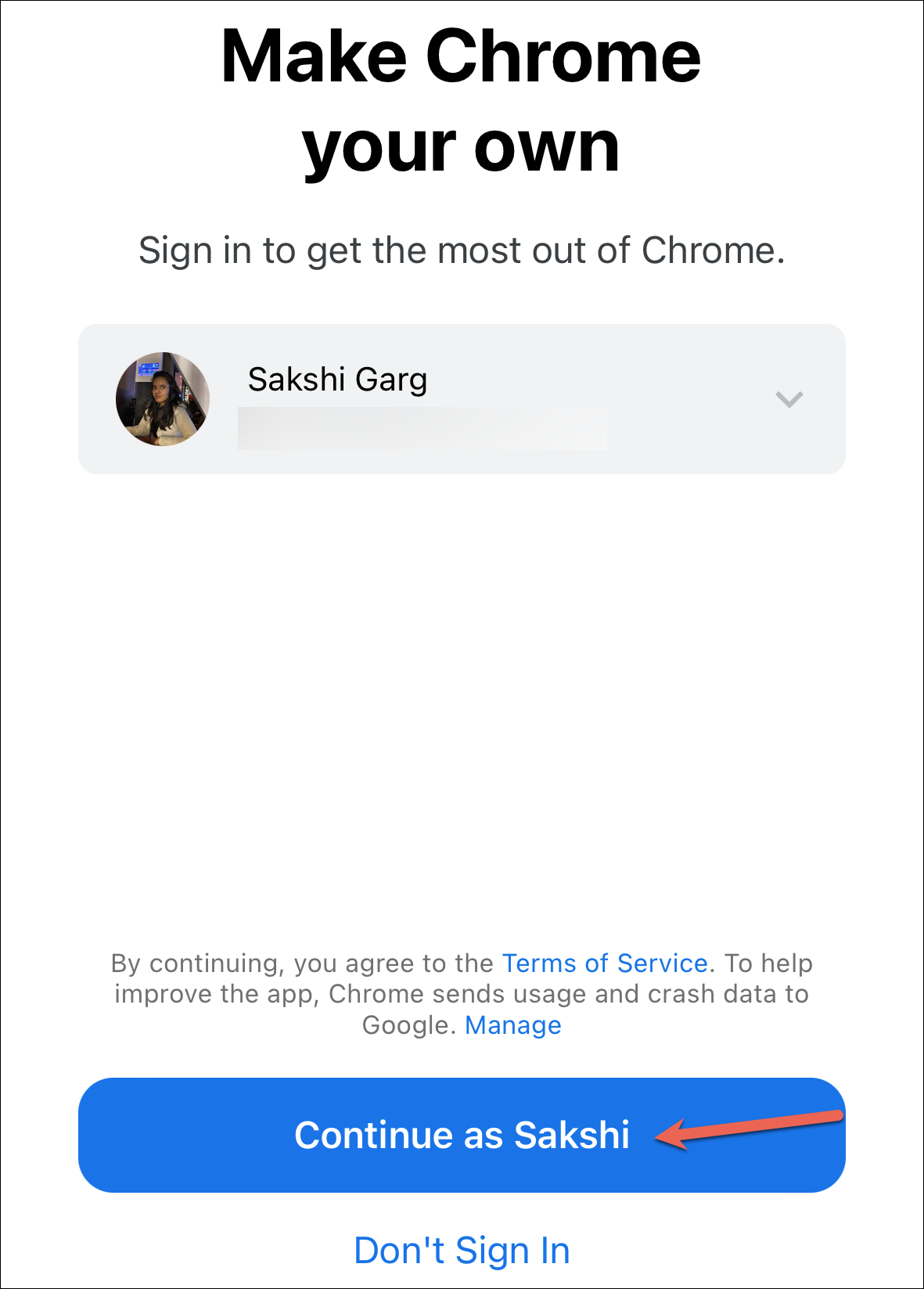
Tap ‘Yes, I’m In’ on the ‘Turn on Sync’ screen to sync passwords on this device.
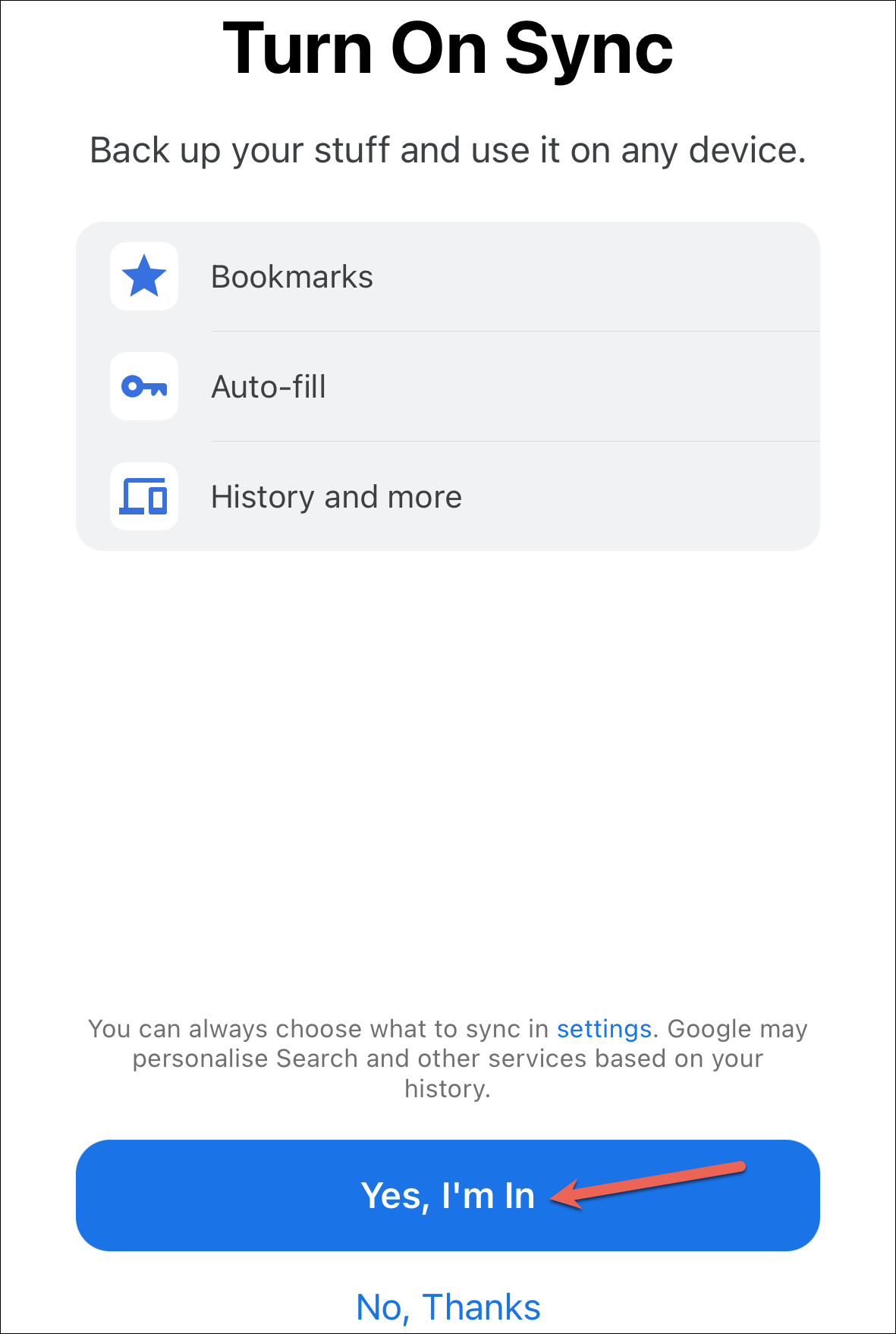
Now, the passwords saved in your Google Password Manager will be available for auto-fill in Google Chrome.
Note: In case you had a sync passphrase enabled for your account, you’ll need to enter your secret passphrase to enable syncing for Google services (including the Password Manager) by going to Chrome settings. If you forget your secret passphrase, you’ll lose access to all your synced data.
Enable the Google Password Manager for Other Apps
To enable the Google Password Manager for Safari and other apps, go to the ‘Settings’ app on your iPhone.
Then, scroll down and tap the option for ‘Passwords’.
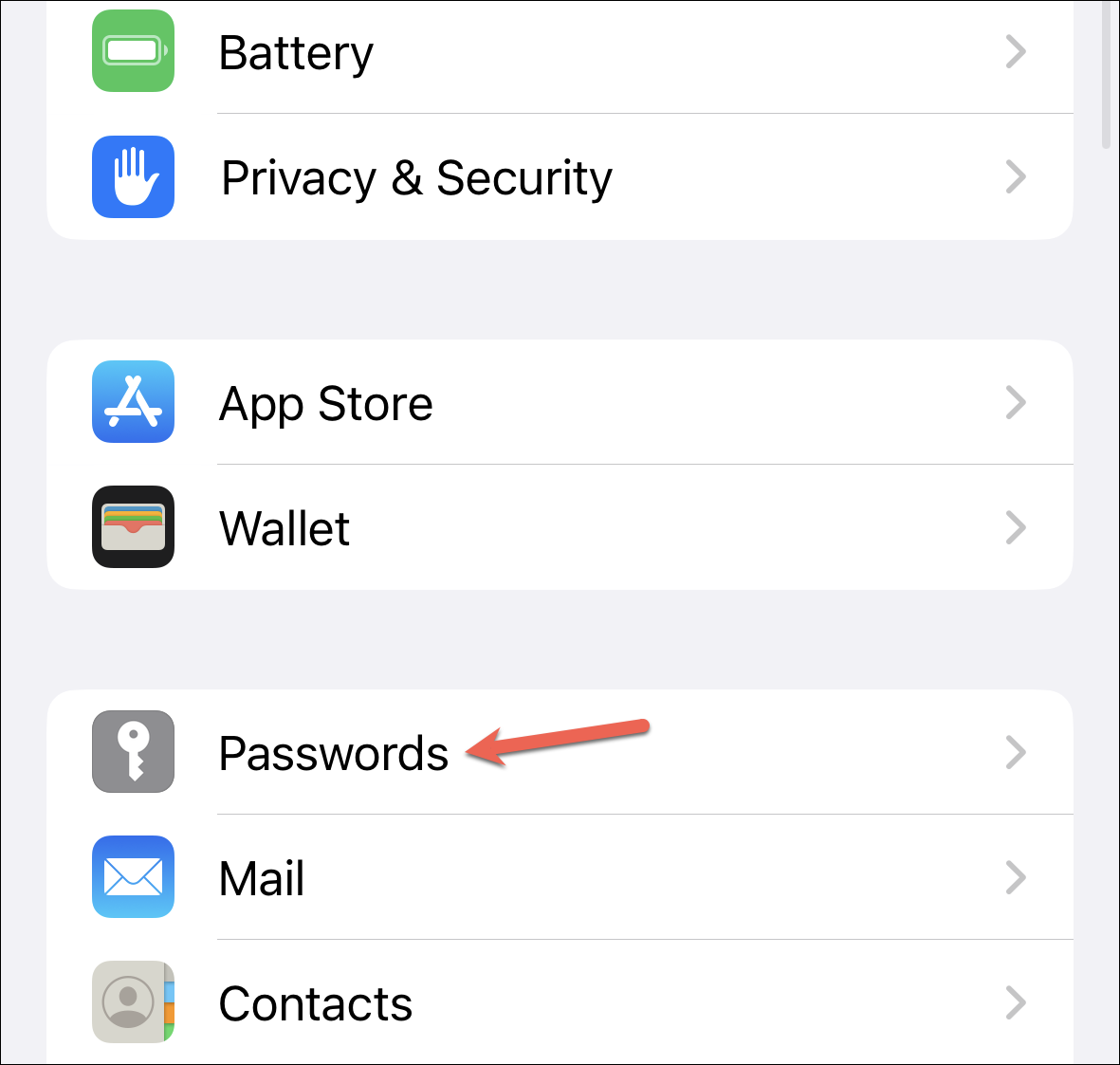
You will need to authenticate with Face/ Touch ID or device passcode to access the Passwords settings.
Then, tap the ‘Password Options’ tile at the top.
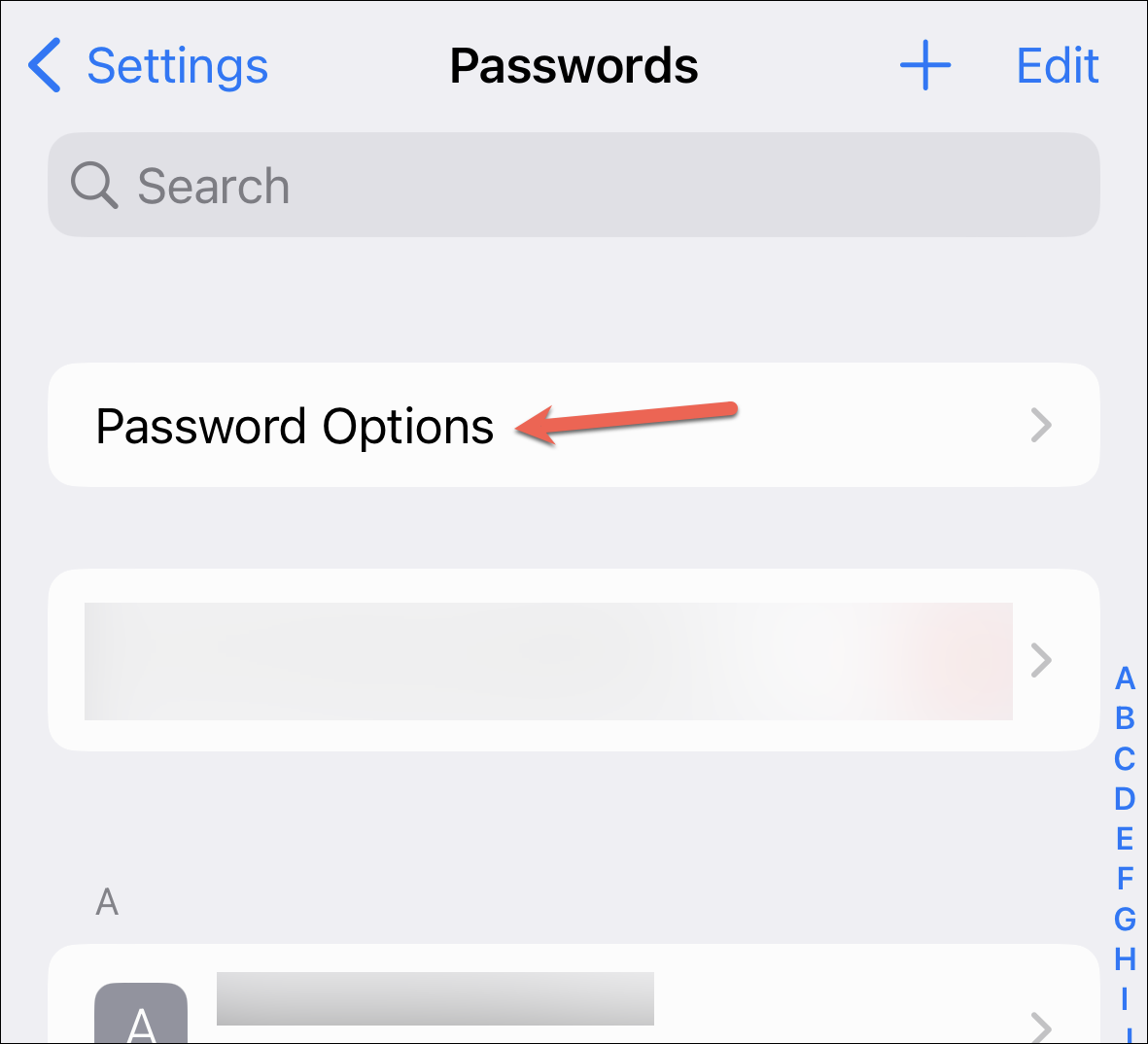
Turn on ‘AutoFill Passwords’ if it isn’t already enabled. Then, in the ‘Allow Filling From:’ section, tap ‘Chrome’ to select it.
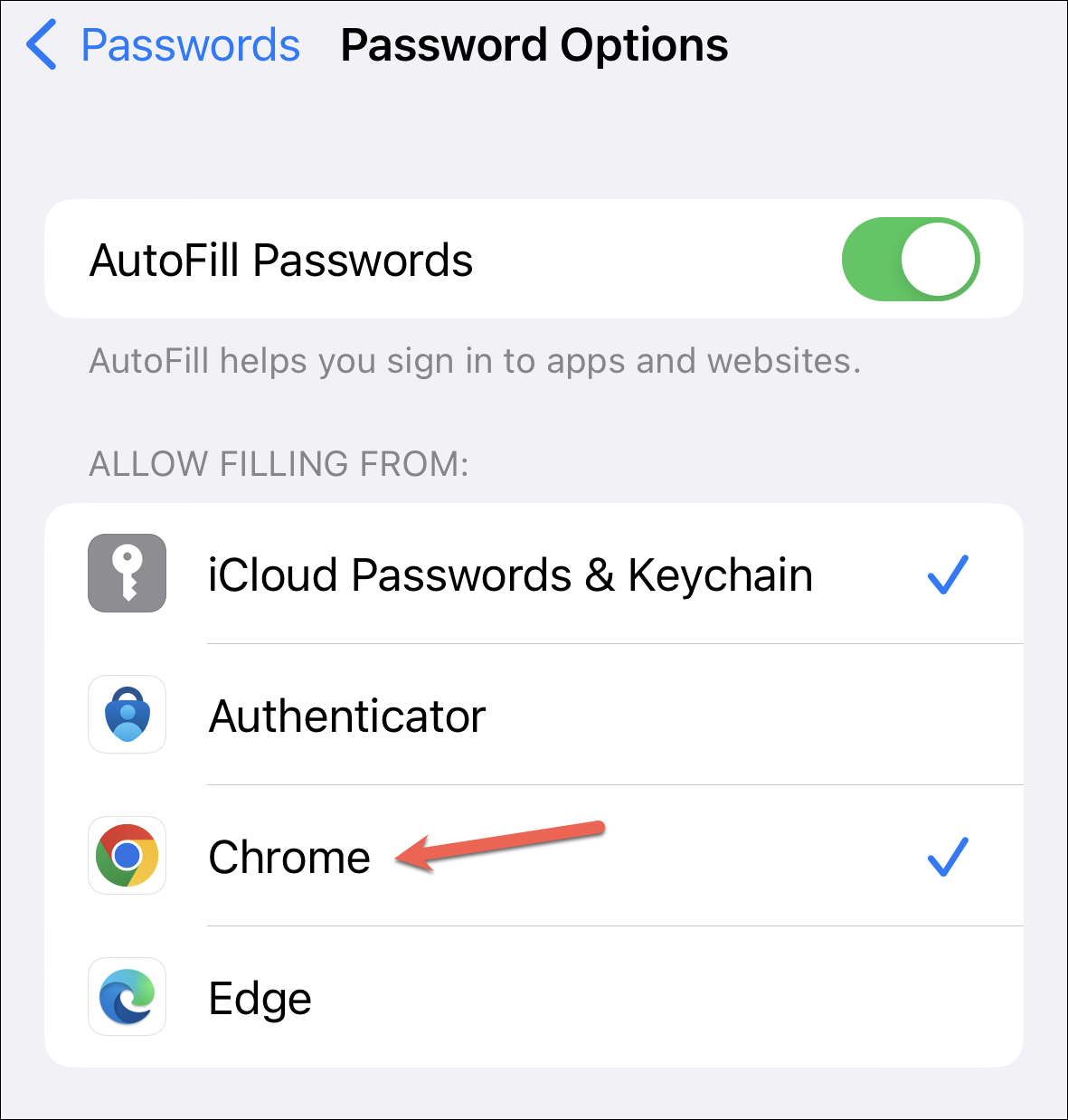
Auto-fill from the Google Password Manager will be enabled; tap ‘OK’ to close the prompt.
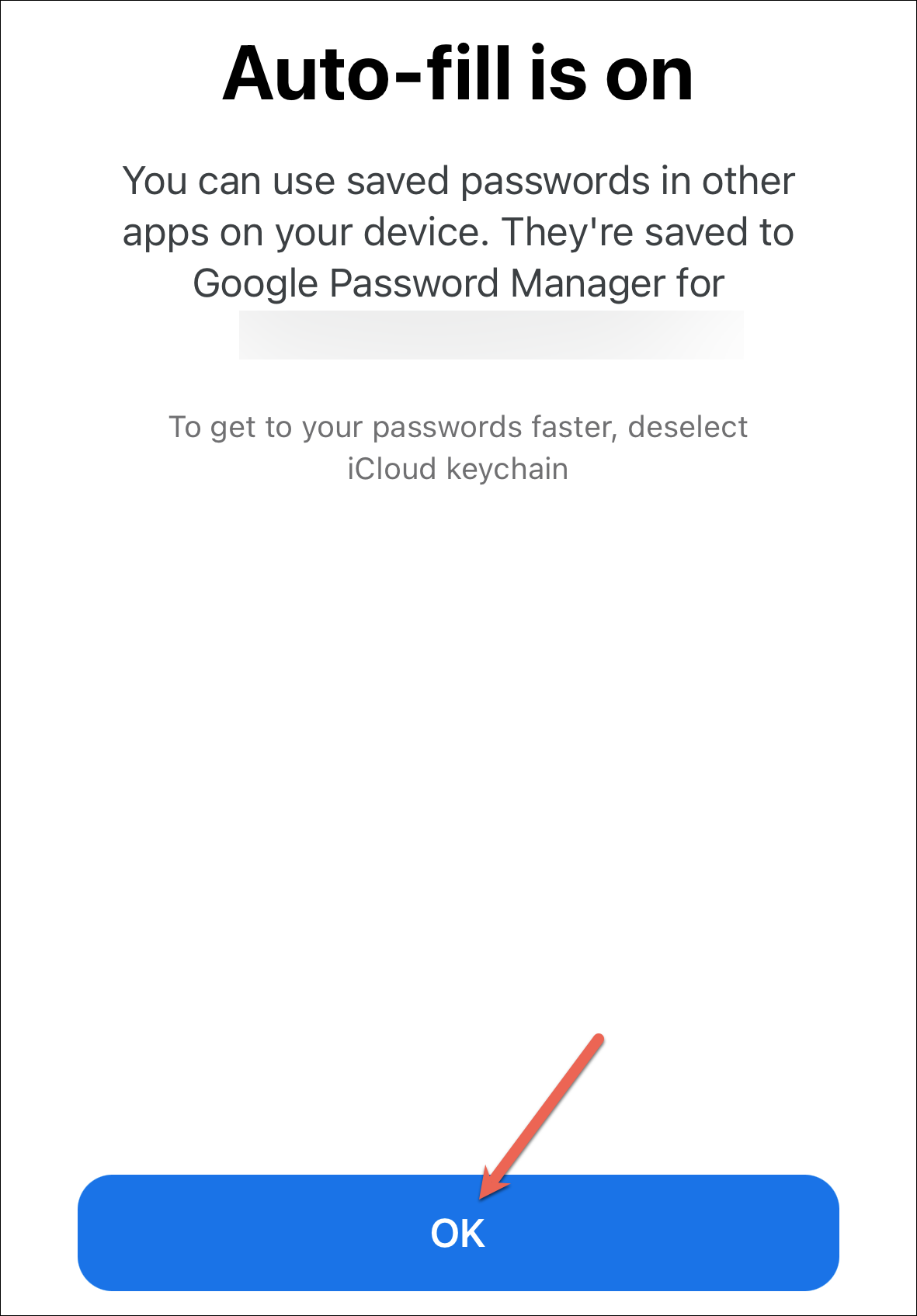
Now, auto-fill will be enabled from both iCloud Passwords & Keychain and Chrome at this point. If you only want to use Google Password Manager, tap the ‘iCloud Passwords & Keychain’ option to deselect it.
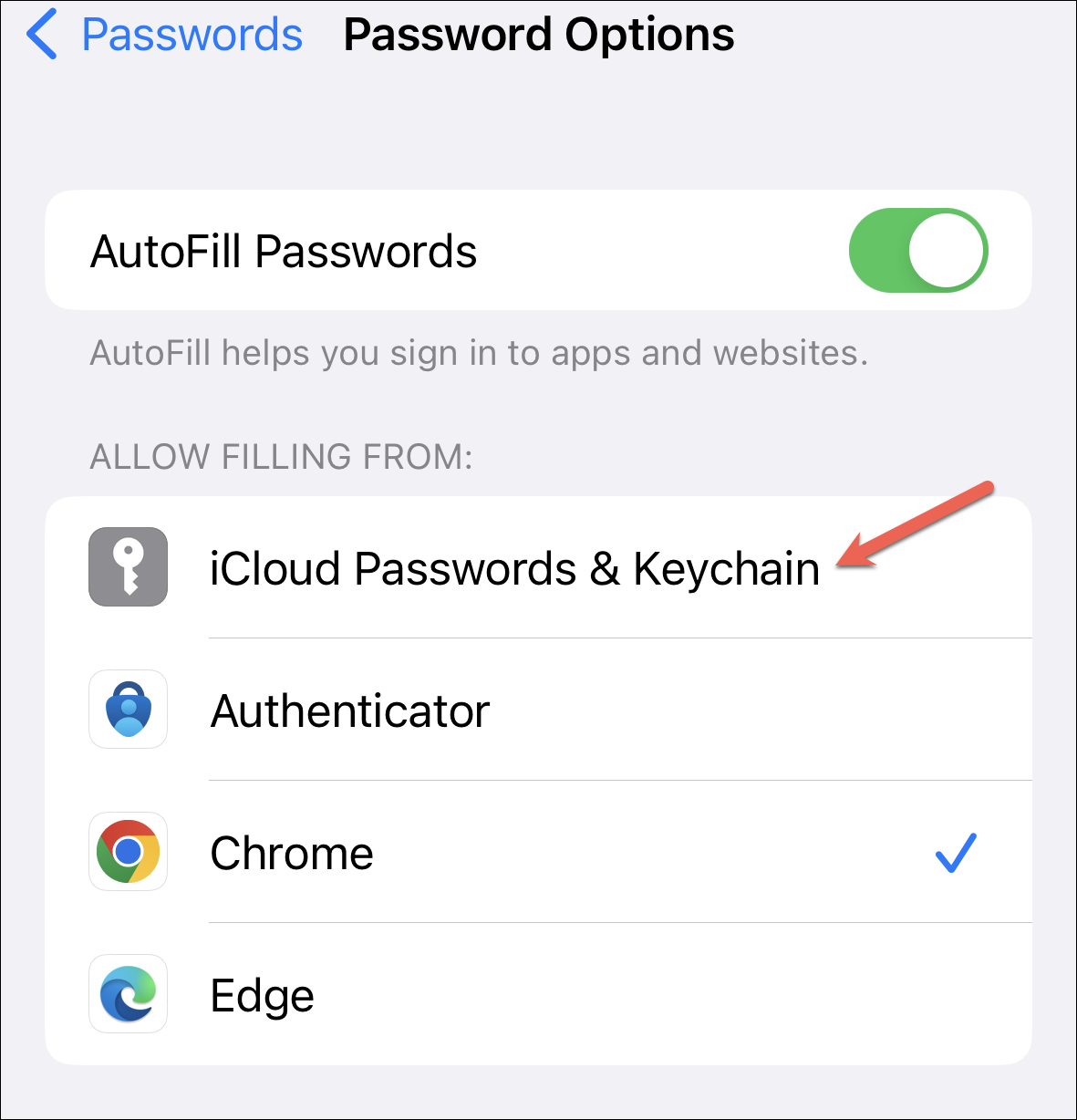
Use Google Chrome Passwords in Other Apps
To use the passwords saved in the Google Password Manager in Safari or other apps, go to the sign-in page in the app or website in Safari.
Then, tap the ‘Username’ or ‘Password’ field to bring up the keyboard. Unlike the iCloud Keychain passwords, Chrome passwords don’t automatically appear in the fields. You’ll have to manually select the password from the Google Password Manager to fill in the fields. Tap the ‘Key’ icon on the top-right corner of the keyboard to access the Chrome password manager.
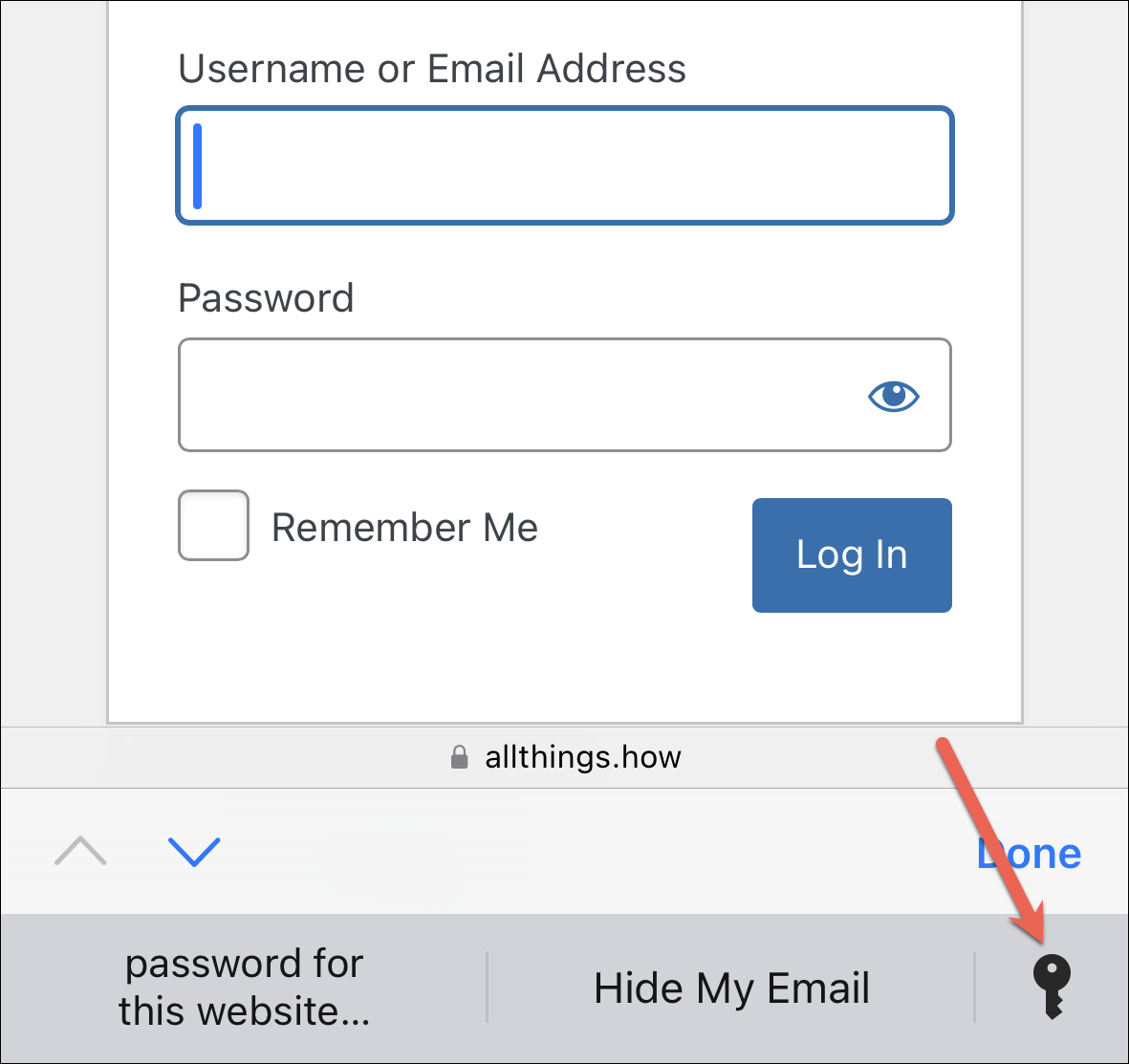
Then, authenticate using Face/Touch ID or device passcode to view the passwords. The saved password for the website/ app will appear on the top; tap it to select it.
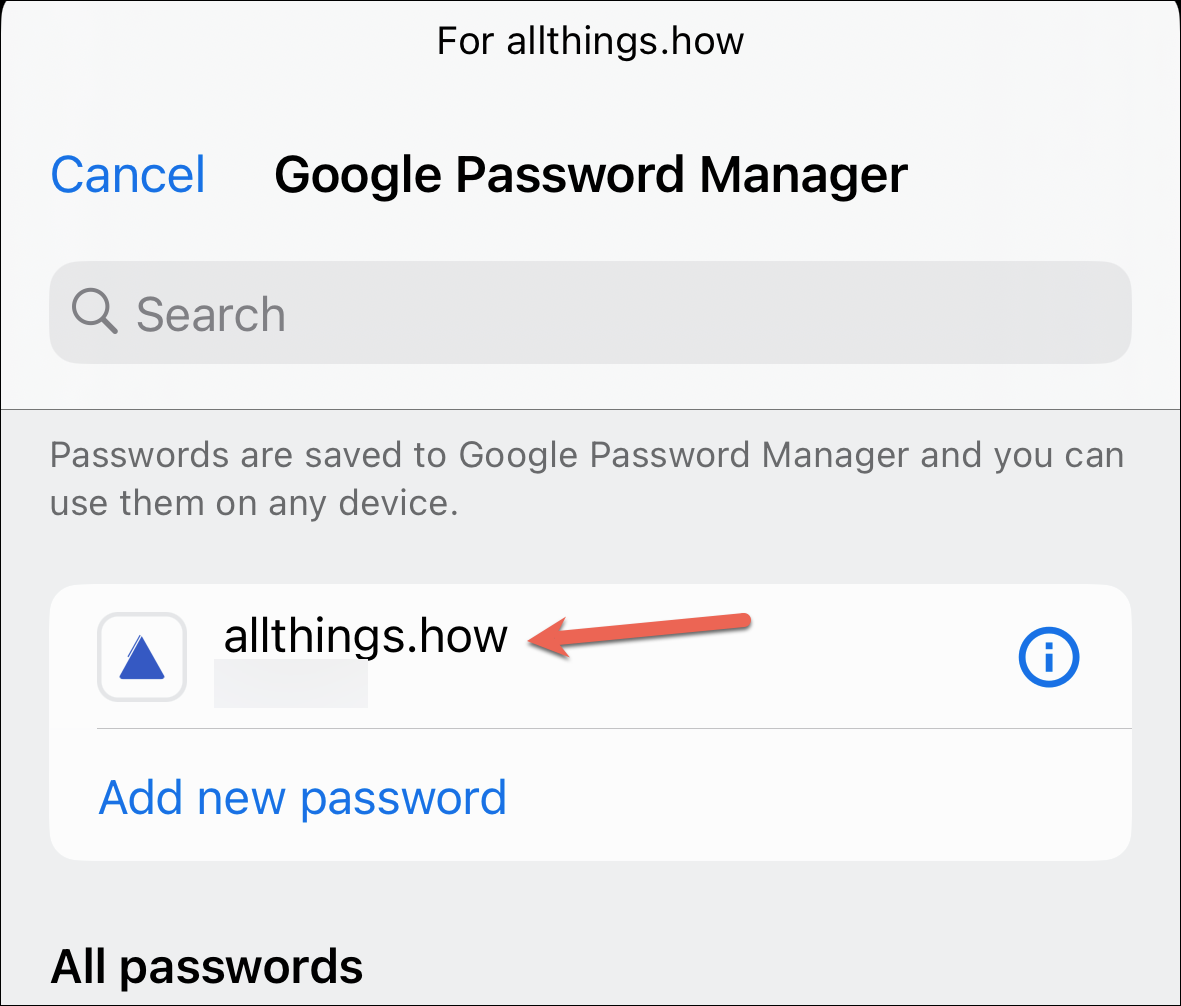
In case the Google Password Manager doesn’t show a suggestion for the current site/ app but you’re sure you have the credentials saved, you can use the search bar to search for the website and select it manually.
The username and password will appear in the respective fields and you can sign in.
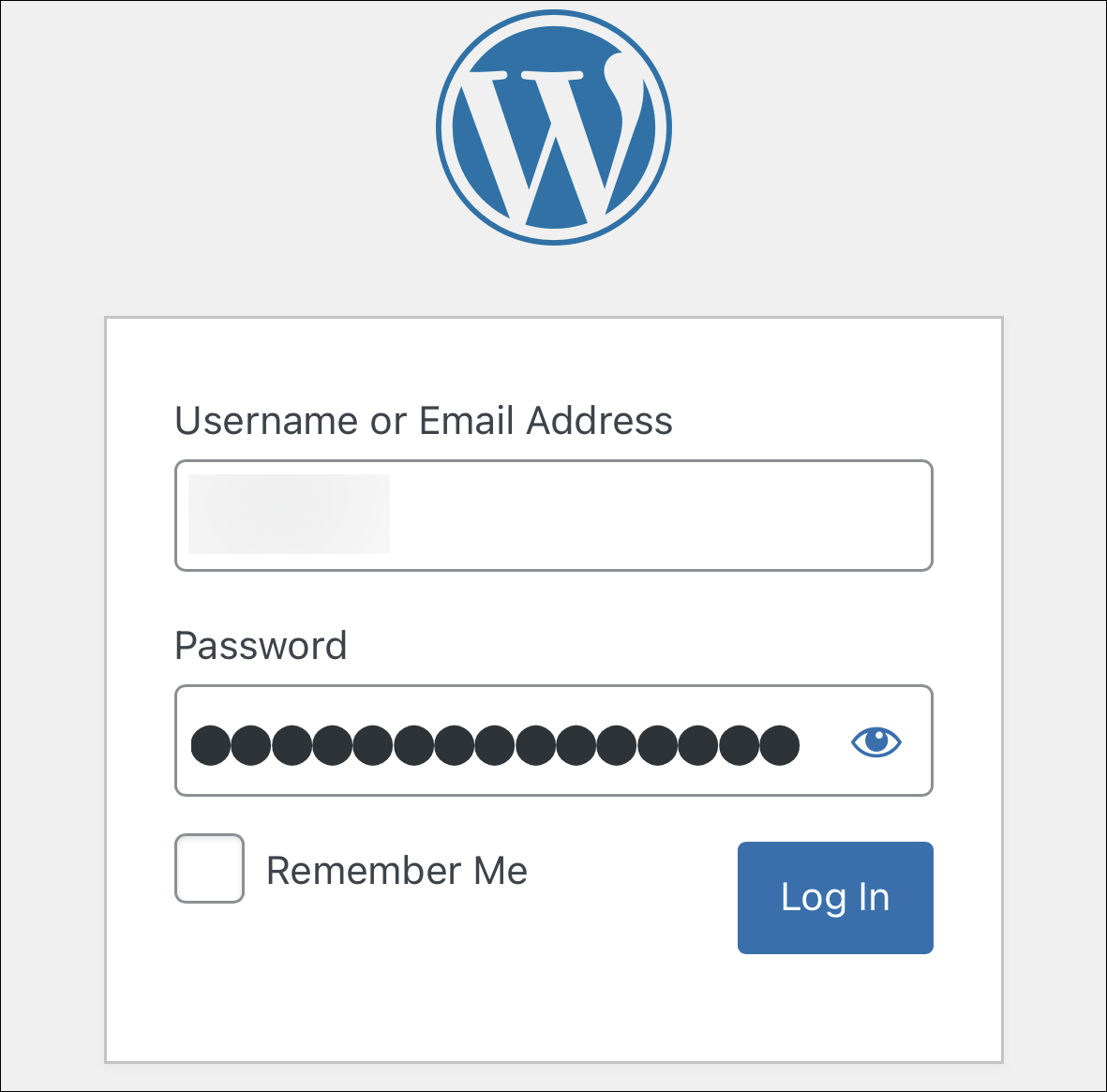
Password managers make it extremely easy to sign in to apps and websites. But having to manually enter the passwords despite having them saved can be annoying. Luckily, that doesn’t have to be the case for iPhone users who have their passwords saved in the Google Password Manager.