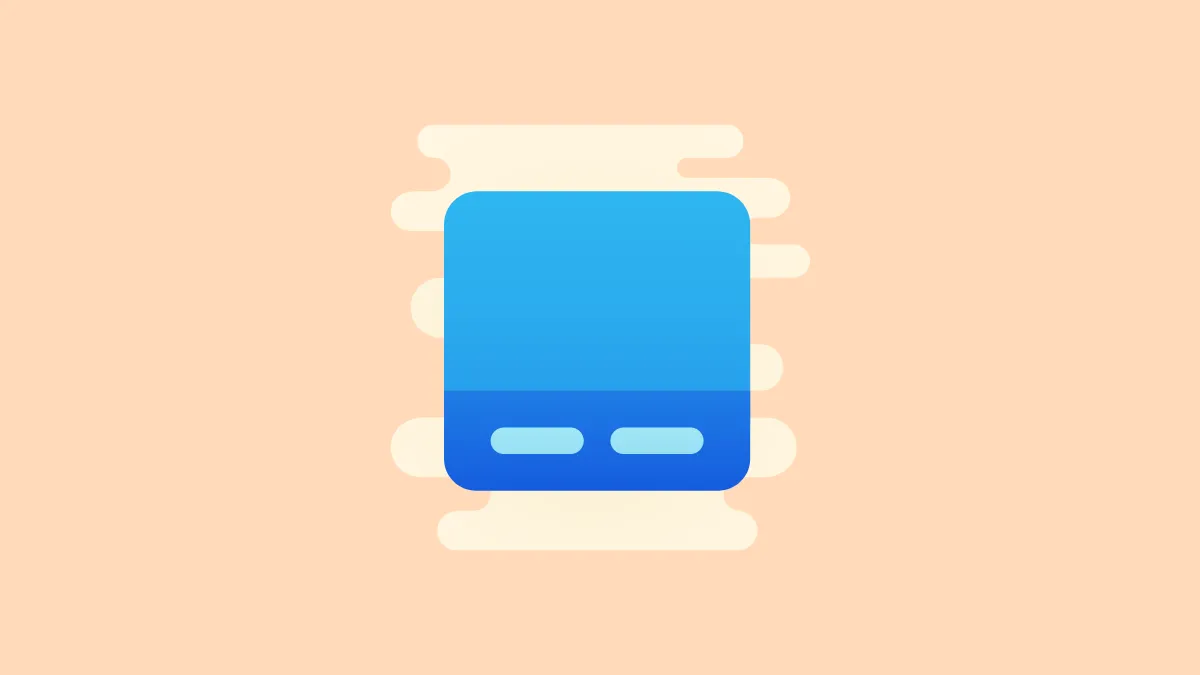Windows 11 users can now enjoy a more individualized taskbar experience with the return of the 'Never Combine' feature. This option allows each open window of an application to have its own separate icon on the taskbar, making navigation between windows more intuitive. If you prefer to see each window represented individually, here's how you can enable this feature.
Step 1: Click on the Start Menu and select the 'Settings' app to open your system preferences.
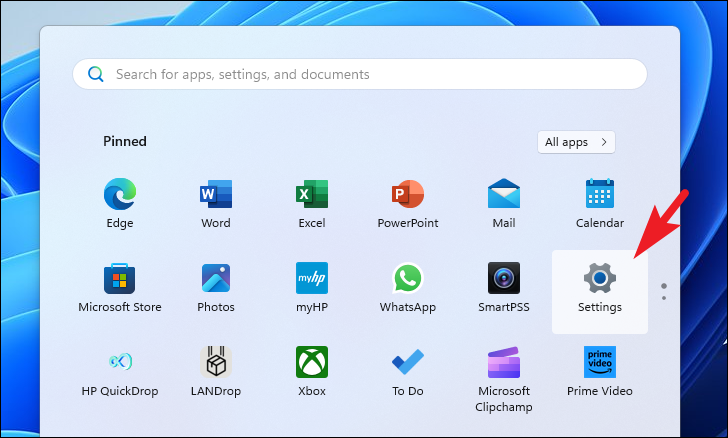
Step 2: In the Settings window, choose 'Personalization' from the left-hand sidebar to access appearance settings.
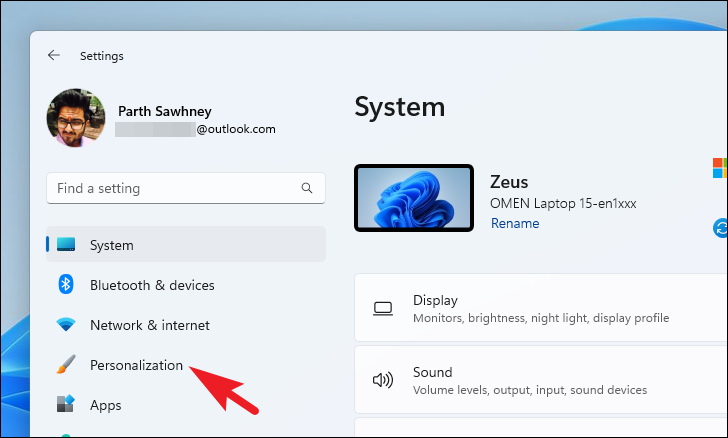
Step 3: Navigate to the right side of the window and click on 'Taskbar' to view and modify taskbar settings.
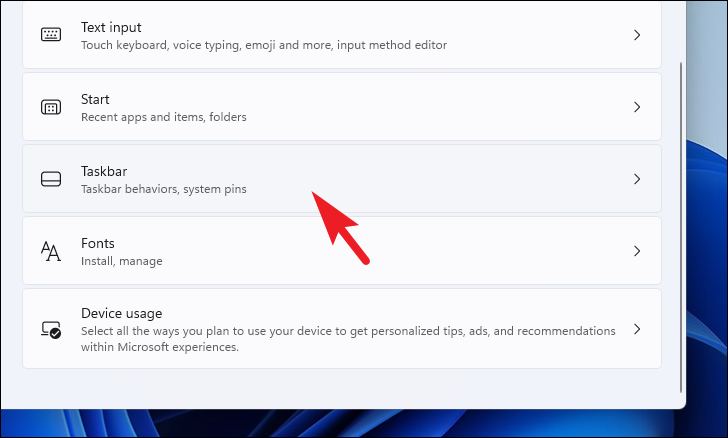
Step 4: Find the option labeled 'Combine taskbar buttons and hide labels.' Click on the dropdown menu next to it and select 'Never' to prevent the taskbar from combining buttons for the same application.
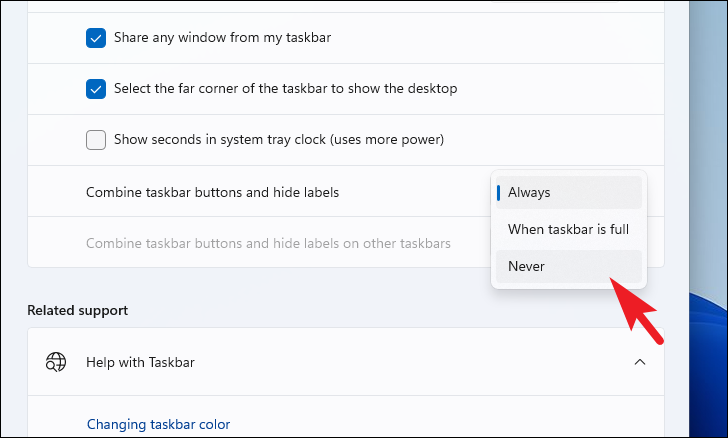
After selecting 'Never,' the taskbar will immediately update to show separate icons for each open window. This change allows for quicker access and switching between multiple instances of an application.
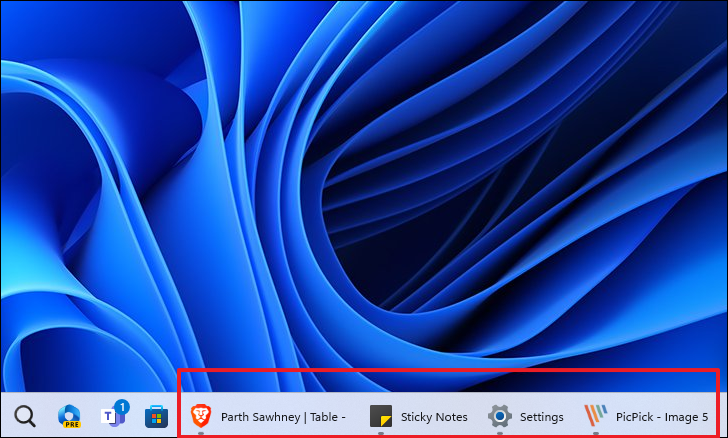
Enabling the 'Never Combine' option restores a familiar and efficient way to manage open applications on your taskbar. With individual buttons for each window, multitasking in Windows 11 becomes more convenient and tailored to your workflow.