The introduction of iOS 17 brings a host of new features to enhance user experience on the iPhone. One such addition is the 'Check In' feature within the Messages app, designed to keep your friends and family informed about your journey and ensure your safety.
What is the Check In Feature in iOS 17
The 'Check In' feature allows you to share your location and travel progress with a selected contact through the Messages app. It's more than just sharing where you are; it's a tool that monitors your journey and alerts your chosen contact if there are unexpected delays or issues.
When you start a 'Check In', your iPhone tracks your progress toward your destination. Upon arrival, it automatically notifies your contact. If you deviate from your route or stop making progress, the feature prompts you to confirm everything is okay. Failing to respond within 15 minutes triggers an alert to your contact, providing them with important information such as your last known location, route, battery level, and signal status. All shared data is end-to-end encrypted, ensuring your privacy is maintained.
Using Check In in the Messages App
Step 1: Ensure that both you and the contact with whom you wish to share your 'Check In' are using iOS 17. Open the Messages app on your iPhone and select the conversation with your chosen contact.
Step 2: Tap the '+' icon located to the left of the message input field. This action opens the new app menu, where iMessage apps are now accessible in iOS 17.
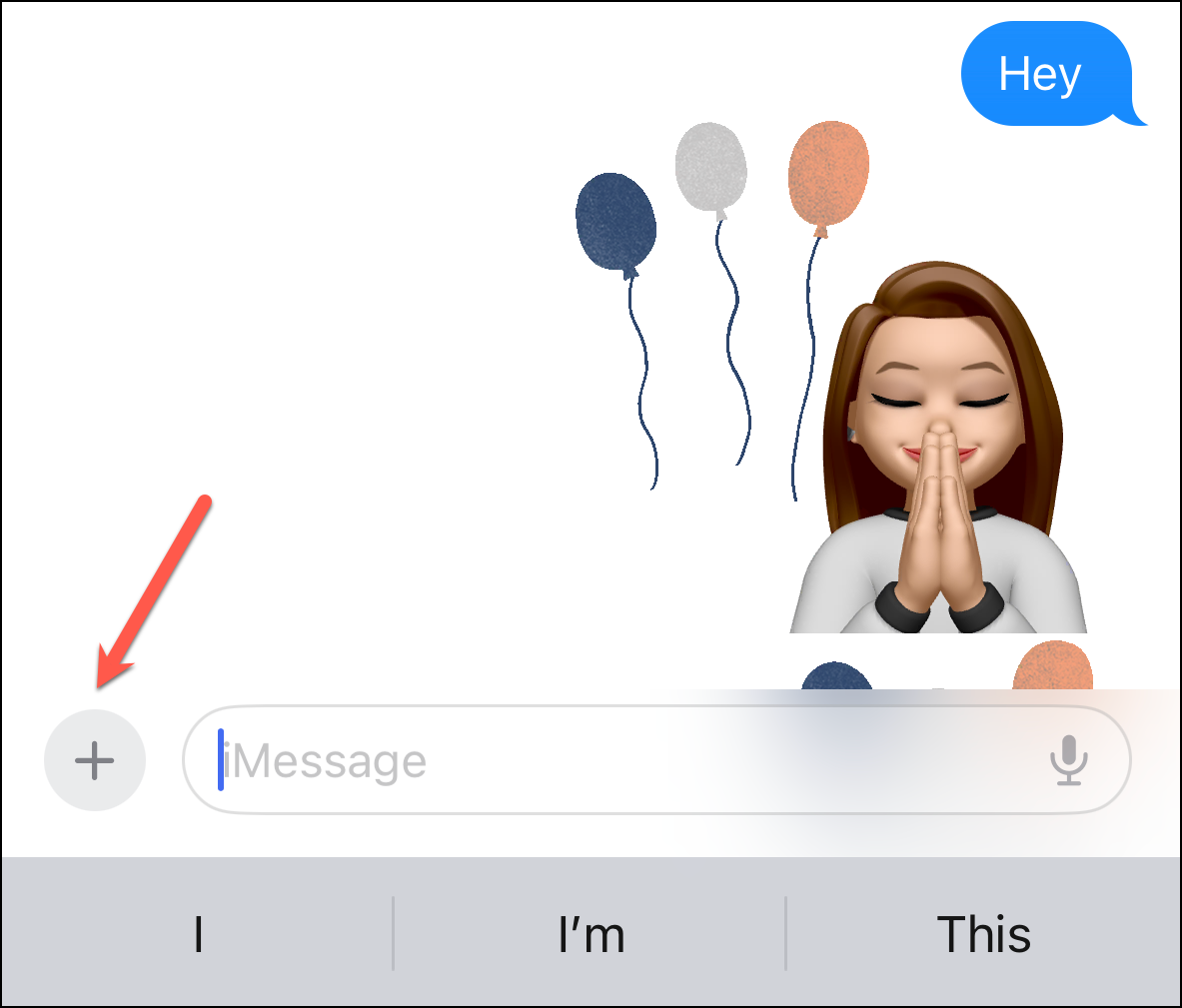
Step 3: In the menu that appears, swipe up or select the 'More' option to view additional apps.
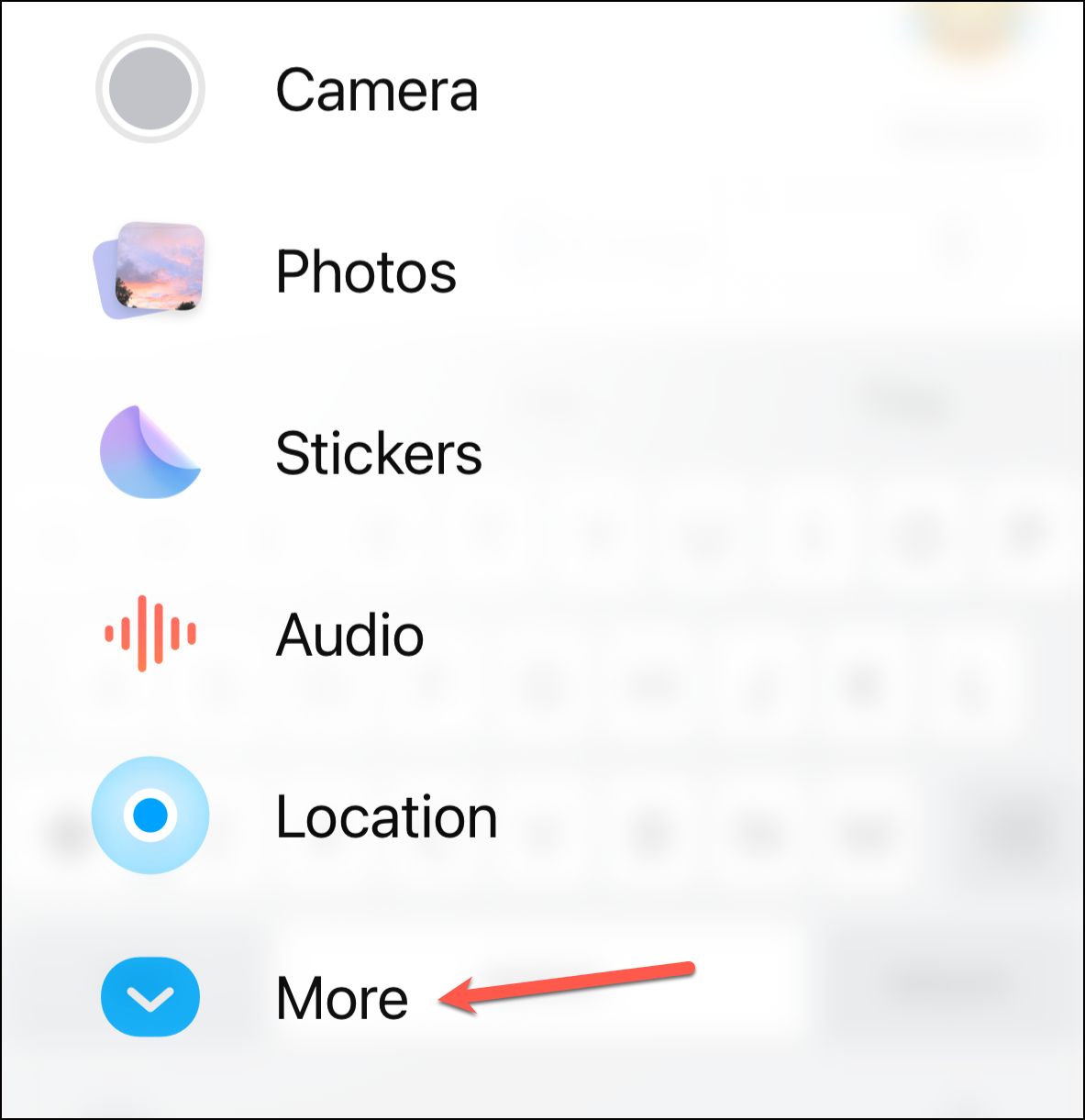
Step 4: Tap on 'Check In' from the list of options.
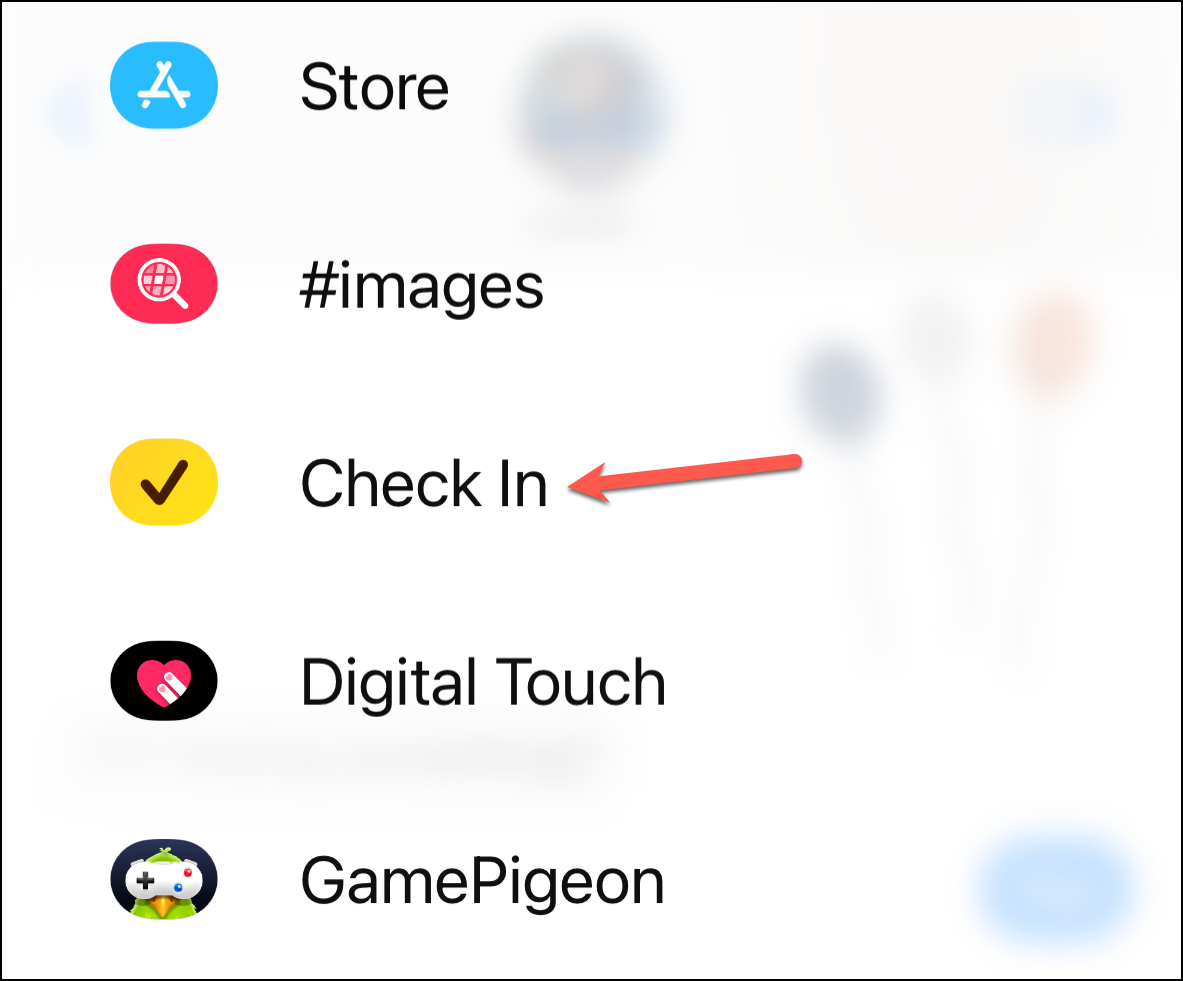
Step 5: The first time you use 'Check In', onboarding screens will guide you through the setup process. Tap 'Continue' to proceed through these informational prompts.
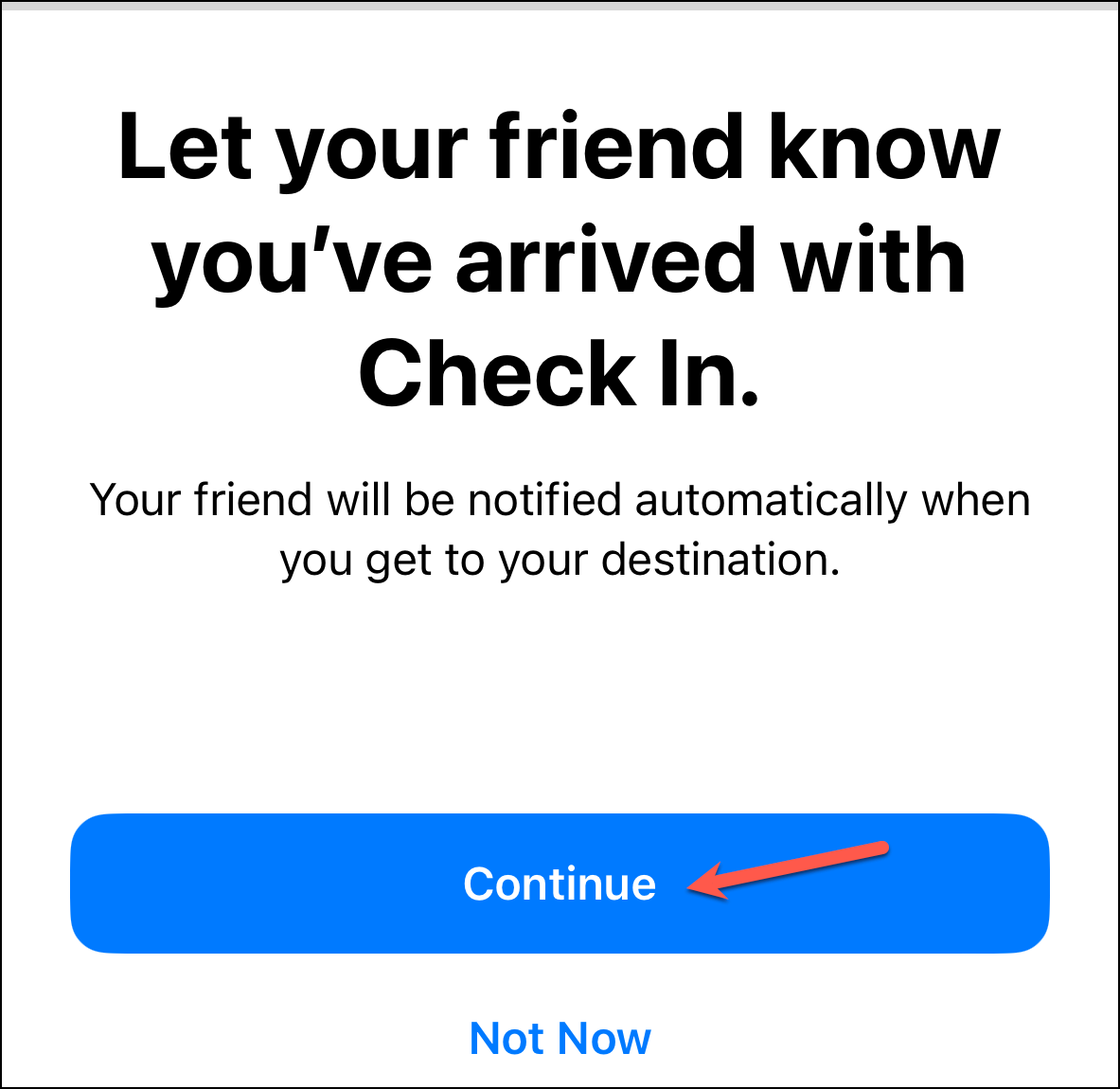
Step 6: Continue tapping 'Continue' until you reach the data sharing options.
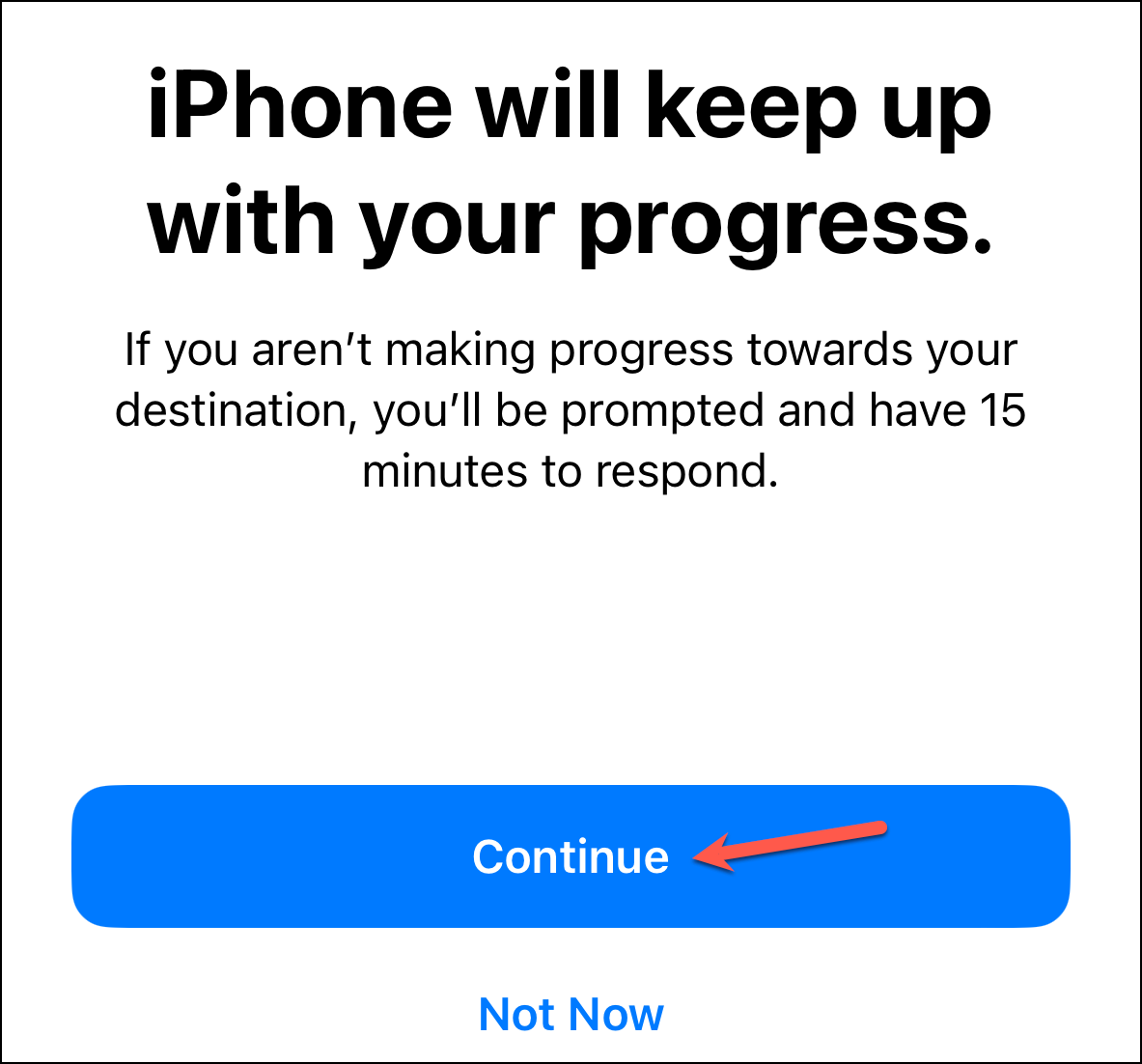
Step 7: Choose the type of data you want to share if you fail to arrive at your destination. You can select 'Limited' or 'Full' data sharing. 'Limited' includes your current location and device information, while 'Full' adds details like your route and the locations where your devices were last active.
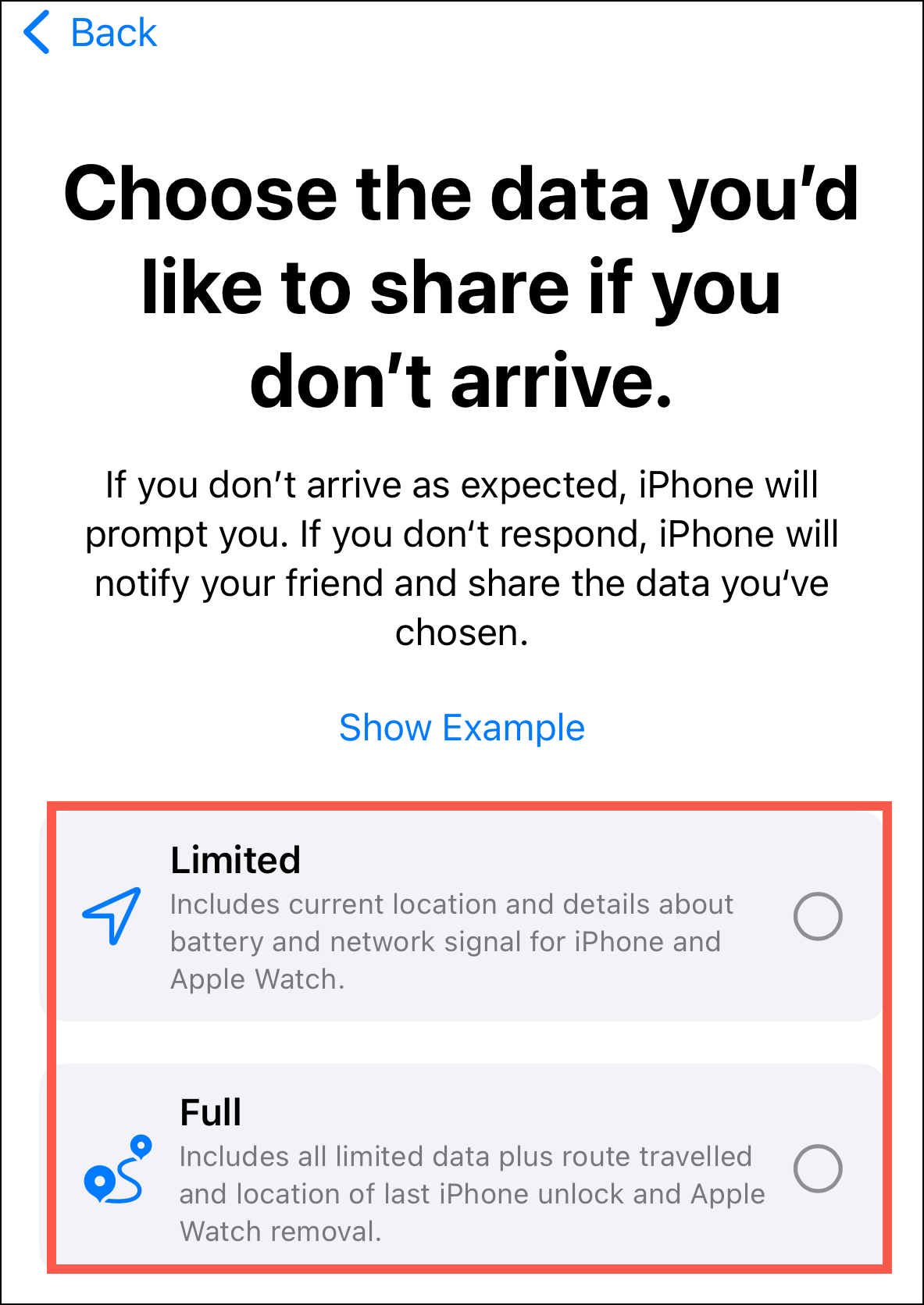
Step 8: After reviewing the data sharing details for each option, make your selection and tap 'Continue'. Remember, you can modify this choice later in your device settings.
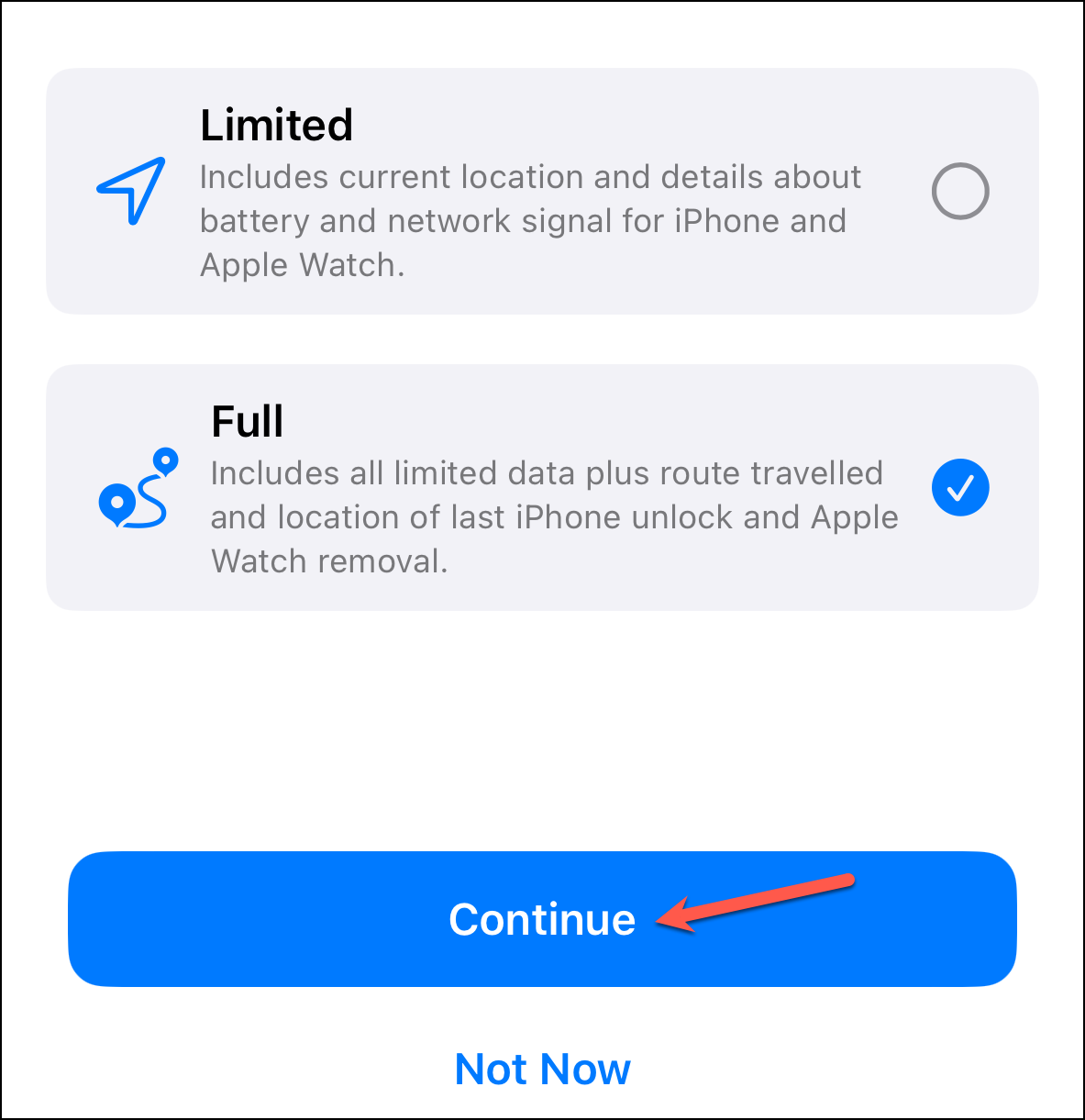
Step 9: On the final setup screen, tap 'Send a Check In'. If you choose 'Not Now', the setup will be saved, and you can start a 'Check In' anytime without repeating these steps.
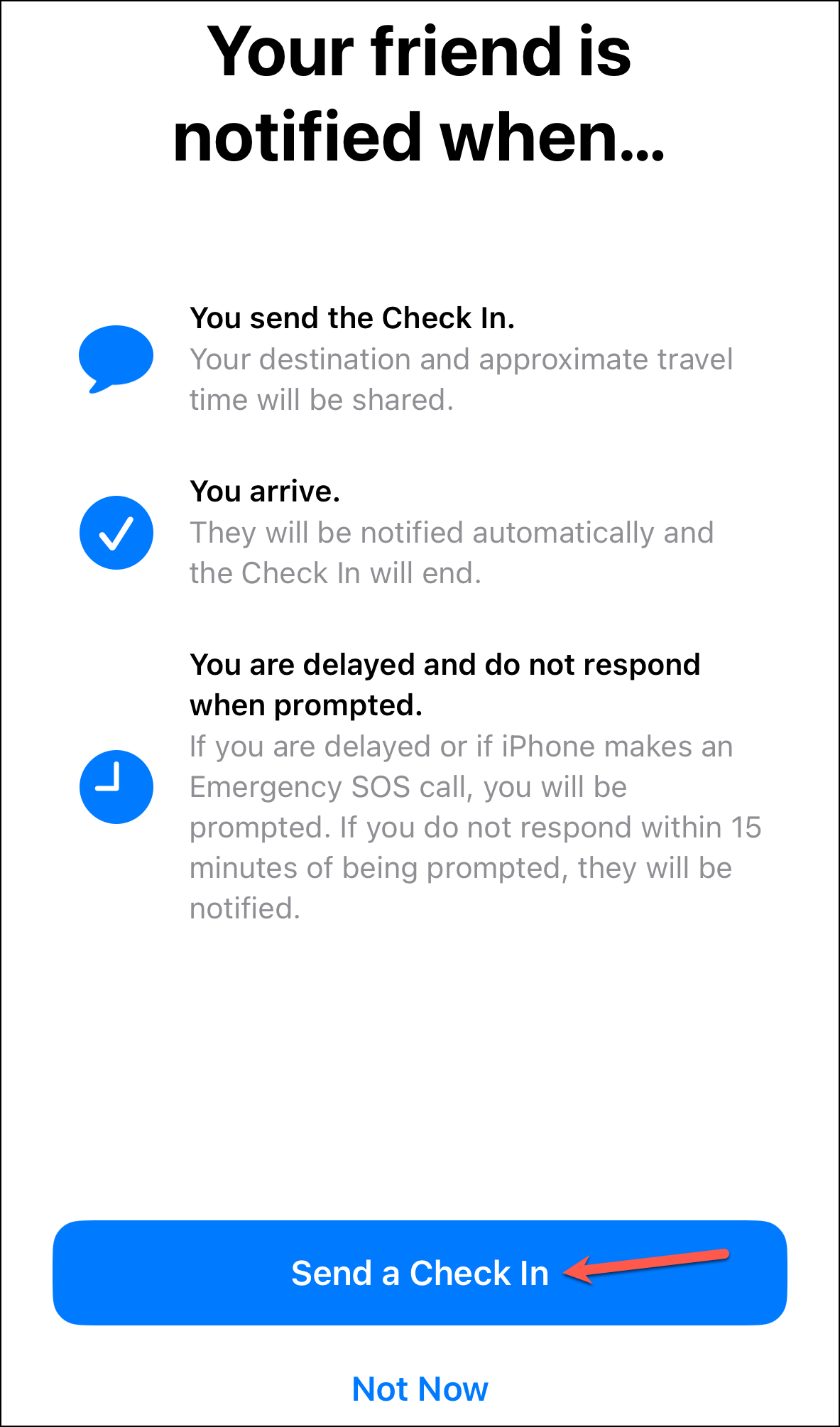
Step 10: The 'Check In' message will appear in the text input field. Tap 'Edit' if you need to adjust the destination or expected arrival time. Once everything is set, press the blue arrow to send the message to your contact.
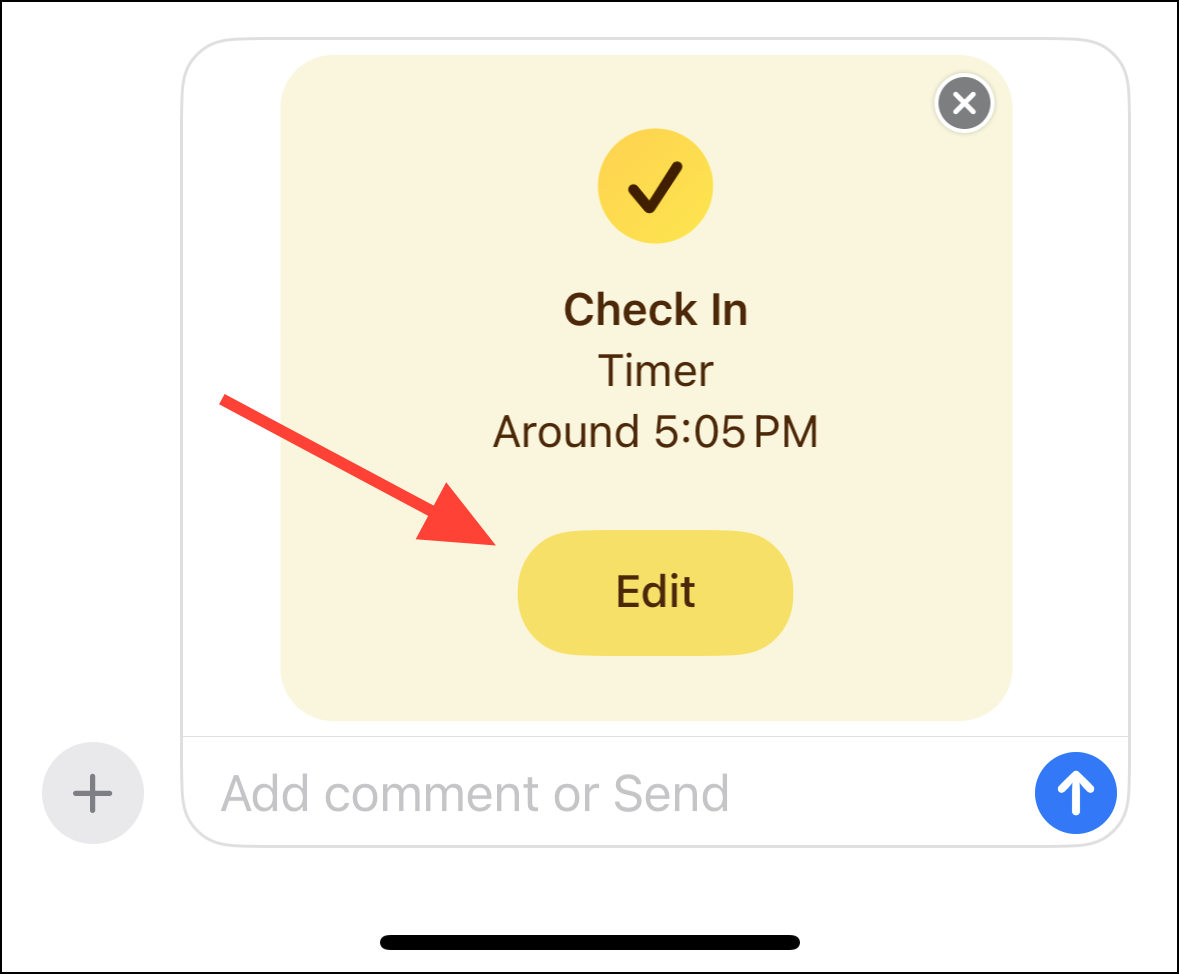
By default, the 'Check In' is set to a duration of one hour. If you need more or less time, you can adjust it for up to 24 hours under the 'After a timer' tab.
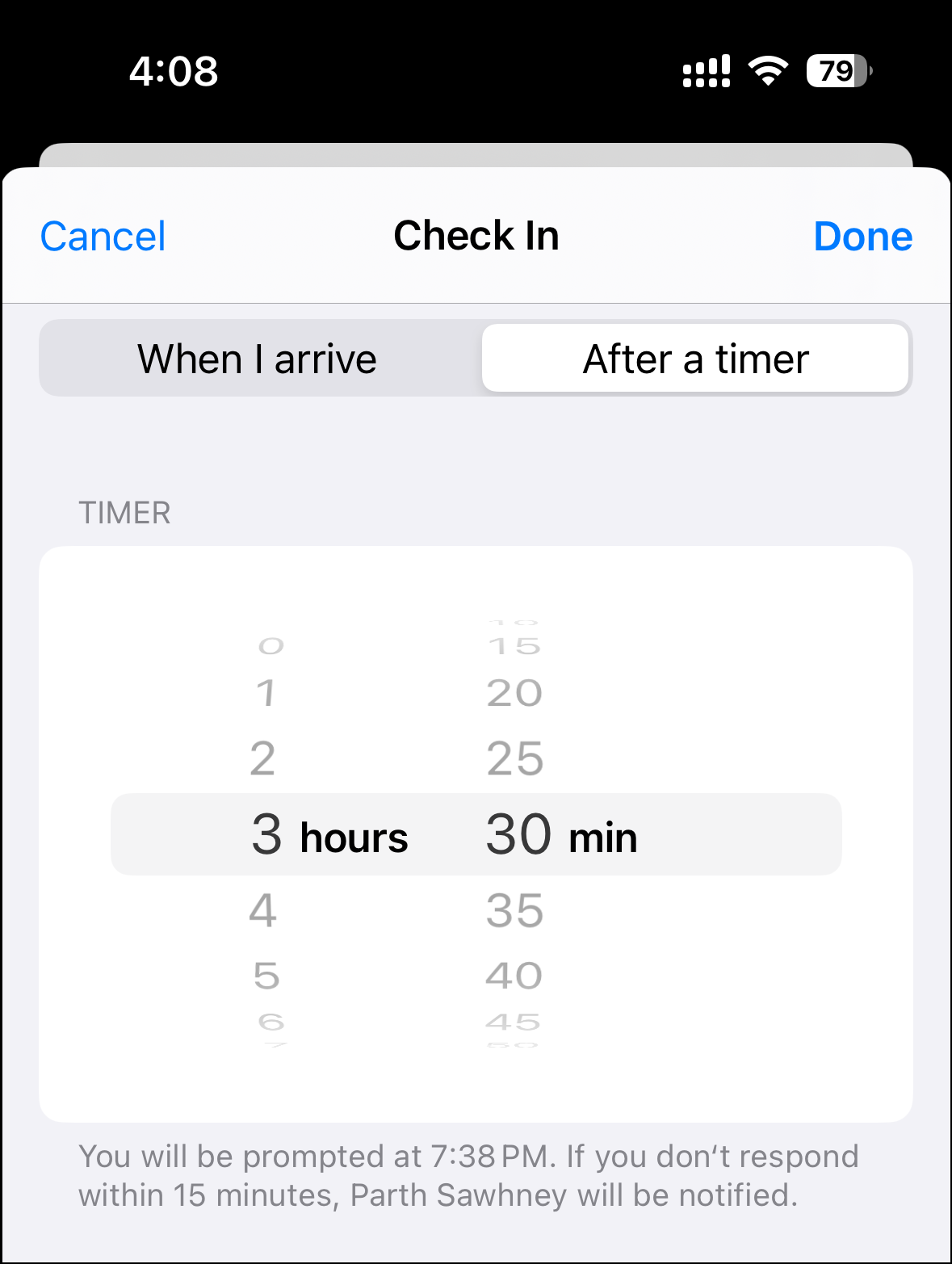
Setting a Destination-Based Check In: If you prefer to notify your contact upon arrival at a specific location, switch to the 'When I arrive' tab. Tap the 'Change' button to search and select your destination.
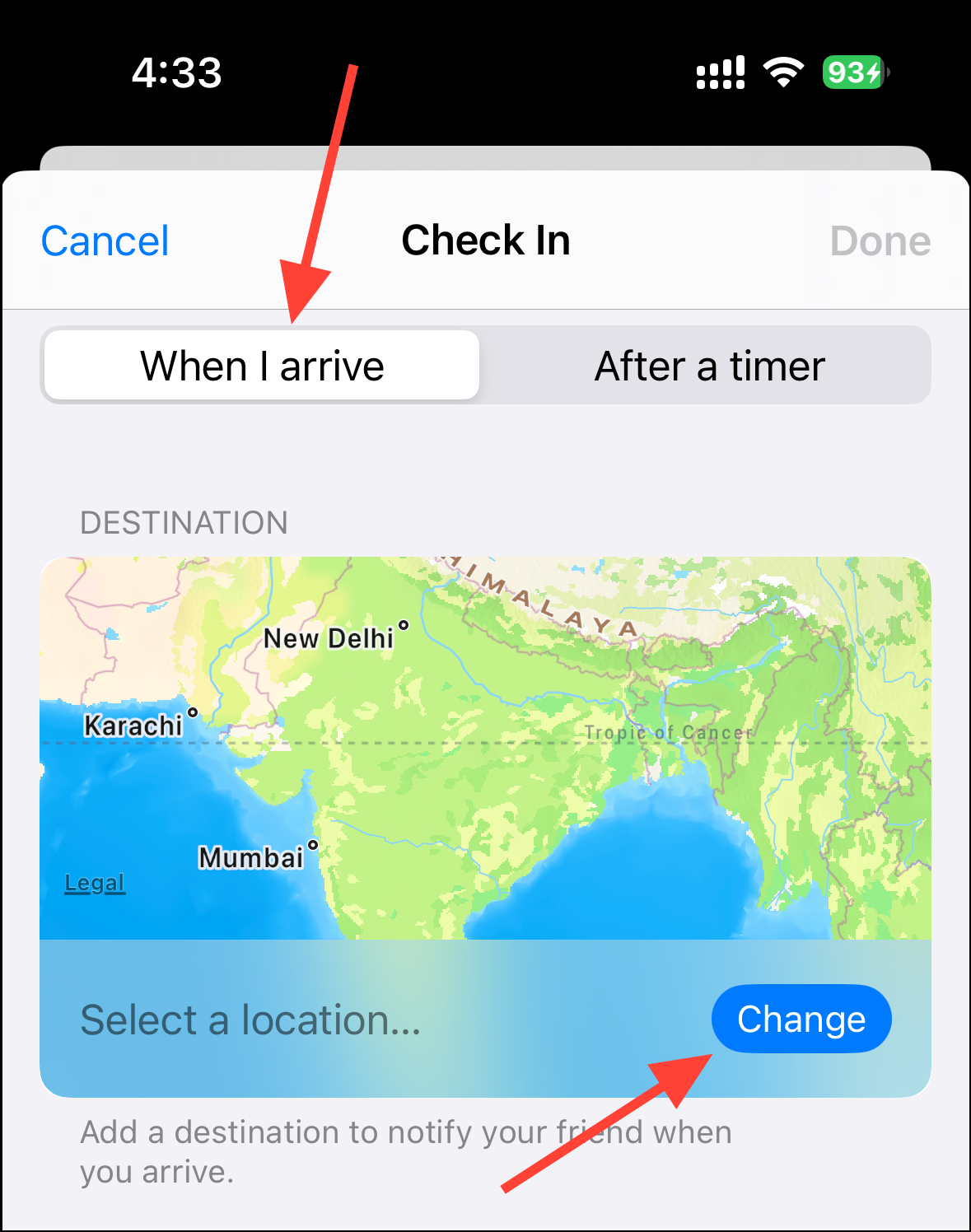
You can adjust the size of the destination area by selecting 'Small', 'Medium', or 'Large' circles, which modifies the perimeter around your chosen location.
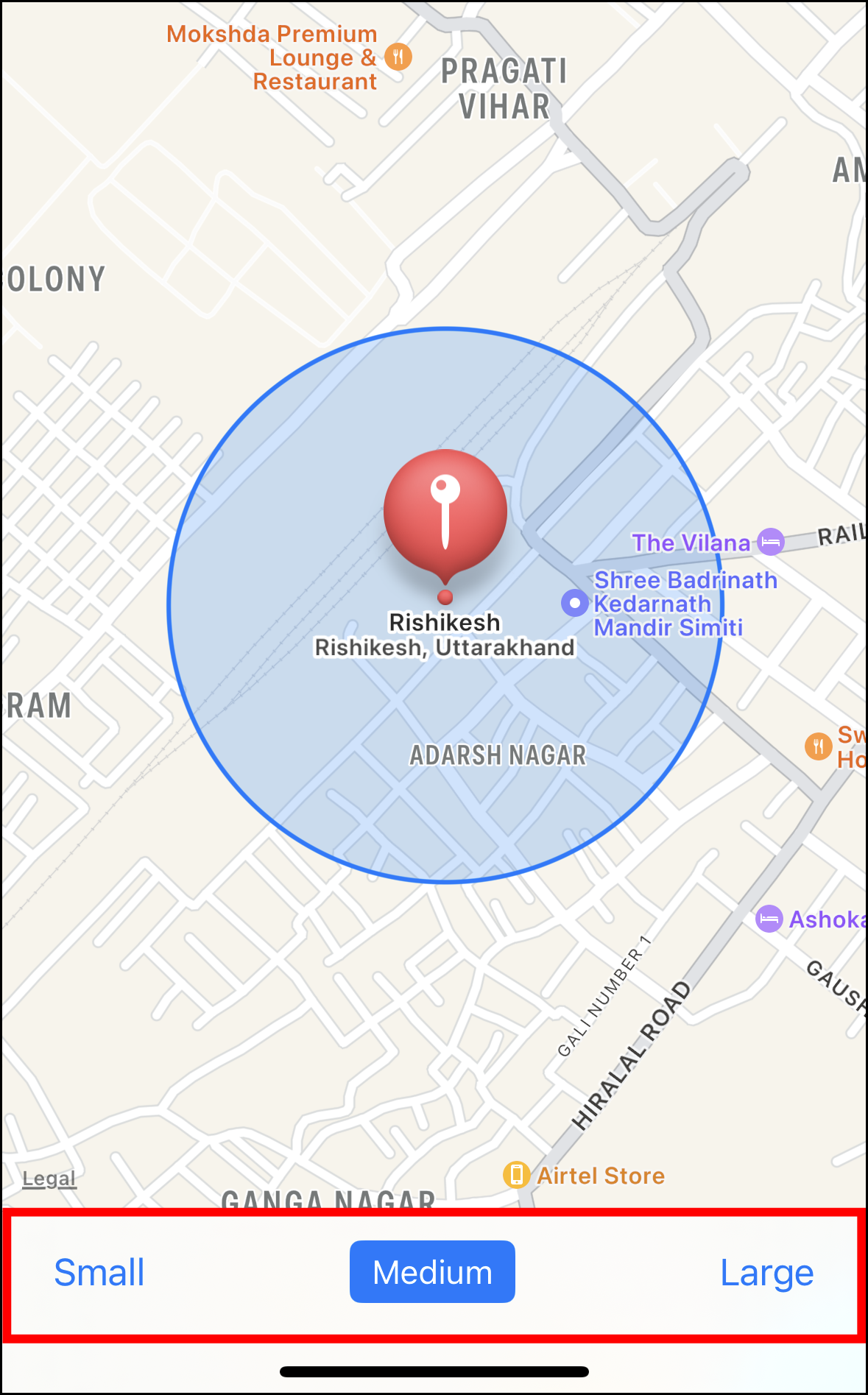
After setting your destination, tap 'Done' at the top-right corner to confirm.
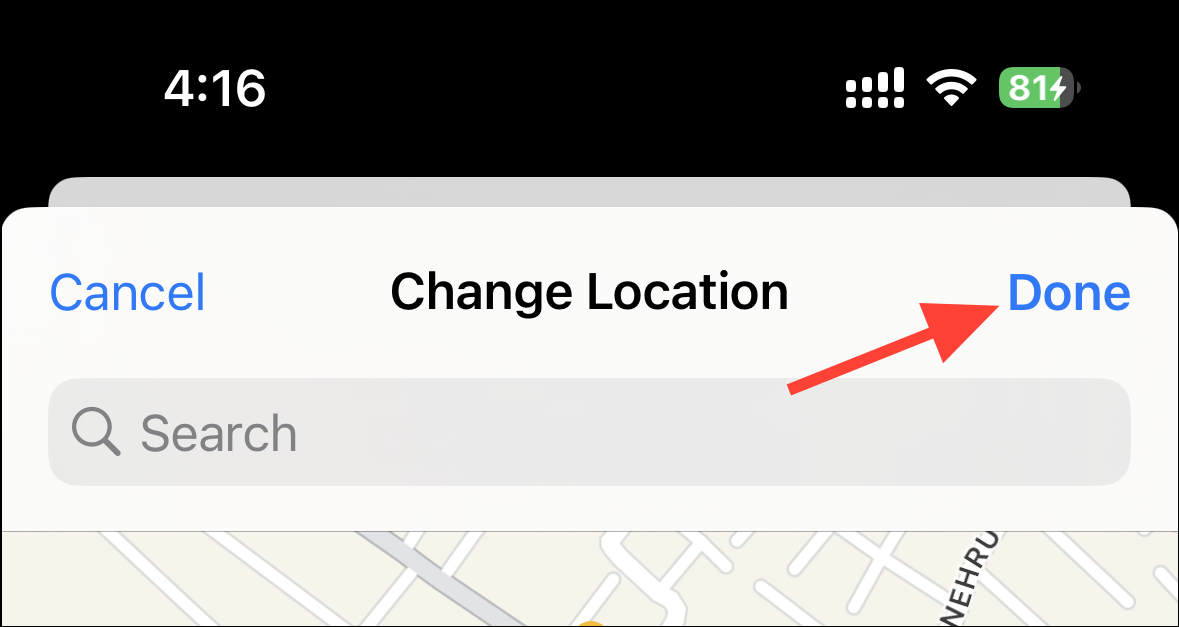
The app will then provide an estimated time of arrival (ETA) based on your mode of transportation and current traffic conditions. This ETA updates automatically once you begin your journey.
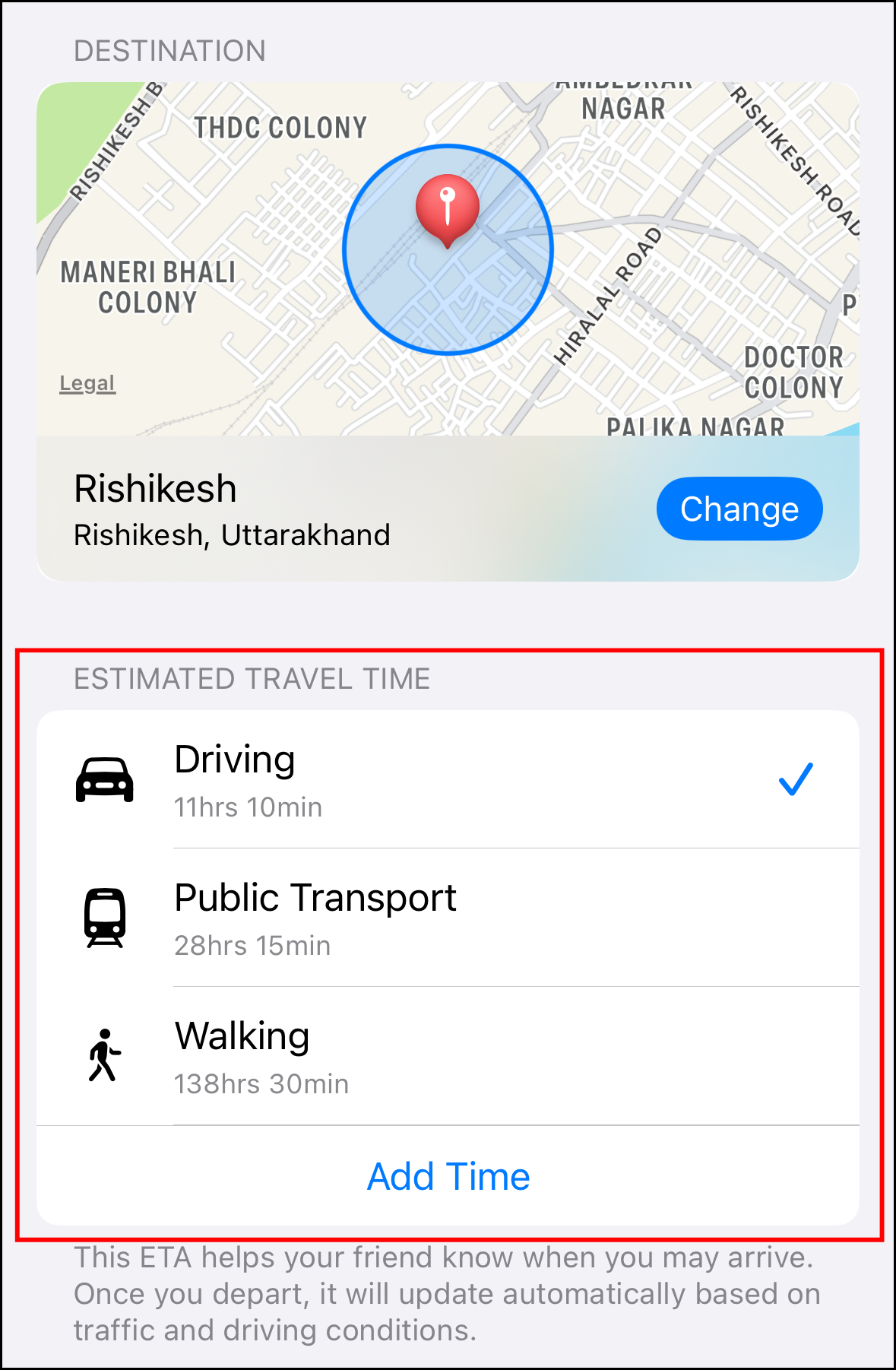
Once you've configured all the details for your 'Check In', tap 'Done' to finalize the settings.
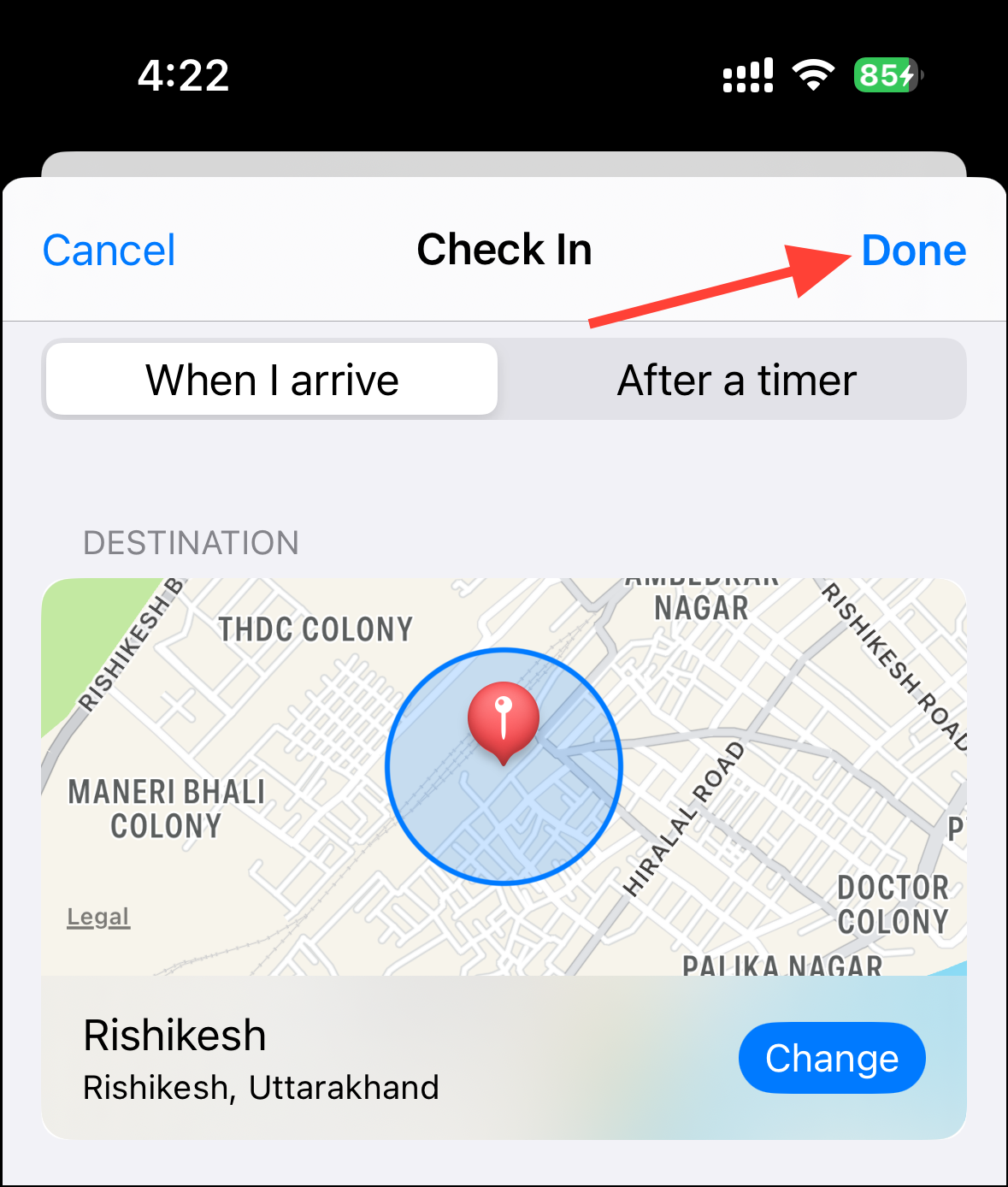
Step 11: Press the 'Send' button to initiate the 'Check In' with your selected contact.
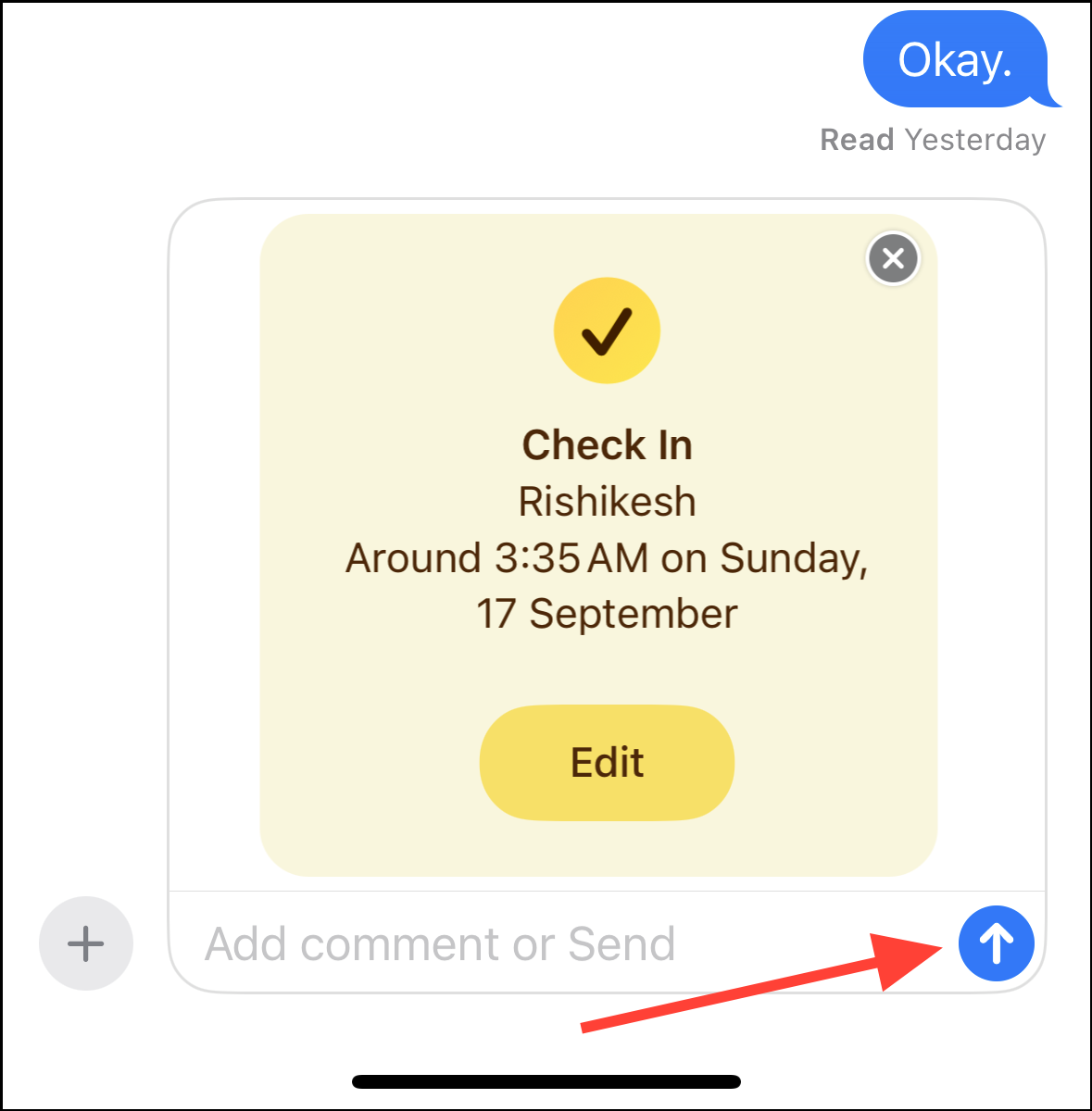
Your contact will receive a notification immediately. Once you arrive at your destination or the set time expires, the 'Check In' will automatically update your contact without any further action needed from you.
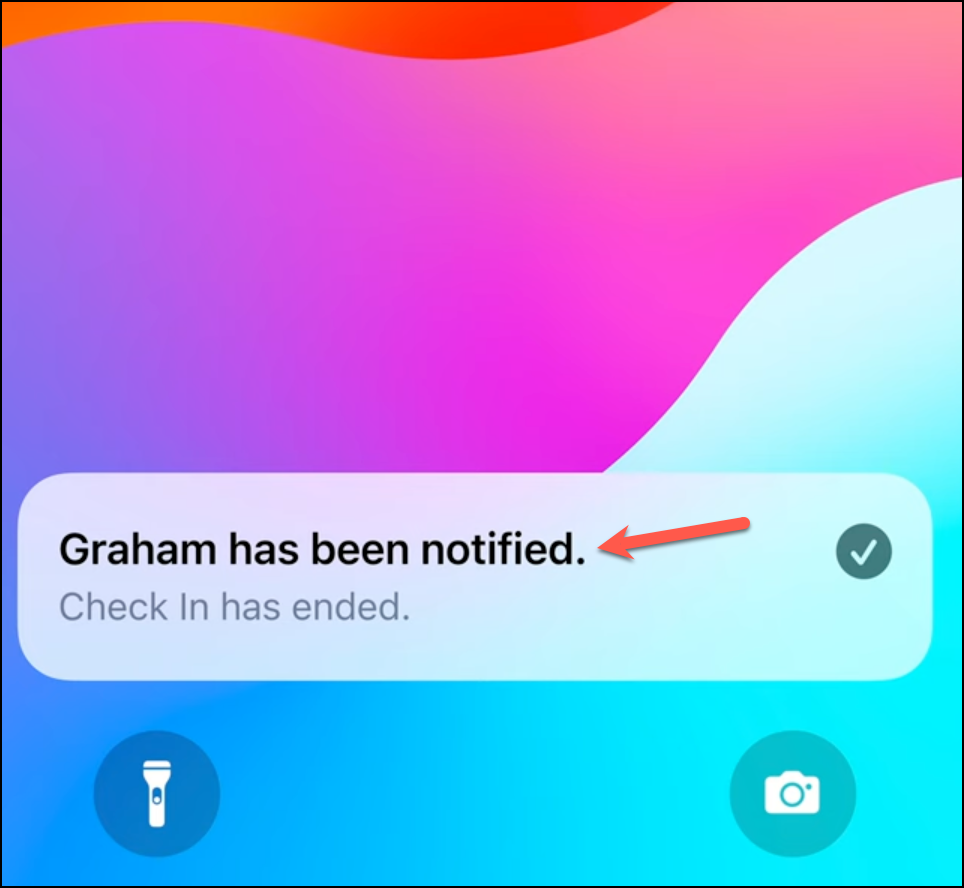
If during your journey, the app detects that you're not moving toward your destination as expected, you'll receive a prompt on your screen. You have the option to 'End Check In' if you've arrived safely or 'Add Time' if you're delayed but not in any trouble.
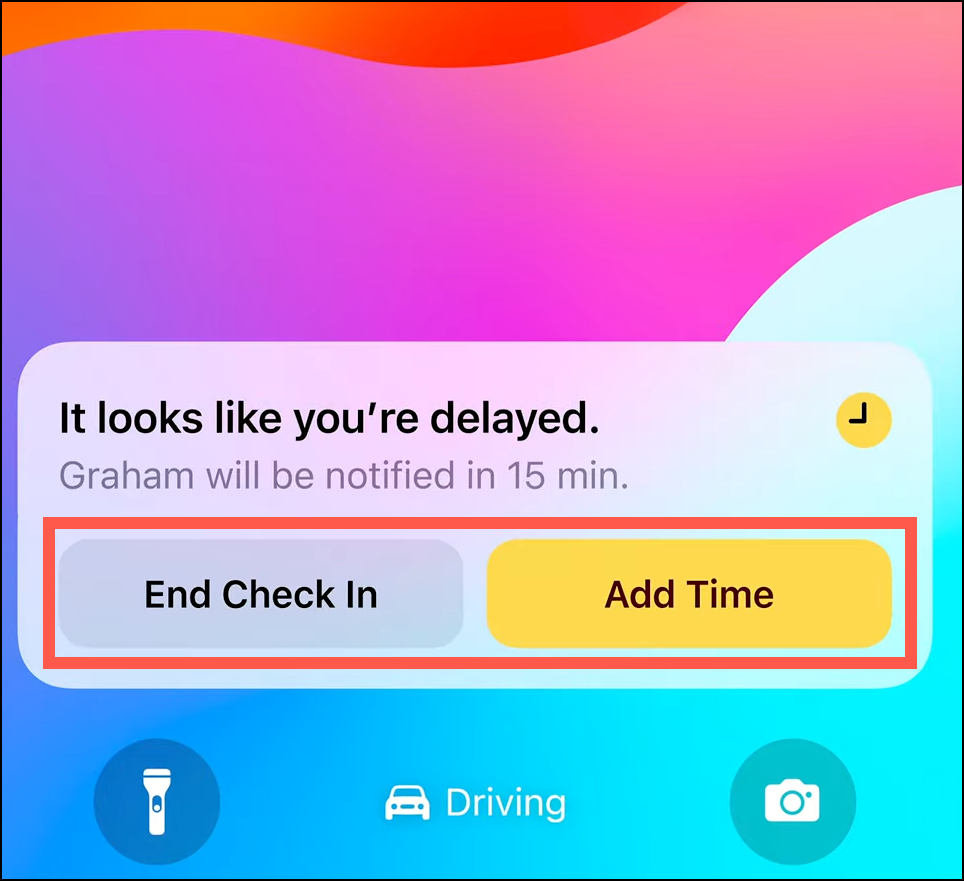
Should you fail to respond to the prompt within 15 minutes, your contact will be notified of the delay. They can then view the information you've permitted to share and take appropriate action to check on your well-being.
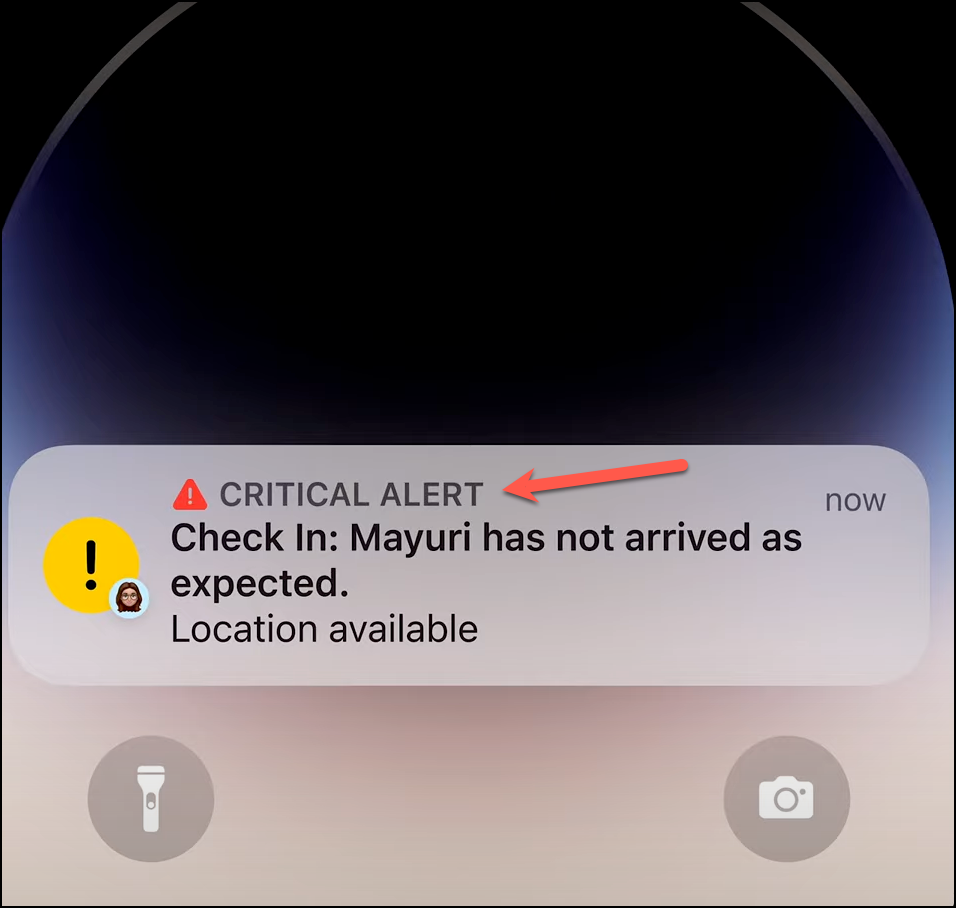
The shared details will appear in their Messages app, providing them with crucial information about your last known status.
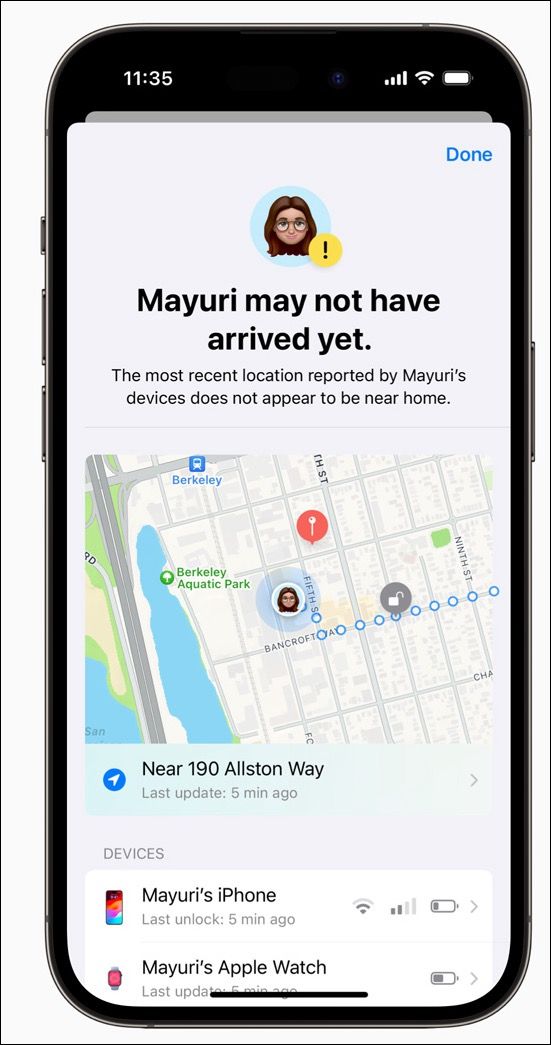
With the 'Check In' feature in iOS 17, staying connected and ensuring your safety while on the move has never been easier. It's a thoughtful addition that turns your iPhone into a proactive companion, keeping your loved ones informed and providing peace of mind during your travels.

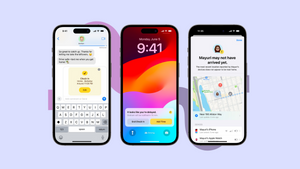








Member discussion