Apple introduced the Screen Distance feature with iOS 17 that's meant to help reduce the risk of myopia and eye strain that can happen by holding your devices too close to your eyes.
What is Screen Distance in iOS 17? It is a feature designed to protect your eyes from digital strain by temporarily disabling your screen until you move your iPhone farther away. The feature is only available on iPhones and iPads with FaceID as it requires the TrueDepth camera to work. It's enabled automatically for children under 13 in family-sharing groups when their iPhone is updated to iOS 17, but it has to be set up on other phones.
Now, Apple states no official time, but if your iPhone screen is closer to less than 12 inches from your face for five or more minutes, the 'Screen Distance' warning might pop on your screen.
- When the alert appears on your screen, you'll find that there is no option to close it. If you only want to know how to disable the alert so it goes away, it's rather simple.
- Simply move your iPhone farther than 12 inches away from your face, and you will see the 'Continue' button on the screen change color in a couple of seconds. Tap it to resume the task at hand.
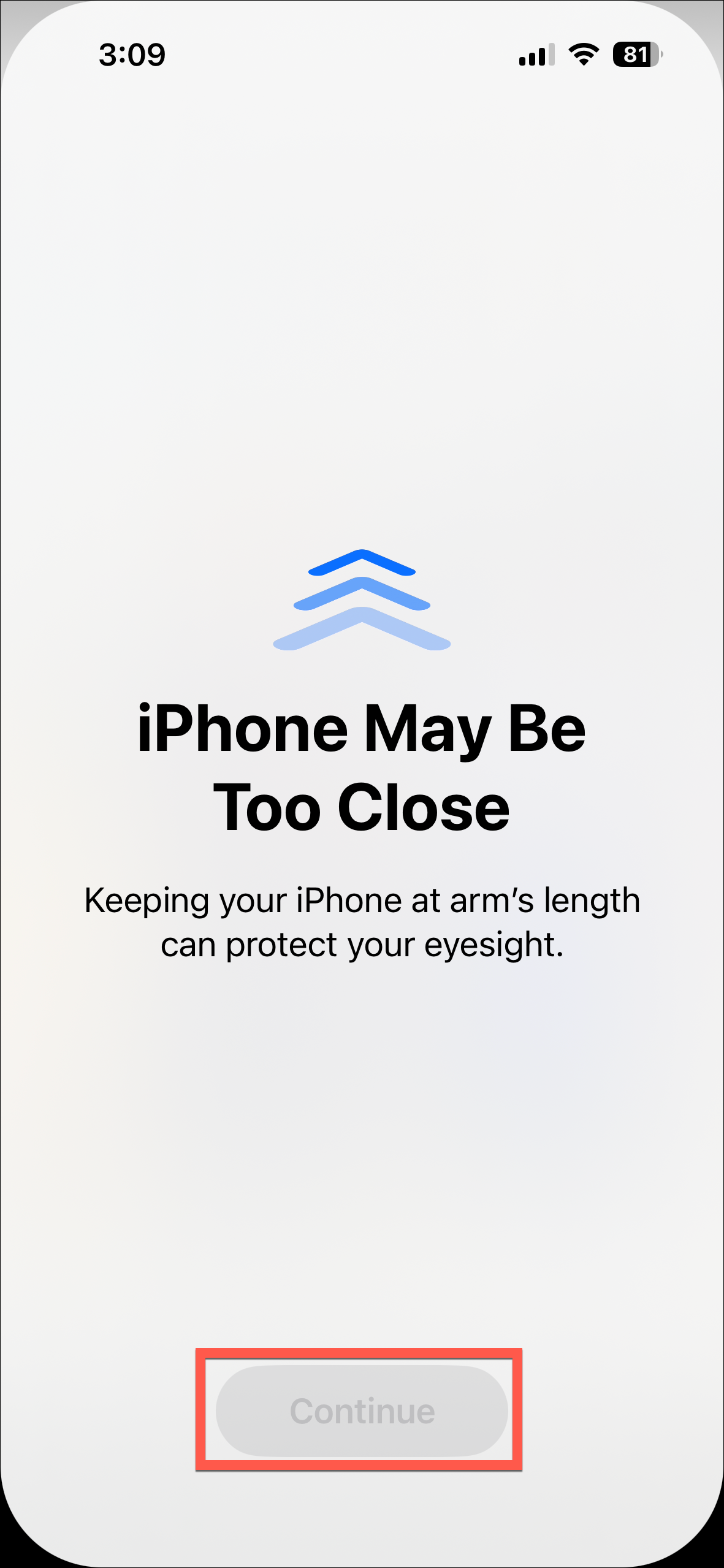
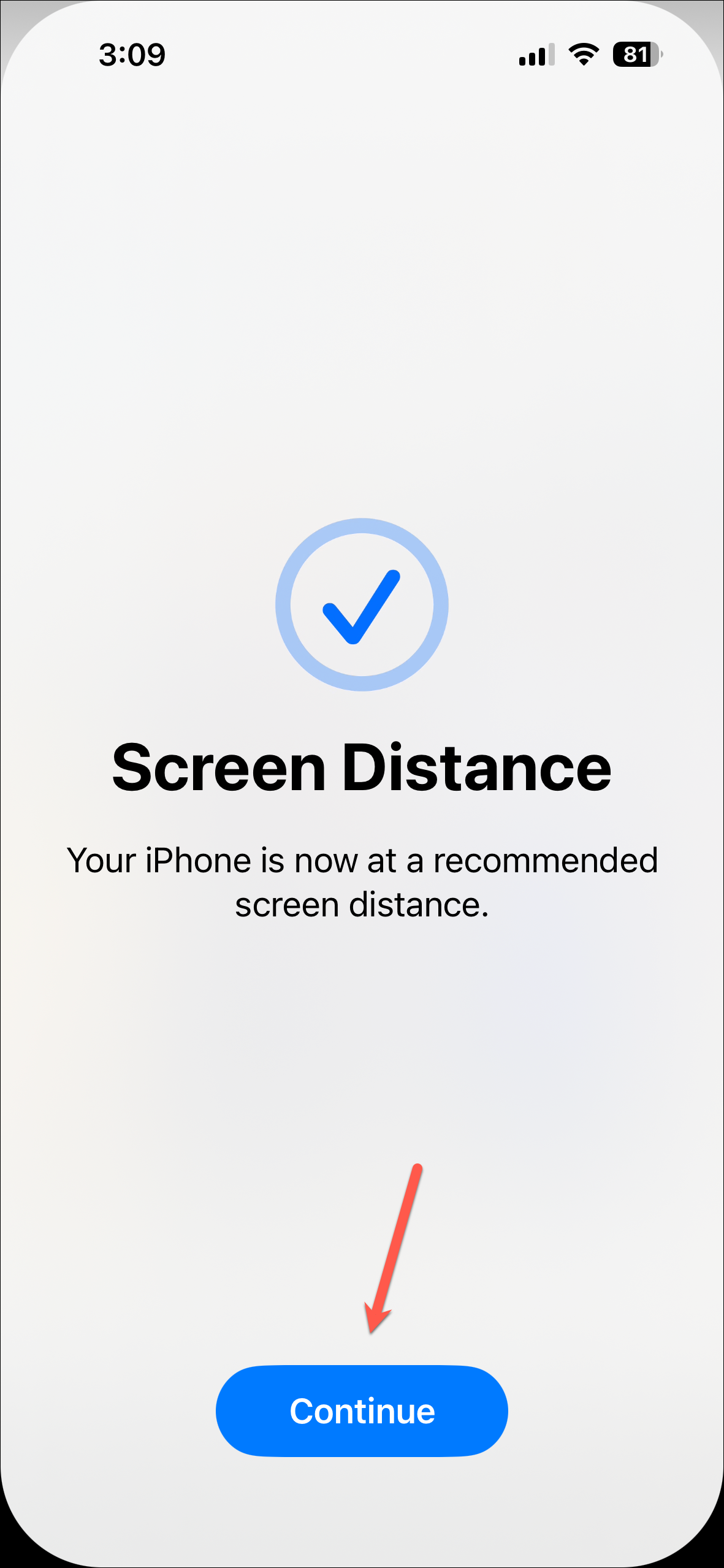
While it is a great feature to promote eye health and reduce digital strain, it can get annoying if your screen keeps getting disabled every 5 or 10 minutes.
You can easily disable it if you no longer want to use it.
- Open the Settings app on your iPhone.
- Navigate to the 'Screen Time' option. If you have a Screen Time passcode set up, enter it to access the settings.
- Tap the option for 'Screen Distance'.
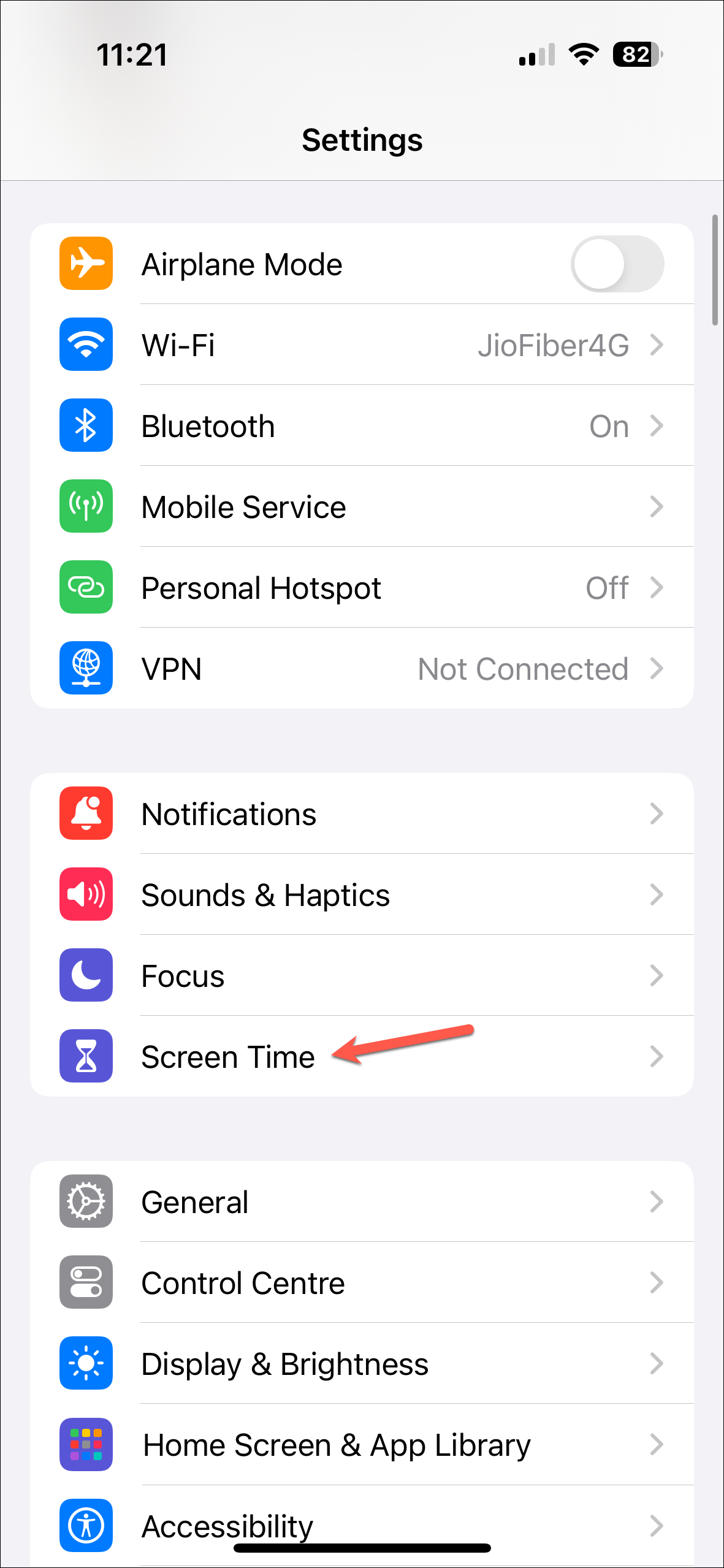
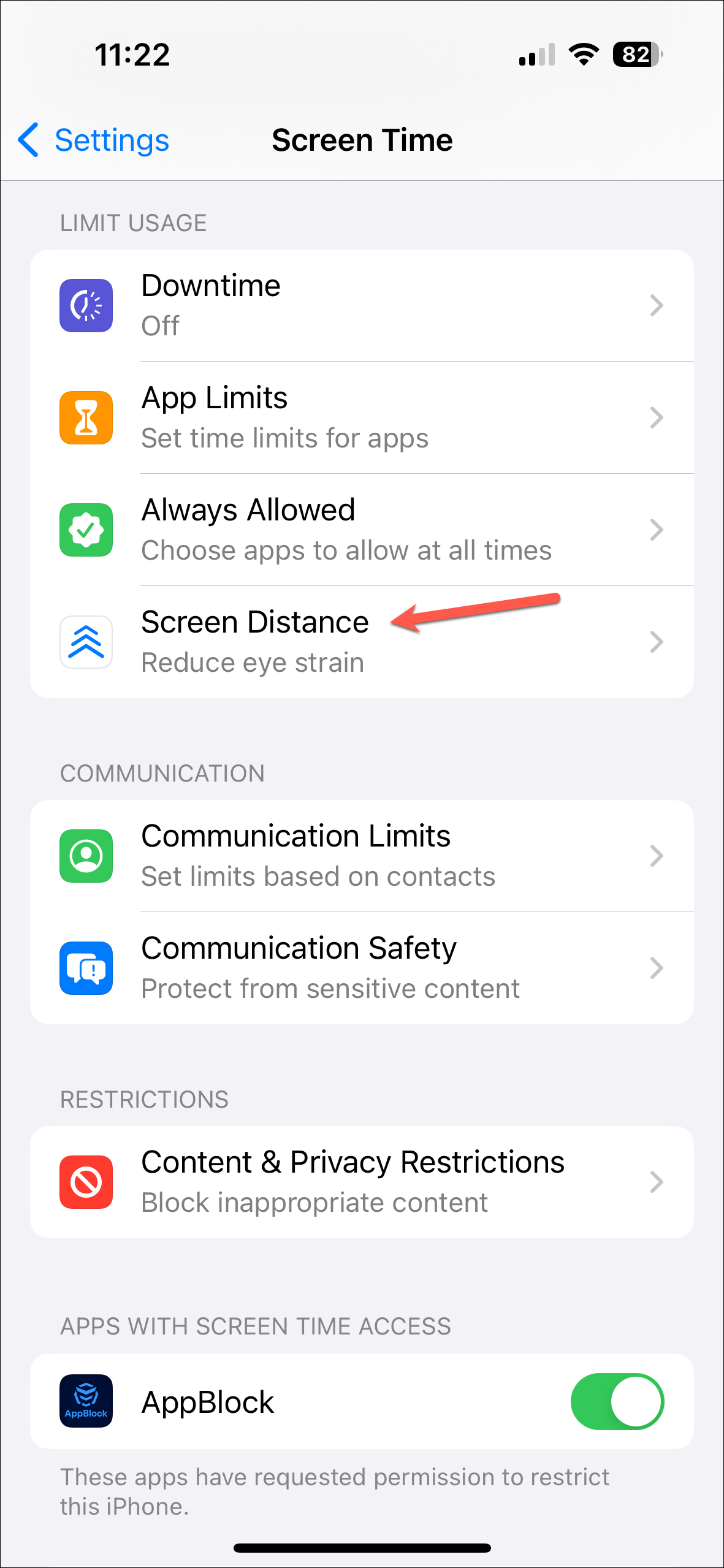
- Then, turn off the toggle for 'Screen Distance' to disable the feature completely.
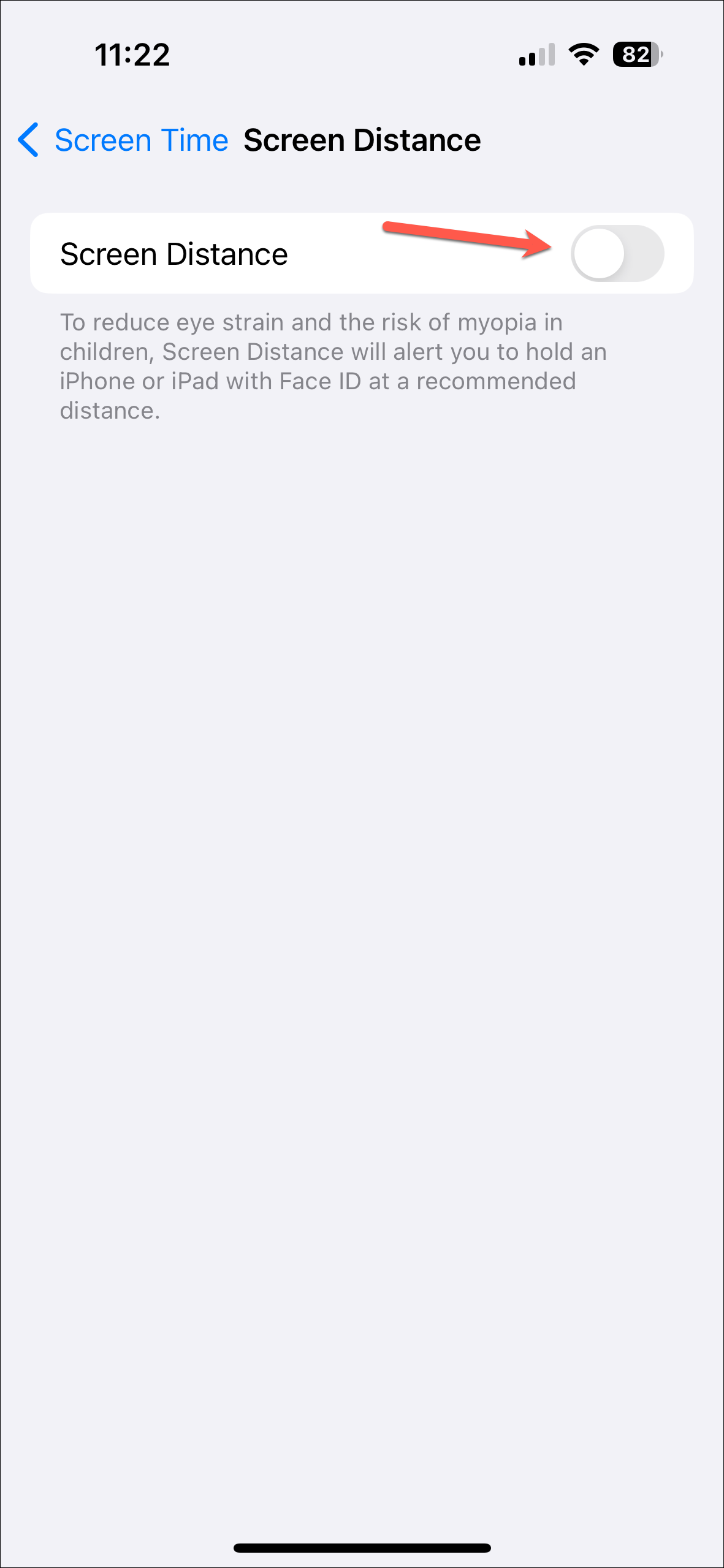
That's it. You'll no longer see the Screen Distance alert on your screen, no matter how close you're holding your phone to your face. You can enable it again from the settings at any time.
Screen Distance is an important feature in iOS 17 that aims to promote eye health. But let's be real: it can turn into a nuisance after some time or when you're in the middle of something important, and it disables your screen. Fortunately, turning it off is rather easy. But if you have a habit of using your phone for extended periods of time, we'd recommend you keep it enabled to protect your eyes in the long term.

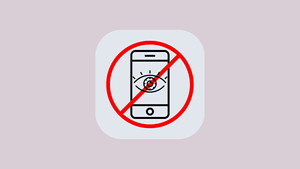








Member discussion