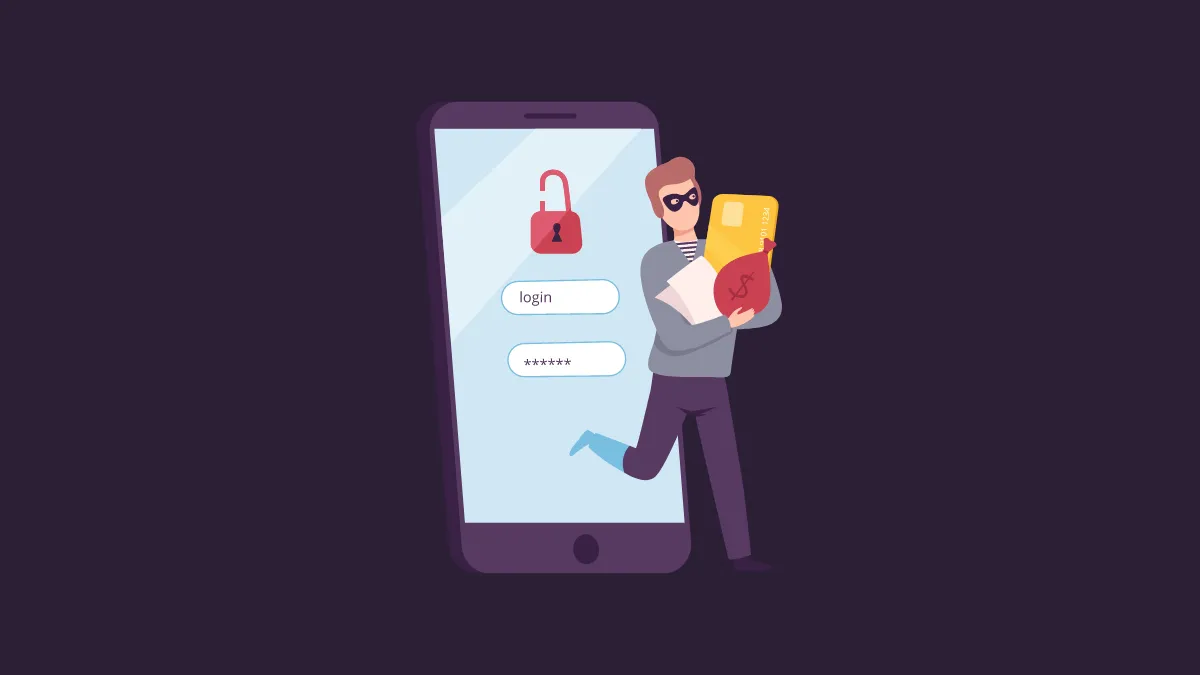Apple has just taken the protection on your iPhone up a notch in case it gets stolen and has also obtained your passcode. Lately, there has been a dramatic increase in cases where a thief first spies on a user to get their iPhone's passcode in public places like bars, metros, etc., and then steals the phone.
Once the thief has access to your iPhone's passcode, they can reset the password for your Apple ID, turn off Find My, view your saved passwords in iCloud Keychain, and so much more. They can essentially gain access to your entire digital life. However, with Stolen Device Protection turned on, your iPhone will be protected.
How Does Stolen Device Protection Work
When Stolen Device Protection is enabled for your iPhone, simply having access to your device's passcode won't do the trick. Face ID or Touch ID authentication will be required for sensitive actions, such as:
- Viewing passwords or passkeys saved in iCloud Keychain and using them
- Viewing Apple Card virtual card
- Applying for a new Apple Card
- Erasing all content and settings
- Turning off Lost Mode
- Using payment methods saved in Safari
- Taking Apple Cash and Savings actions in the wallet
- Setting up a new device using your iPhone
No device passcode fallback will be available for these actions in case the user is unable to authenticate using biometrics.
On top of that, the feature has introduced a security delay for critically sensitive actions. With security delay, you'll have to authenticate using Face ID/ Touch ID, wait for an hour, and then authenticate using biometrics again to complete an action. These include:
- Changing your Apple ID password
- Changing your iPhone passcode
- Adding or removing Face/ Touch ID
- Changing certain Apple ID settings, such as adding or removing a trusted device, trusted phone number, Recovery Key, or Recovery Contact
- Turning off Find My
- Turning off Stolen Device Protection
There won't be any security delay for these actions if your iPhone is in familiar locations like at Home or Work.
Enable Stolen Device Protection
Stolen Device Protection has been introduced in iOS 17.3, which is currently in beta at the time of this writing. As soon as you install the beta version, you'll be prompted to turn on Stolen Device Protection. But there's a chance that this screen won't be shown when users install the public version of iOS 17.3 once it becomes available. In either case, you can enable it at any time from Settings.
- Open the Settings app on your iPhone.
- Then, scroll down and go to 'Face ID & Passcode'.
- Enter your device's passcode to access these settings.
- Then, scroll down a little, and you'll find the option for 'Stolen Device Protection'. Tap on 'Turn On Protection' to enable the feature. That's it. The feature will be enabled.
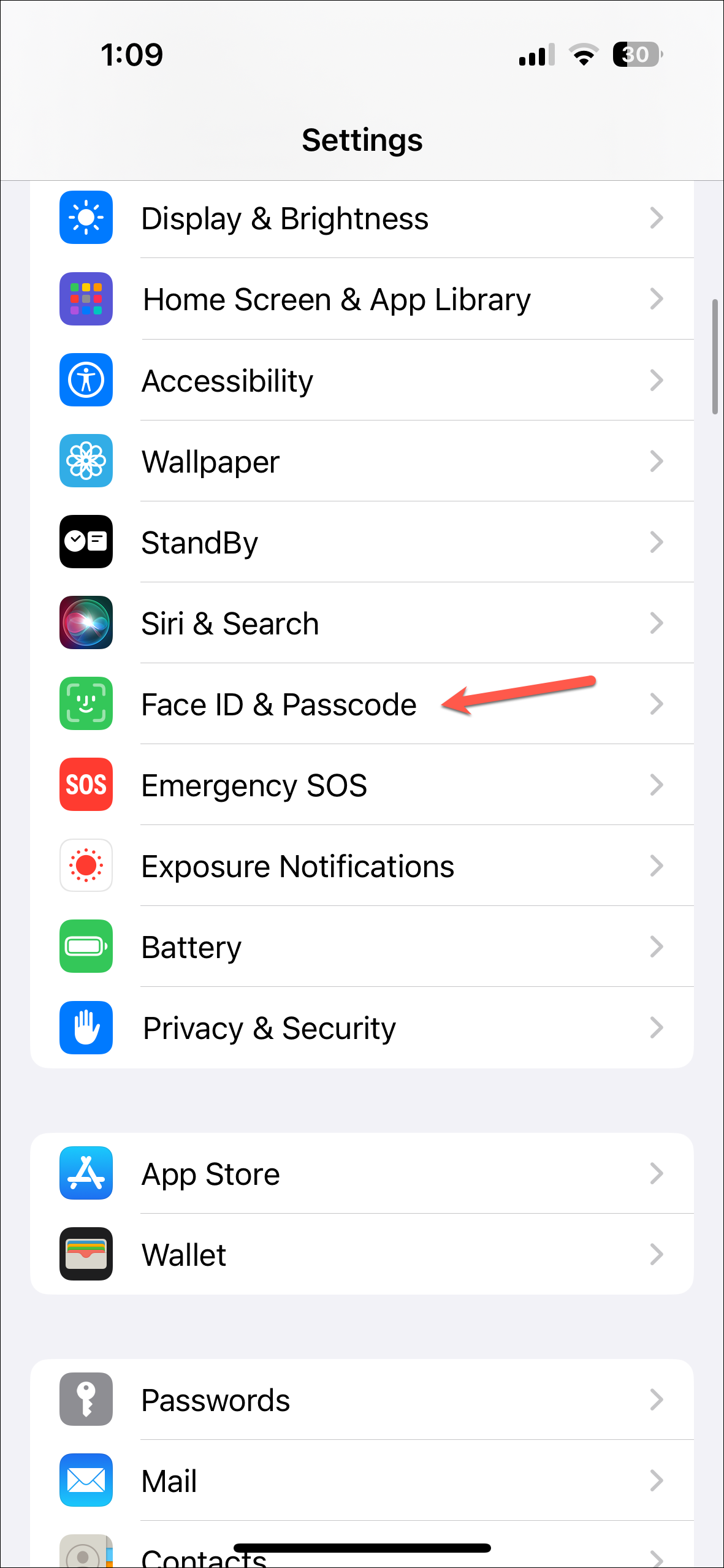
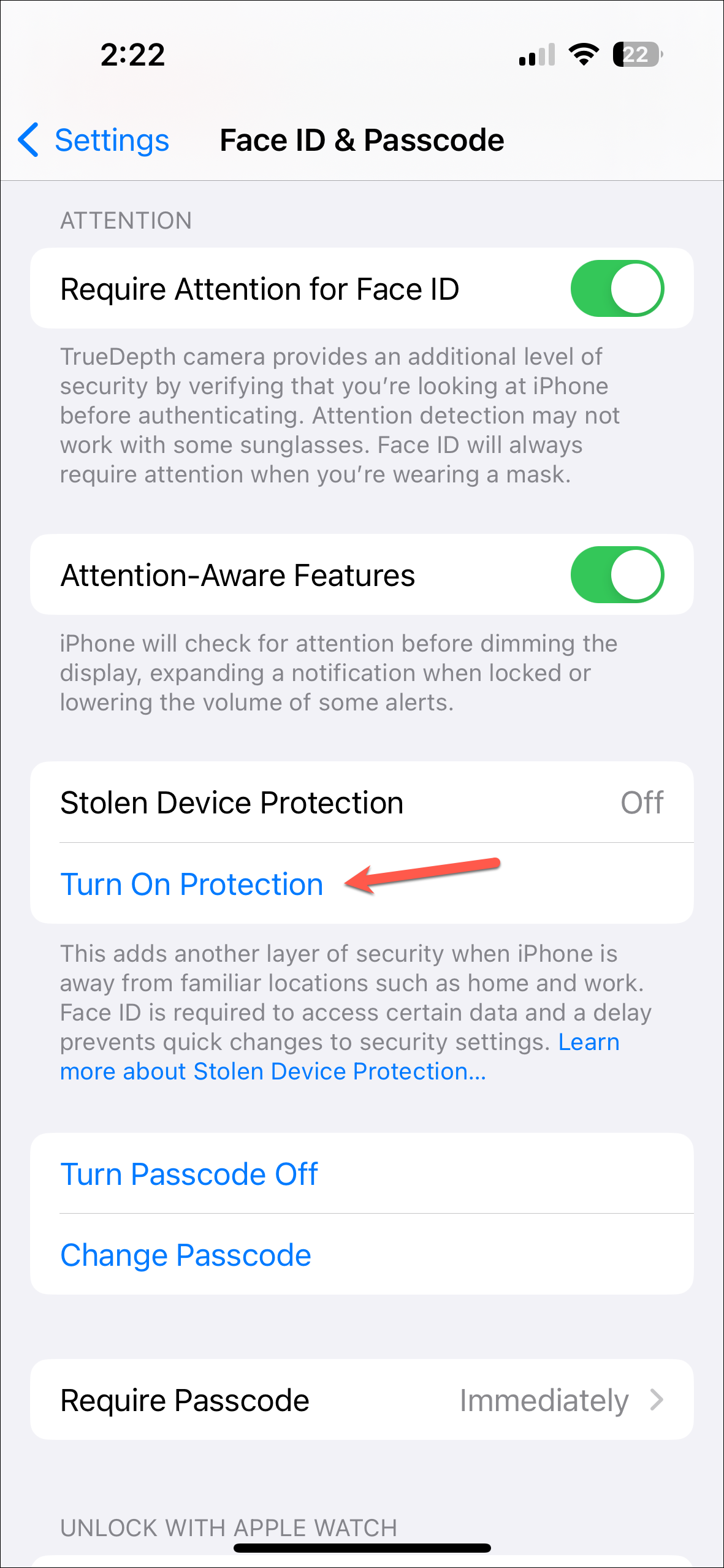
- In case you want to turn it off, navigate to Face ID & Passcode settings again.
- Tap on 'Turn Off Protection'.
- You'll need to authenticate using Face ID. In case you are at a familiar location like your home or work, the feature will be turned off right away.
- Otherwise, it'll ask you if you want to 'Start Security Delay'; tap on the button to start it. You'll be able to use your iPhone normally when Security Delay is in progress.
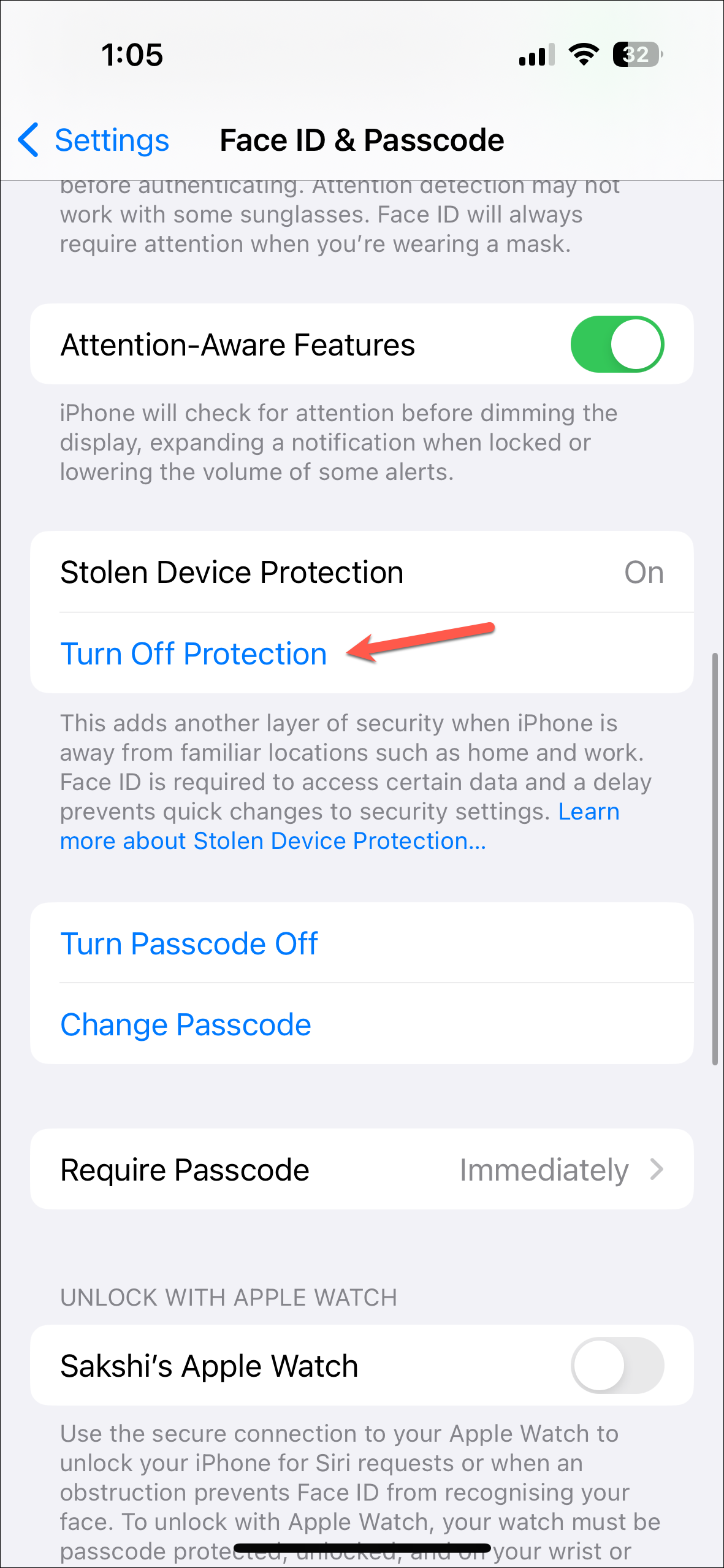
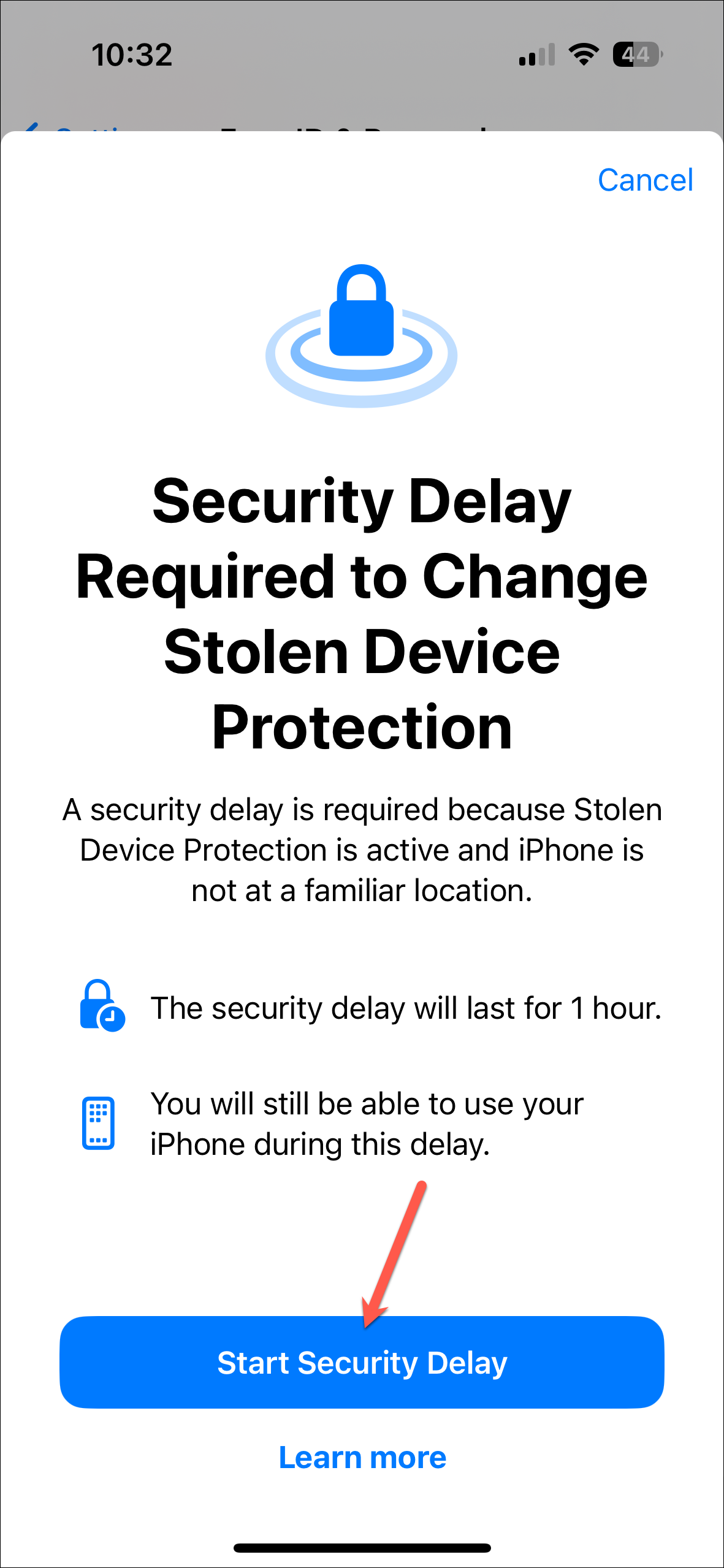
- A timer for Security Delay will start in the background, and you'll get a notification when the time is up.
- You can also see the timer anytime by tapping on the option again.
- Once the time is up, you'll be able to turn off the feature after authenticating with Face ID again.
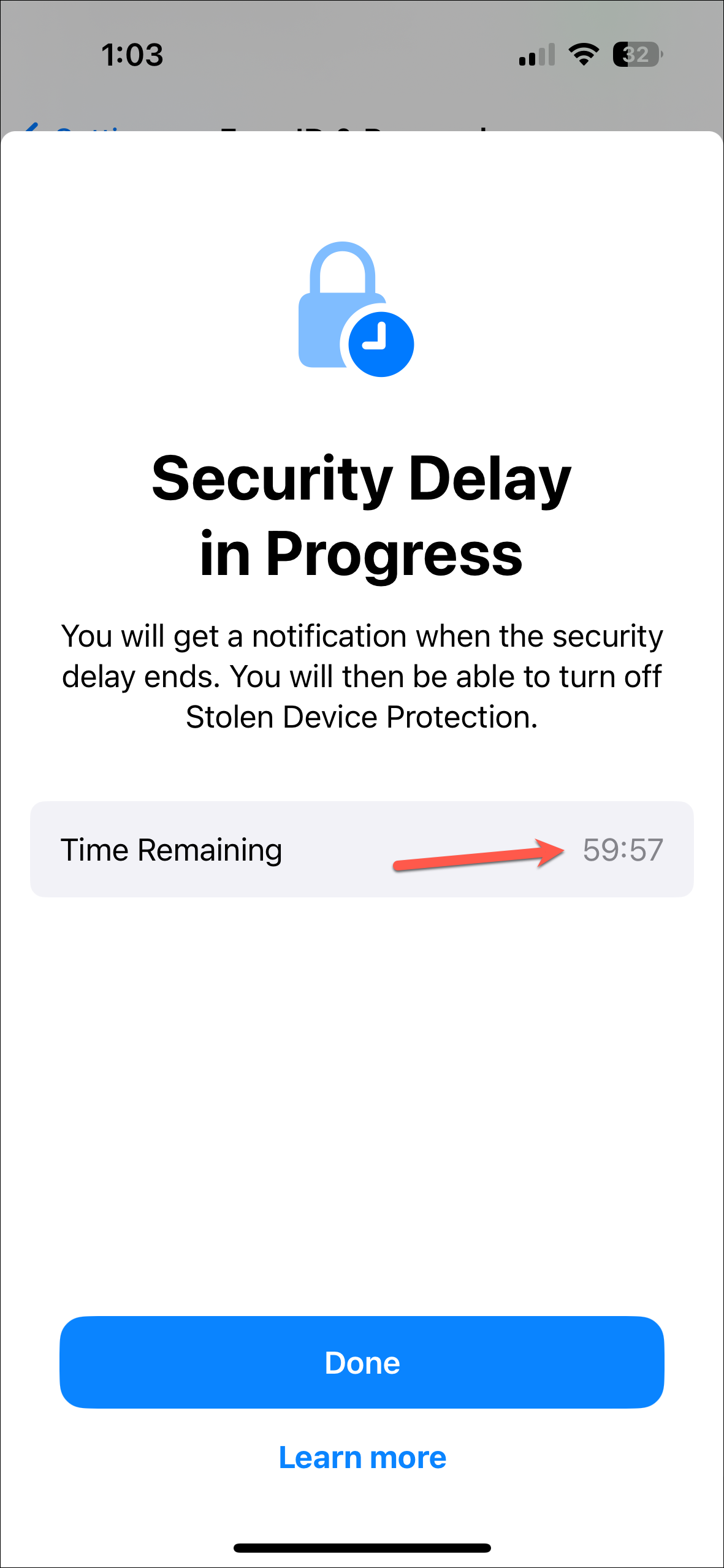
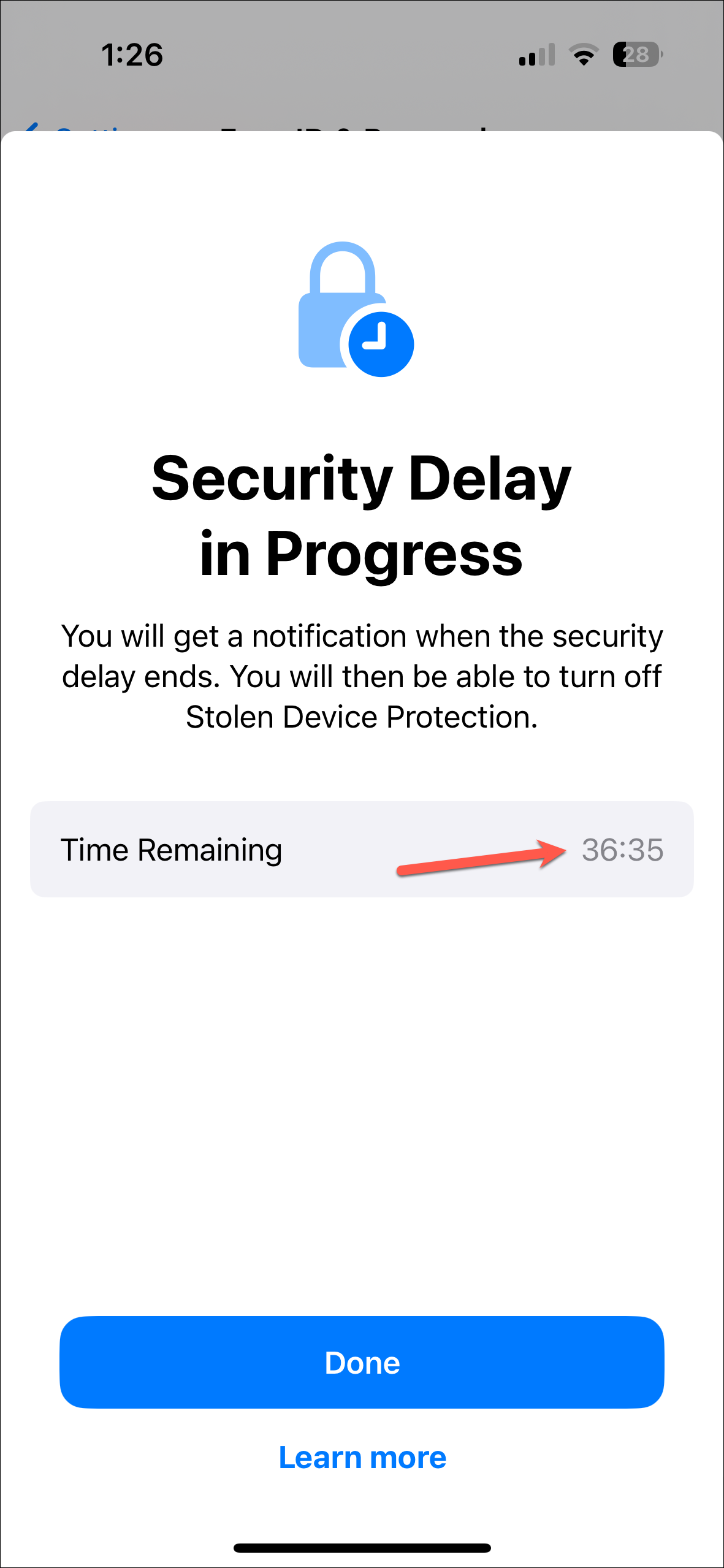
Apple's new Stolen Device Protection feature provides an additional layer of security for iPhone users in case their device gets stolen. Hopefully, this will discourage thieves from trying to steal iPhones in the first place. But even when they do, it is a great step towards ensuring that no one else can upend our digital lives easily.