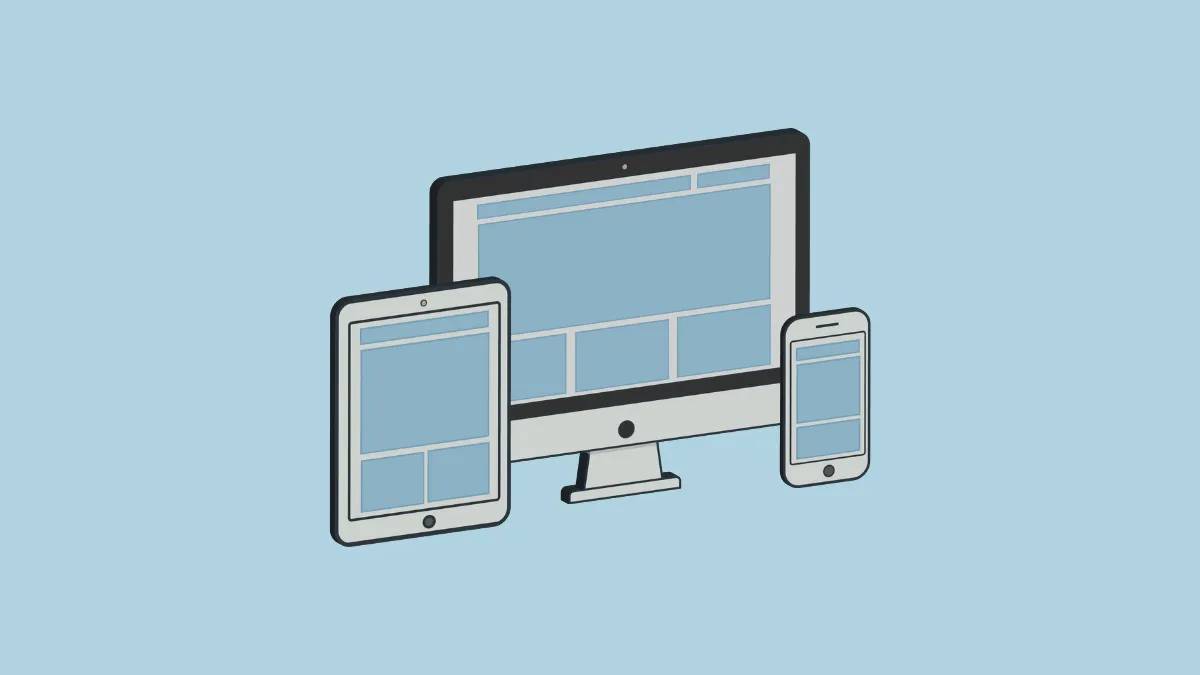Microsoft has introduced a new feature in Windows 11 to make it easier to work on your OneDrive documents. Dubbed 'Resume', this feature allows you to start a document in OneDrive on another device (iOS & Android) and continue working on it on your PC.
With Resume, you'll get a notification on your PC when you're working on a document on another device like your phone, somewhat similar to Apple's Handoff.
You should be signed into OneDrive with the same Microsoft account on both your phone and PC. Work and School accounts are not allowed.
For now, Resume supports Word docs, Excel spreadsheets, PowerPoint presentations, OneNote notebooks/ pages, and PDFs.
Enable/ Disable Resume
- You can enable/ disable the feature from the Settings app on your PC. Go to
Settings>Apps.
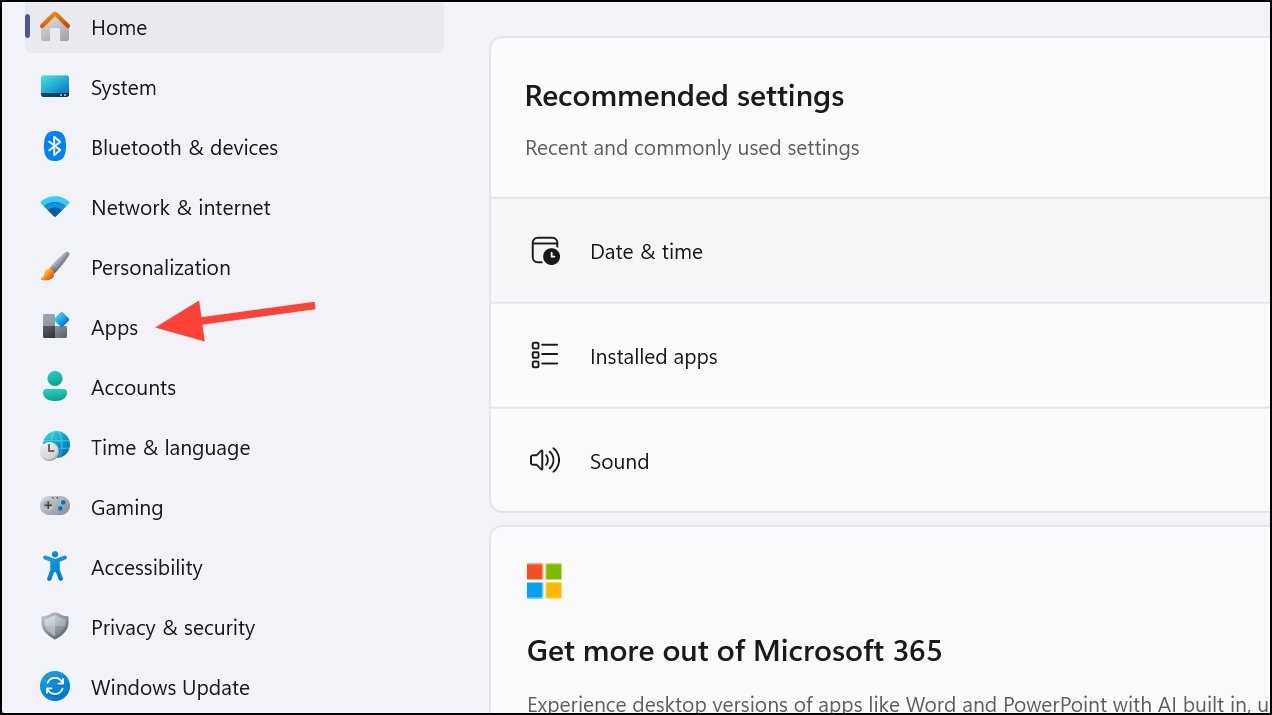
- Then, click the 'Resume' option.
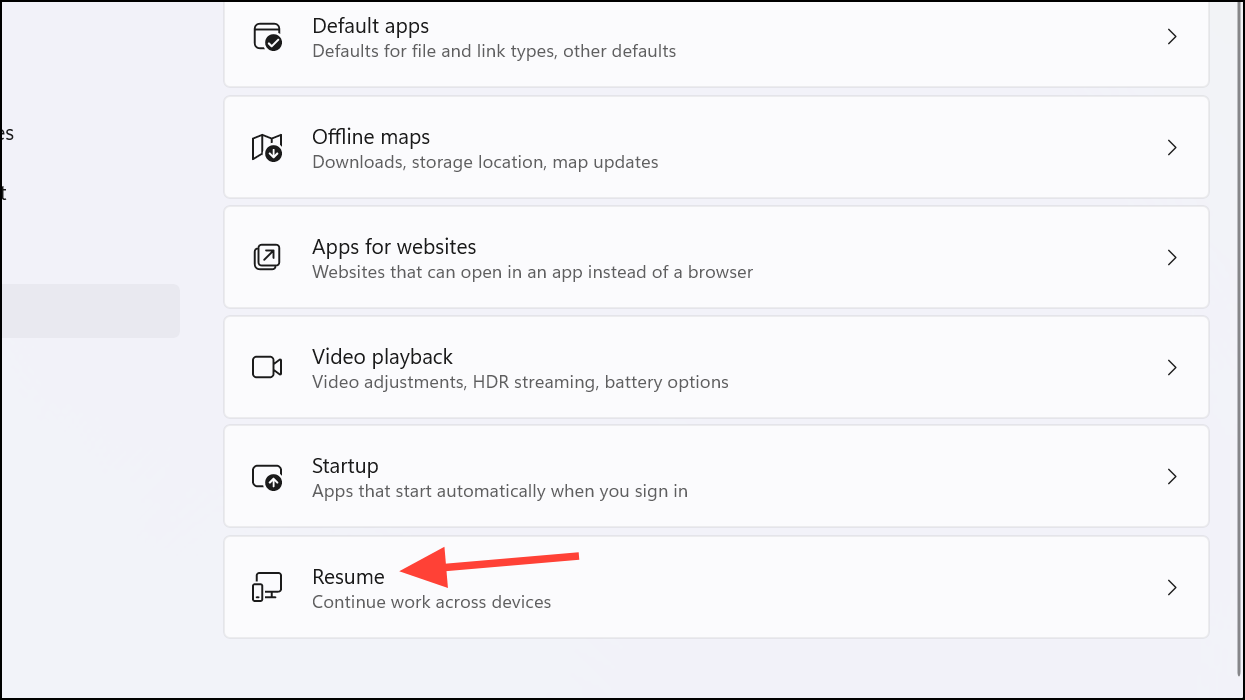
- Here, you can turn the feature on/ off by enabling/ disabling the toggle. By default, the feature should be on when you update to the corresponding build.
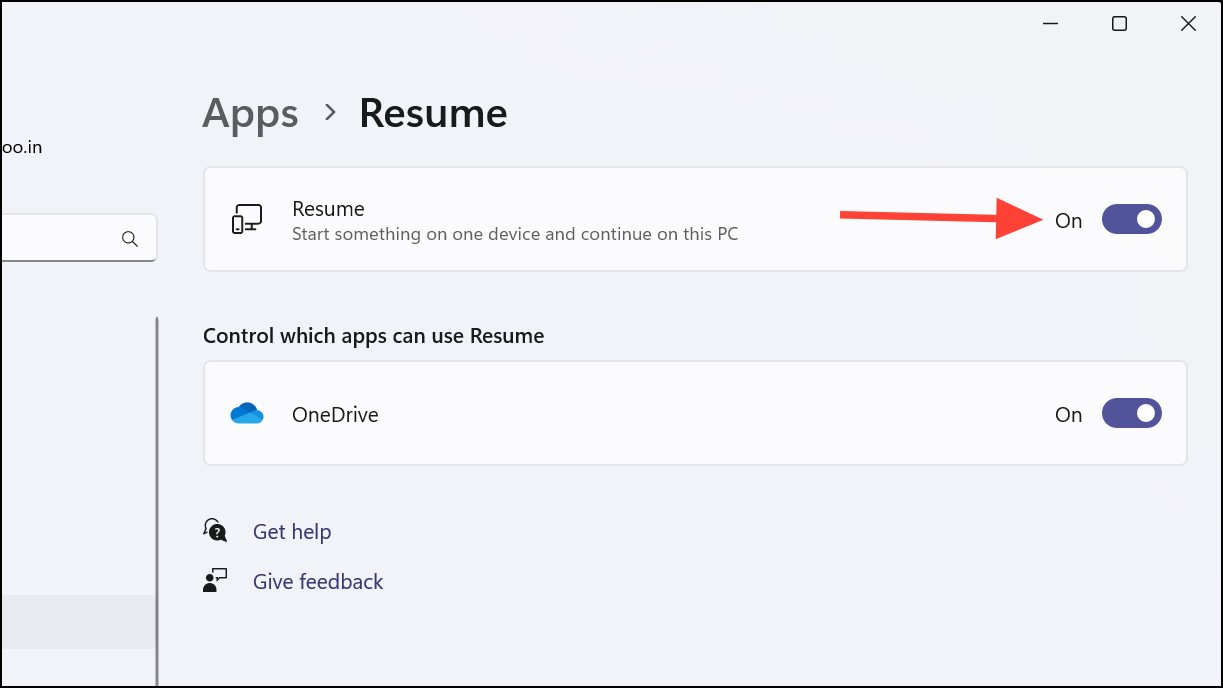
Using Resume
This is how the feature works:
- Open the file on your phone in the corresponding app to edit or view it. Your PC should be locked when you open the document on your phone.
- Now, unlock your PC within the next 5 minutes of accessing the document on your phone, and you'll receive a notification on your PC to resume the document.
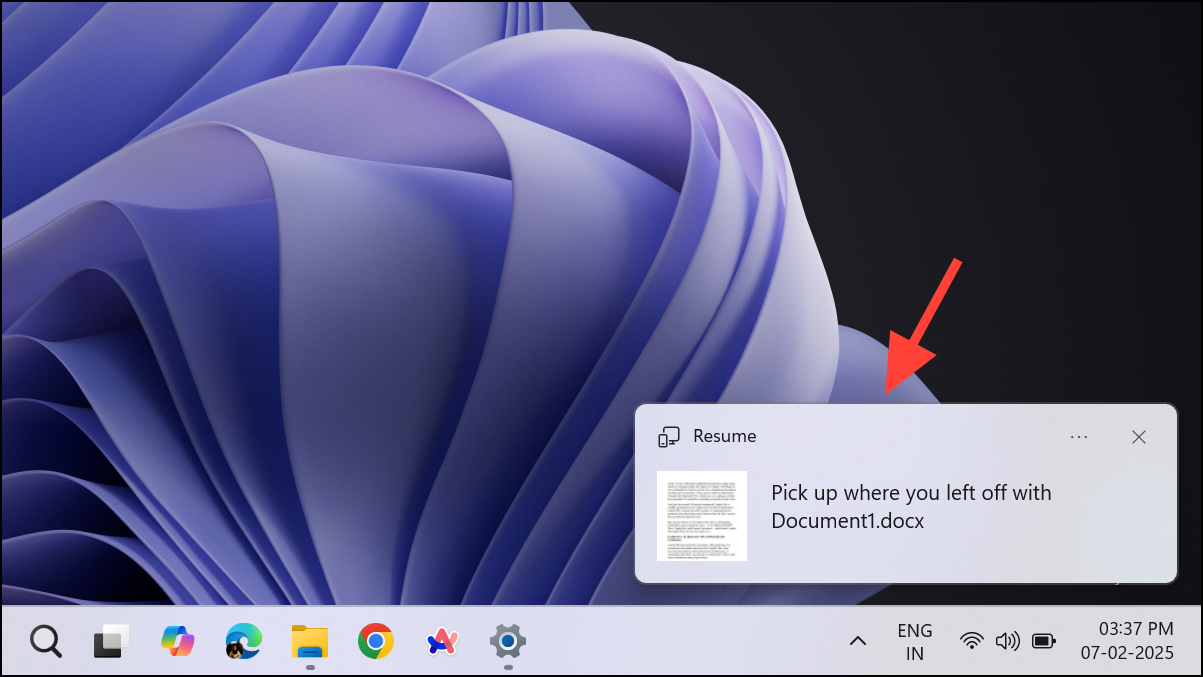
- You should also be logged into OneDrive in your default browser on your PC, for the best experience since clicking the notification will open the file in OneDrive in your browser.
While there are similarities with Apple's handoff feature, there are also stark differences. For instance, Apple's Handoff lets you continue working on files even when both devices are unlocked. The feature is still in the rollout phase and making its way to PCs gradually so you might not have it right now. The easiest way to check whether you have the feature is by navigating to the 'Apps' menu in the Settings app. Also, make sure you have installed the latest updates available for Windows.