With cyber-attacks and accounts being hacked regularly, users are now upgrading security for their online accounts. This is where two-factor authentication comes into the picture.
In two-factor authentication, as the name suggests, you are required to verify your identity twice, once by entering the password and then through the chosen authentication method, when you log in on a new device that is not recognized by Instagram (in this case).
Instagram offers two options to upgrade the security of your account using two-factor authentication. You can either opt for a text message that you receive on the phone number linked to your Instagram account or using an authenticator app. Instagram recommends apps like ‘Google Authenticator’ or ‘Duo Mobile’ to generate a key for the two-factor authentication.
Enabling Two Factor Authentication on Instagram
As already mentioned earlier, there are multiple two-factor authentication methods available on Instagram. The first few steps are common for both before you actually reach the page from where you enable the two-factor authentication.
To get started, first login to your Instagram account for which you want to enable two-factor authentication, and then tap on the ‘Profile’ icon at the bottom-right corner.
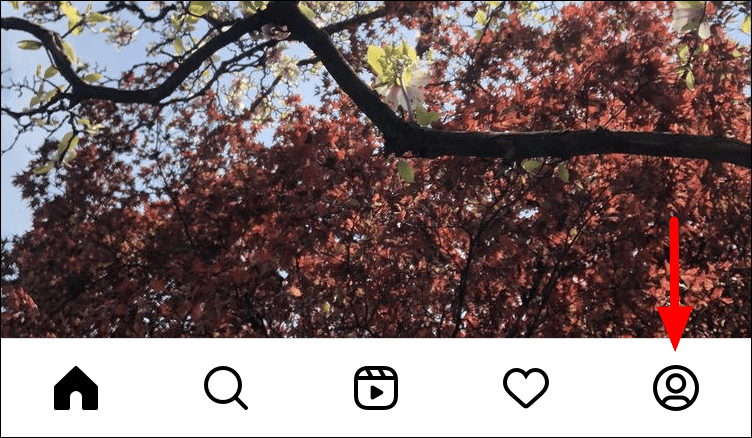
On your Instagram profile page, tap on the ‘Hamburger’ icon at the top-right corner to open the menu.
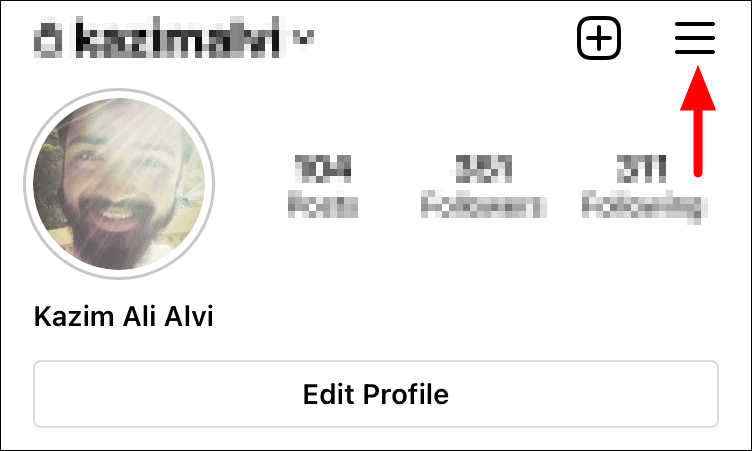
Next, tap on the ‘Settings’ option from the list.
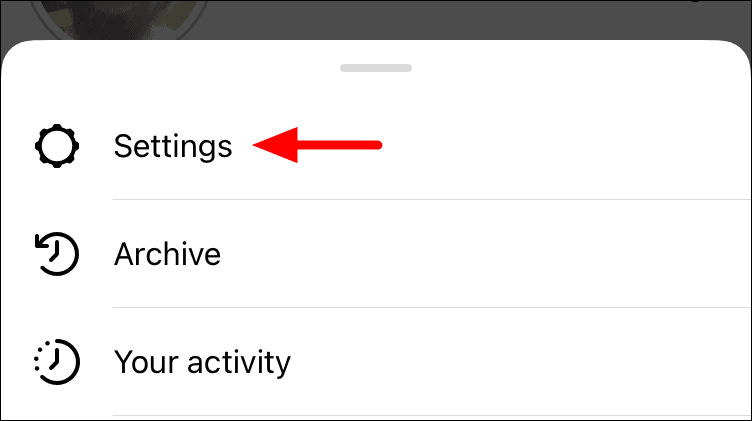
You can now view and modify the various settings in this menu. Since the two-factor authentication comes under security, tap on the ‘Security’ option.
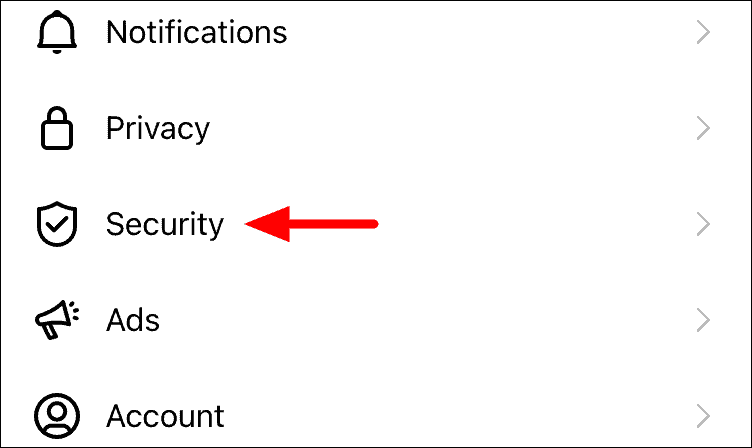
Under the security setting, you will find the option for password, login activity, and two-factor authentication amongst others. Tap on the ‘Two-factor authentication’ option that is fourth in the list.
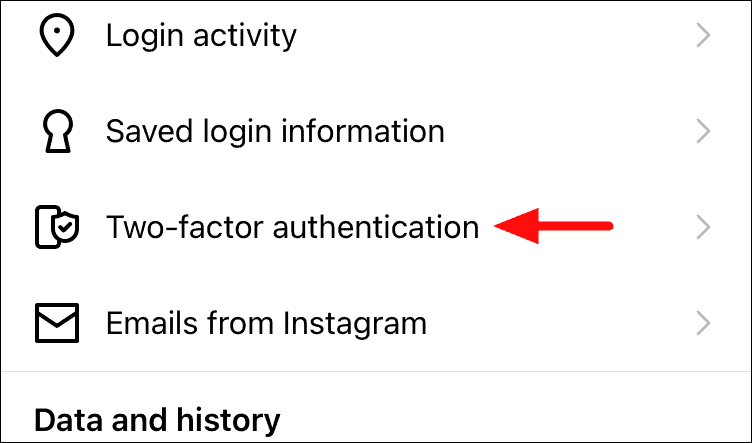
The ‘Two-factor authentication’ screen will open where you can get a brief idea of the concept and if you are interested in the details, tap on ‘Learn More’. Next tap on ‘Get Started’ at the bottom.
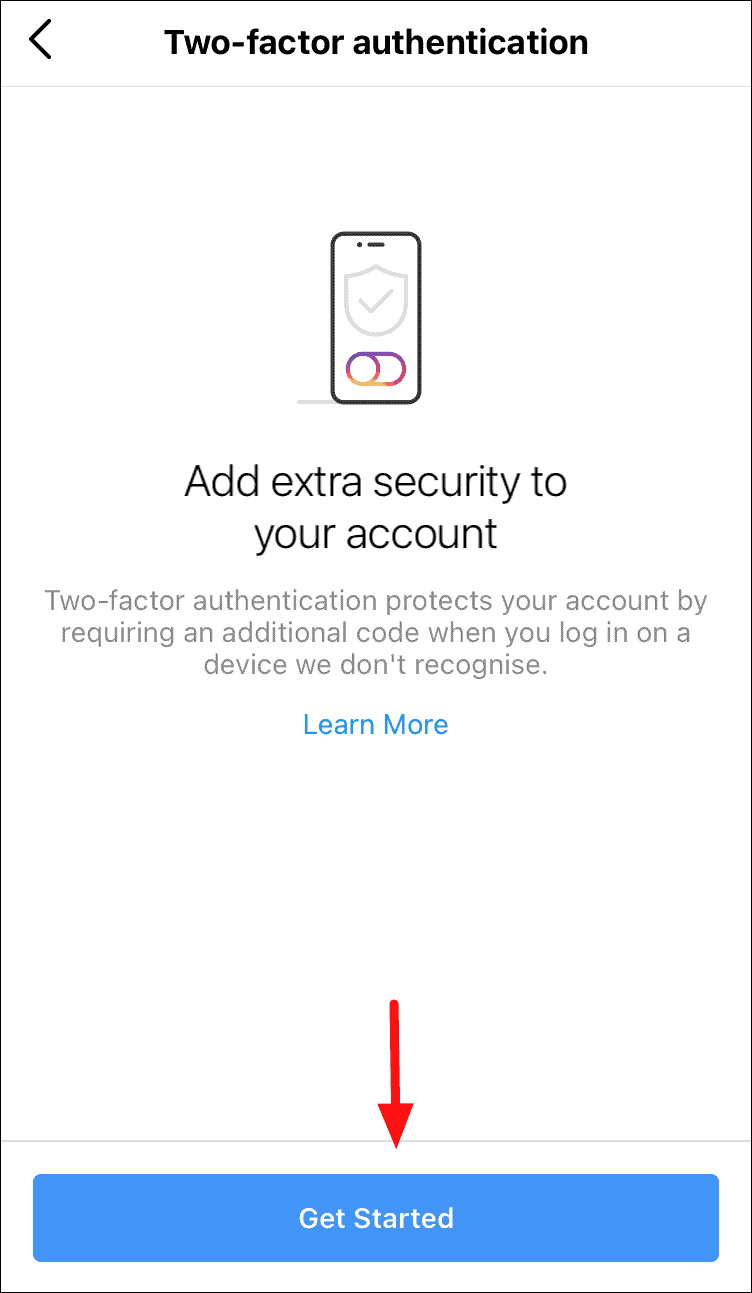
You can now select a security method from the two mentioned on the screen. In both these options, the security codes will be sent through different mediums.
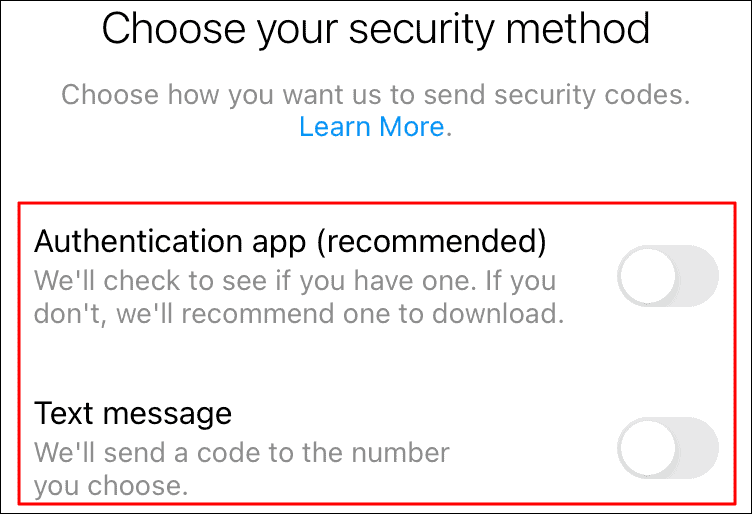
From this screen, you can enable either of the two-factor authentication methods and we have categorized them under different sub-headings for a better understanding.
Using an Authentication App to set up 2FA on your Instagram account
The authentication app method is for those who prefer to not receive a text message on the registered phone number. Maybe, you don’t have a stable network and use the Wi-Fi to browse the internet or fear someone else looking into your messages. Instagram also recommends using this method due to higher security and safety.
To use the authentication app method, tap on the toggle next to the ‘Authentication app (recommended)’ option on the screen.
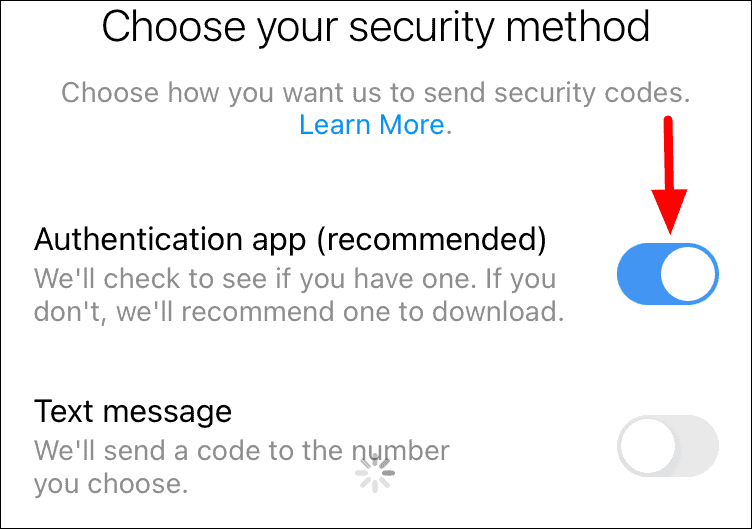
Instagram will now look for compatible third-party Authenticator apps on your phone. In case it doesn’t find any, you will be asked to install one. To install an Instagram recommended app, tap on the ‘Install App’ option at the bottom. Also, don’t switch to the app after it’s installed, rather remain on Instagram screen and proceed to the next step.
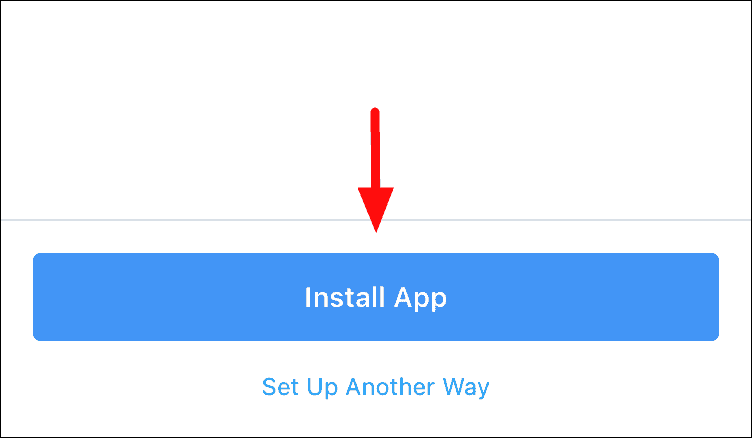
Next, you will find a small pop-up on the bottom of the screen with the App Store page of ‘Duo Mobile’. Tap on the ‘Get’ icon to download and install the app.
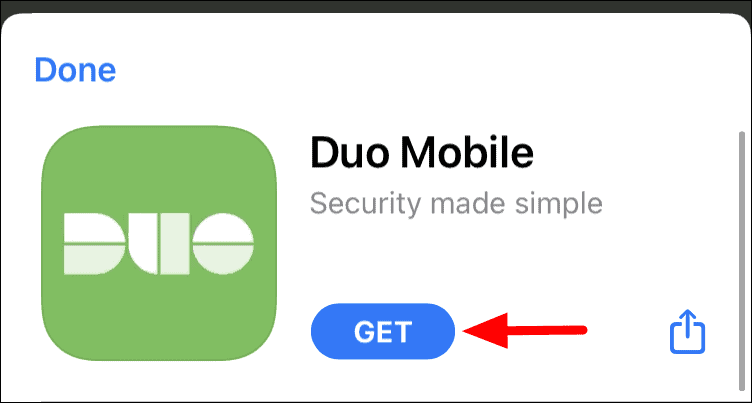
Once the app is installed, tap on the ‘Next’ icon at the bottom to generate a code.
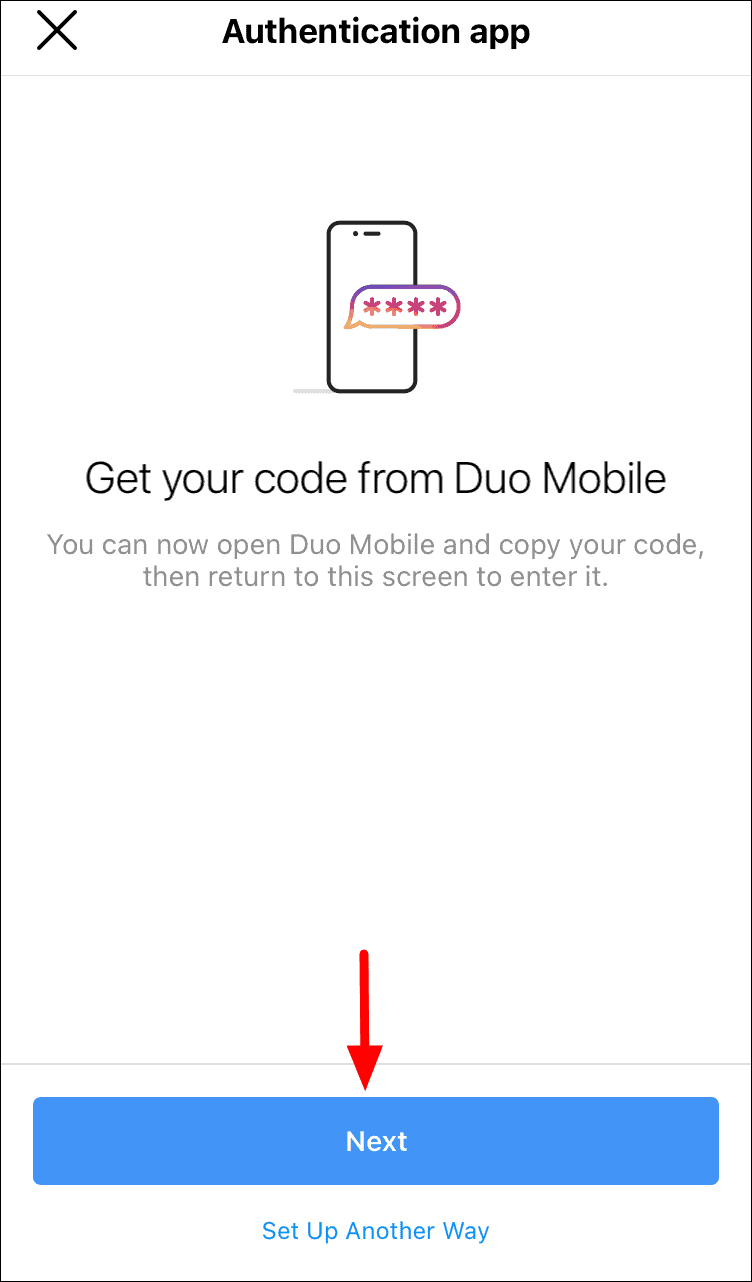
If you receive any confirmation pop-up, tap on the relevant option to proceed to the ‘Duo’ app. Once the app opens, the code will be displayed on the home screen. Memorize the code or tap on it to copy the code to the clipboard and switch back to Instagram.
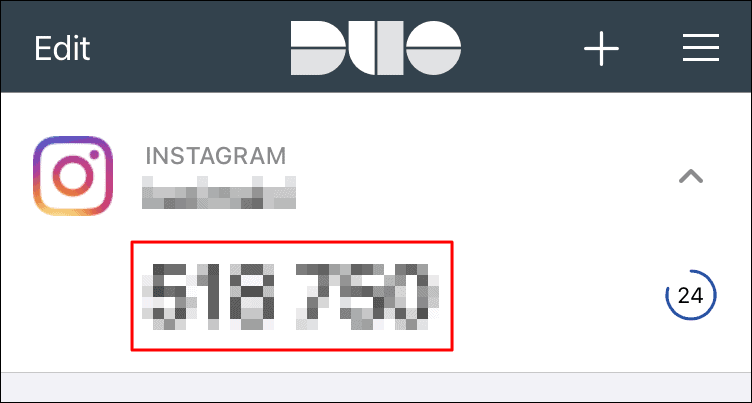
Now, enter the six-digit code that you got from the Duo app in the provided section and tap on ‘Next’ at the bottom.
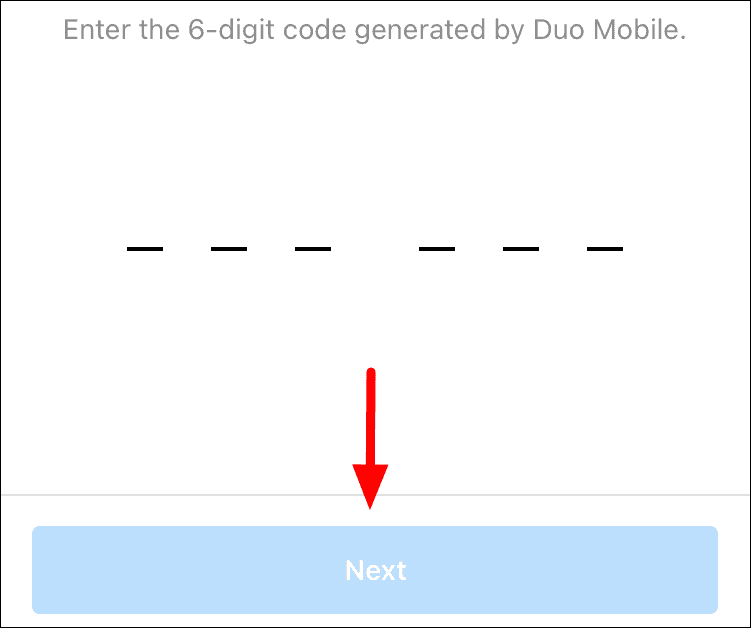
The two-factor authentication using Duo Mobile has now been enabled and anytime you log in to Instagram on a new device, you will be asked to enter the code generated on Duo as seen earlier. Now, tap on ‘Next’ at the bottom to view the backup codes that can be used to access your account in case you are unable to use the authenticator app for code.
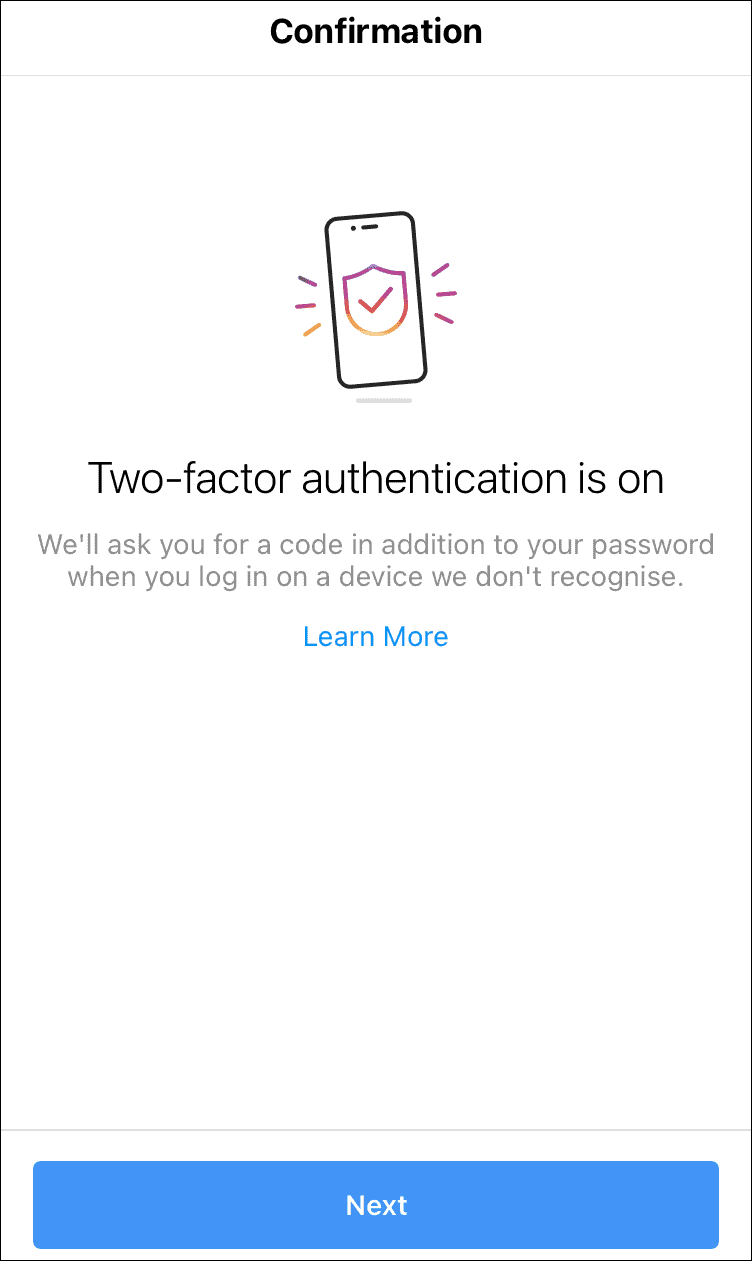
Save these backup codes in a secure location. Each code can be used just once and you can also request more from Instagram, in case you have used most of them or you believe they have been stolen. Finally, tap on ‘Done’ at the bottom to complete the authentication process.
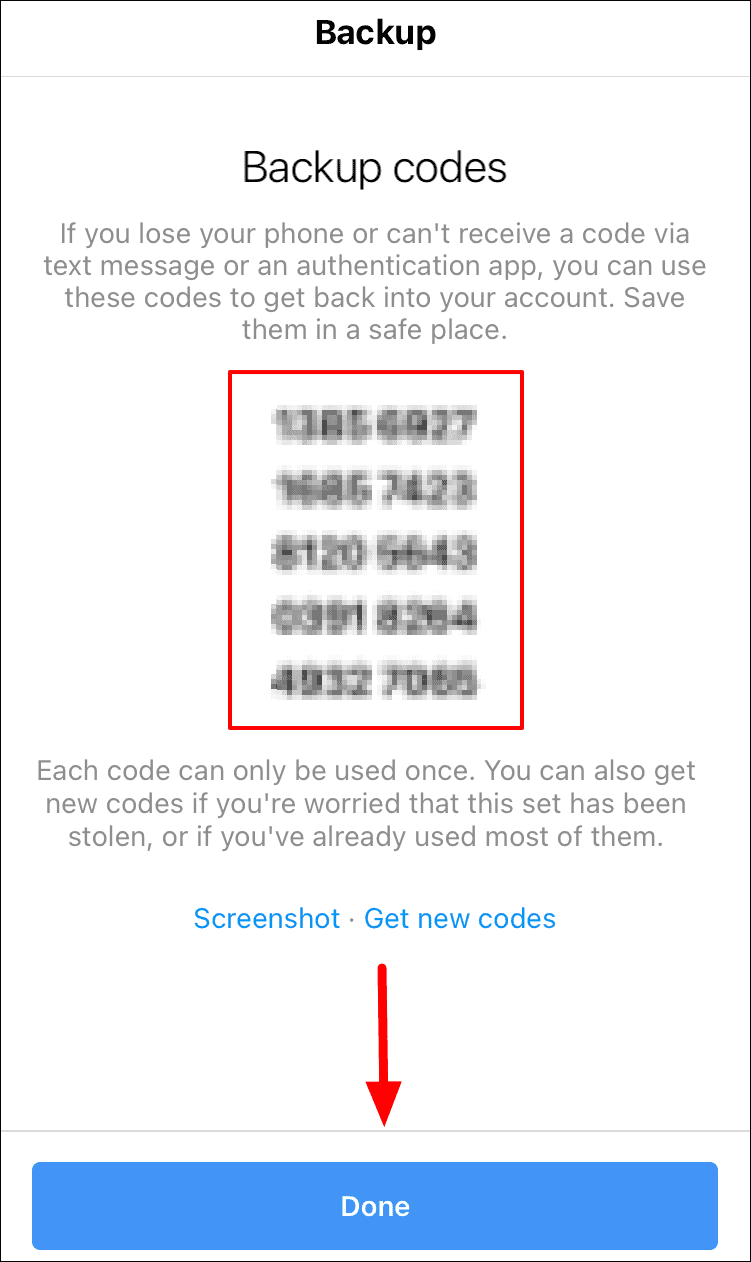
Getting an OTP via Text Message for Two Factor Authentication on Instagram
The second and relatively simpler method for two-factor authentication is ‘Text Message’. In this case, you receive a text message with the six-digit code on the number that you have linked to your Instagram. If you have not linked a phone number to your Instagram account, don’t worry, you will have the option of doing it during the process of enabling two-factor authentication.
To use text message based codes for two-factor authentication, tap on the toggle next to ‘Text Message’ option on the ‘Chose your security method’ screen.
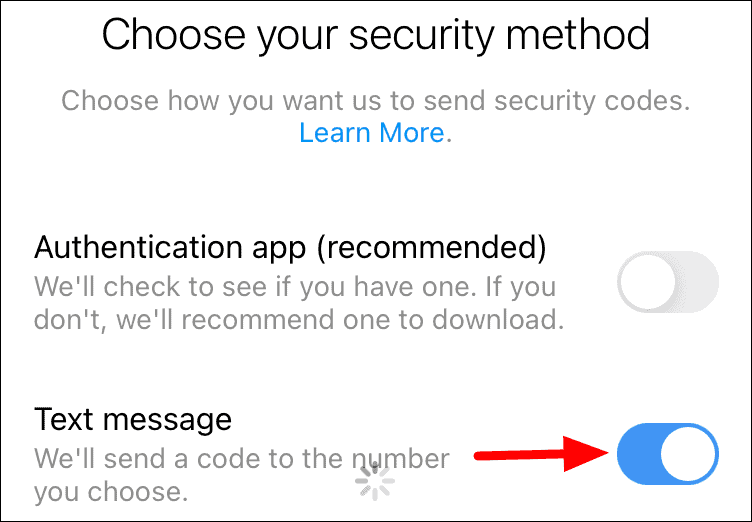
If you have not linked a phone number with your account earlier, enter one and tap on ‘Next’ at the bottom. The same number will be used both for two-factor authentication and for other stuff by Instagram. In case you already have a phone number linked to your Instagram account, you wouldn’t see this screen, rather you will be redirected to the next screen.
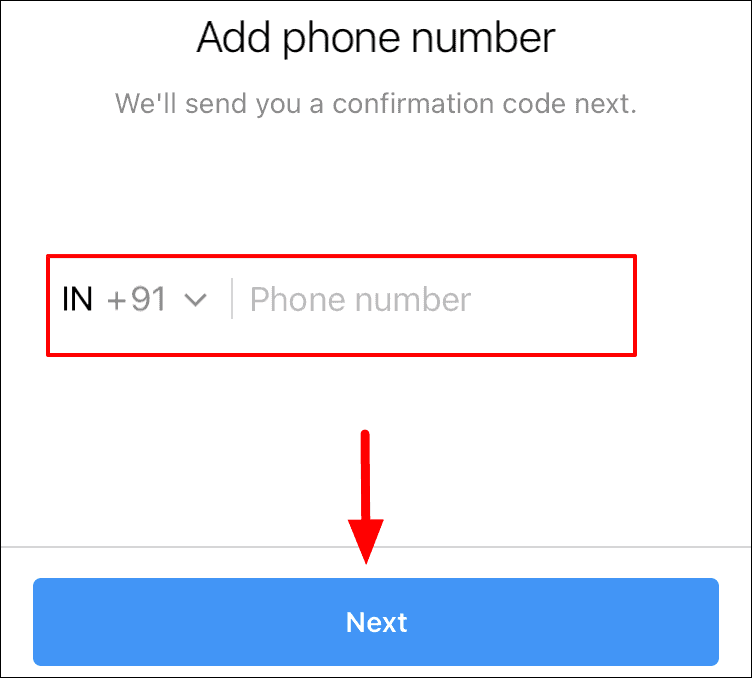
Enter the six-digit code that you received as in the text message and tap on ‘Next’. In case you haven’t received the code right away, wait for a couple of minutes and if you don’t receive it, tap on ‘Resend code’ at the bottom.

You have now successfully completed the process, tap on ‘Next’ to view the backup codes.
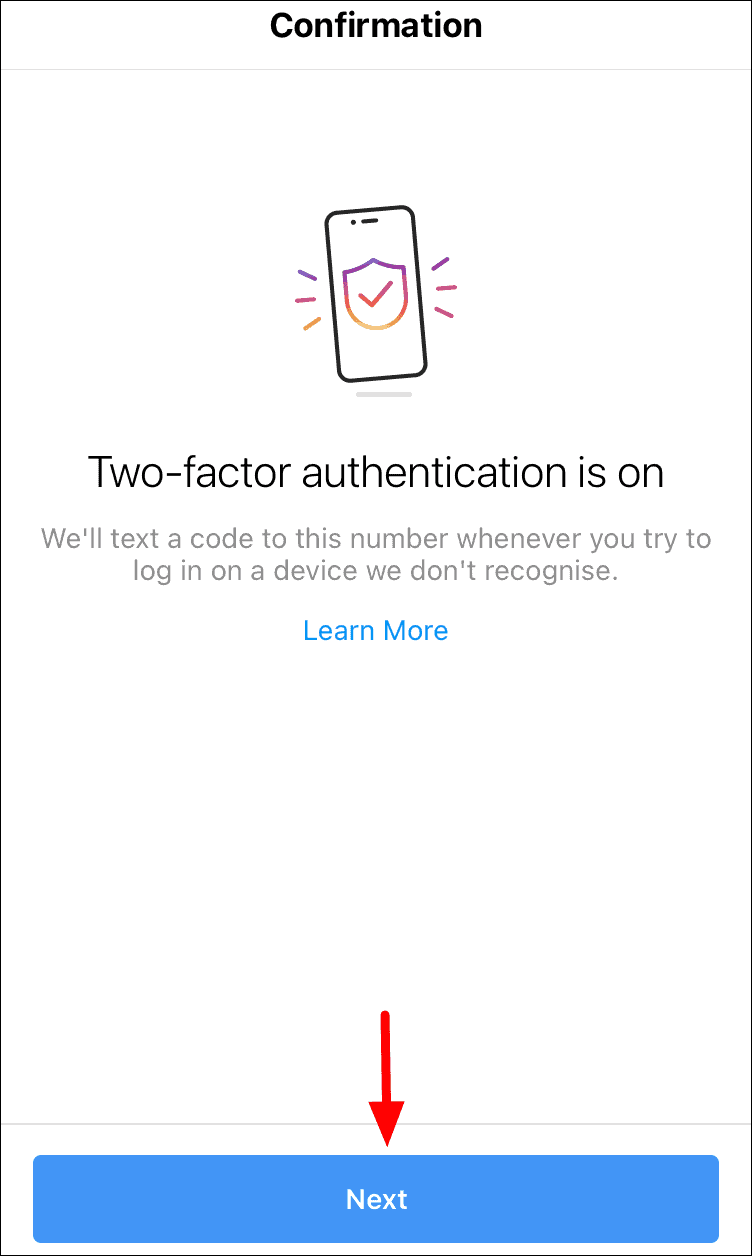
Instagram will now provide you with some backup codes that can be used if you are unable to receive a text message on the linked phone number. Each code on the screen can be used only once and you can also request new ones if you feel that these may have been compromised or you have used most/all of them. Save these codes in a secure location where beyond the reach of others. After you have saved them, tap on ‘Done’ at the bottom to complete the process.
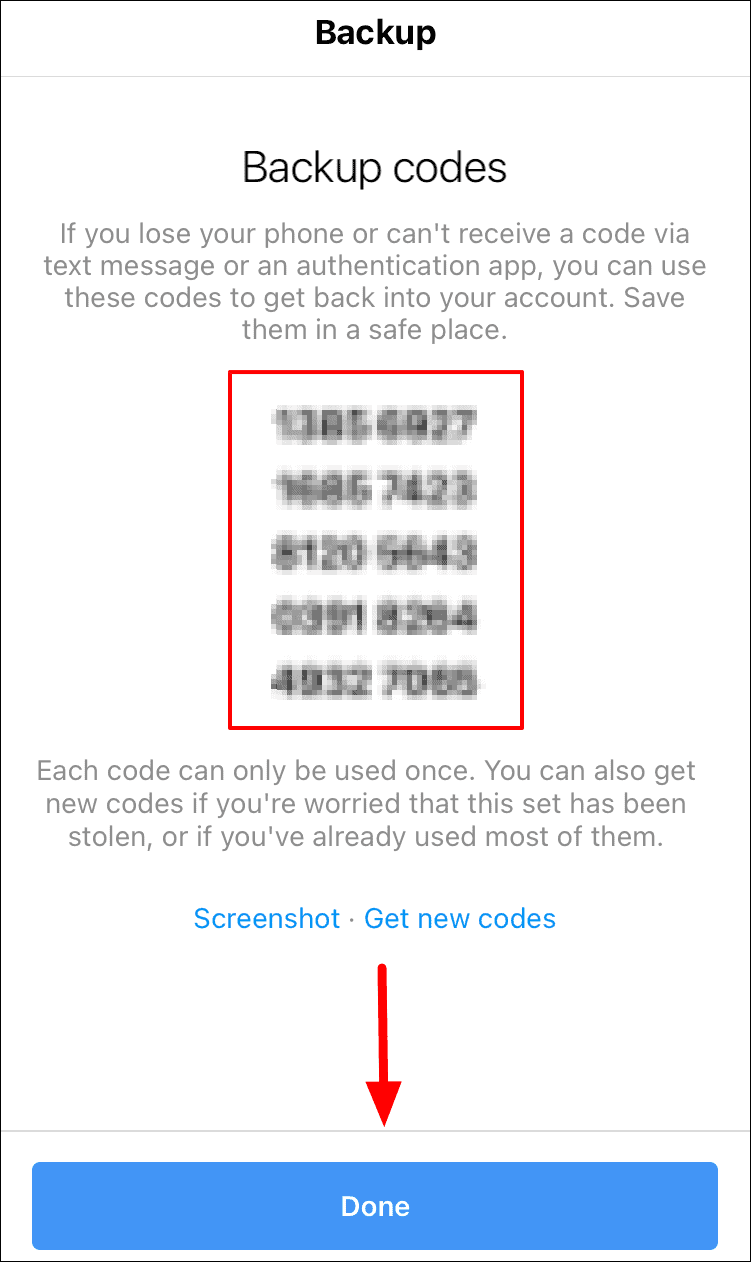
With two-factor authentication enabled, the chances of your account getting hacked or compromised are relatively very lower. However, your primary approach should be on creating a strong password for all your accounts to prevent hacking in the first place.

