Using your computer system in full-screen mode is a great way to focus your attention on the single task at hand. macOS does allow users to use the full-screen mode where you can cover the whole screen with the application or the document you have been working on. The full-screen mode can help you in several ways. Be it editing photos and videos, multitasking on several full-screen videos, or simply browsing the web, full-screen mode makes it all easy, focused, and accessible.
But some users find it difficult and confusing to exit this mode. There are several ways through which you can exit the full-screen mode on macOS. Apart from this, there are also several ways you can enter the full-screen mode. This article will talk about all of them
How to enter full-screen mode on Mac
There are several ways to enter full-screen mode on mac. These ways are both simple and quick and let you enjoy the benefits of full-screen within no time.
Click on the green button on the top left corner of the application you wish to use in full screen.
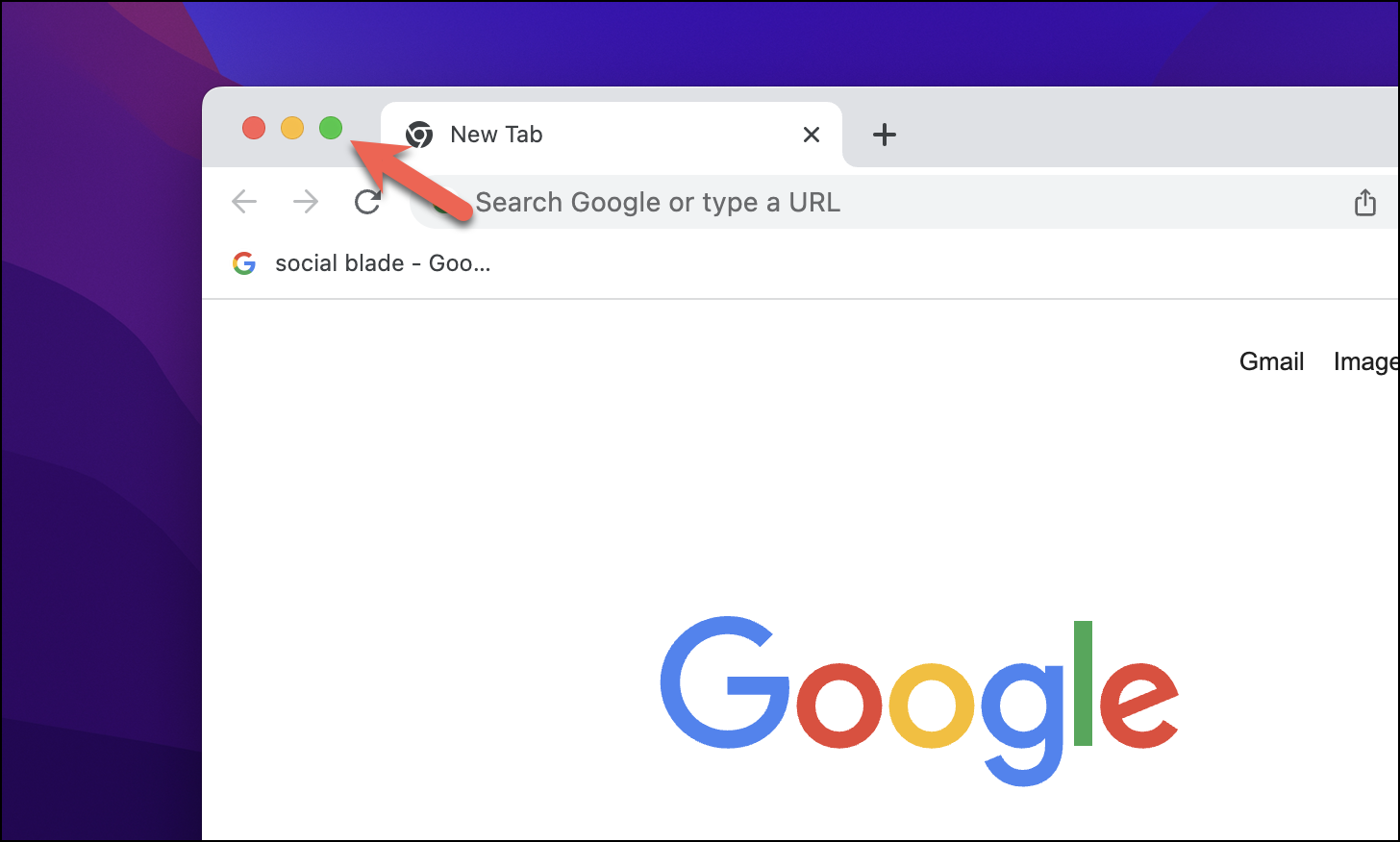
You can also use your keyboard to enter full-screen mode. Use the combination of Command + Control + F keys.
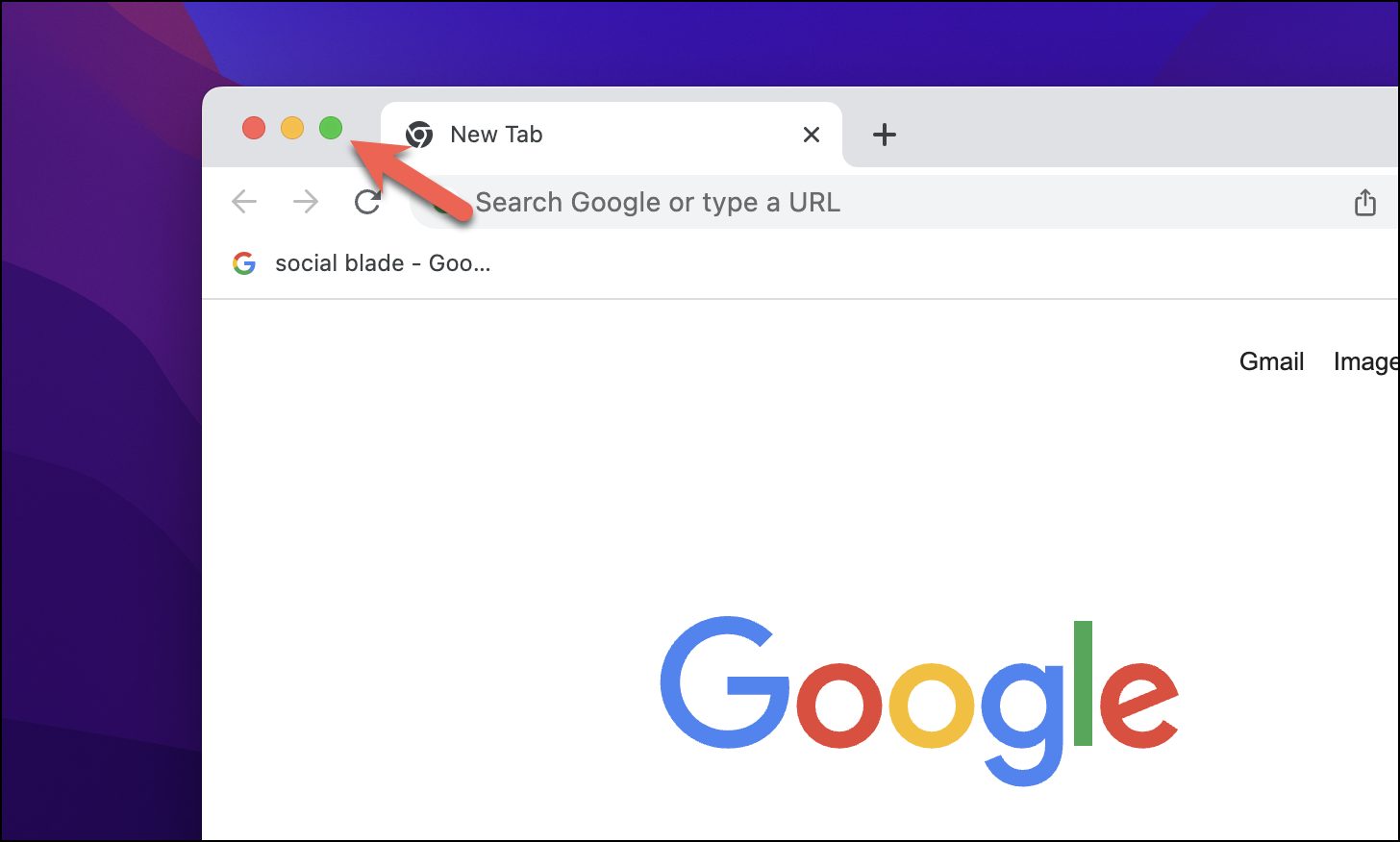
If you’re on macOS Monterey or later OS, you can use the Fn+ F keyboard shortcut.
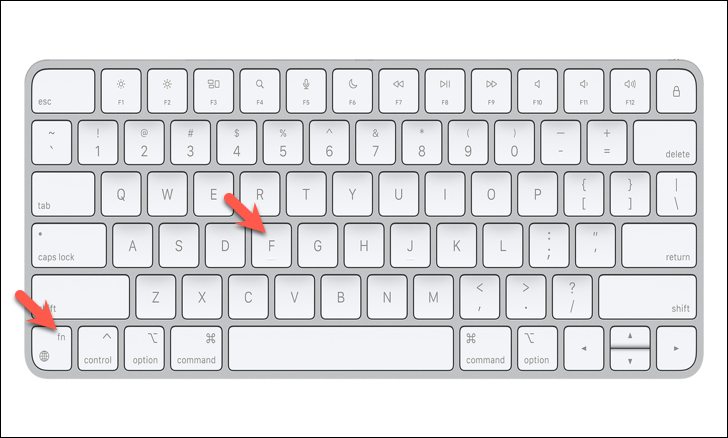
Additionally, you can also use the ‘View’ button on the menu bar to use the full-screen mode. First, click on the ‘View’ button.
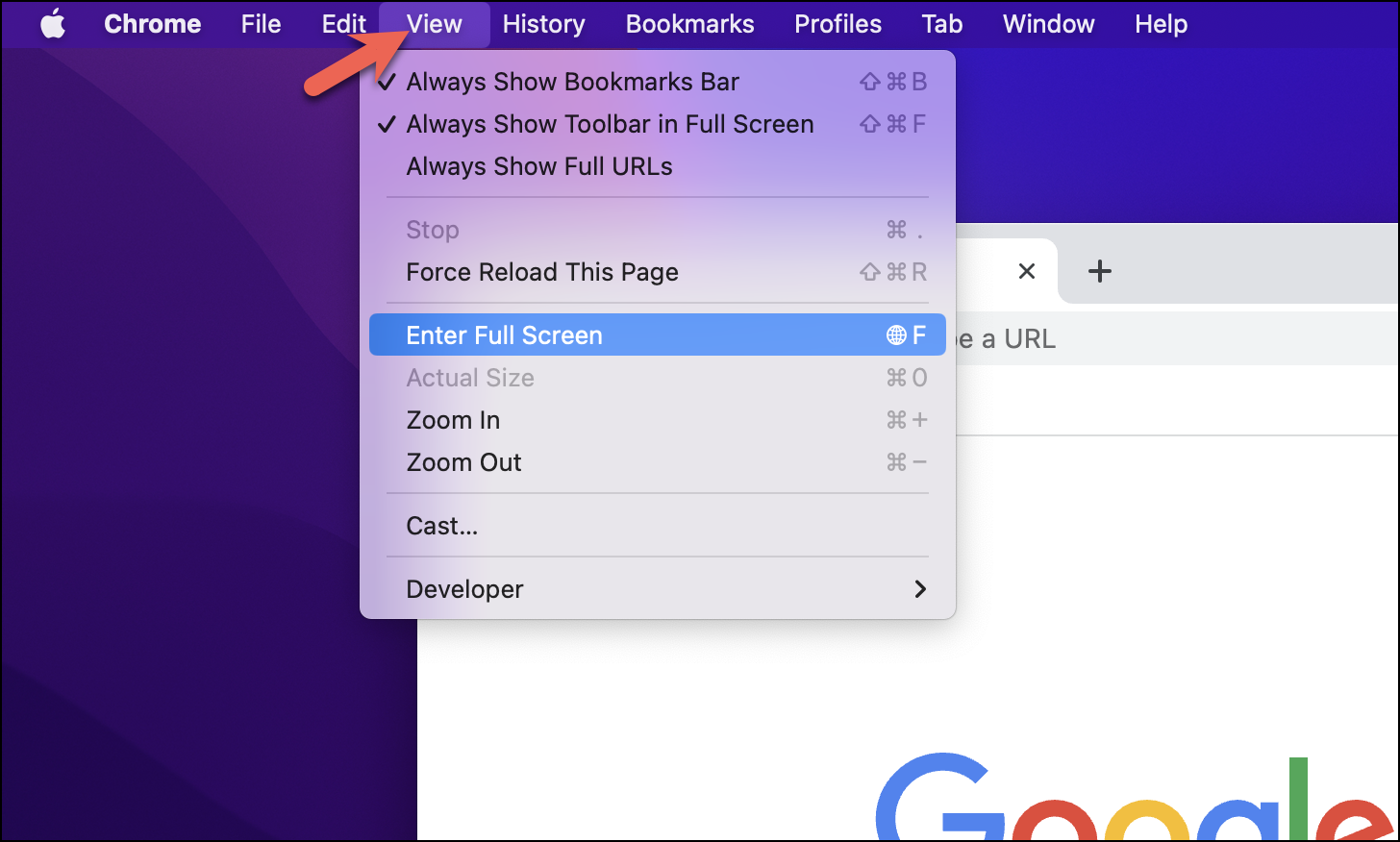
Next, choose the ‘Enter Full Screen’ option.
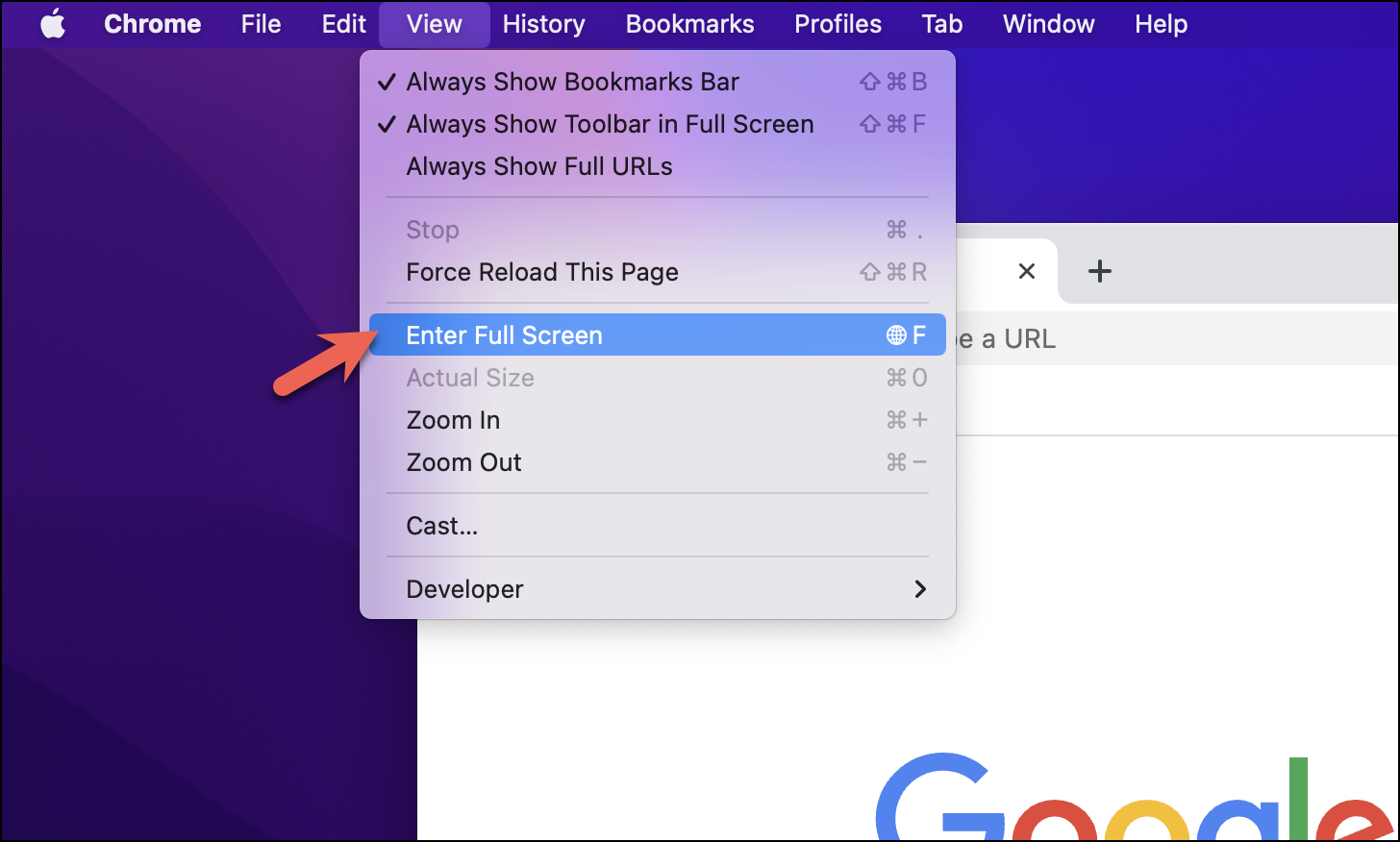
That’s it! These were the various ways you can enter the full-screen mode on mac.
Navigating across full-screen apps
People who open multiple applications in full-screen might find it difficult to navigate between the apps. Don’t worry, there is a way to navigate between full-screen apps without minimizing your full-screen windows. You can either use your trackpad or your magic mouse to navigate across full-screen apps.
Swipe with three fingers on your trackpad or magic mouse to switch between your full-screen apps.
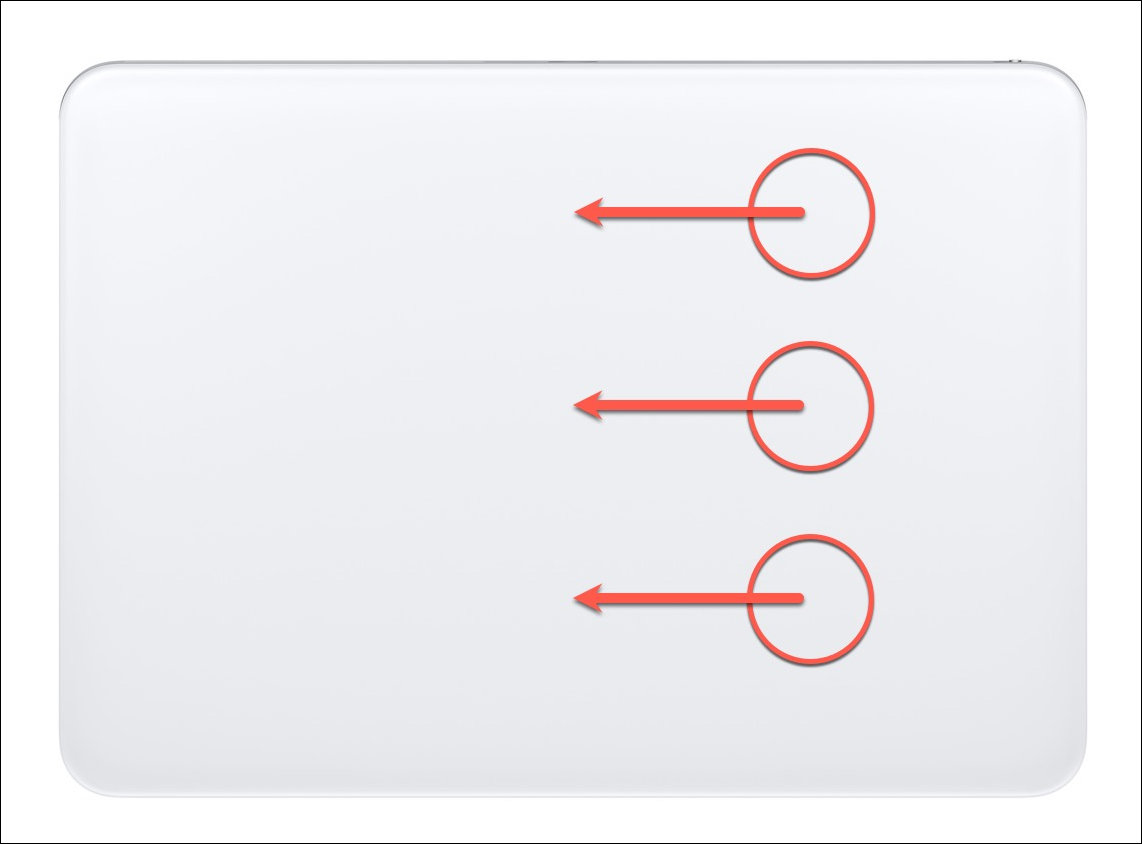
Additionally, you can also use mission control to switch between full-screen apps. First, open mission control.
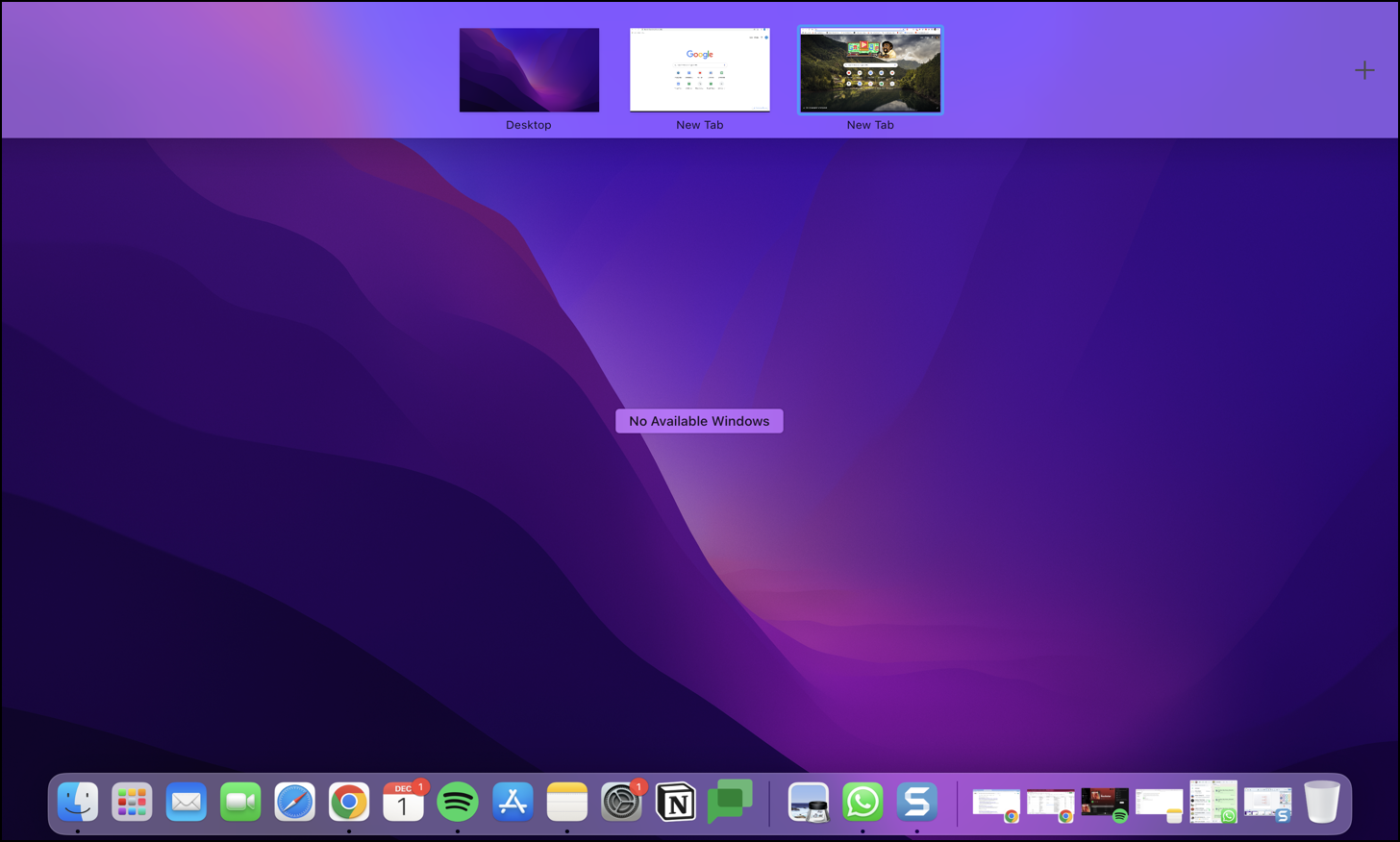
Next, choose the full-screen window you wish to open.
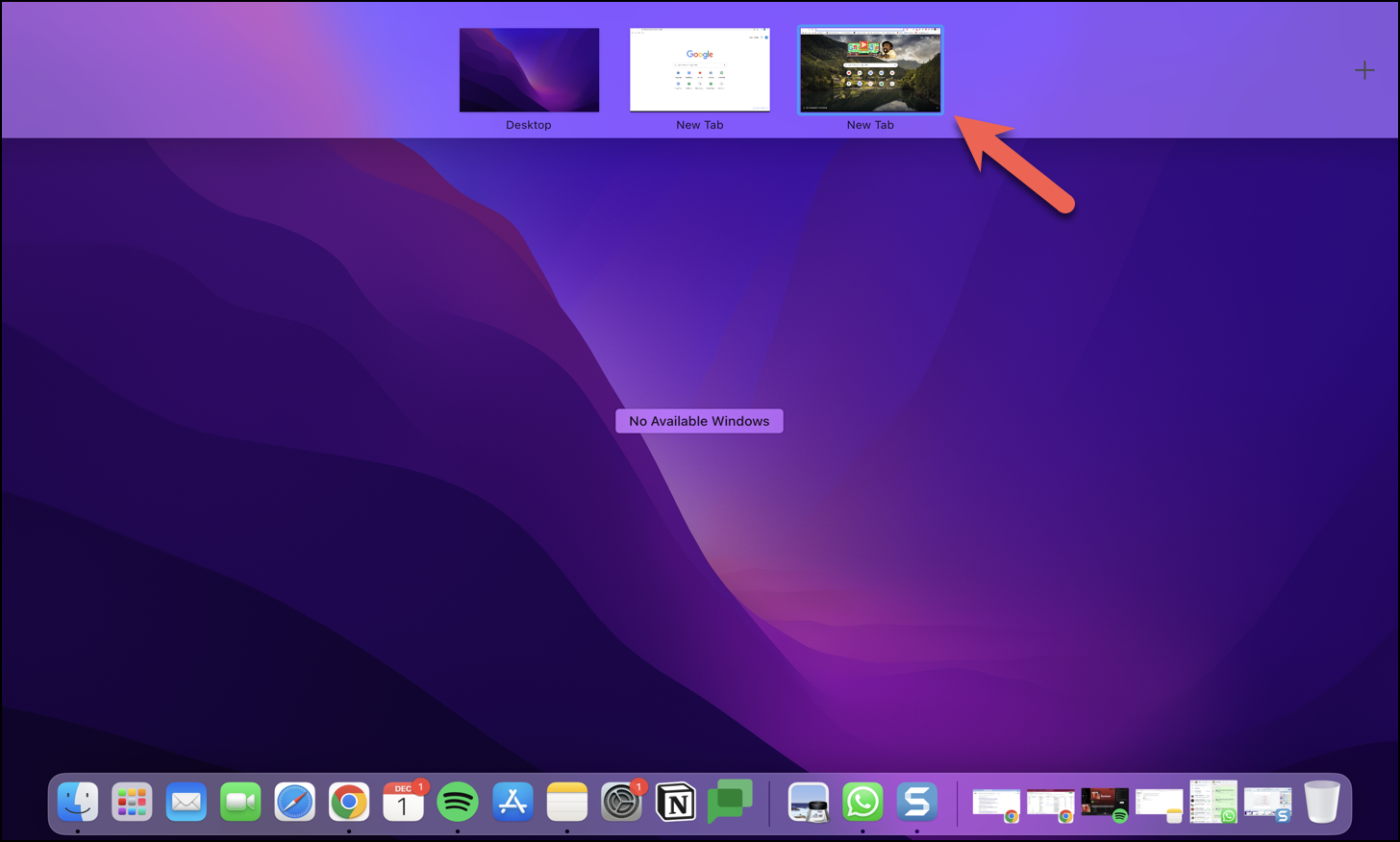
These were the various ways you can navigate between your full-screen apps. They will save you from the hassle of minimizing your windows time and again.
How to exit full-screen mode on Mac
Having looked at the various ways to enter full-screen and navigate across full-screen apps, it’s now time to have a look at how you can exit the full-screen mode on macOS.
You can use the green button on the top-left of your application window to exit the full-screen window.
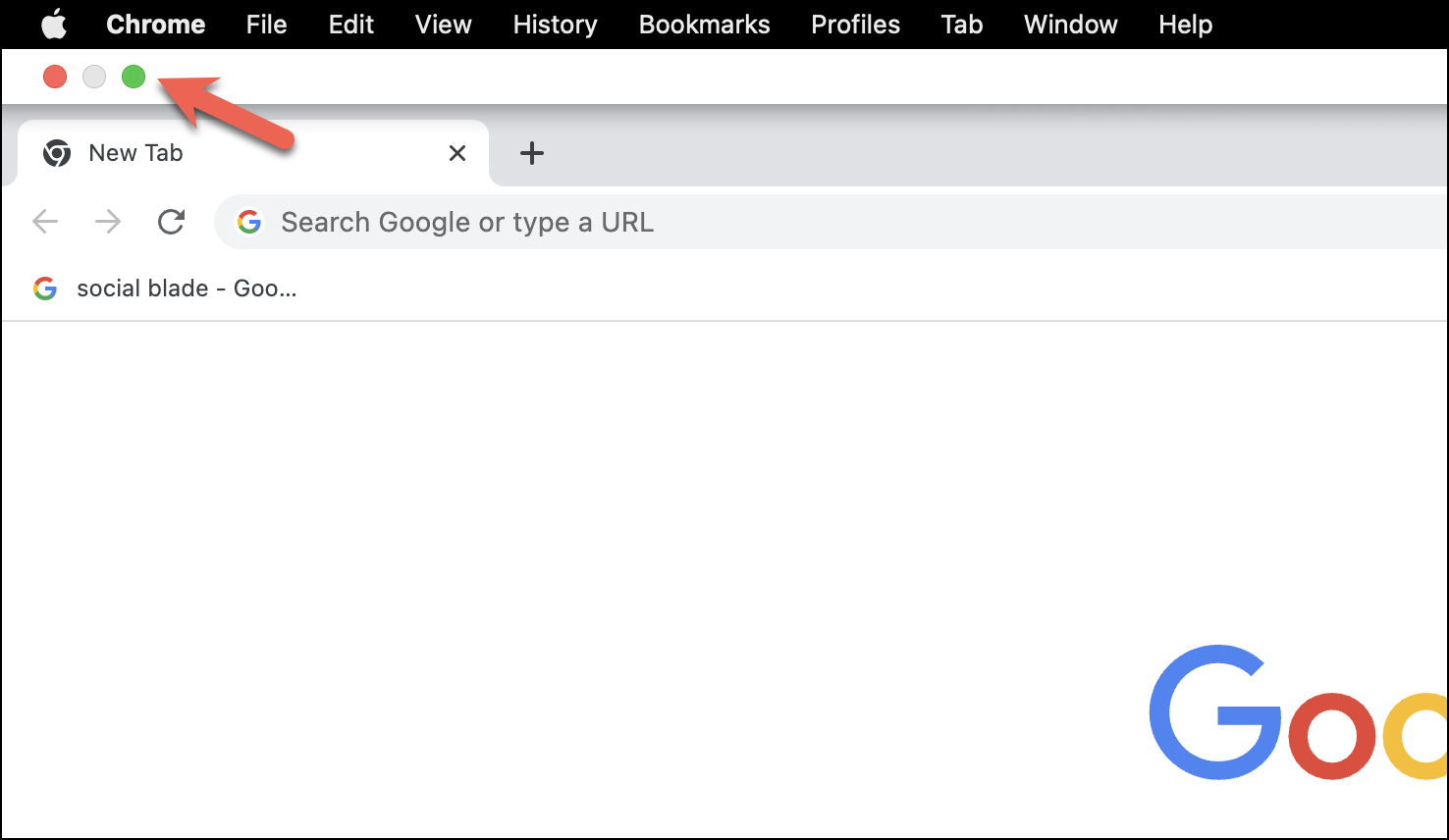
Alternatively, you can also use the keyboard combination of Command + Control + F to exit your full-screen window.
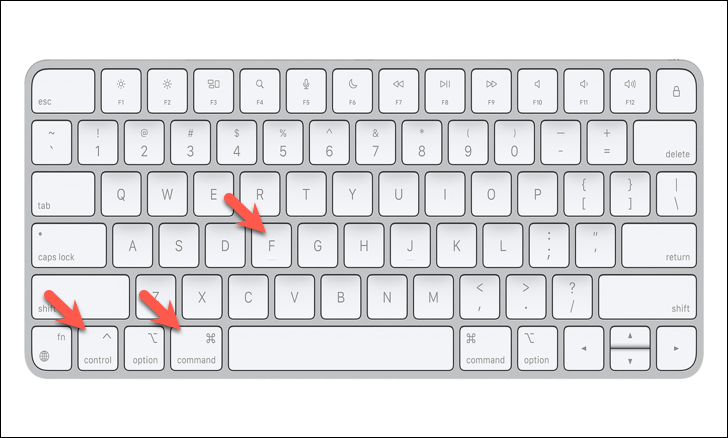
You can also use the Fn + F keyboard combination if you’re using macOS Monterey or higher.
Additionally, you can also navigate to the ‘View’ menu option and click ‘Exit Full Screen’ from the menu.
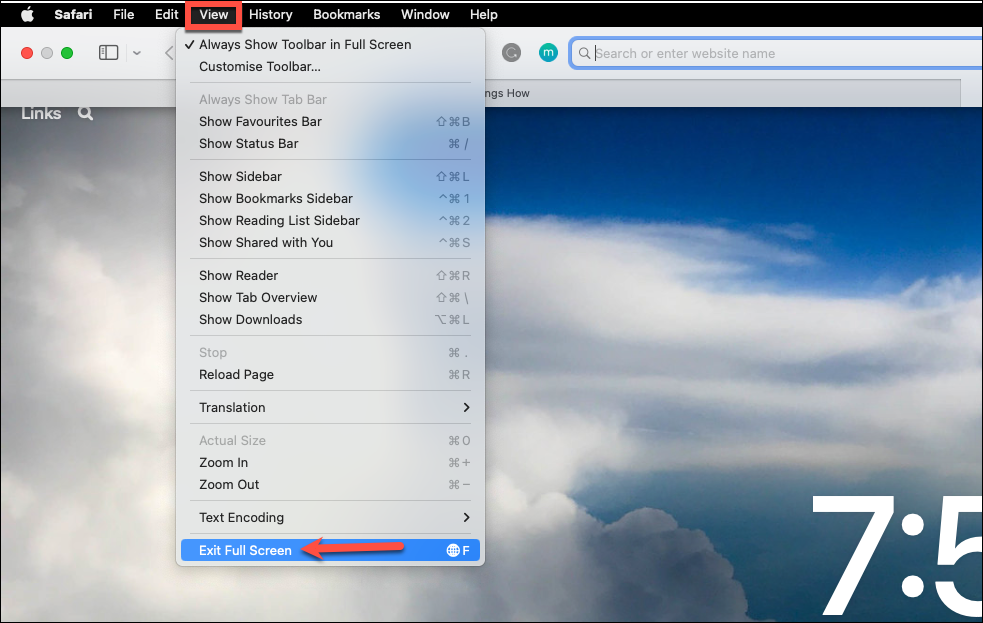
These were the simple ways that you can use to exit the full-screen mode on Mac.
How to solve full-screen getting stuck on Mac
Many users complain that their applications get stuck in full-screen mode. The best thing to do is try and use the traditional methods listed above, i.e., clicking on the green button or using the keyboard combinations of Command + Control + F or Fn + F.
But if this doesn’t serve the purpose for you, try restarting your system.
There you have it! We have covered anything and everything about the full-screen mode on macOS. All of these methods would help you save time and increase your productivity.

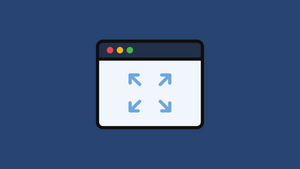



Member discussion