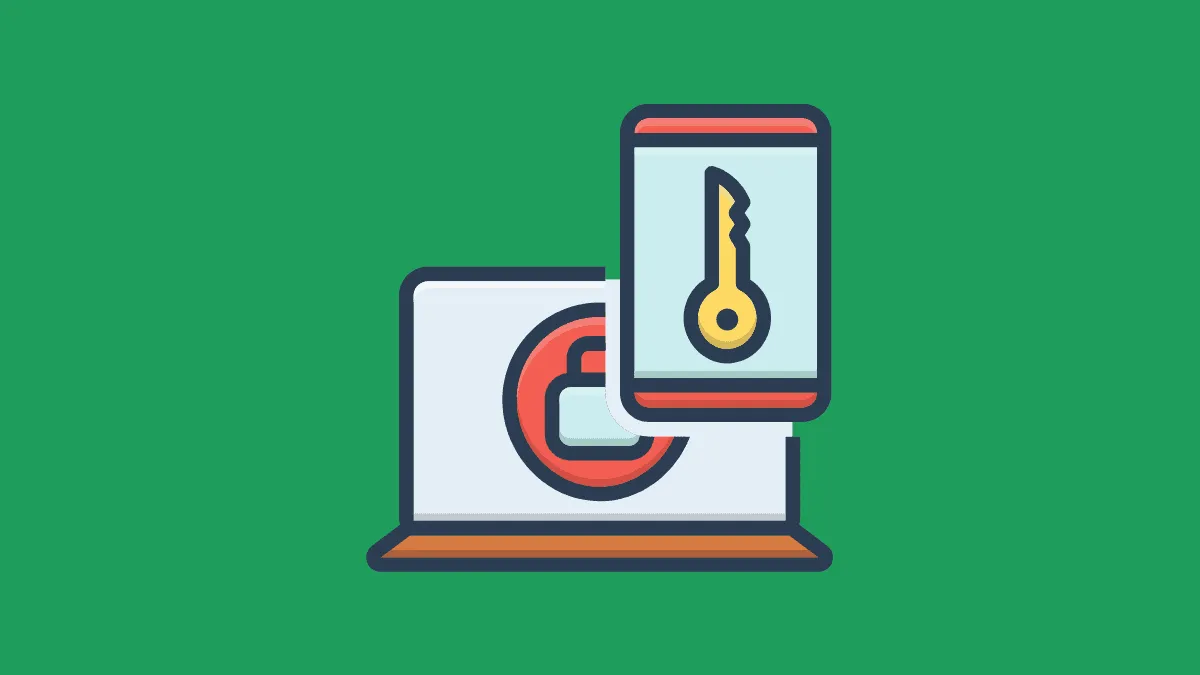Lastpass, a secure password manager, was available both on computer and mobile with the free version earlier. It recently announced that users with the free version of the password manager will have unlimited access to only one device and not two, as was the case earlier. Users can select either of the devices, computer or mobile, and use it as their active device.
The recent announcement has lead to concern among a large section who were using the free version. And many are now looking for alternate free services similar to Lastpass. Thankfully, it’s easier to export your LastPass data and almost all alternate services support importing data from Lastpass exported files.
Exporting Lastpass Passwords and Other Data
To export LastPass passwords and other data, open the Lastpass vault (go to lastpass.com and sign-in with your account). Then, select ‘Advanced Options’ from the list on the left.
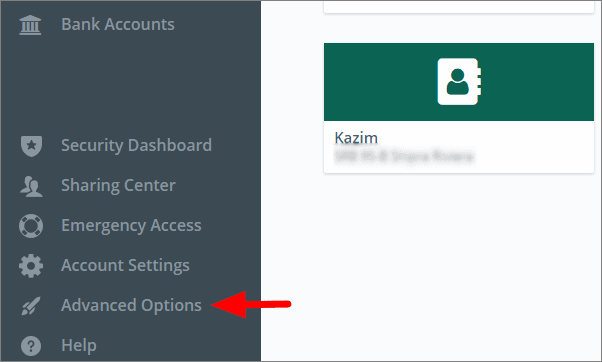
Next, select ‘Export’ from the menu.
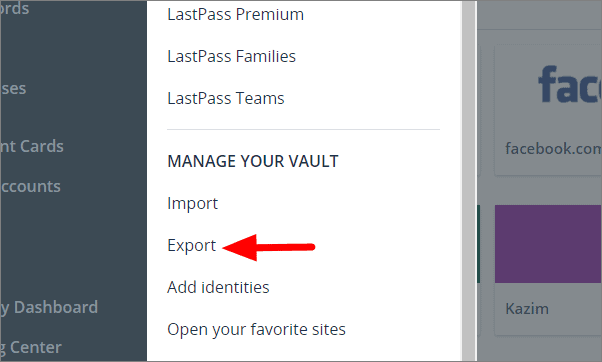
To export, you are required to provide your Lastpass account password. Enter the password in the box under ‘Master Password’ and then click on ‘Continue’ at the bottom.
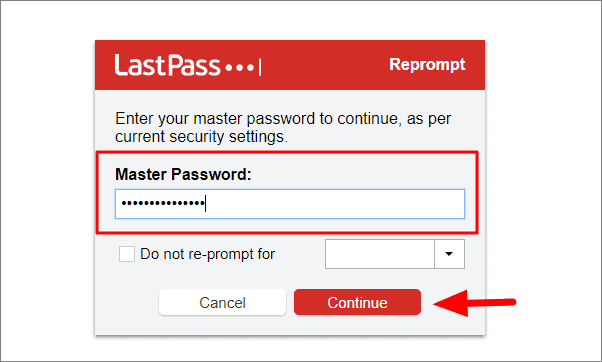
The passwords and other data stored in the Lastpass vault are now downloaded to your system in a CSV (Comma-Separated Values) format. The file can be accessed from the download bar at the bottom, just click on it to open the file.
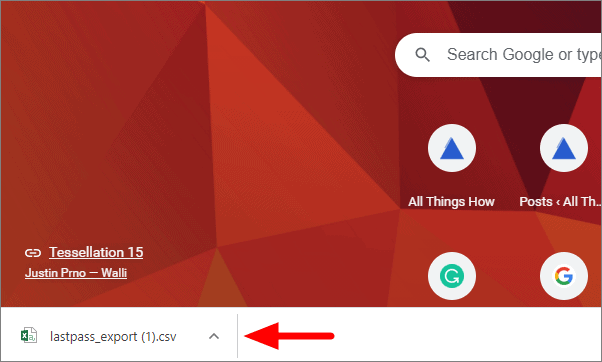
Your complete Lastpass vault data is now opened in an Excel file for you to access.
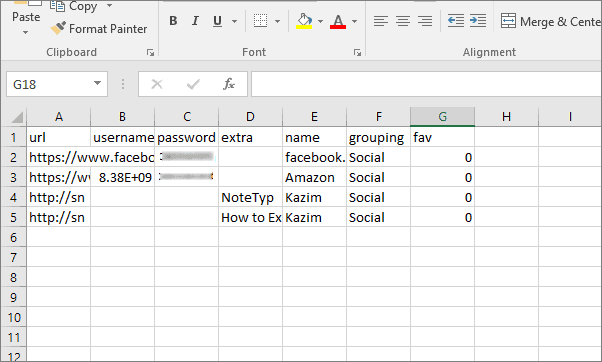
Now that you have exported the data, you can easily import it to other similar platforms or just keep it in your system, in case you need it to login after Lastpass ends the multi-device option for the free version.