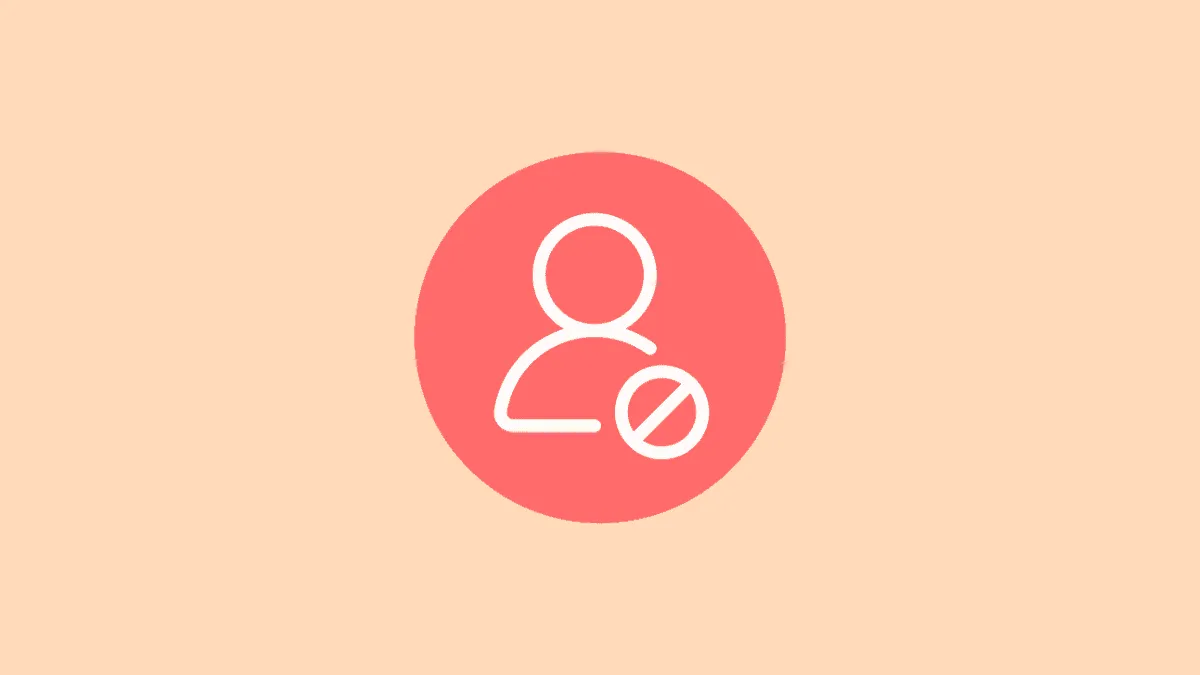Blocking someone can prove to be a real boon when it comes to filtering out some annoyances from your life. However, there are also instances when you accidentally block someone or wish to block them temporarily.
In both cases, it is imperative that you know where to find the list of blocked contacts to unblock them if and when you wish to do so.
Peculiarly, there is not one but three different routes you can take to see the list of all blocked contacts on your iPhone. However, the lists aren’t different and any changes made will reflect everywhere.
View Blocked Senders Using Settings app
Checking the list of blocked senders isn’t rocket science. Once you know where to access the list from, it is as plain sailing as it gets.
In the Phone Settings
To view the list of currently blocked senders, open the ‘Settings’ app from the home screen or the app library of your iPhone.
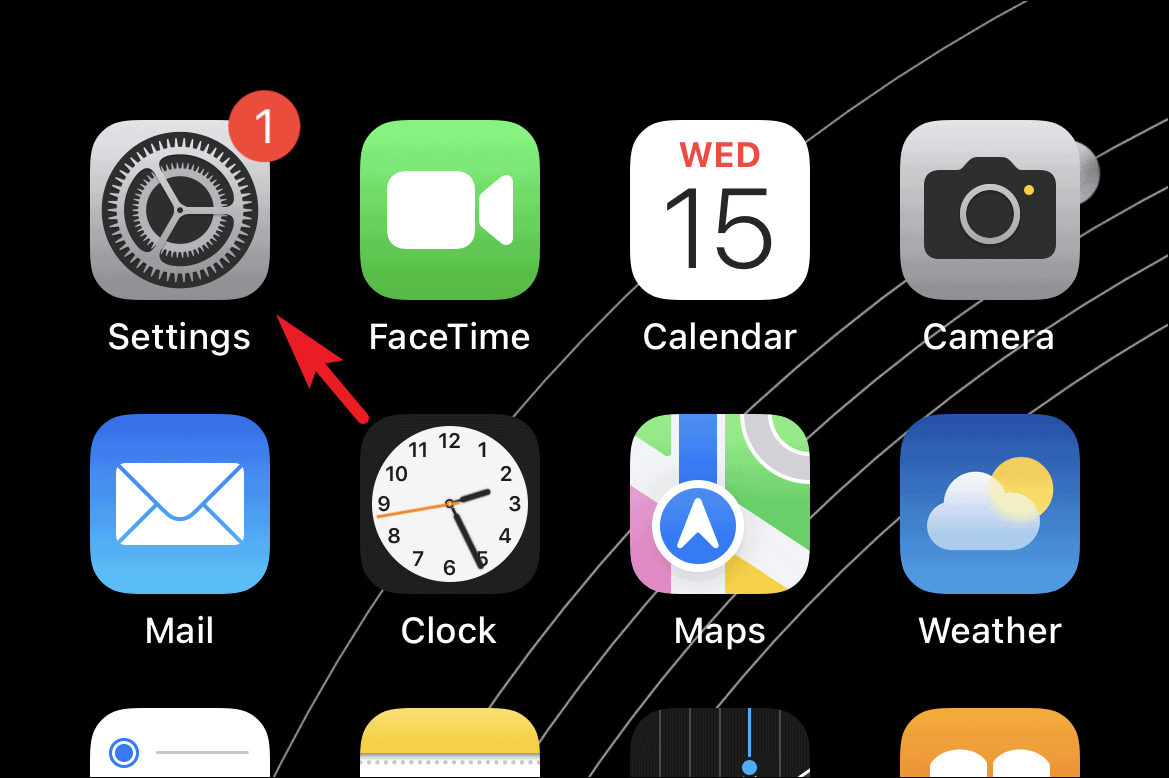
Then, scroll down to locate the ‘Phone’ tab and tap on it to proceed.
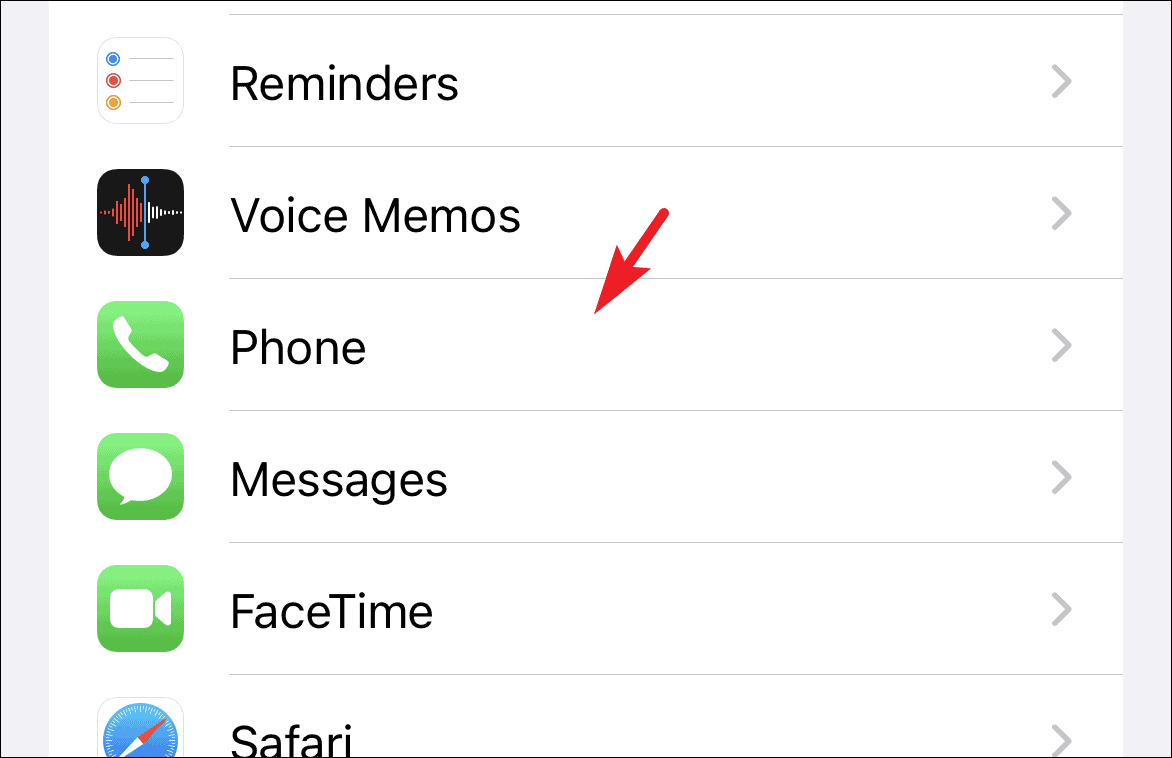
After that, scroll down to locate the ‘Blocked Contacts’ tile and tap on it to continue.

You will now be able to see the list of all your blocked contacts on your iPhone.
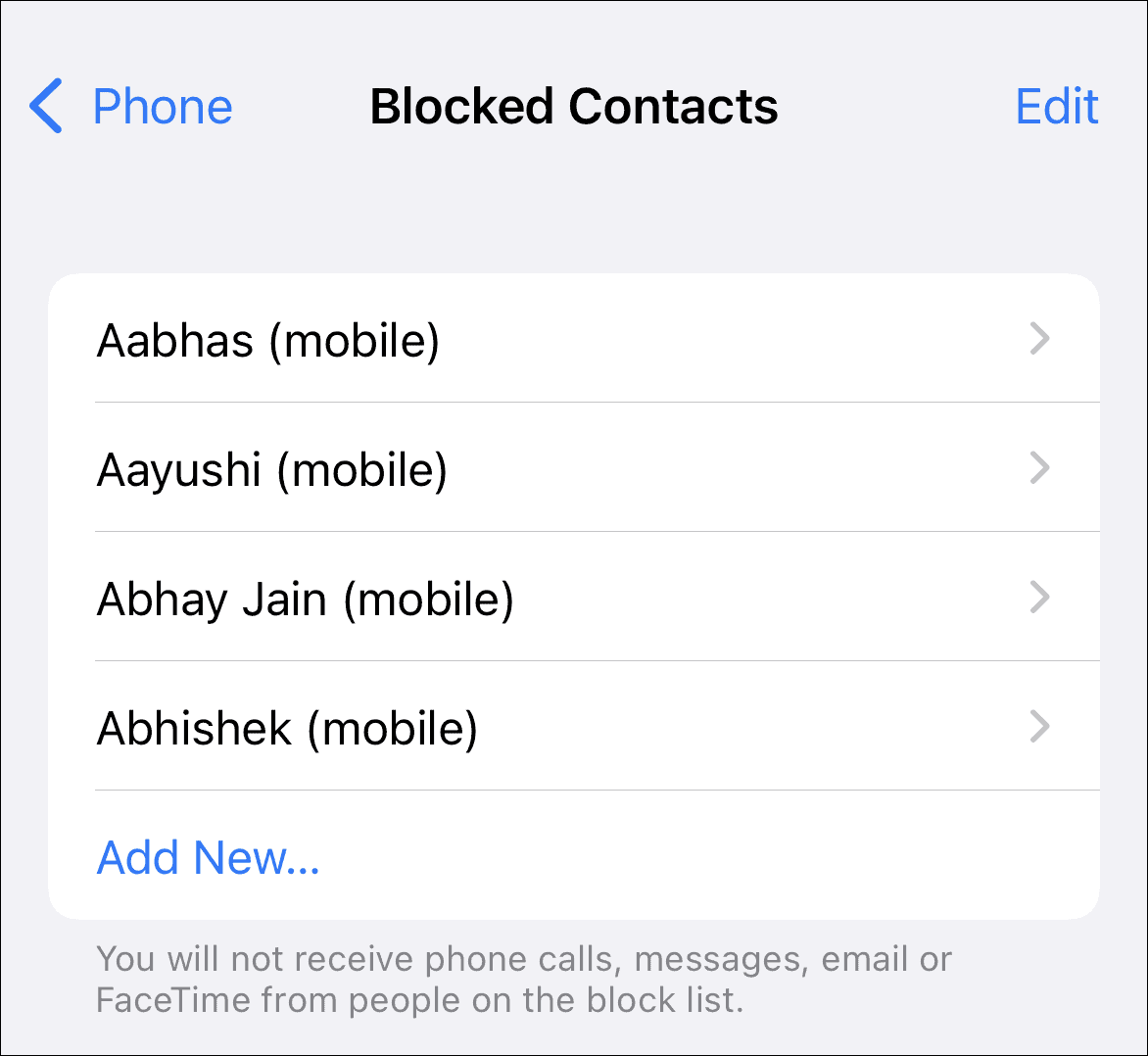
To remove any contact/number from the blocklist, either tap on the ‘Edit’ button present on the top right corner.
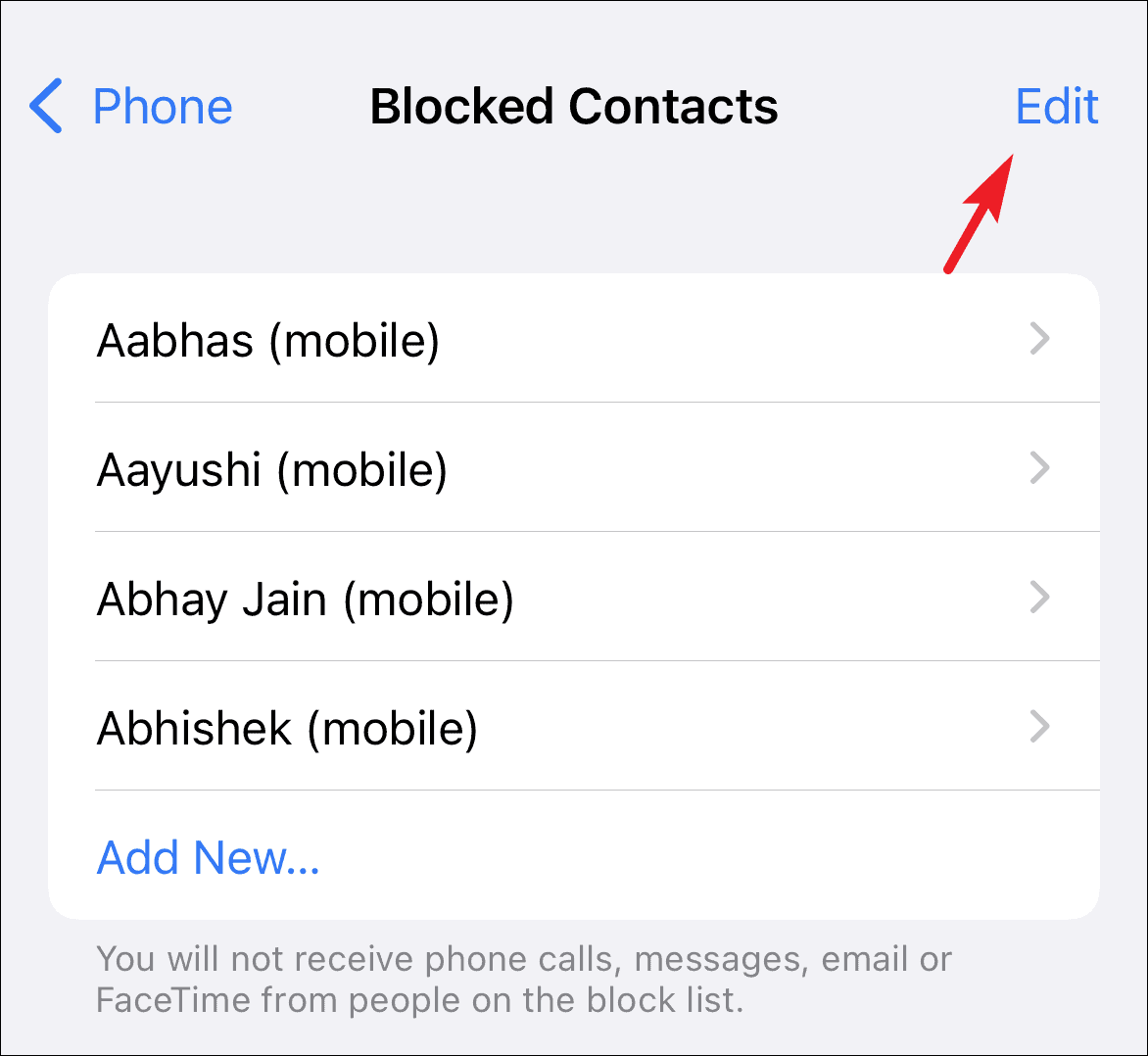
Then tap on the ‘red dot’ preceding the contact name to reveal the ‘Unblock’ option.
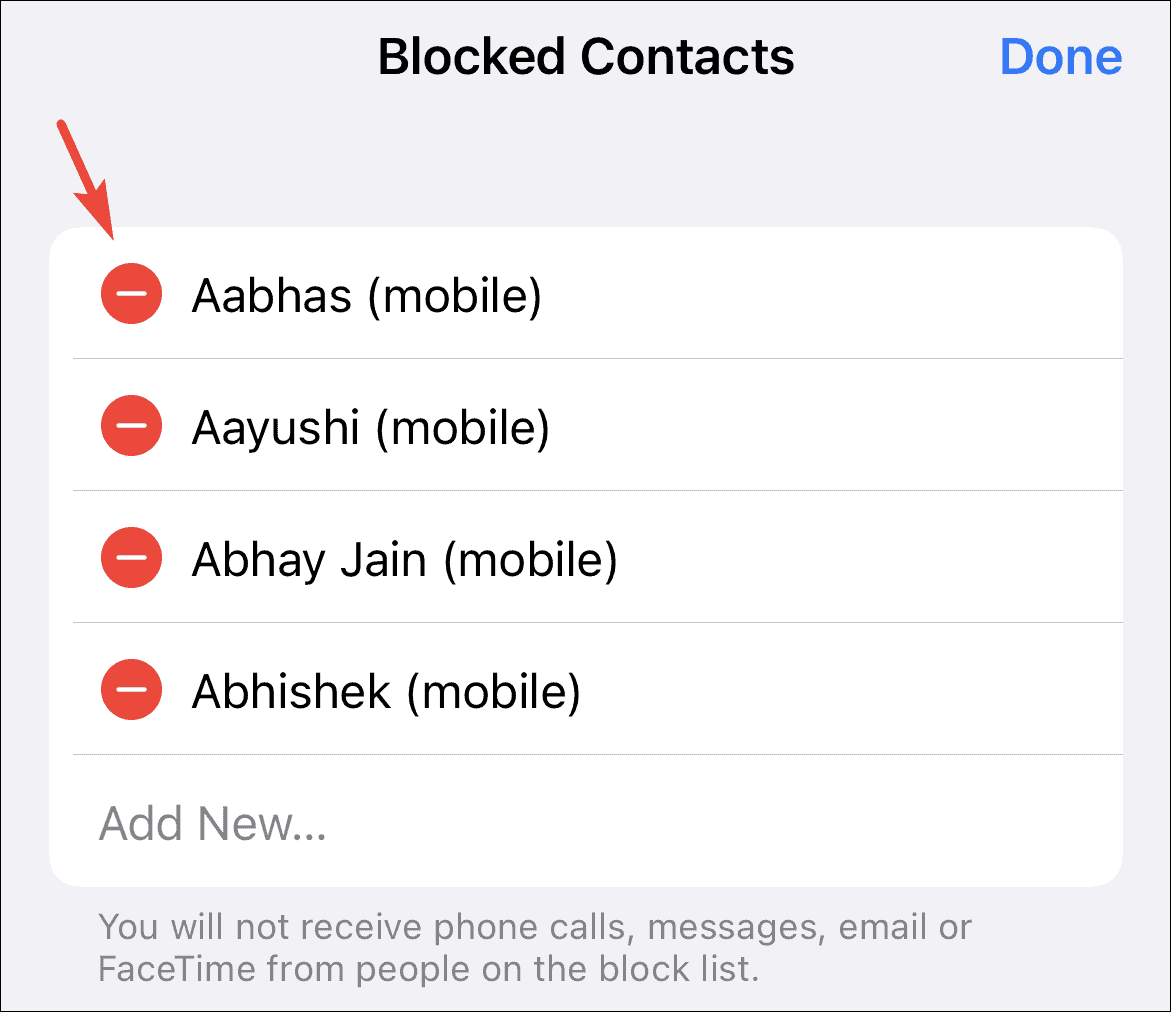
Next, tap on the ‘Unblock’ option to remove the number from your contact list.
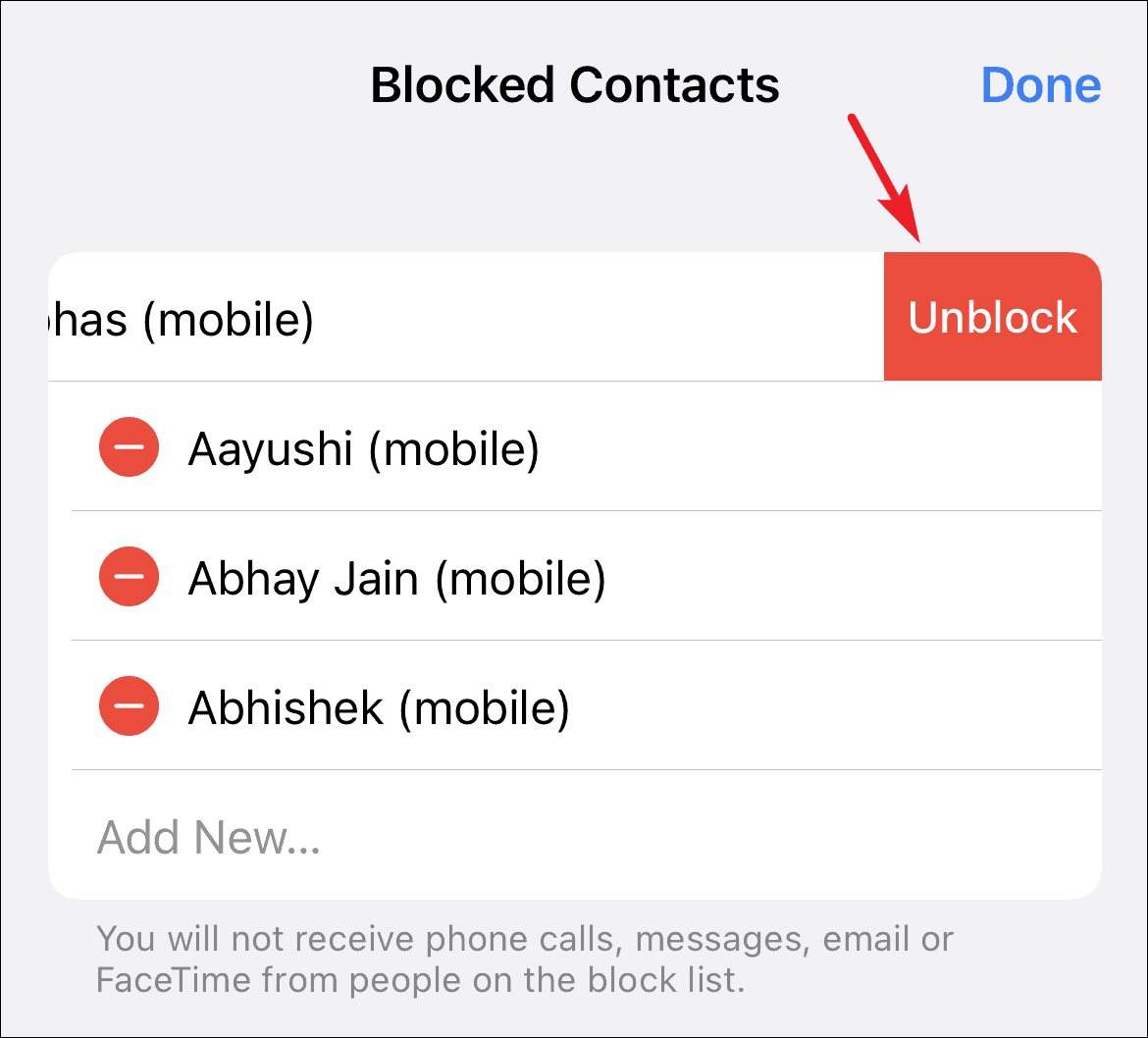
Alternatively, you can also tap-hold on the contact person tile and then swipe left to the right edge of the screen to remove the contact/ number from the block list.
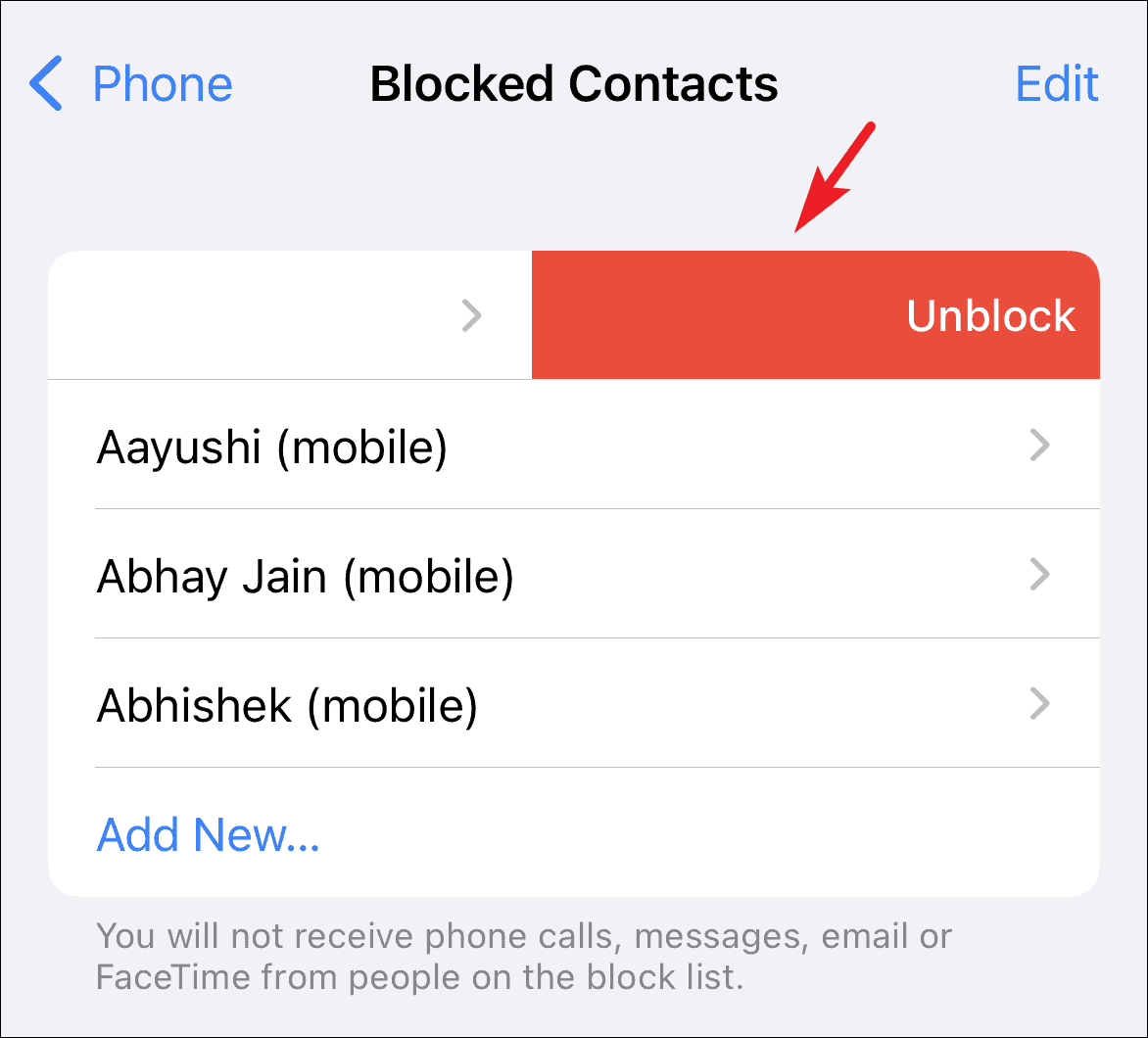
In the Messages Settings
Along with accessing the list through Phone settings, you can also access the blocked senders’ list through Message settings on your iPhone.
To take this route, from the Settings app, scroll down to locate the ‘Messages’ tab and tap on it to proceed.
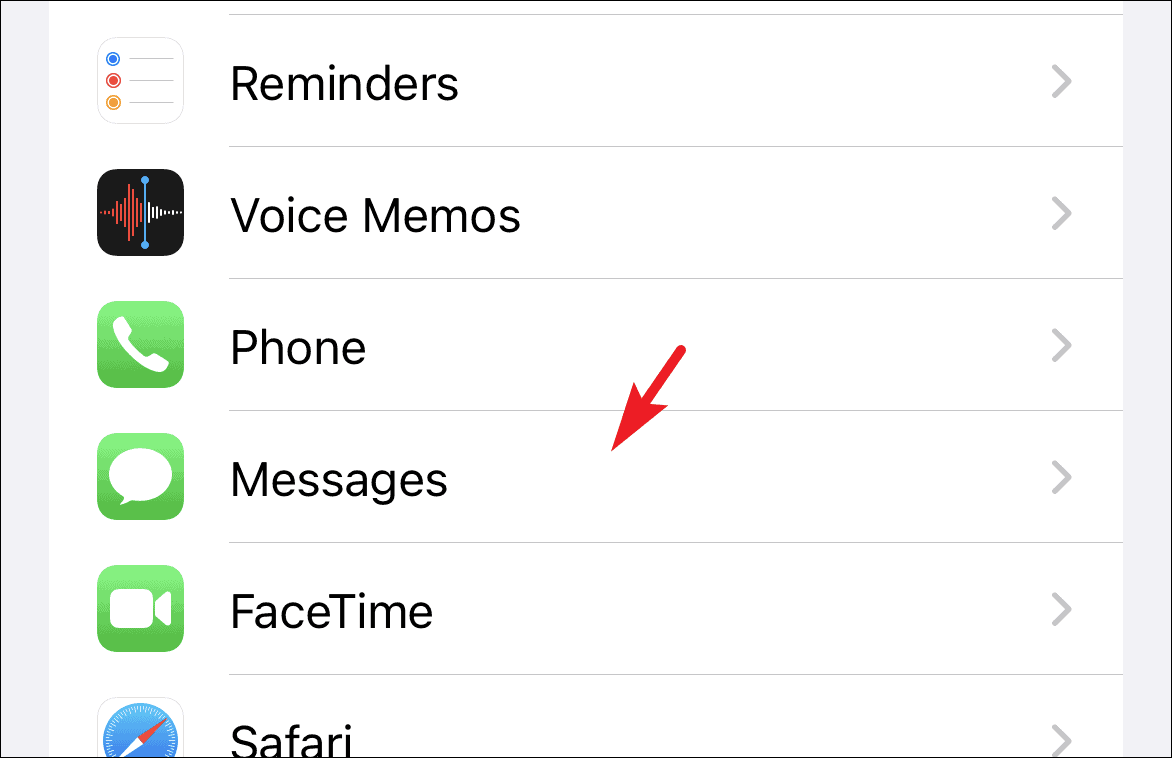
Then, again scroll down till you locate the ‘SMS/MMS’ section and tap on the ‘Blocked Contacts’ option present under it.
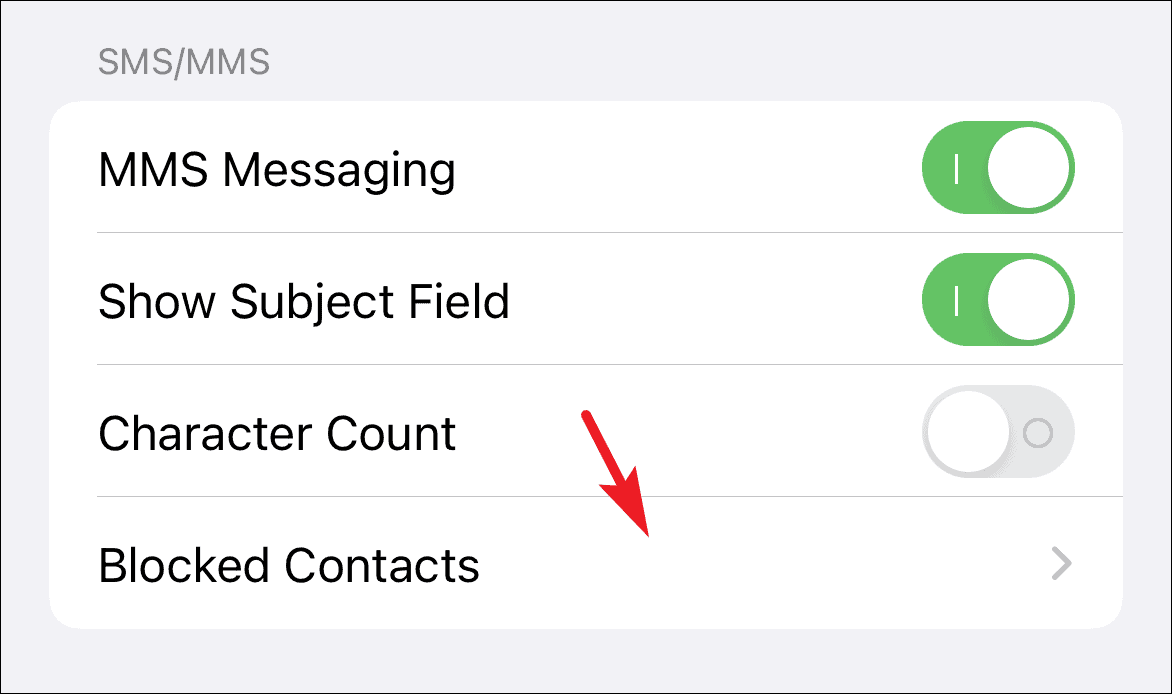
All of the currently blocked contacts/numbers will be visible on this screen.
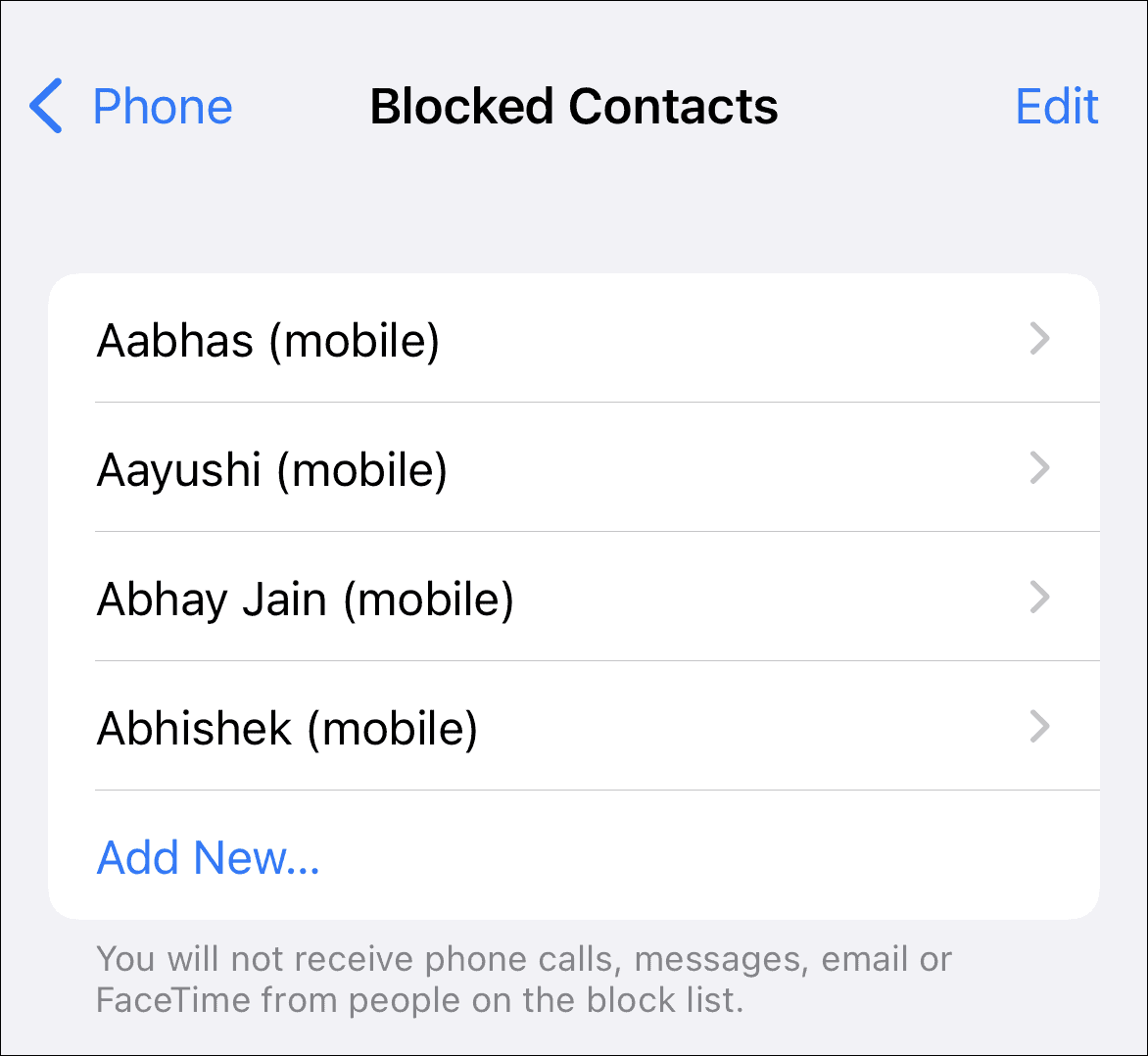
To remove any contact/number from the blocklist, tap on the ‘Edit’ button situated in the top right corner of your screen.
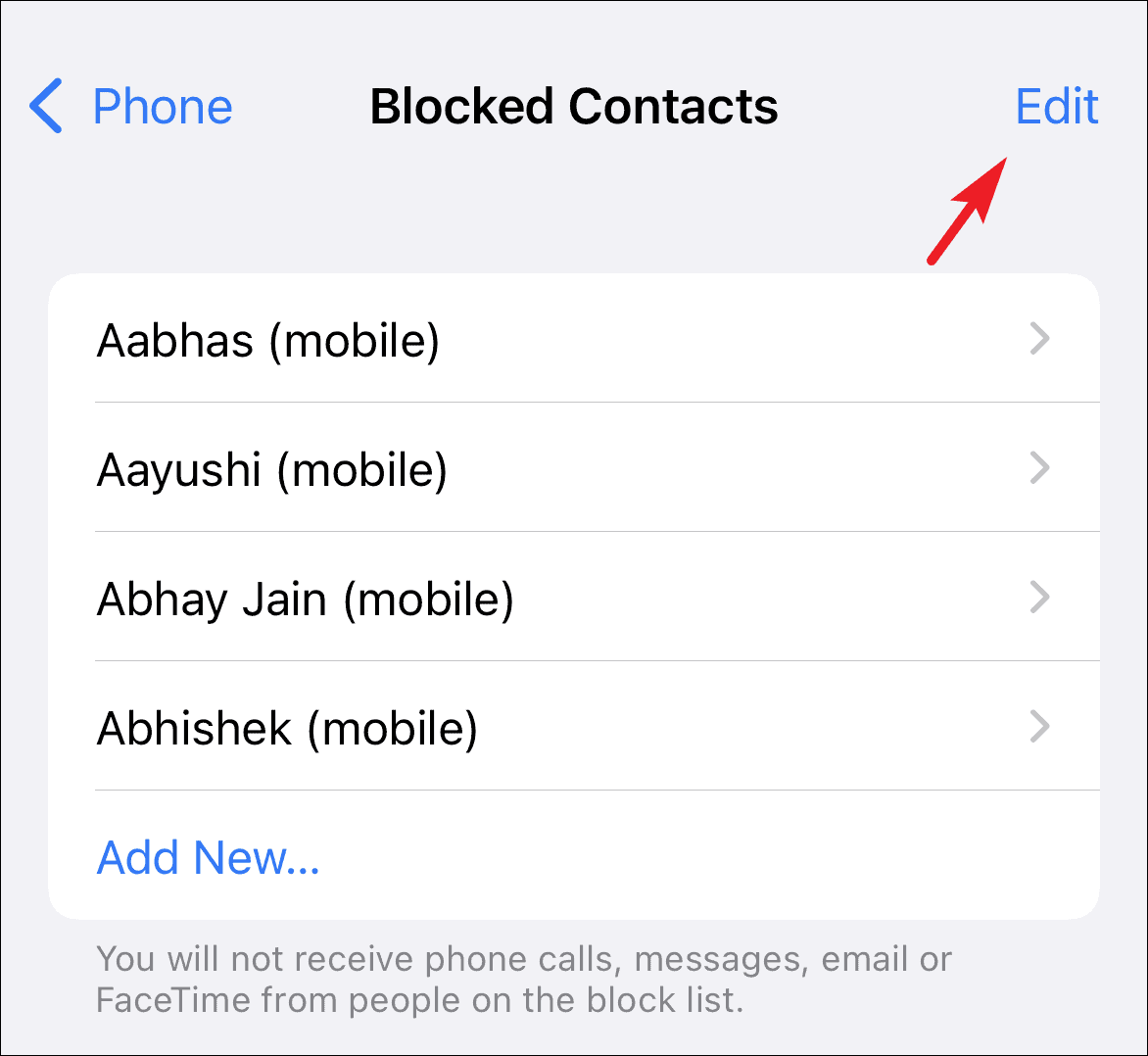
Then, tap on the ‘red dot’ preceding the contact to reveal the ‘Unblock’ option.
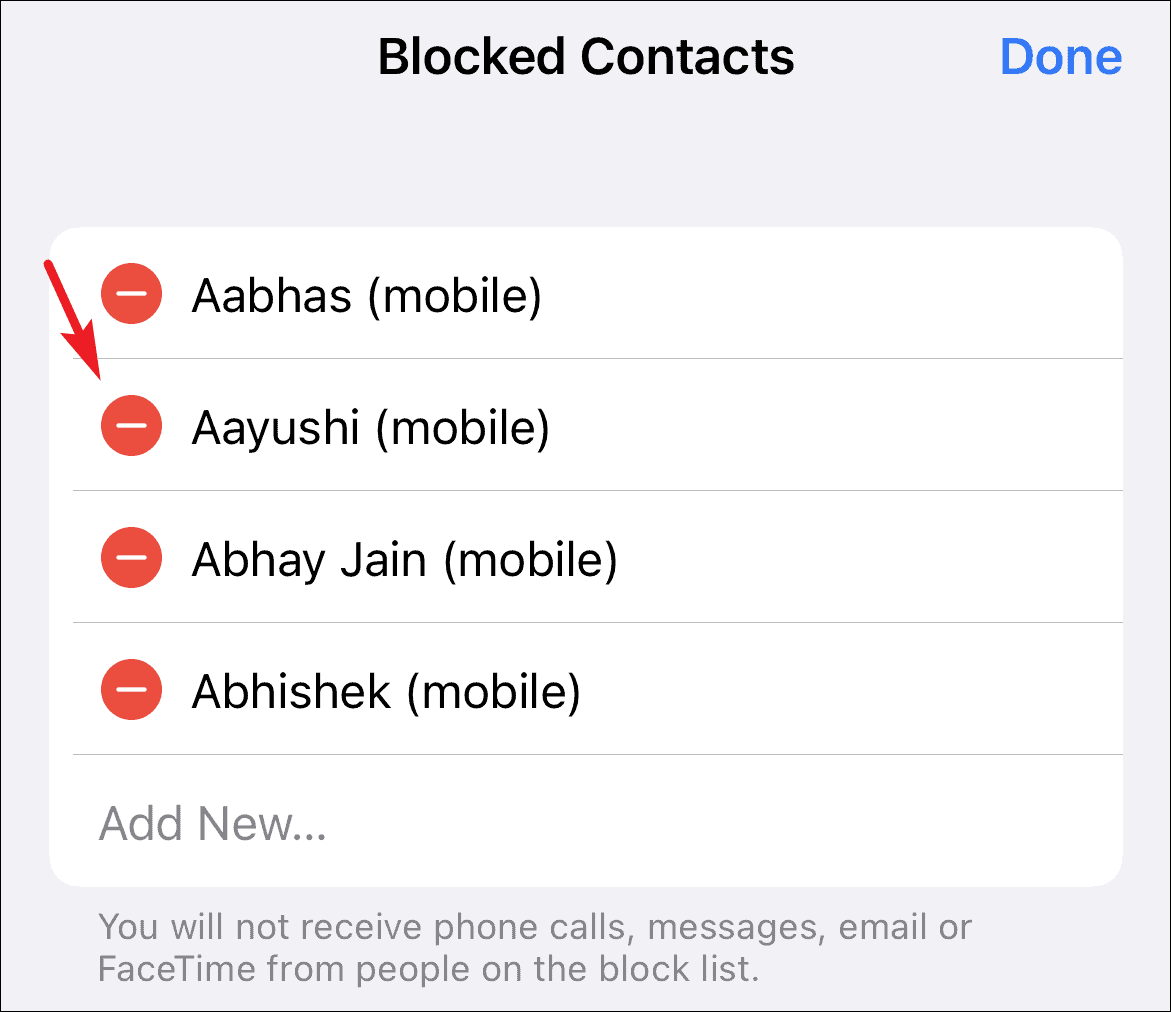
Then tap on the ‘Remove’ button present on the far right edge of the contact tile to unblock the contact.
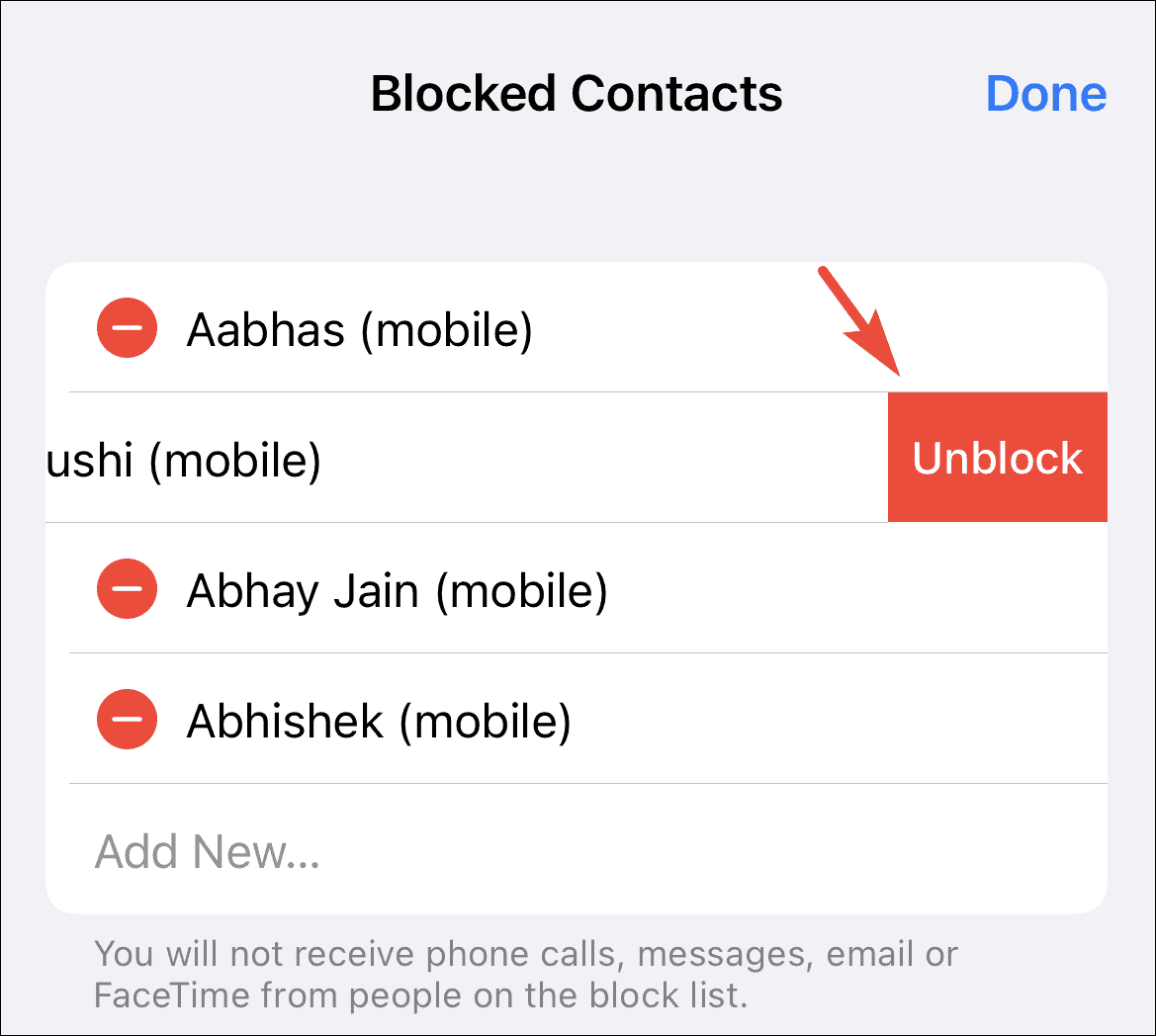
Alternatively, you can also tap and hold onto a contact tile and swipe right to the left edge to unblock the contact in a single step.
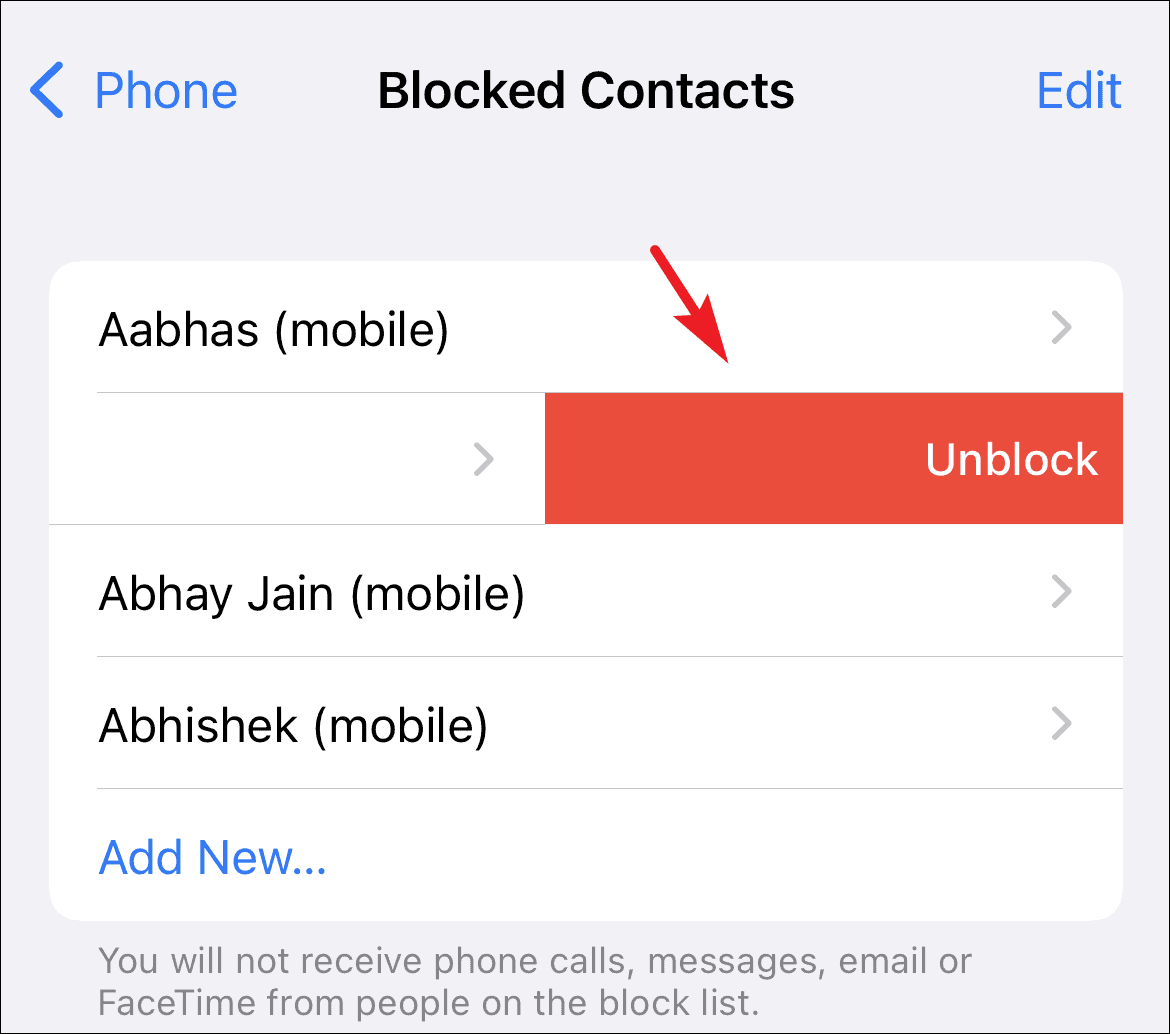
In the FaceTime Settings
One more route you can take to see the list of blocked senders is from the FaceTime settings. This method comes in really handy when you are already tweaking or adjusting your FaceTime settings and you wish to take a quick look at the currently blocked senders list.
To access this list this way, from the Settings screen, scroll down to locate the ‘FaceTime’ option and tap on it to proceed.
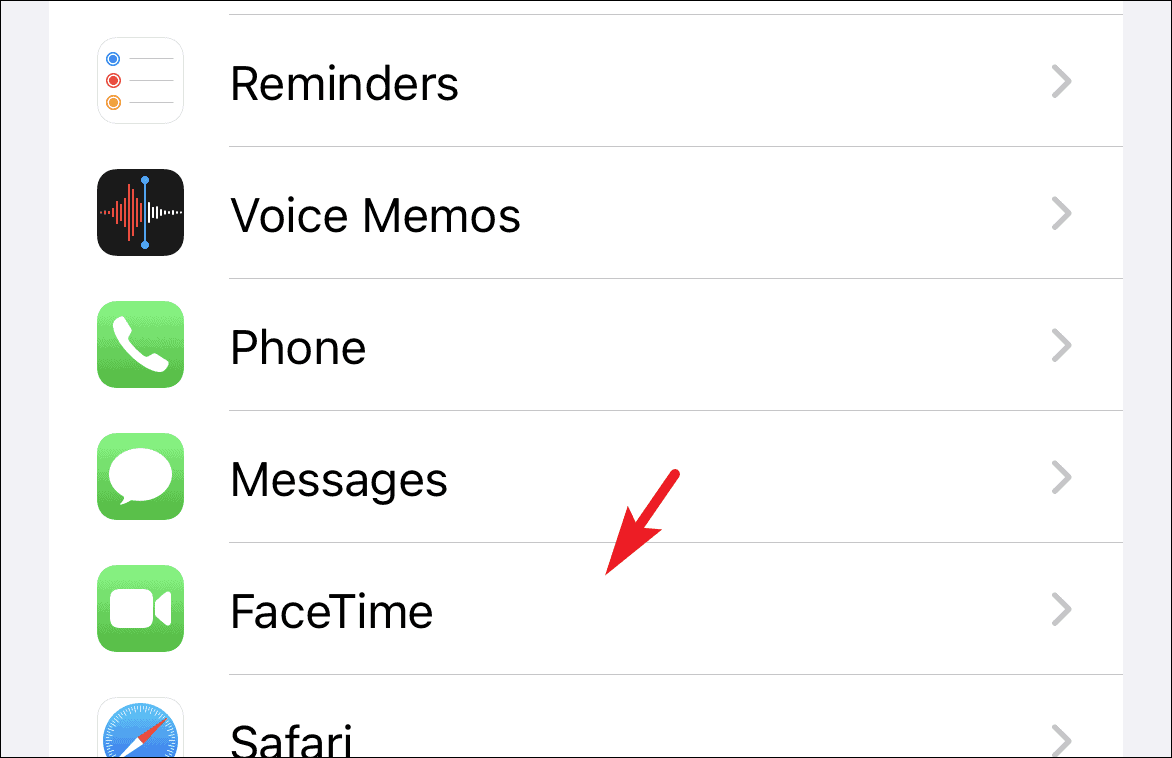
Then, on the ‘FaceTime settings’ screen, scroll down to locate the ‘Calls’ section and then tap on the ‘Blocked Contacts’ option present right underneath it.
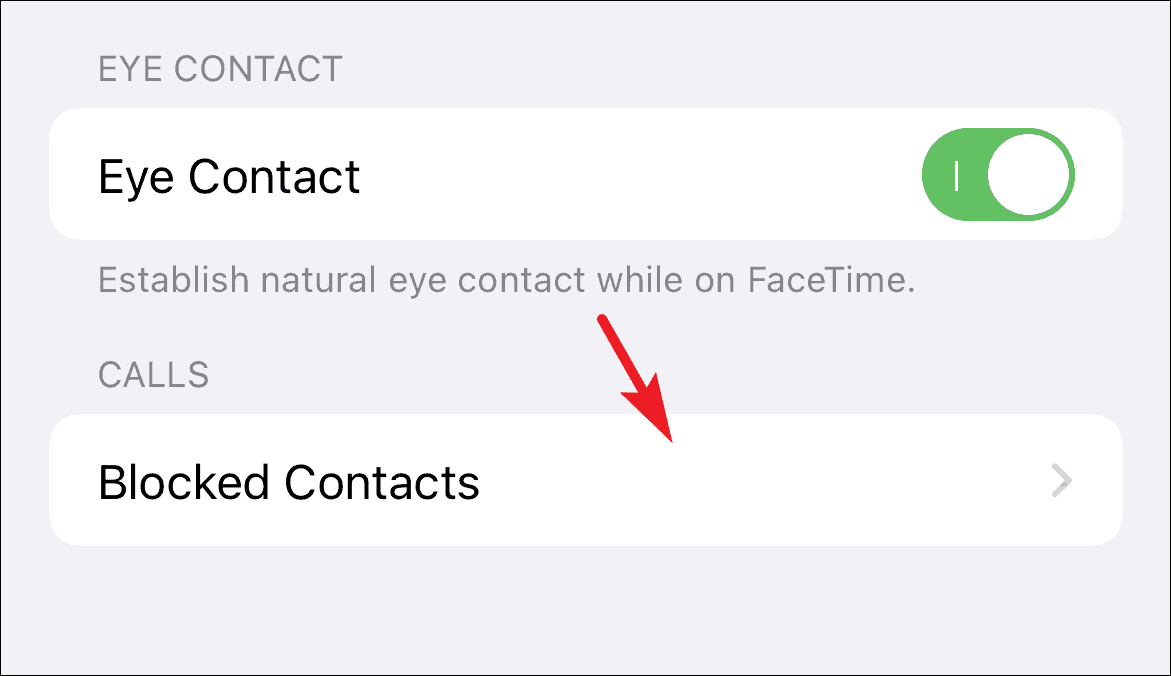
You will be now able to see the complete list of all your currently blocked senders.
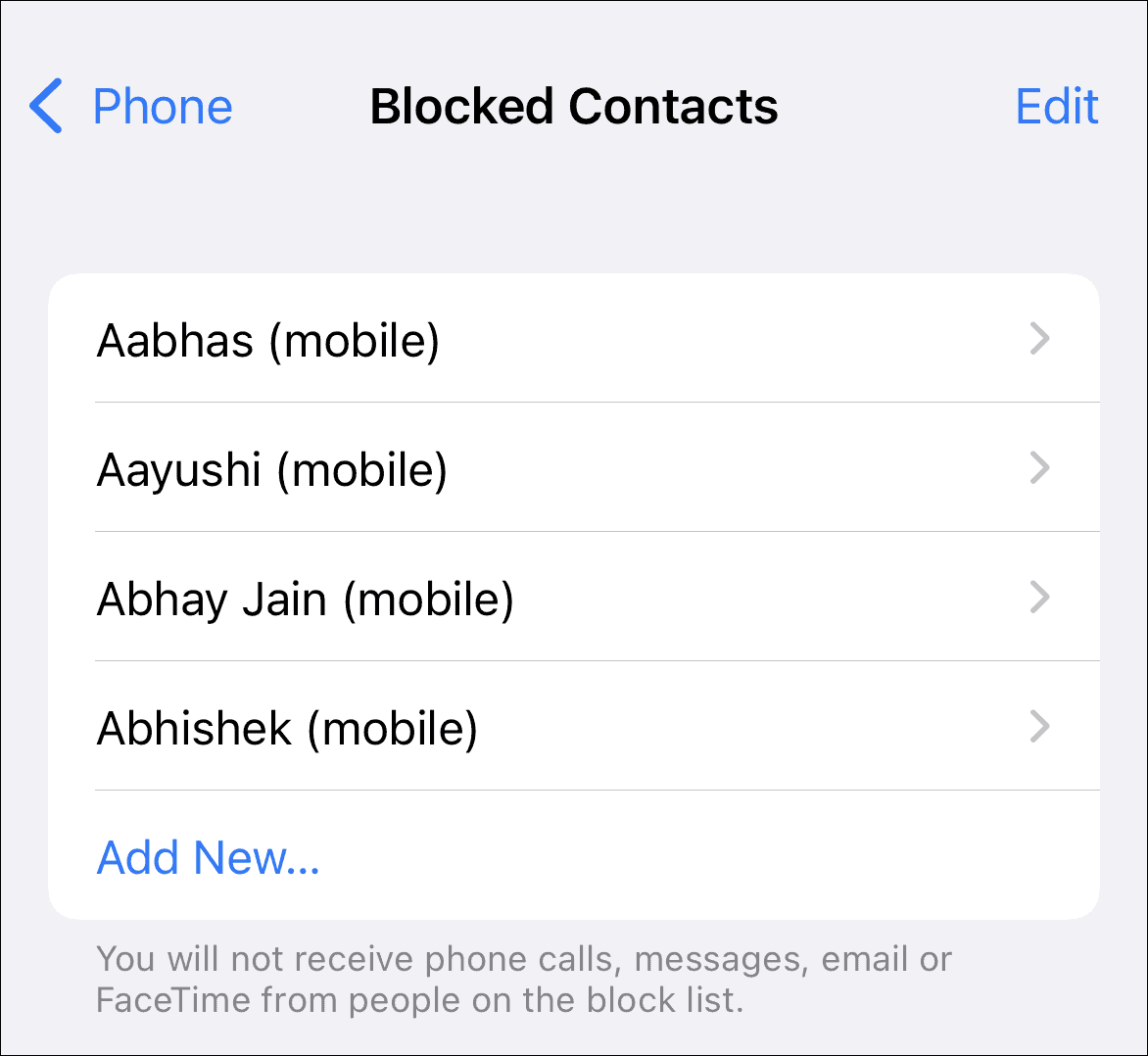
To remove any contact/number from the blocklist, tap on the ‘Edit’ button present on the top right corner of the screen.
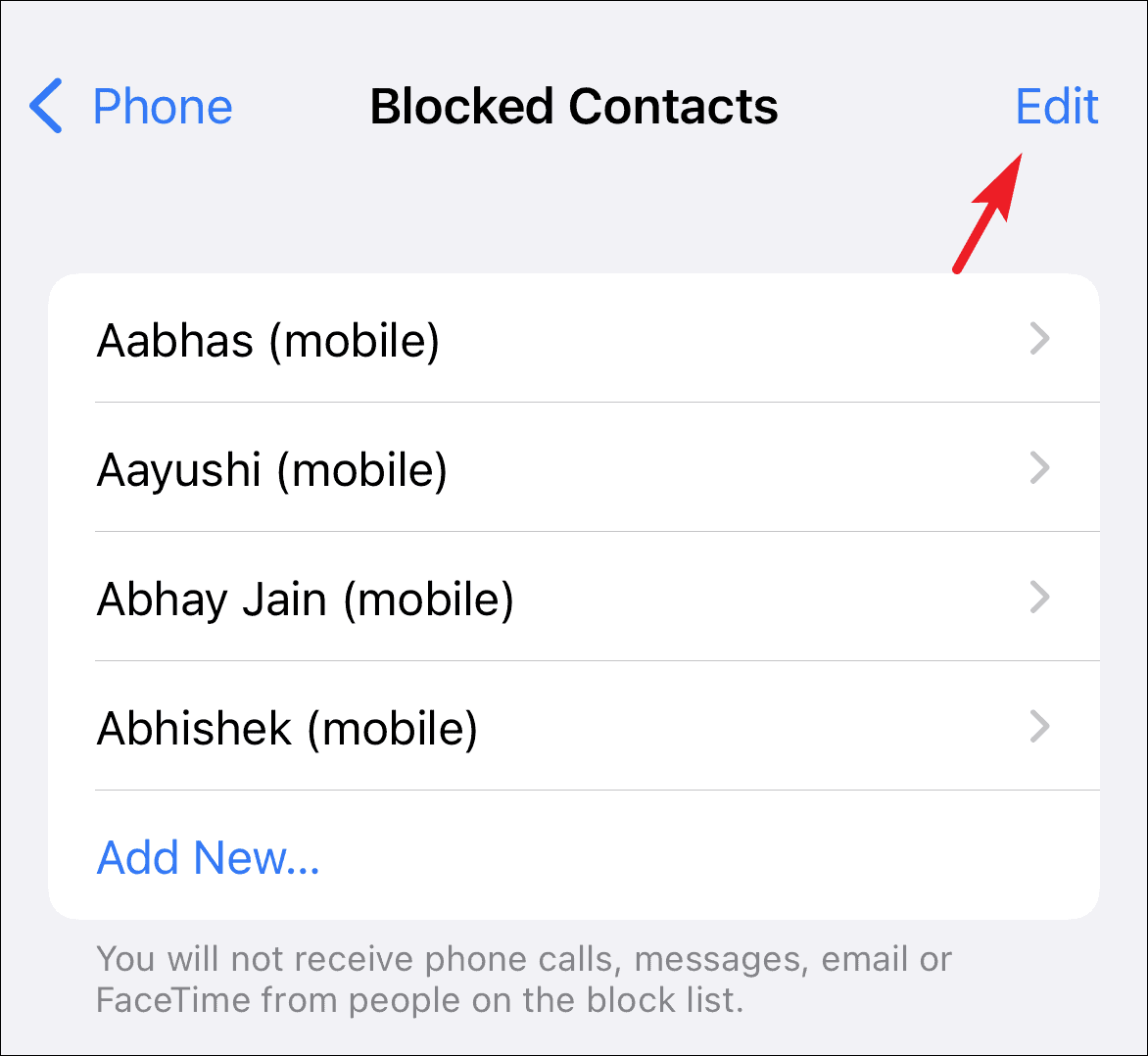
Then, tap on the ‘red dot’ preceding the individual contact name to continue.
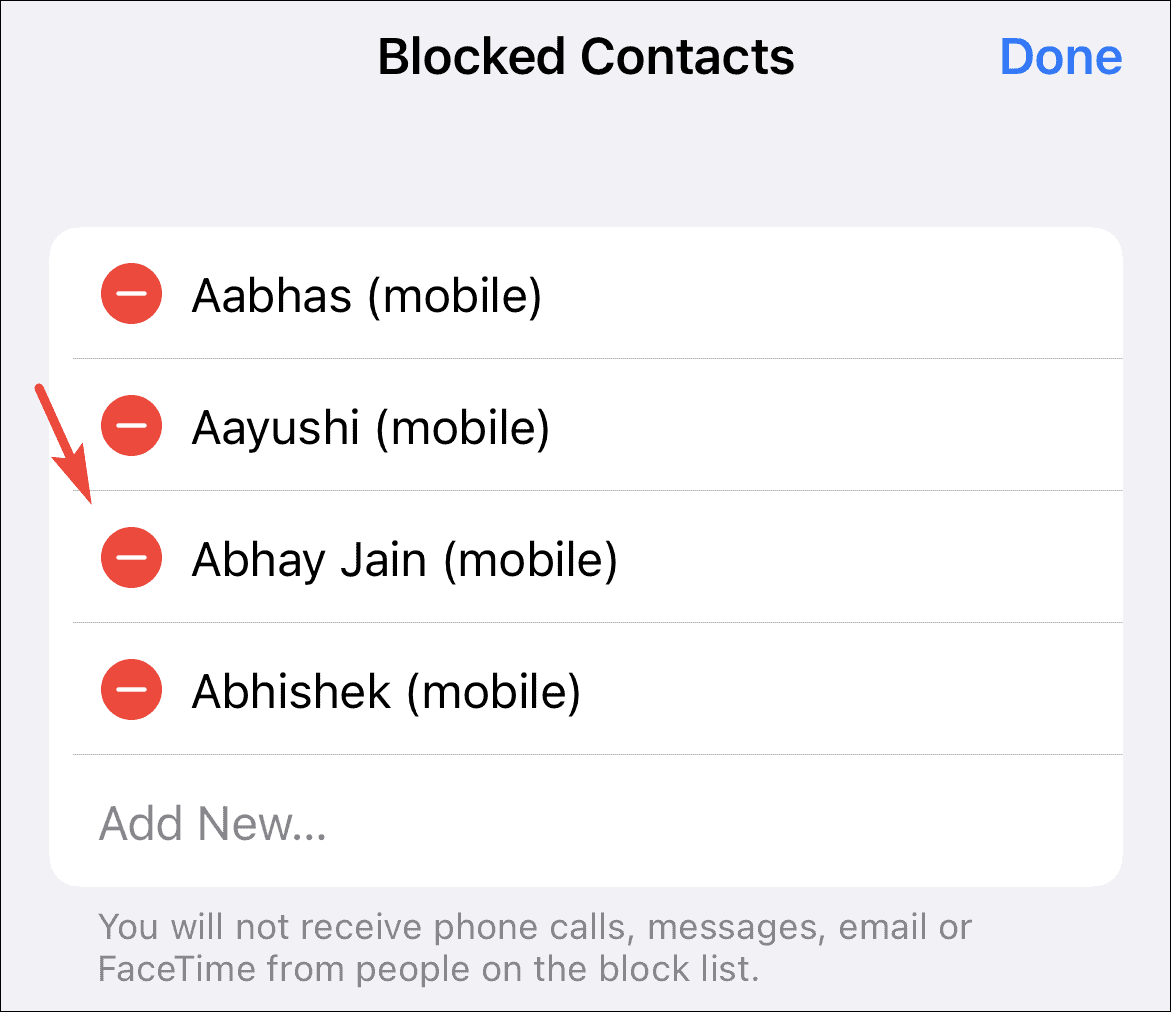
After that, tap on the ‘Unblock’ option to remove the contact/number from the list.
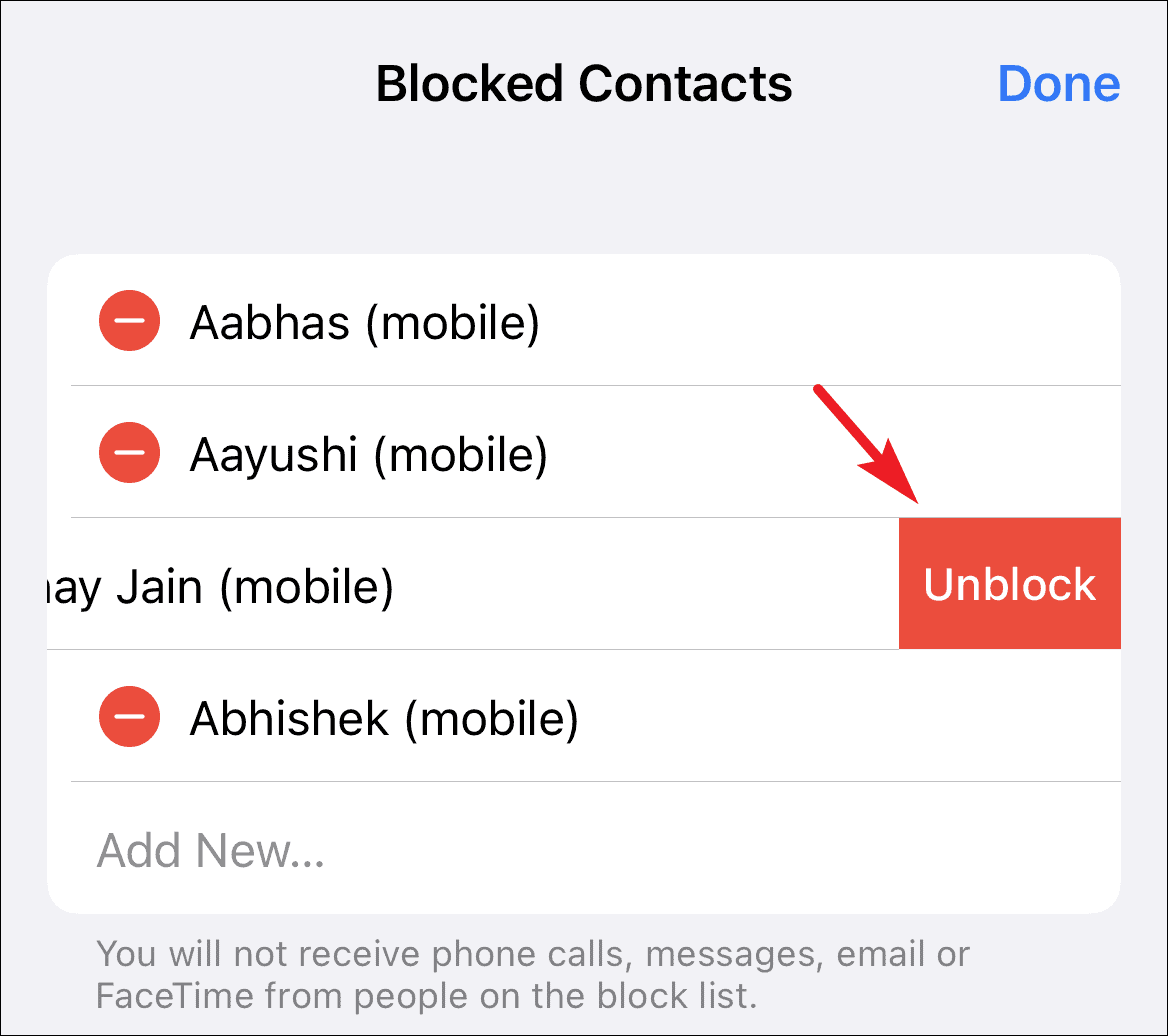
Alternatively, you can also tap-hold on the contact tile you wish to remove from the list and swipe from right to the left edge to remove the contact in a single go.
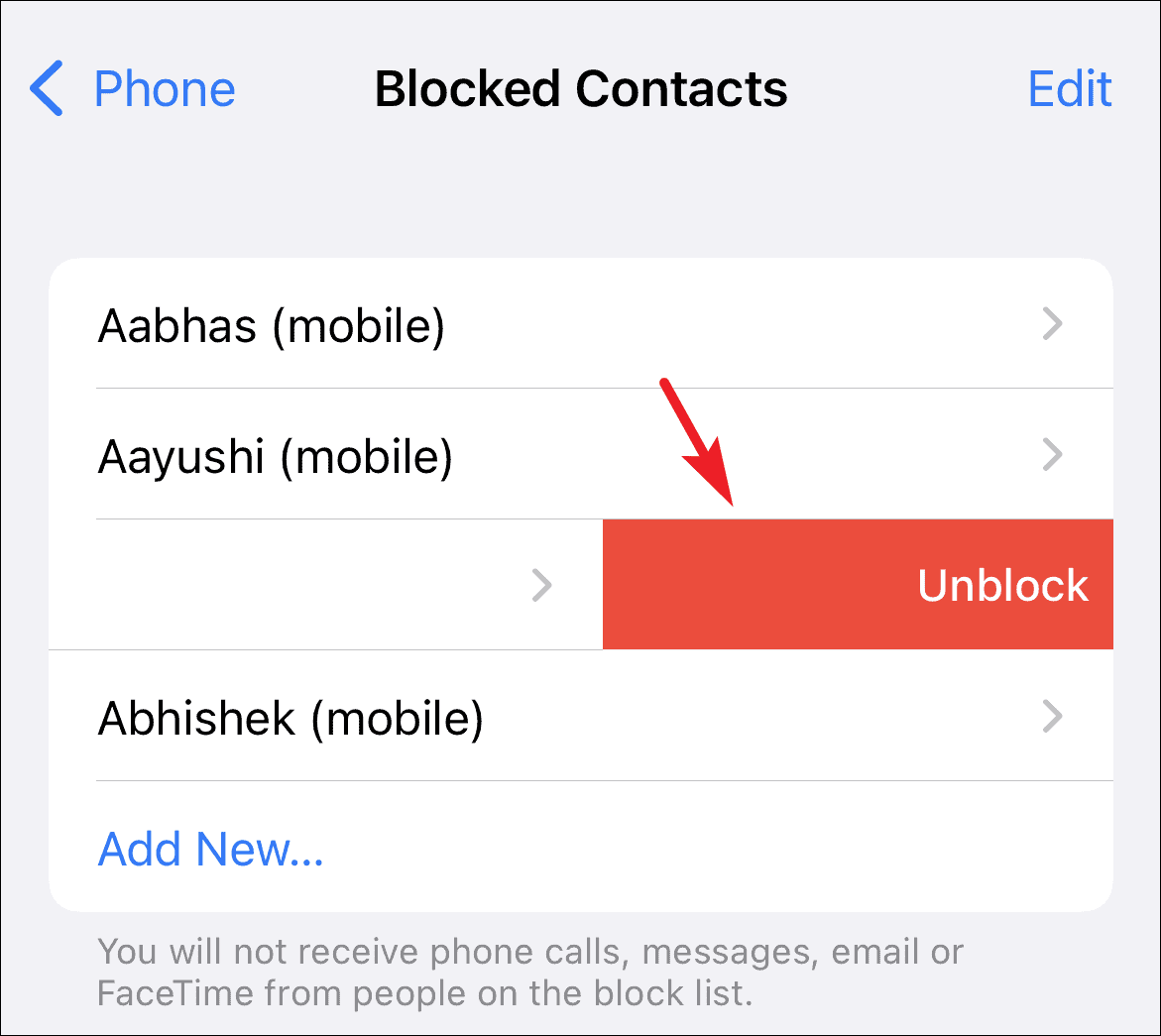
That’s it, folks, these are all the ways you can view the blocked contacts list on your iPhone and even remove them if they have earned their grades back in your good books.