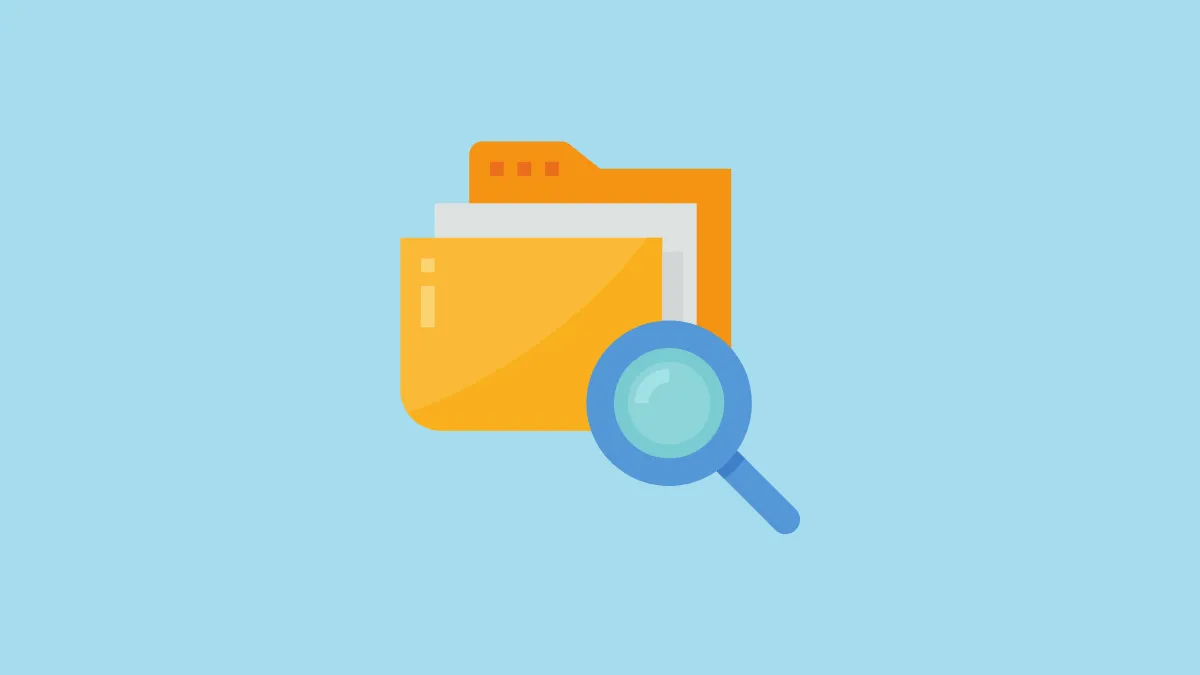If you are someone who uses your computer on daily basis for your office or casual purposes, you can easily relate to the amount of effort it takes to locate files. Sometimes you have multiple files by the same name and it makes it furthermore difficult to locate the exact type of file you need. For instance, I had multiple files saved by my name. While looking for my profile image which was saved as a ‘jpg’ file, I would constantly be directed to my resume which was a ‘pdf’ file.
If you are also someone who faces the same issue, then you would agree with how easy it would be to have a way to find files of only a specific type. Well, there is! In this post, we cover how you can use your spotlight feature or the search bar in the finder to easily locate files of a specific type in macOS. The whole process is very simple and quite effective.
Open Files of Particular Types and Extensions Using Spotlight
Spotlight is a great place to find anything on your Mac. And finding particular file types is no exception.
Firstly, launch Spotlight by pressing the command(⌘) and space bar keys on your keyboard together.
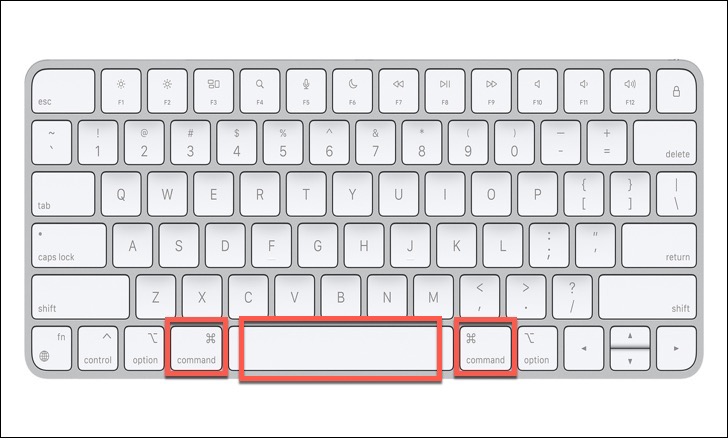
Next type the keyword (file name) you are looking for, followed by the words kind: and then the type of file you are looking for. For example, ‘docx’ is the extension for Word documents.
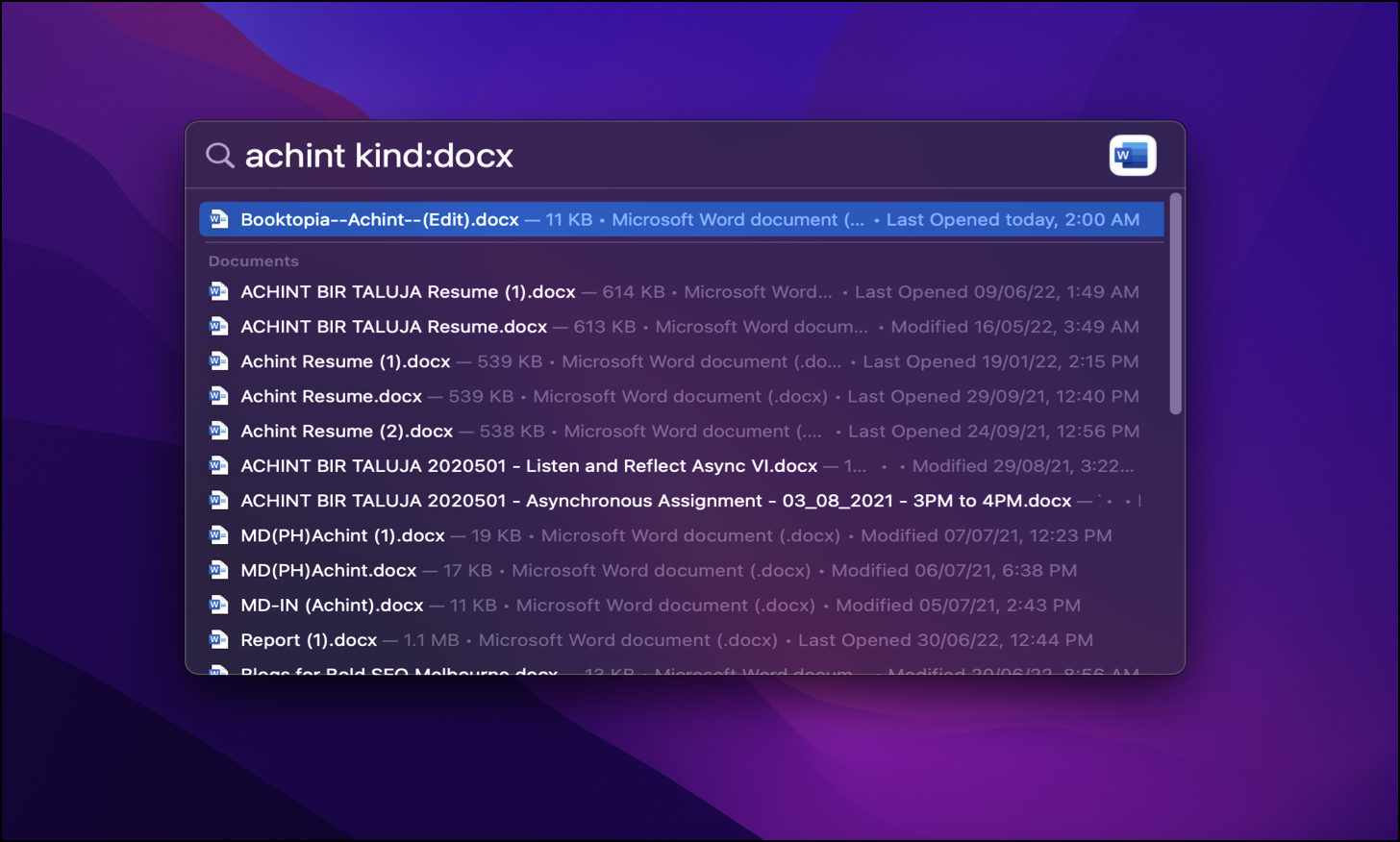
That’s it. All search suggestions would include your keyword and the type or extension of the file you are looking for.
Apart from this, you can also type general file/extension keywords like ‘image’, ‘text’, ‘app’, etc. to get relevant results.
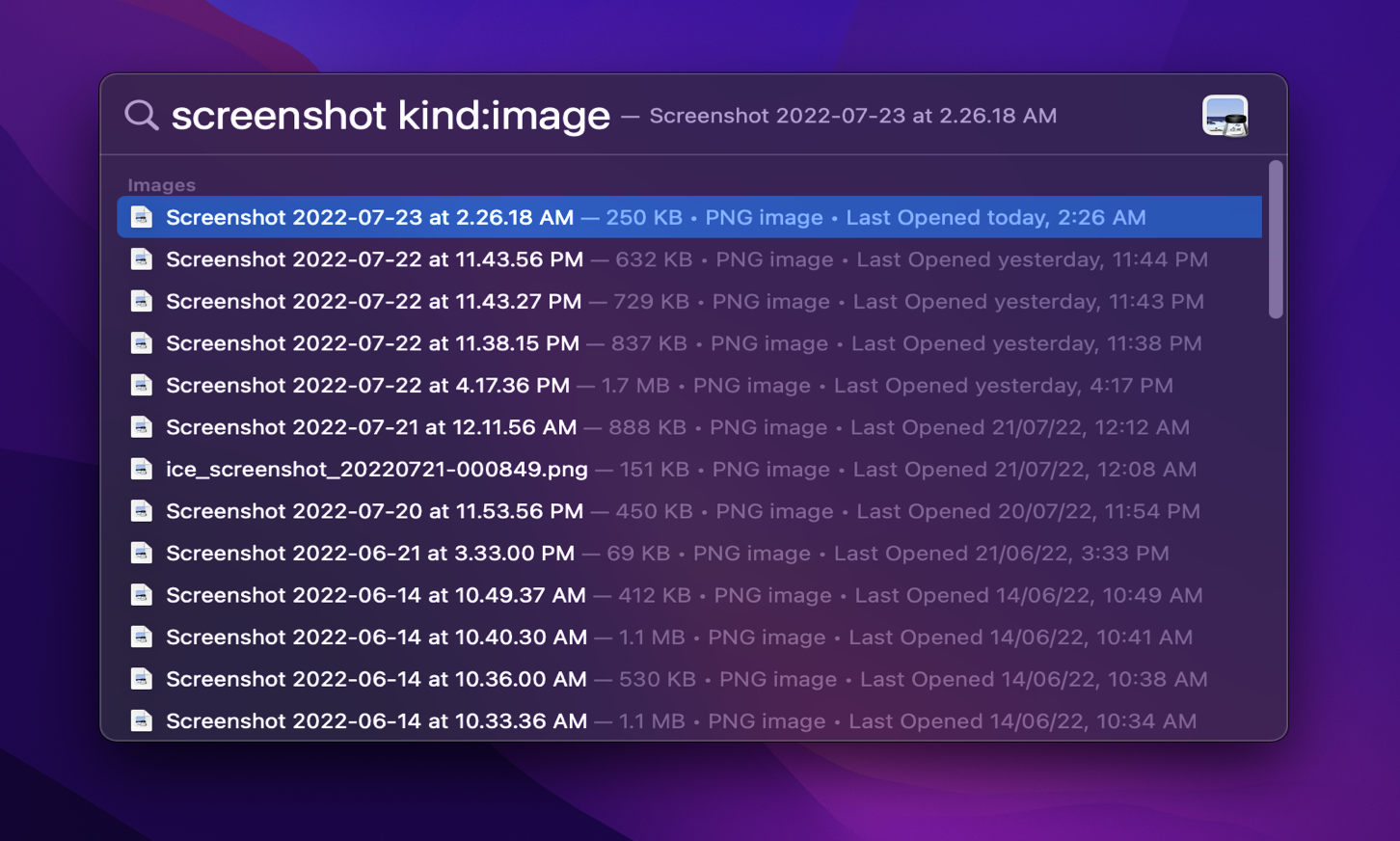
Open Files of Particular Types and Extensions Using Finder
You can also the Finder on your Mac to find those particular files. Launch ‘Finder’ from your launchpad.
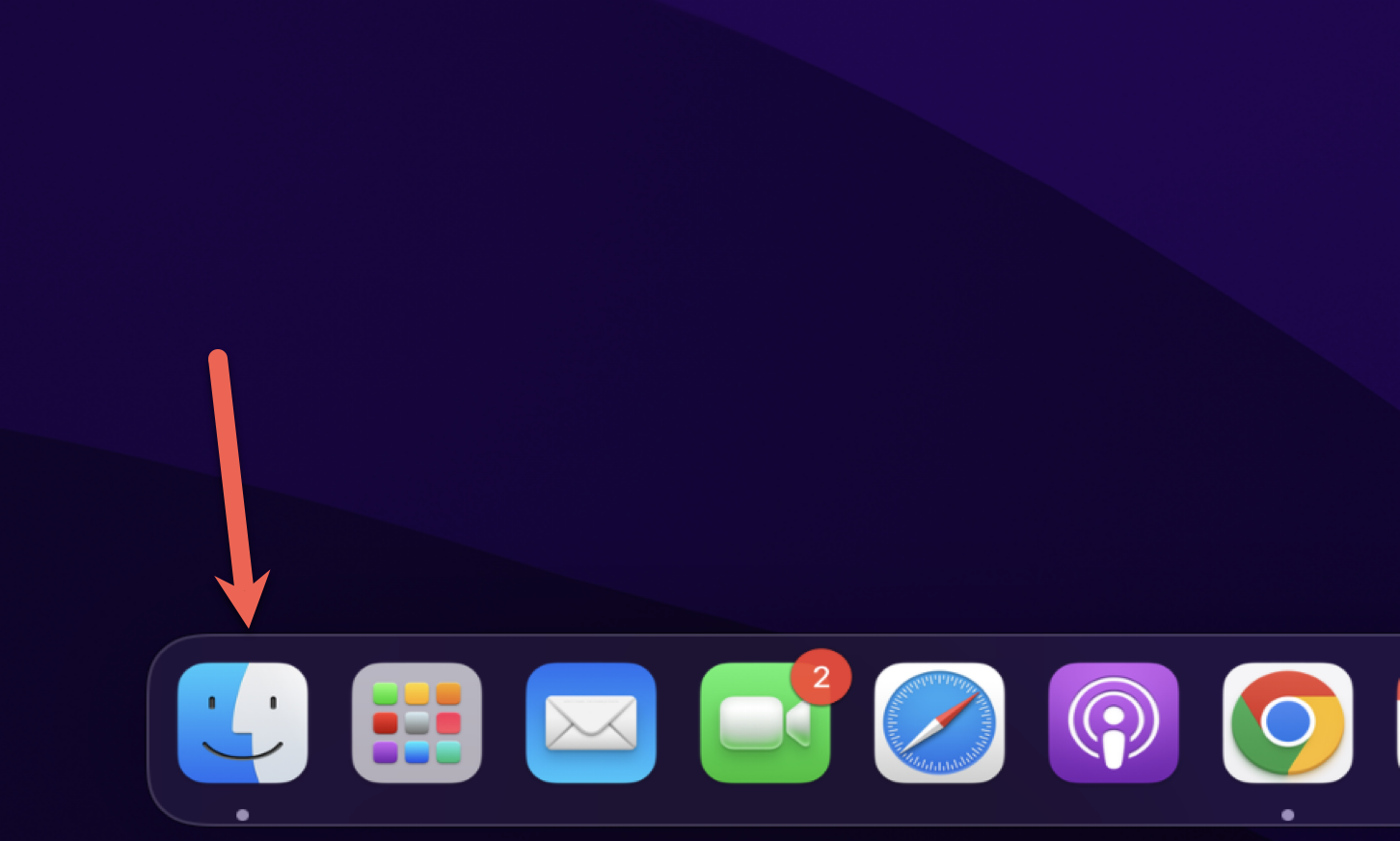
Next, locate the search icon on the top right corner of the Finder window.
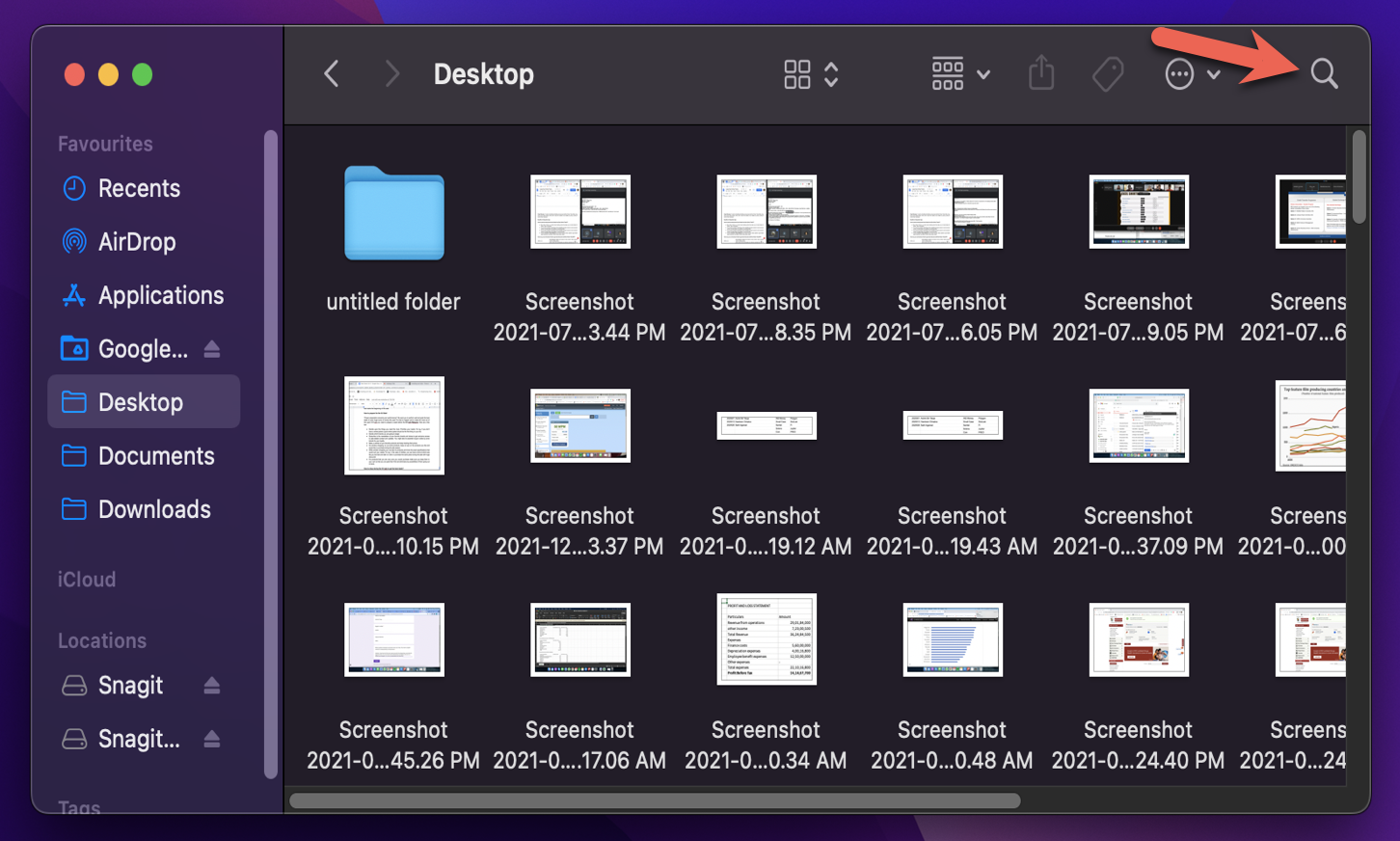
Then, type the keyword/ filename you are looking for, followed by kind: and then the type of file you are looking for. For example, type ‘png’ for images with the .png extension.
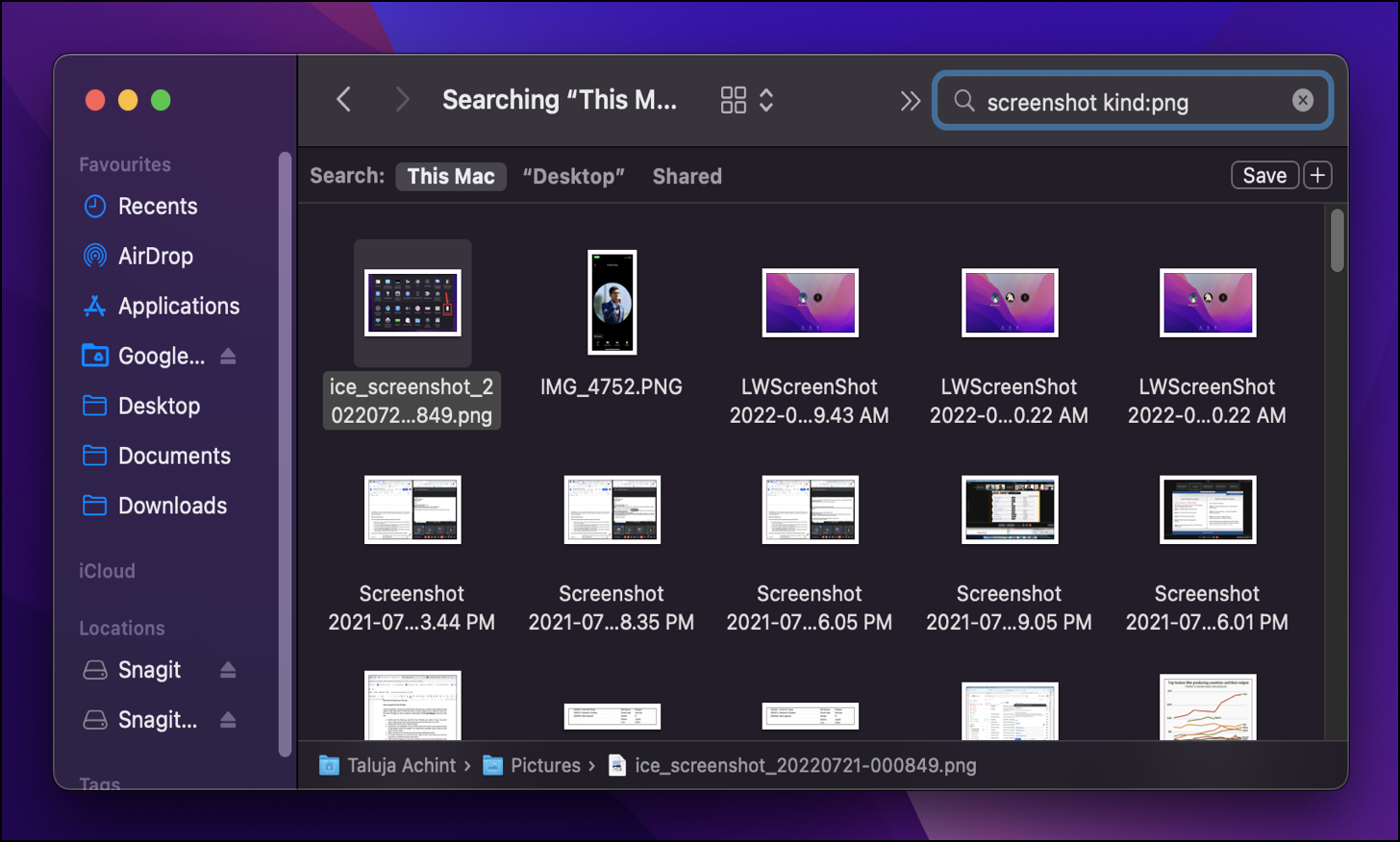
You would get search results all of which would include your keyword and the type or extension of the file you are looking for.
If you are unsure about the exact file or extension keyword, you can also type general file keywords like ‘image’, ‘text’, ‘app’, etc. to get relevant results using Finder.
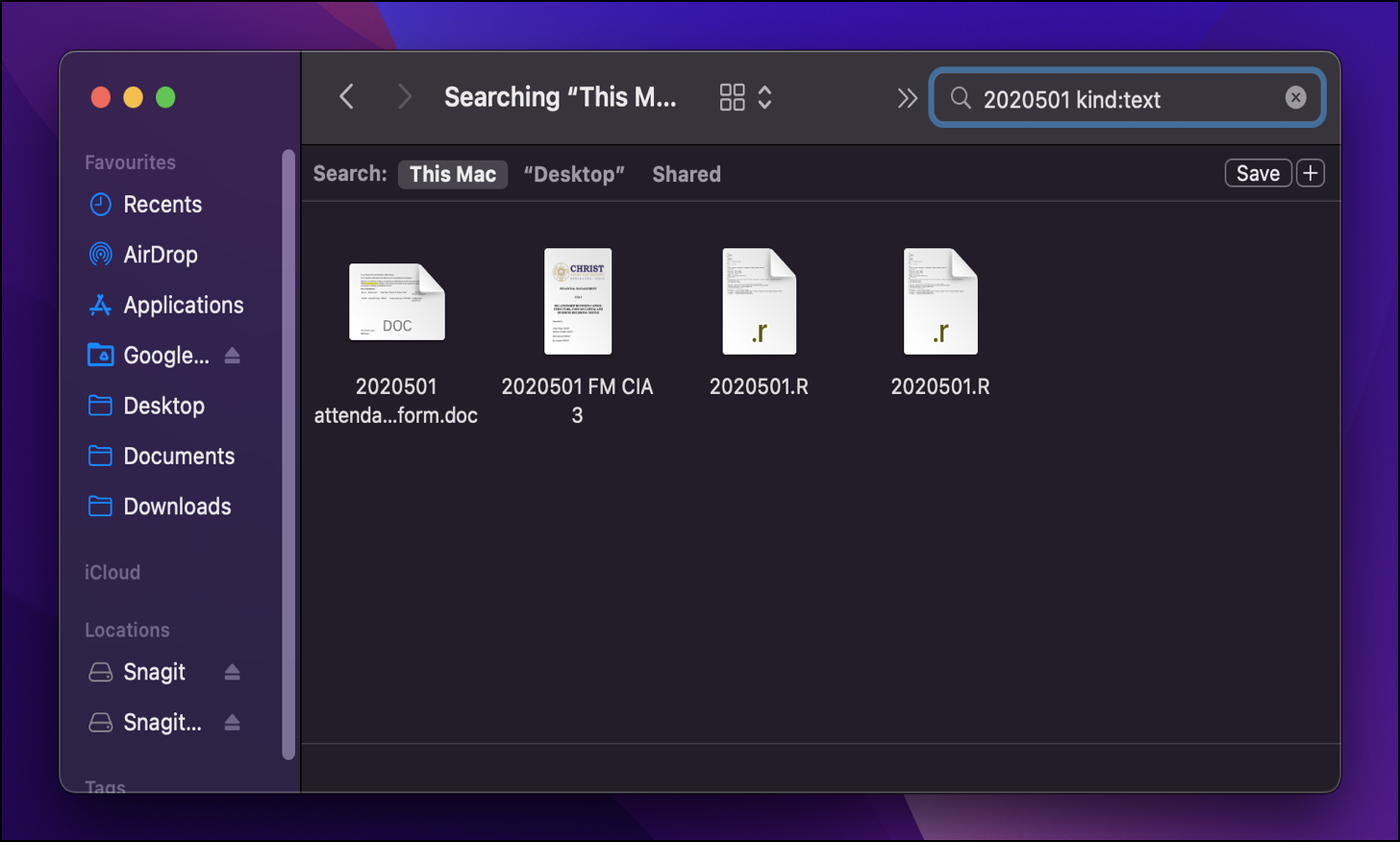
That’s it! These are the two easy ways you can locate and find files of particular types and extensions on your macOS devices. Use this to save a lot of time and be more productive with your work!