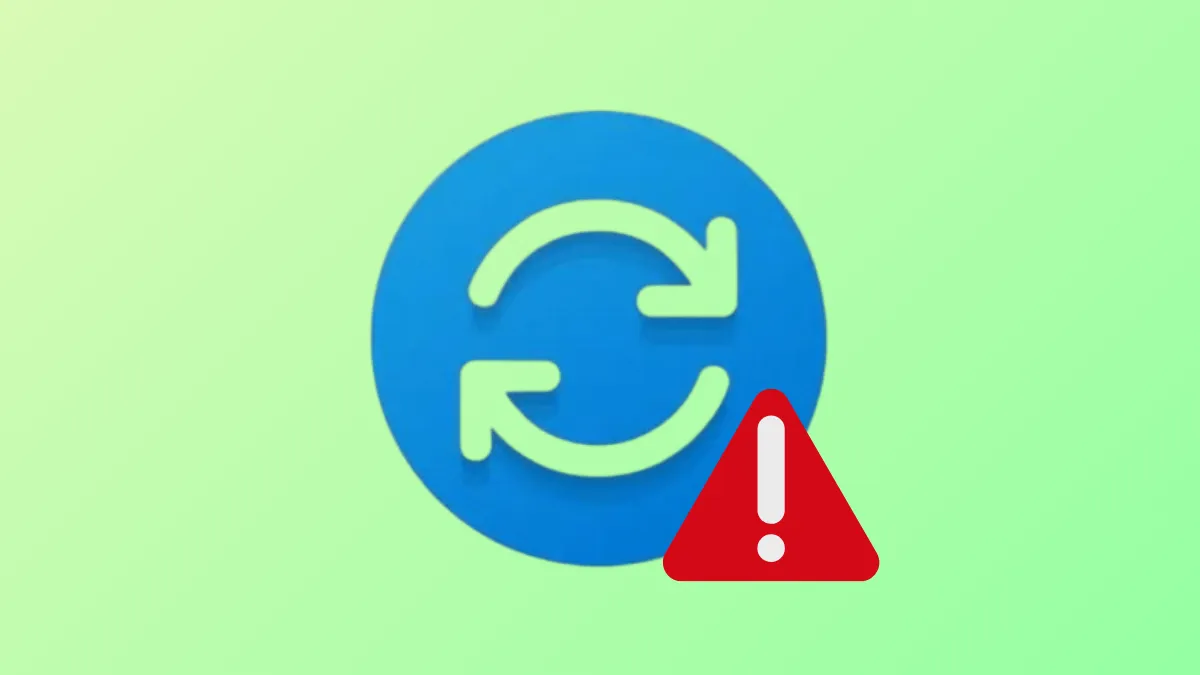Windows 11 system updates occasionally fail with error code 0x8007OBC2, blocking critical security patches and new features. This error can disrupt routine workflow, expose your device to vulnerabilities, and cause persistent “Download Failed” messages during update attempts. Addressing this error promptly ensures your system remains secure and stable.
Run the Windows Update Troubleshooter
Step 1: Open the Start menu and select Settings. Navigate to System > Troubleshoot > Other troubleshooters.

Step 2: Find Windows Update in the list and click Run. The troubleshooter will automatically scan for common update issues and apply fixes as needed. If prompted, follow any on-screen instructions to complete the process.
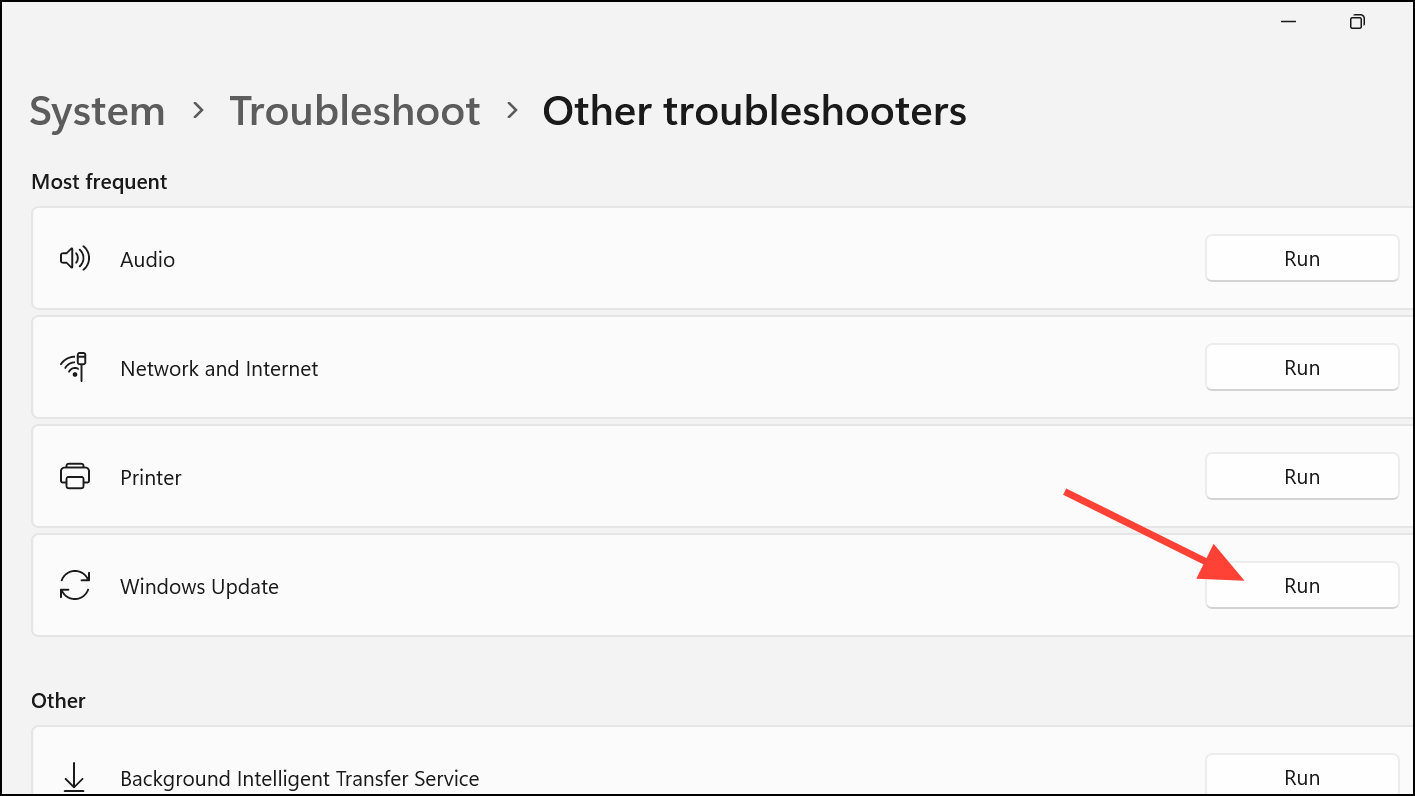
This tool diagnoses and repairs frequent causes of update failures, such as corrupted cache files or incomplete update attempts, and is often effective for resolving error 0x8007OBC2 without manual intervention.
Manually Reset Windows Update Components
Corrupt update files or services stuck in a failed state can prevent Windows from installing updates. Manually resetting update components clears out problematic files and restarts essential services.
Step 1: Open the Start menu, type CMD, right-click it, and select Run as administrator.
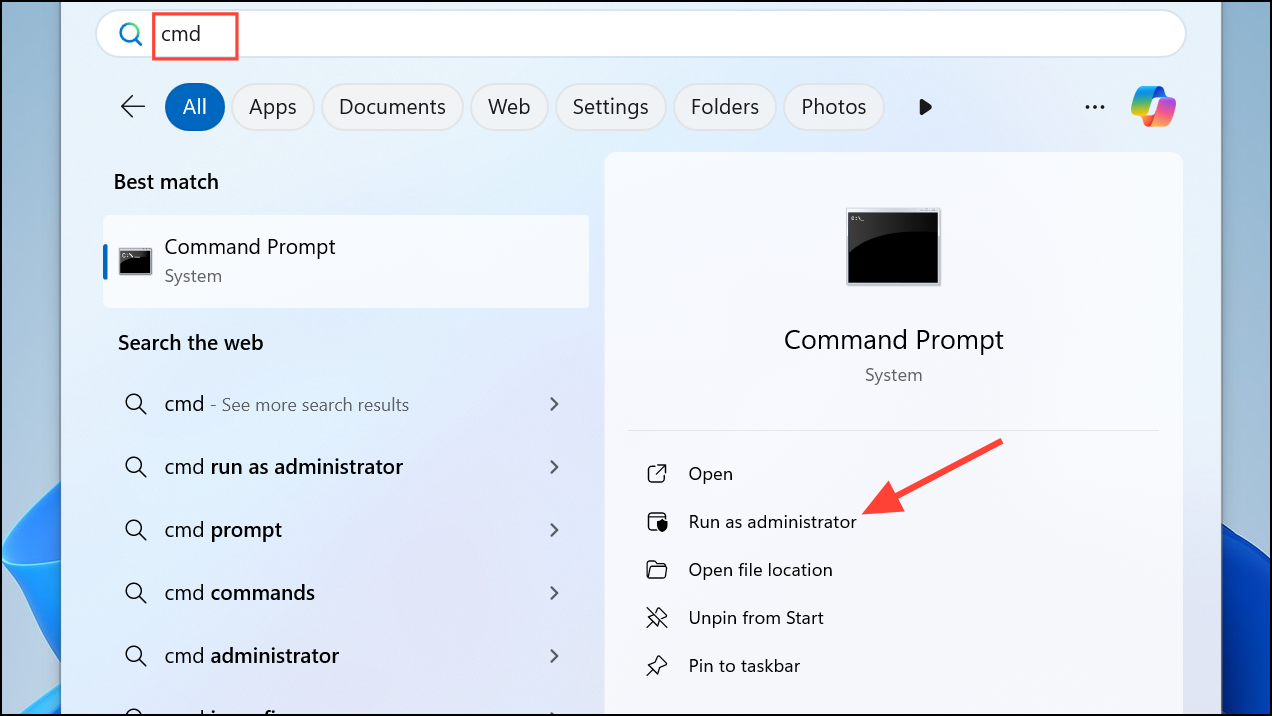
Step 2: Sequentially enter the following commands, pressing Enter after each one. These commands stop update-related services, rename the folders storing update files (to force Windows to create new ones), and restart the services:
net stop wuauserv
net stop cryptSvc
net stop bits
net stop msiserver
ren C:\Windows\SoftwareDistribution SoftwareDistribution.old
ren C:\Windows\System32\catroot2 catroot2.old
net start wuauserv
net start cryptSvc
net start bits
net start msiserver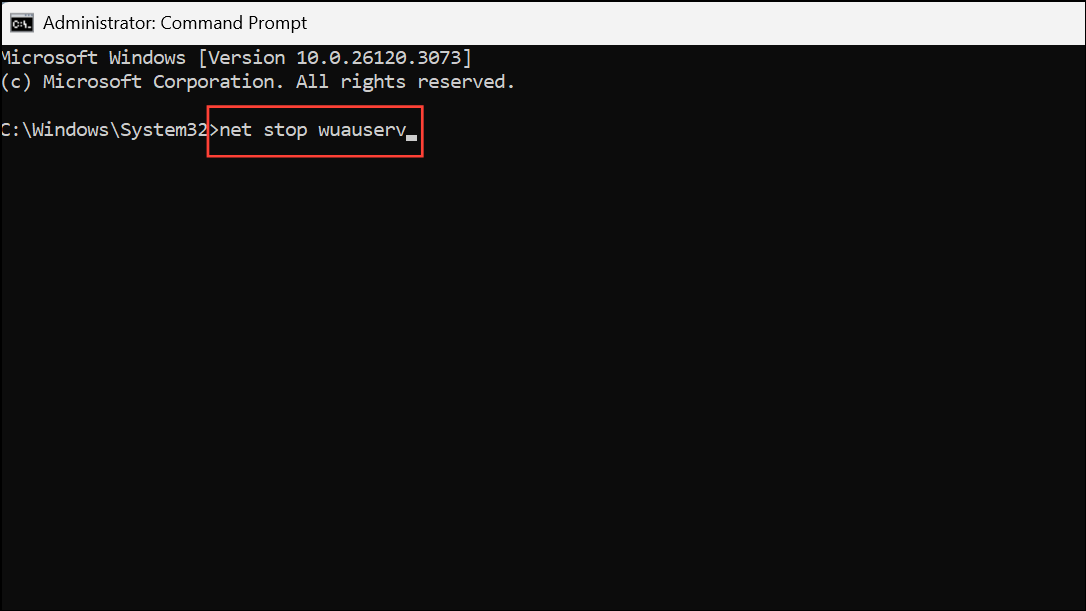
Step 3: Restart your computer and attempt to update Windows again. This process removes corrupted update files and resets the update system, often resolving persistent errors like 0x8007OBC2.
Install Updates Using the Microsoft Update Assistant or Installation Media
If standard update methods fail, manually installing the update can bypass stuck processes or errors. This approach downloads the latest update package directly from Microsoft and applies it outside the built-in Windows Update workflow.
Step 1: Visit the official Windows 11 download page on Microsoft's website.
Step 2: Download the Windows 11 Installation Assistant or create an installation USB/DVD using the provided tools.
Step 3: Run the Installation Assistant or boot from the installation media, then follow the prompts to upgrade or update your existing Windows installation. This method can force the update process to complete, even if previous attempts failed with error 0x8007OBC2.
Users have reported success resolving stubborn update errors by using this manual update method when all other troubleshooting steps failed.
Check for Hardware and Driver Conflicts
Peripheral devices or outdated drivers can interfere with the update process, causing errors like 0x8007OBC2.
Step 1: Disconnect all non-essential external devices, such as USB drives, printers, and external hard drives. If you use a docking station, undock your laptop.
Step 2: Open Device Manager from the Start menu. Look for any devices with a yellow exclamation mark, which indicates a driver issue.
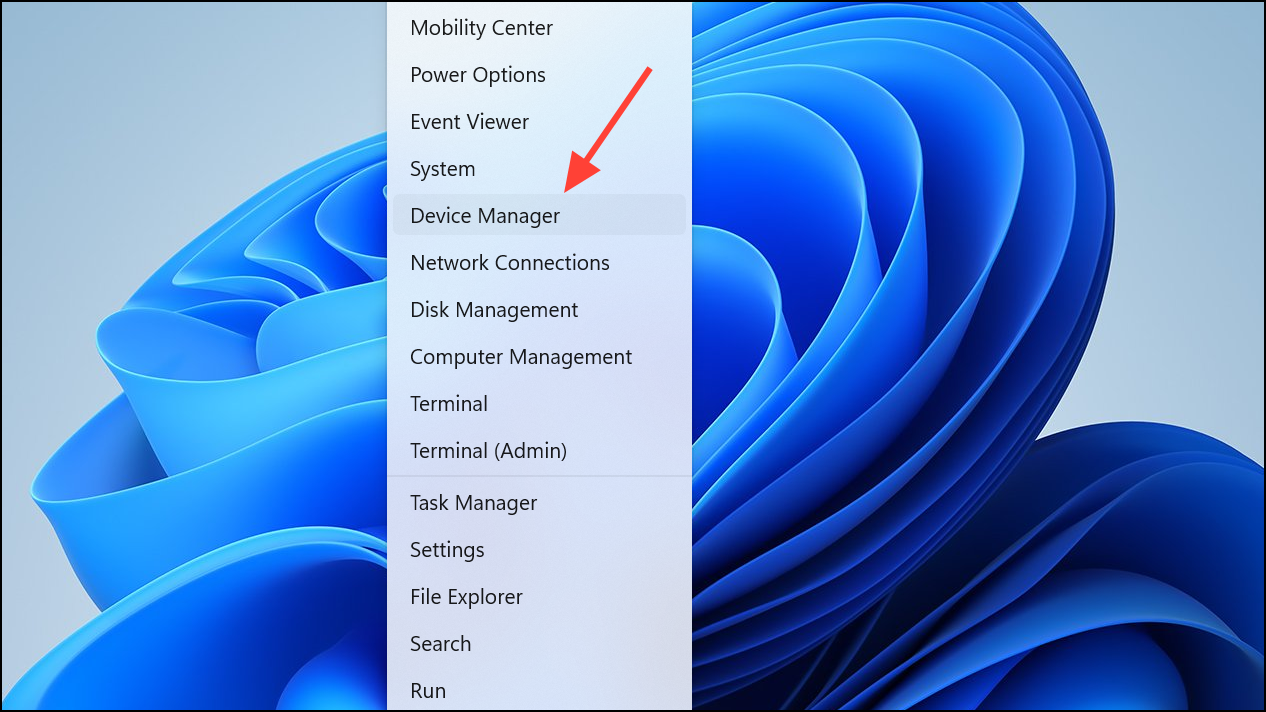
Step 3: Right-click any problematic device and select Update driver or Uninstall device. Install updated drivers from the hardware manufacturer’s website if available, then restart your computer before retrying the update.
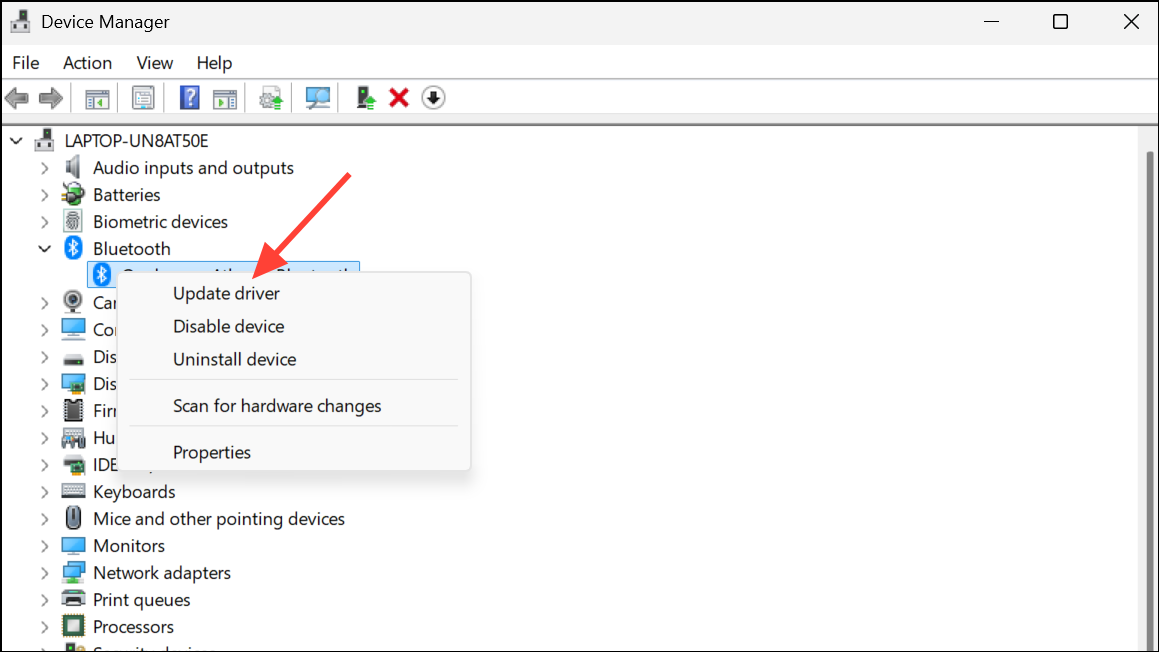
Resolving driver conflicts and disconnecting unnecessary hardware can eliminate obstacles that block updates from installing successfully.
Free Up Disk Space and Check System Requirements
Insufficient disk space or incompatible hardware can trigger update errors. Windows 11 requires at least 20 GB of free space for 64-bit systems.
Step 1: Open File Explorer and navigate to This PC. Check the available space on your system drive (usually C:).
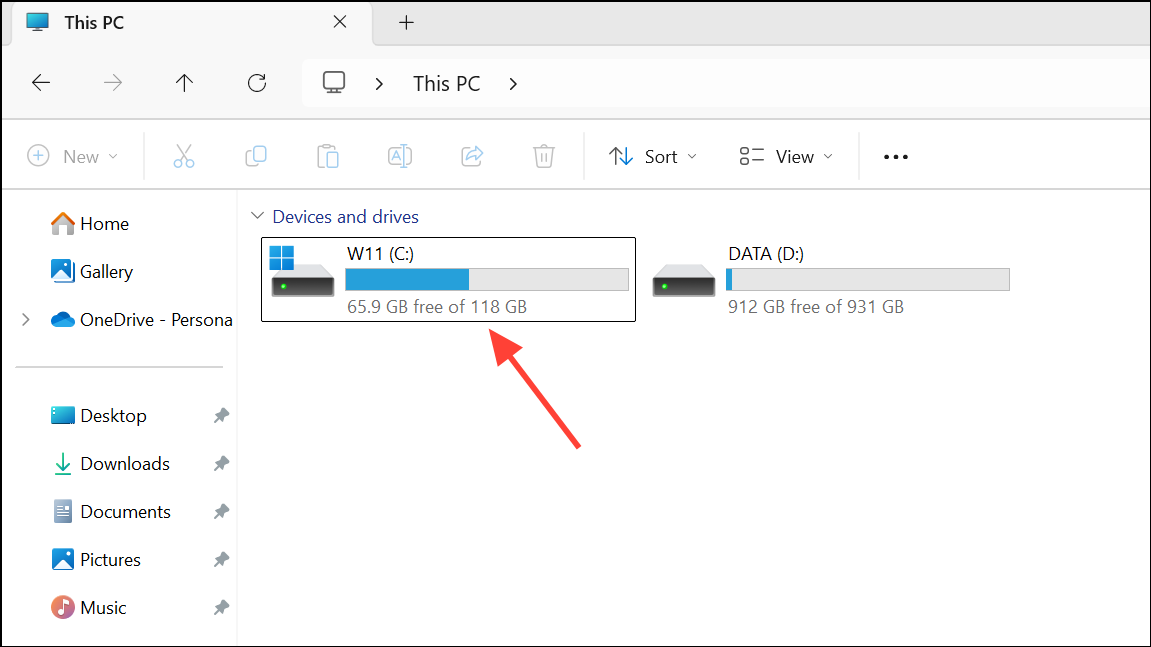
Step 2: If space is low, delete unnecessary files, empty the Recycle Bin, or use the built-in Disk Cleanup tool. Move large files to external storage if needed.
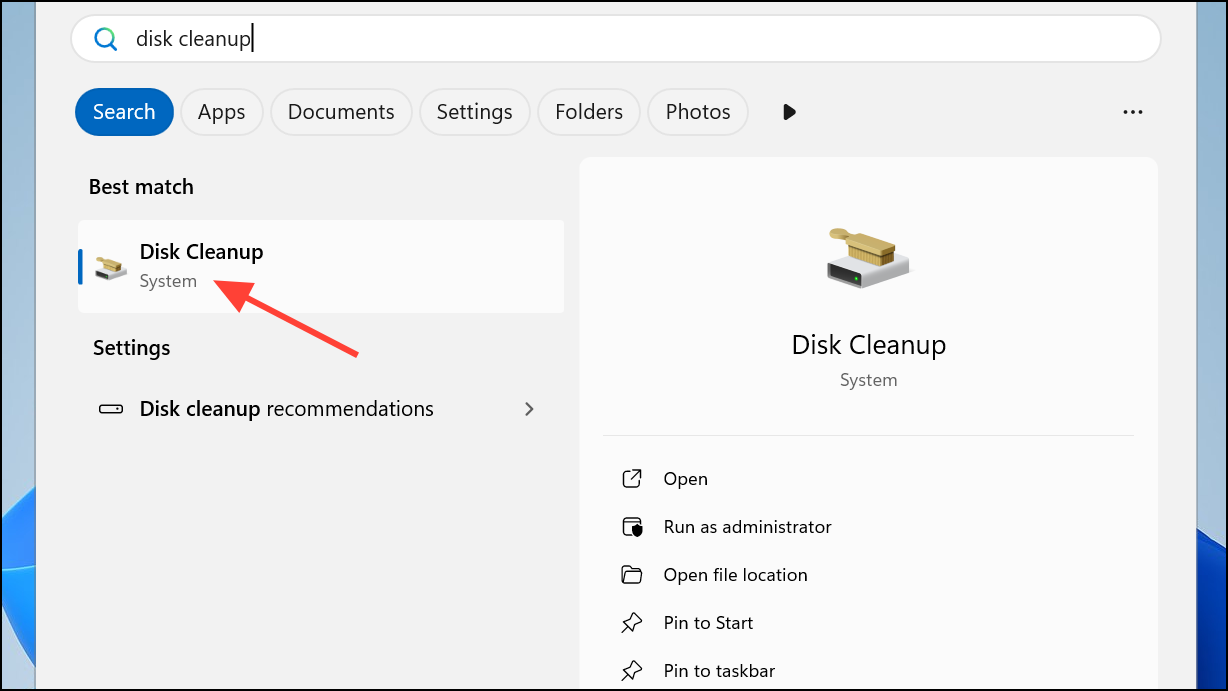
Step 3: Confirm your device meets Windows 11 minimum system requirements. If your hardware is not supported, updates may fail with errors like 0x8007OBC2. Refer to Microsoft’s official documentation for the latest requirements.
Repair System Files Using DISM and SFC
Corrupted system files can prevent updates from installing. Windows includes built-in tools to scan and repair these files.
Step 1: Open Command Prompt as an administrator.
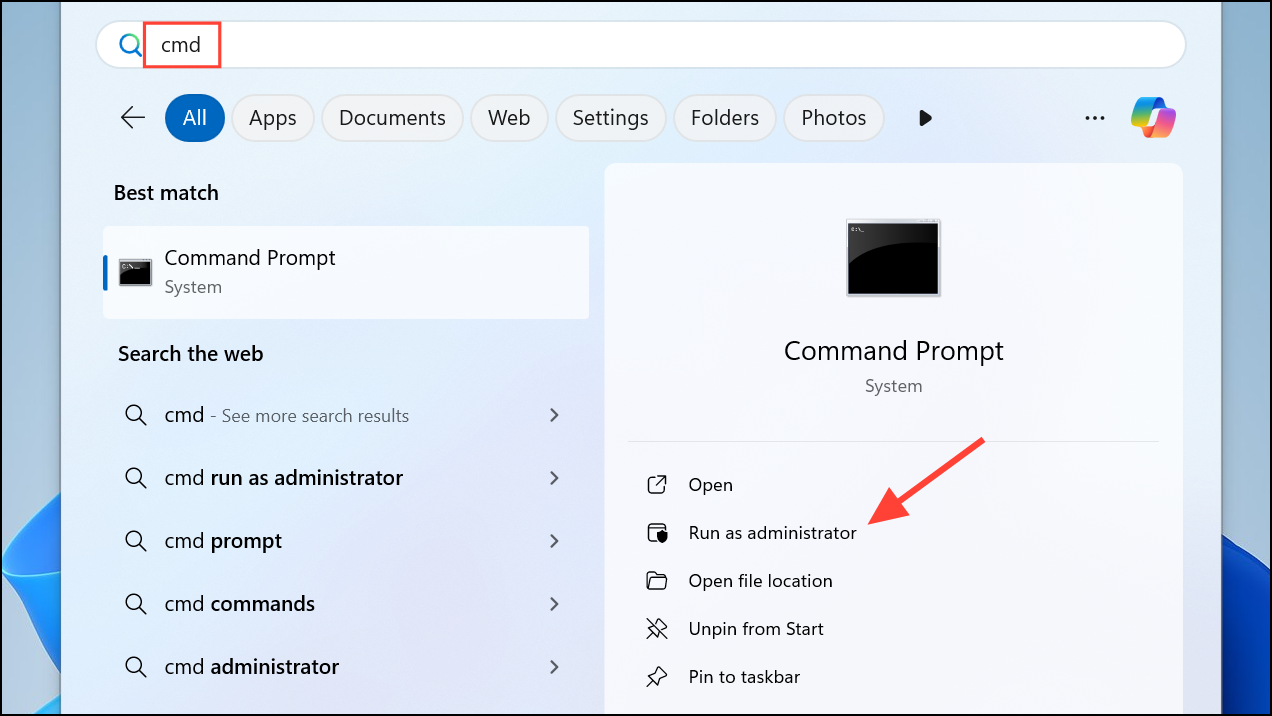
Step 2: Type the following command and press Enter to repair the Windows image:
DISM.exe /Online /Cleanup-image /Restorehealth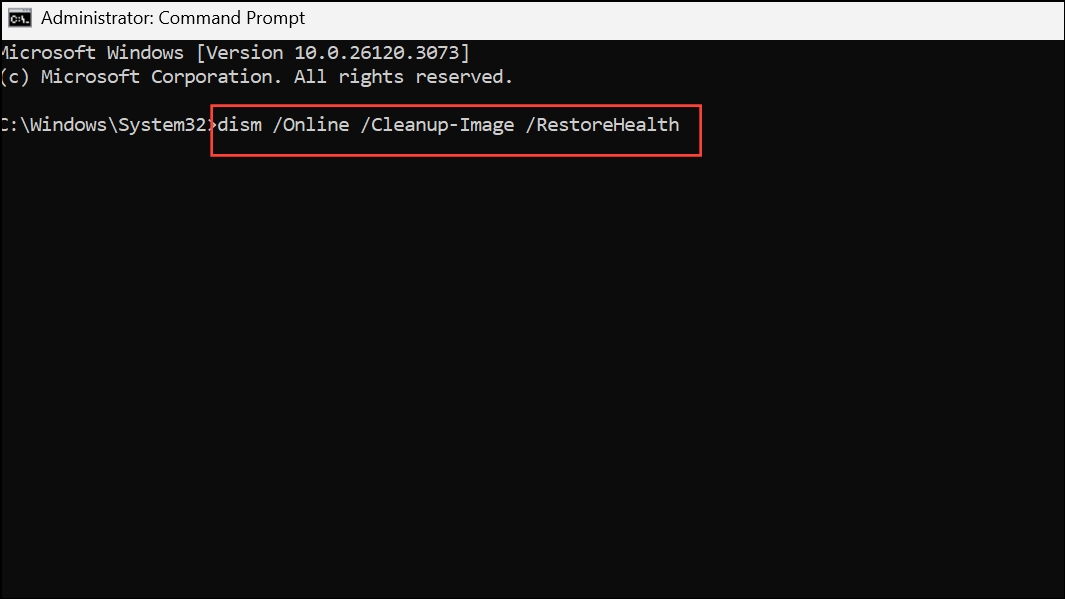
Wait for the process to complete. This command checks for component store corruption and repairs it using Windows Update files.
Step 3: Once DISM completes, type the following command and press Enter to scan and fix system files:
sfc /scannow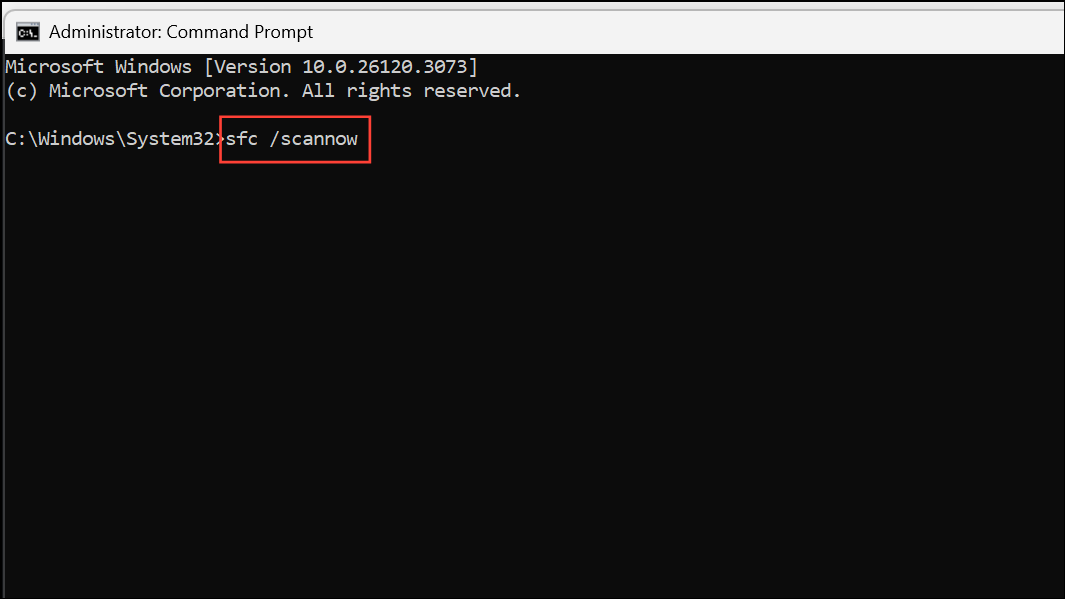
Allow the scan to reach 100%, then restart your computer. After rebooting, try running Windows Update again. This process corrects file corruption that can block updates.
Additional Tips and Maintenance
- Always back up important files before making significant system changes or updates.
- Temporarily disable or uninstall third-party antivirus software, as it can sometimes interfere with updates. Re-enable or reinstall it after the update completes.
- Verify date and time settings are correct, as incorrect values can disrupt update processes.
- If all troubleshooting fails, consider restoring your system from a previous restore point or performing a clean installation using official Windows 11 installation media.
Resolving error 0x8007OBC2 in Windows 11 typically involves a combination of troubleshooting tools, manual resets, and update workarounds. After following these methods, your system should return to normal update functionality and receive the latest security and feature improvements.