Closing windows or applications quickly with Alt + F4 is second nature for many Windows users. When this shortcut fails in Windows 11, it interrupts workflow and makes managing apps less efficient. Several factors, including driver issues, keyboard settings, or Windows updates, can disrupt this function. Here’s how to restore Alt + F4 functionality and regain control over your system windows.
Update Keyboard Drivers
Outdated or corrupted keyboard drivers often prevent shortcut keys from working as intended. Updating the driver not only restores Alt + F4 but can also resolve other keyboard glitches.
Step 1: Right-click the Windows icon on the taskbar and select Device Manager.
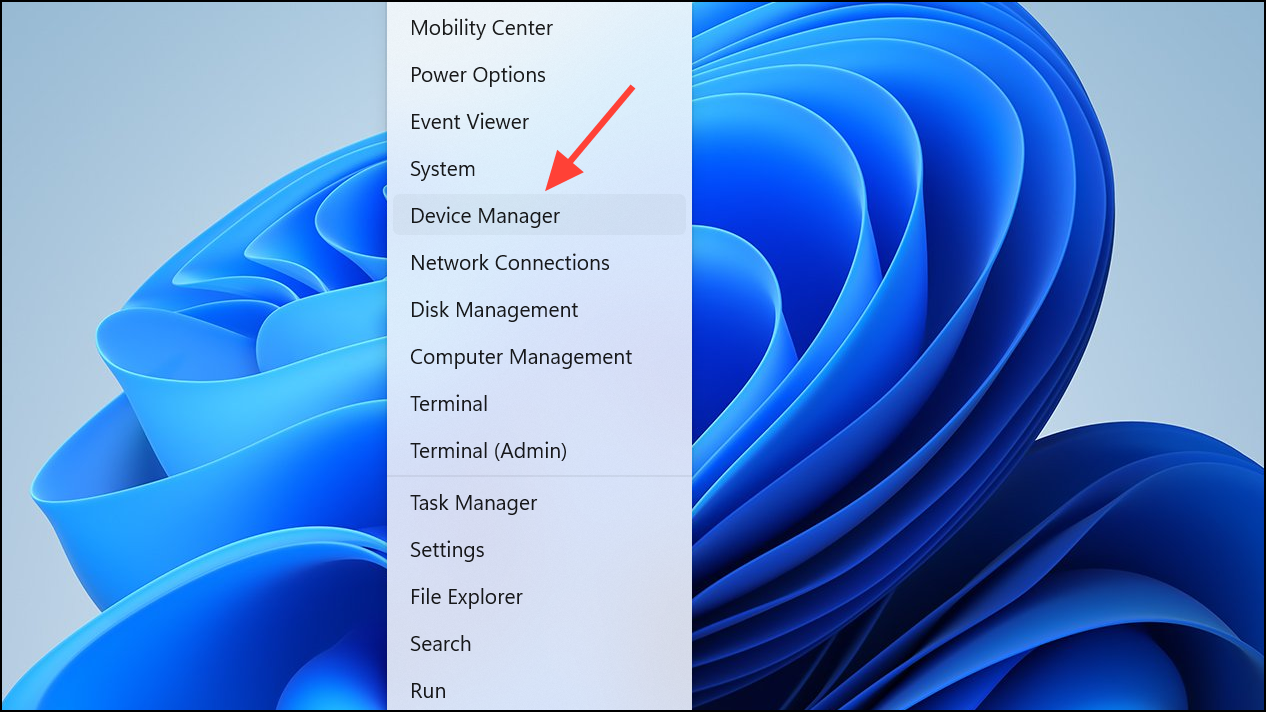
Step 2: Expand the Keyboards section, right-click your keyboard device, and choose Update driver.
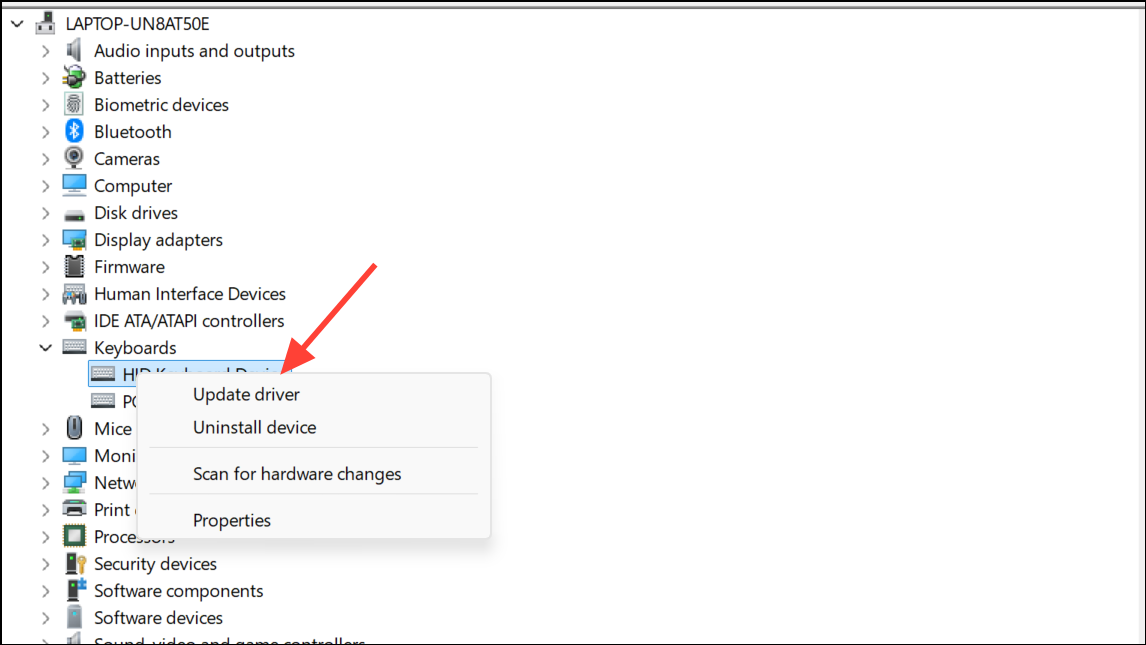
Step 3: Select Search automatically for drivers and follow the prompts to install any available updates.
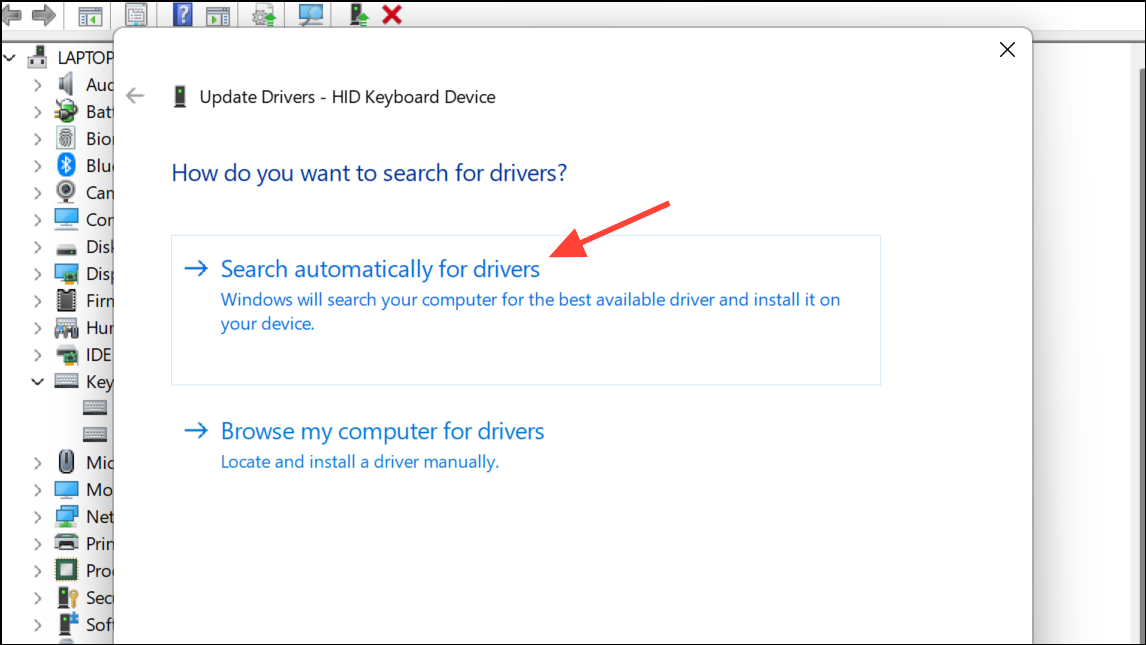
Step 4: Restart your computer to apply the changes. Test Alt + F4 after rebooting.
Use the Function (Fn) Key with Alt + F4
On many compact or laptop keyboards, function keys double as media or system controls. If Alt + F4 does not respond, the Fn key may be required to access the F4 function.
Step 1: Hold Alt and Fn, then press F4. Alternatively, try Fn + Alt + F4 or Alt + Fn + F4.
Step 2: If the window closes, your keyboard requires the Fn modifier for function keys. If not, continue with further troubleshooting.
Turn Off Sticky Keys
Sticky Keys is an accessibility feature that modifies how keyboard shortcuts are registered. When enabled, it can interfere with multi-key shortcuts like Alt + F4.
Step 1: Press Windows + I to open Settings, then select Accessibility (or Ease of Access in older builds).
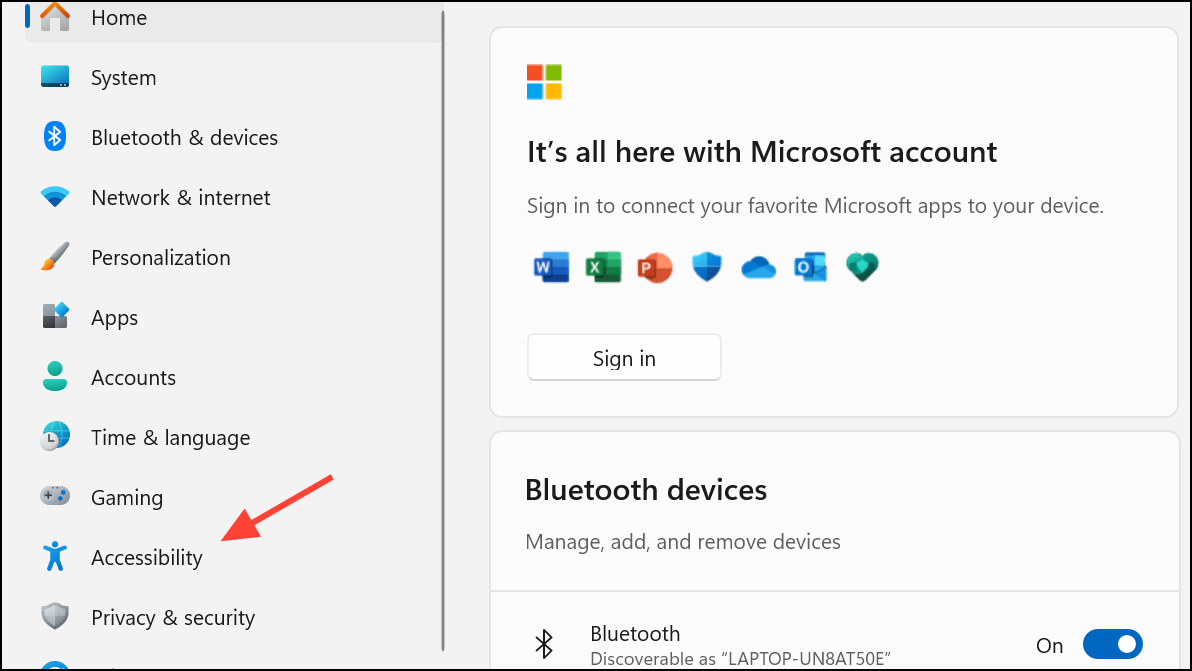
Step 2: Go to Keyboard settings and toggle Sticky Keys off.
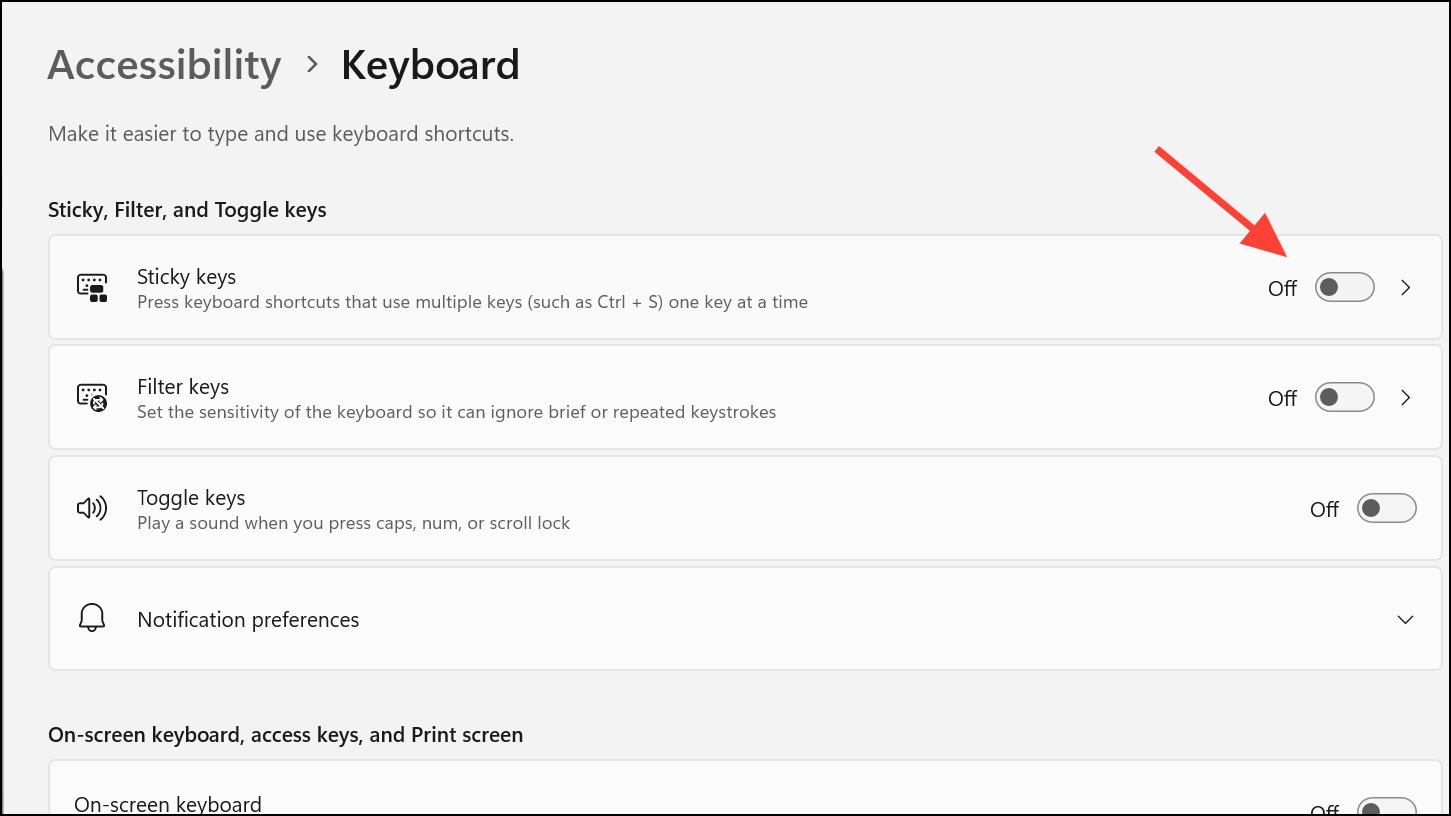
Step 3: Test the Alt + F4 shortcut again. Disabling Sticky Keys usually restores normal shortcut behavior.
Run the Keyboard Troubleshooter
Windows 11 includes a built-in tool to diagnose and fix keyboard issues. Running the troubleshooter can identify software conflicts or misconfigurations affecting shortcut keys.
Step 1: Open Settings with Windows + I, then go to System > Troubleshoot.
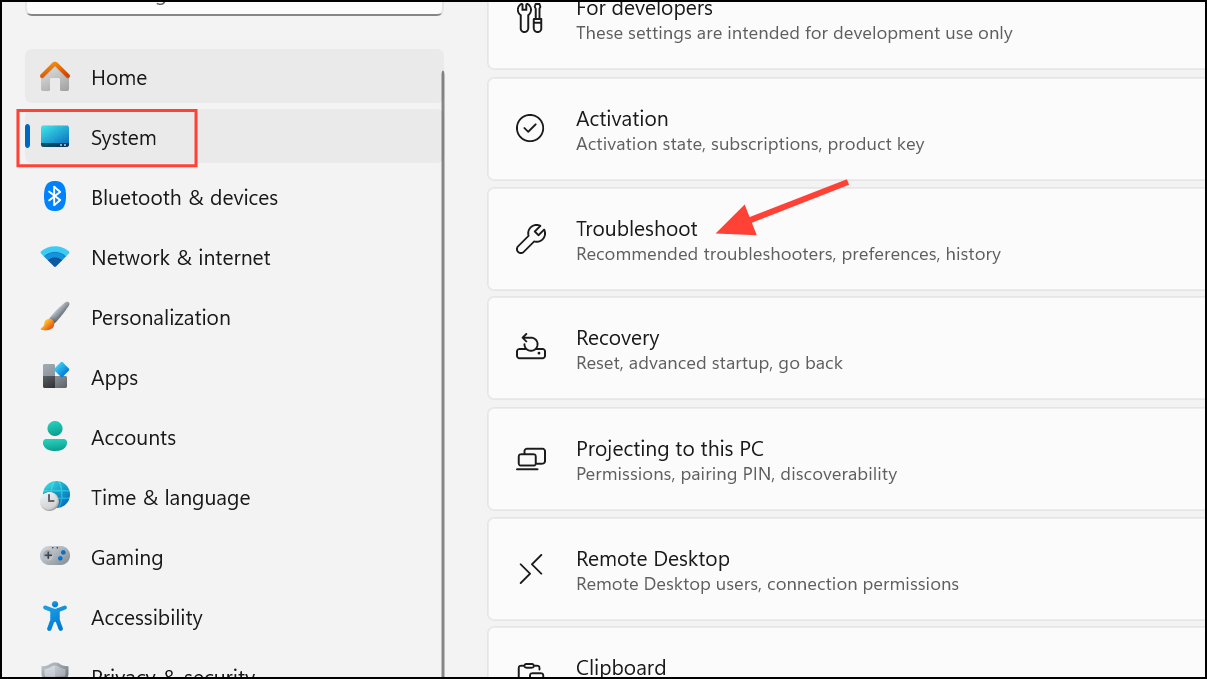
Step 2: Select Other troubleshooters and find Keyboard.
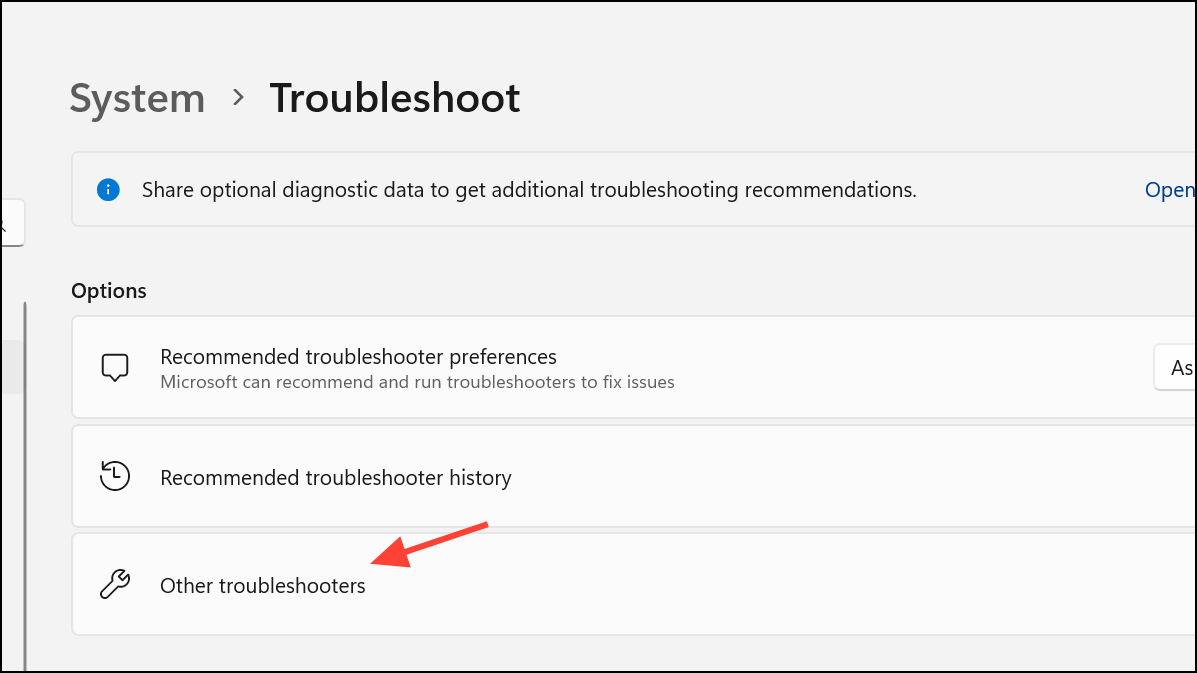
Step 3: Click Run next to Keyboard and follow on-screen instructions. Apply any recommended fixes and check if Alt + F4 is responsive.
Check for Windows Updates
Pending updates or incomplete installations can disrupt shortcut functionality. Updating ensures your system files and drivers are current.
Step 1: Open Settings and navigate to Windows Update.
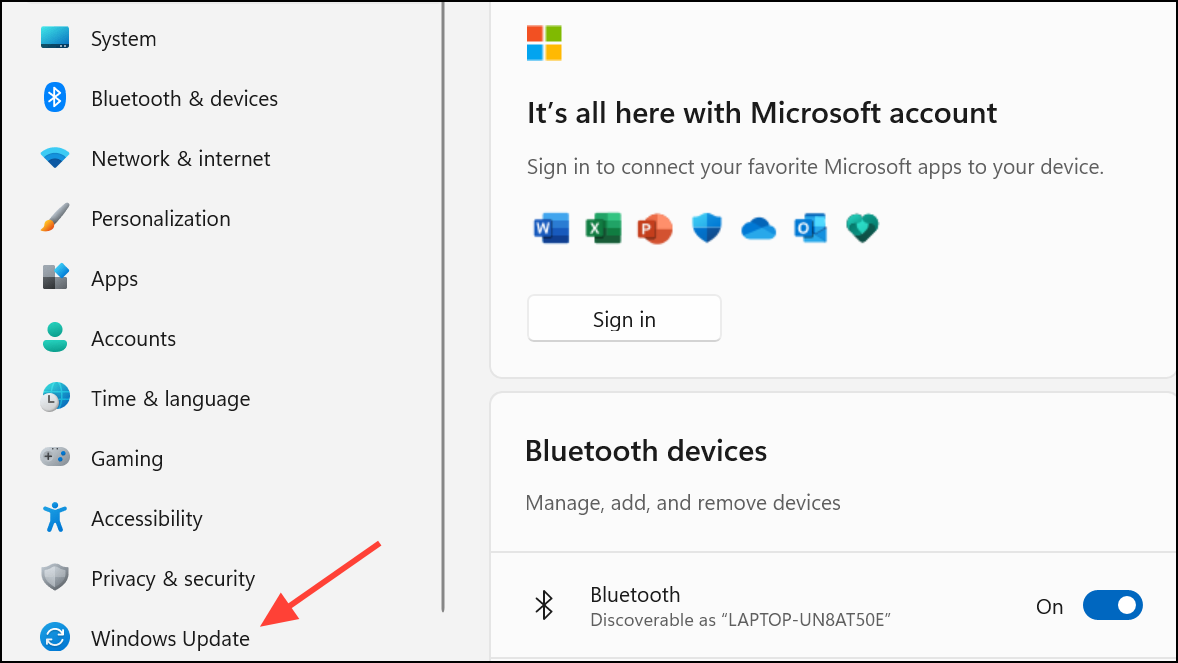
Step 2: Click Check for updates and install any available system updates.
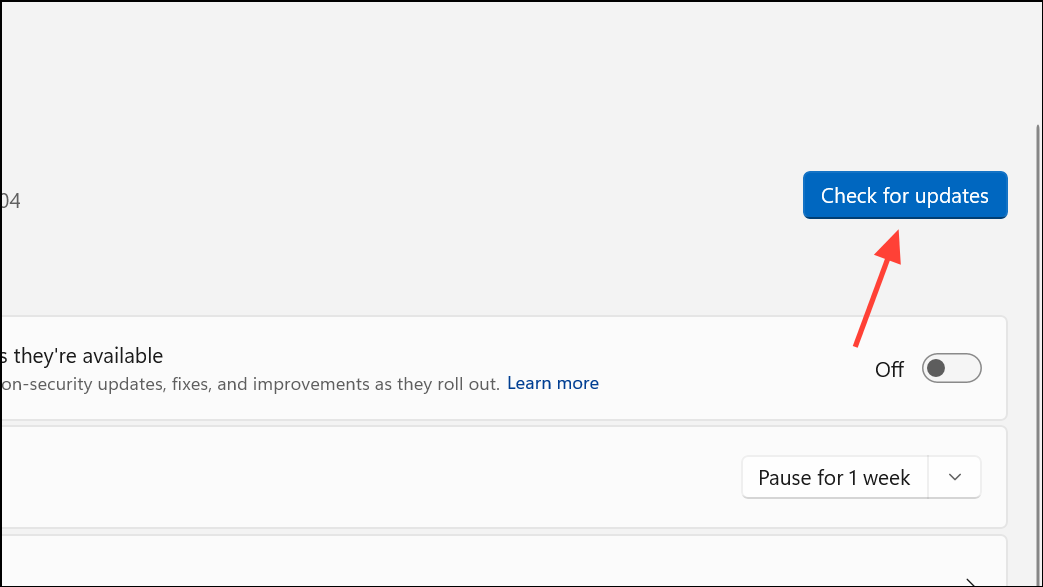
Step 3: Restart your computer after updates finish to ensure all changes take effect.
Some users have noticed that specific updates may temporarily change shortcut behaviors, such as altering the default shutdown action. If issues persist after updating, review recent update notes or consider rolling back problematic updates.
Inspect Registry Settings (Advanced)
Incorrect registry entries can disable shortcut keys. Editing the Windows registry can restore default behavior, but incorrect changes may cause system instability. Proceed only if you are comfortable with registry editing and always back up your registry first.
Step 1: Press Windows + R, type regedit, and press Enter.
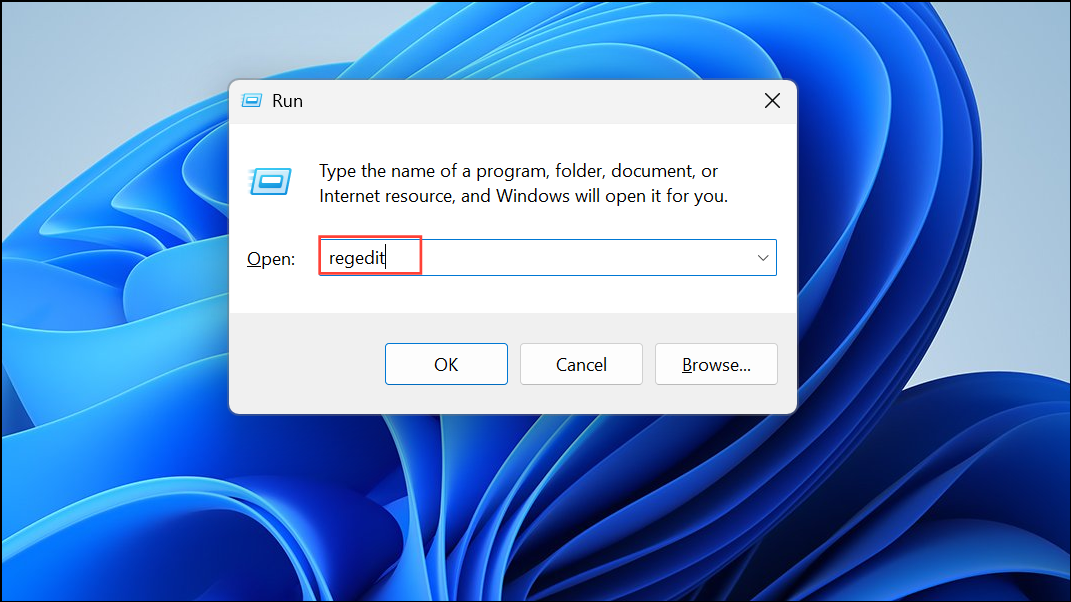
Step 2: Navigate to:
HKEY_CURRENT_USER\SOFTWARE\Microsoft\Windows\CurrentVersion\Explorer
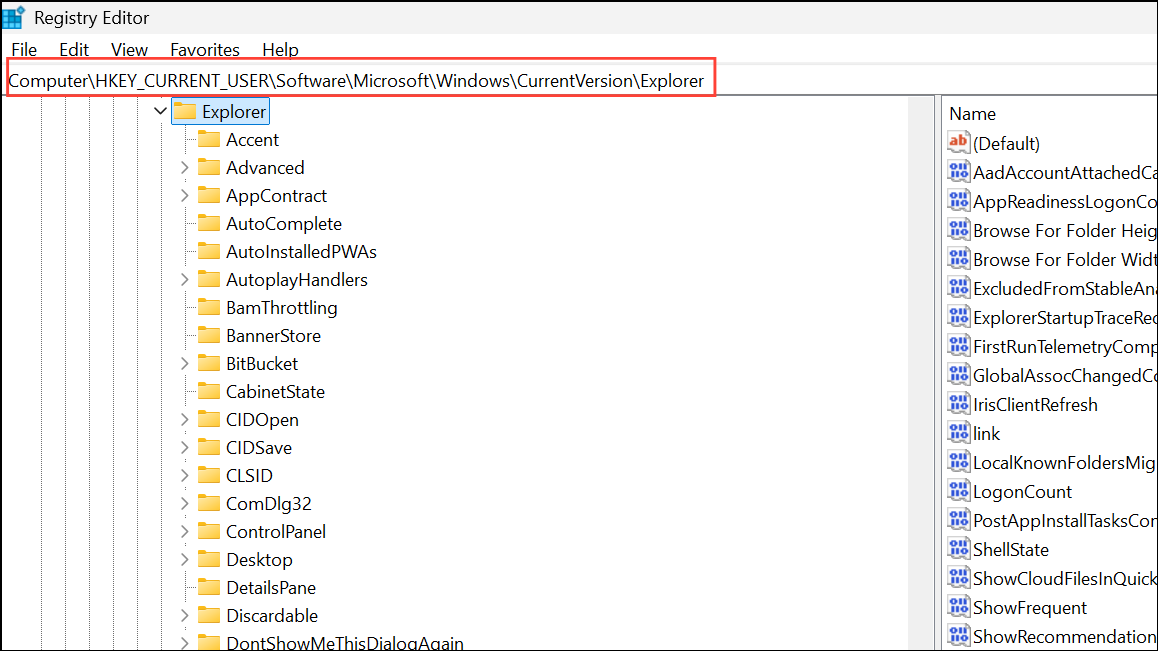
Step 3: Look for a value named NoWinKeys. If present and set to 1, double-click it and change the value to 0.
Step 4: Close the Registry Editor and restart your computer.
If you cannot find the value or are unsure about editing the registry, skip this step and use other troubleshooting methods.
Test for Hardware Issues
Physical keyboard faults can cause shortcut failures. Testing with another keyboard helps determine if the issue is hardware-related.
Step 1: Disconnect your current keyboard and connect a different one.
Step 2: Try Alt + F4 to see if the new keyboard responds correctly.
If the shortcut works, your original keyboard may have faulty keys or internal wiring issues. Replacing the keyboard resolves the problem.
Alternative Shortcuts and Workarounds
If Alt + F4 remains unresponsive, you can still close windows and applications using different methods:
- Use
Ctrl + Shift + Escto open Task Manager, then end tasks manually. - Right-click the window’s taskbar icon and select
Close window. - Try remapping the shortcut with a utility like PowerToys or SharpKeys, though this is a workaround rather than a direct fix.
For persistent issues after updates, monitor Microsoft’s support forums for bug reports and fixes, as some shortcut behaviors may change temporarily with system patches.
Restoring Alt + F4 on Windows 11 usually comes down to updating drivers, tweaking keyboard settings, or running system troubleshooters. If hardware or registry issues are at play, swapping keyboards or careful registry edits can bring things back to normal.


