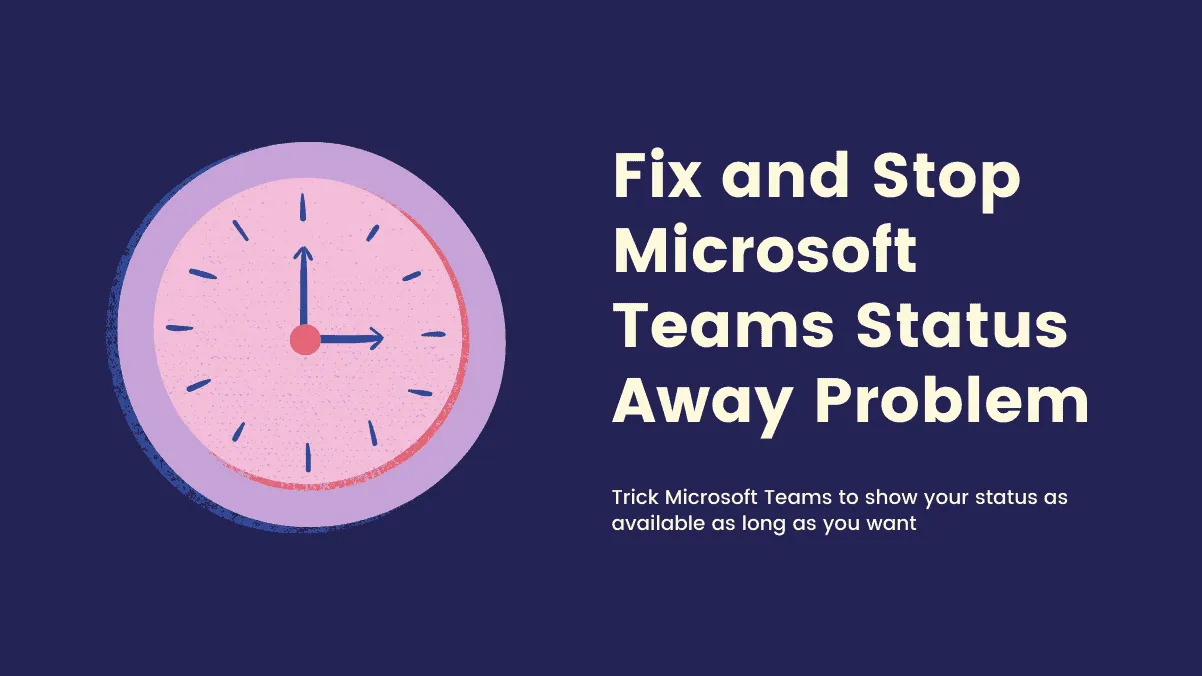Microsoft Teams is the Workstream Collaboration choice of app for many organizations. And while it’s a relatively good app boosting users’ productivity and efficiency, there’s a little problem that has become the bane of existence for many people.
Microsoft Teams has a status feature that can be useful in a lot of instances like telling your co-workers when you’re available, busy, in a meeting, or away. But feel free to add it to the list of the good things that end up becoming a nuisance, at least for a lot of employees who suffer micro-managing in their organization.
Microsoft Teams status turns from ‘Available’ to ‘Away’ in just five minutes of inactivity and this has brewed problems for lots of people, whether it’s them getting accused of not working enough, or some other problems that interfere with their work. There’s a lot of rage in the Microsoft Community asking for a little more control from Microsoft over their status but so far, their cries have been in vain as the company refuses to comply.
But there’s no need to lose heart yet. Even though there is no direct solution to this problem, you can solve it by getting a little creative.
Install a simulator software. As previously established, the whole reason that the status automatically changes from ‘Available’ to ‘Away’ is when there is no activity, mouse or keyboard, on your desktop for more than five minutes. So a quick and efficient workaround involves installing an app that simulates mouse or keyboard activity for you.
Use Mouse Jiggler Software
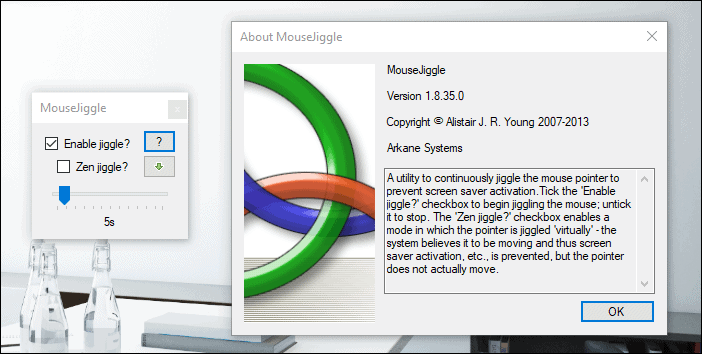
Mouse Jiggler is a simple, yet effective solution for your problem. The software fakes the mouse input to Windows when the jiggling is enabled and does not let your PC go into inactivity. Hence, Teams won’t think you are idle and your status will remain ‘Available’. Mouse Jiggler also has a “Zen jiggle” option that virtually moves your pointer, i.e. Windows thinks the mouse is moving but the cursor does not move. Just download the zip file, run the app, and click on ‘Enable Jiggle’ to jiggle the mouse whenever you want.
Using Move Mouse App
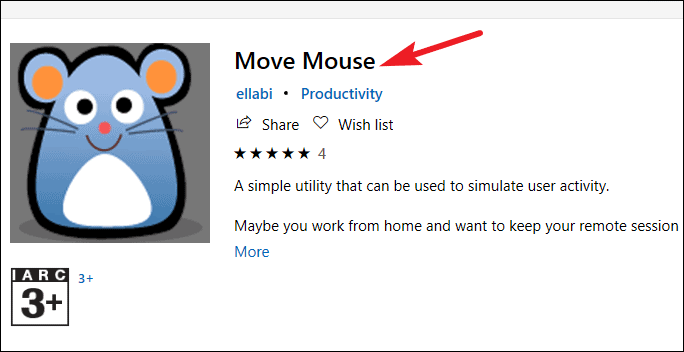
Move Mouse is another simulator app that you can download from the Windows Store on your PC that moves the mouse after a certain interval of time, hence creating the illusion of activity for Microsoft Teams. You can even configure it to perform more complex actions than simply moving the mouse, but in this case, it is more than enough to trick the Teams app.
What if I cannot install the App on my Work Computer?
Although installing a simulator app like ‘Mouse Jiggle’ or ‘Move Mouse’ is the quickest and cleanest solution, a lot of organizations have checks in place that prevent installing of software like these on employee computers. So, what to do if you find yourself at the sticky end of this situation? Well, it’s time to get even more creative!
- You can get an analogue watch and put your mouse on it whenever you are busy elsewhere. Every time the watch tick-tocks, the movement will also move your mouse.
- Or better yet, if you’re working from home and have a cat, you could also put it on the floor and let your cat play with it! Works like a charm.
If you don’t use a mouse with your laptop, you can buy a device like Mouse Jiggler MJ-3 that plugs into your computer’s USB port and jiggles your mouse. It might be a little bit of an investment, but if you’re desperate, it will be a big help.
Although there is no way to configure the status settings in the Teams app so it won’t automatically change to ‘Away’ from ‘Available’ after some time, these fixes are here to help you.