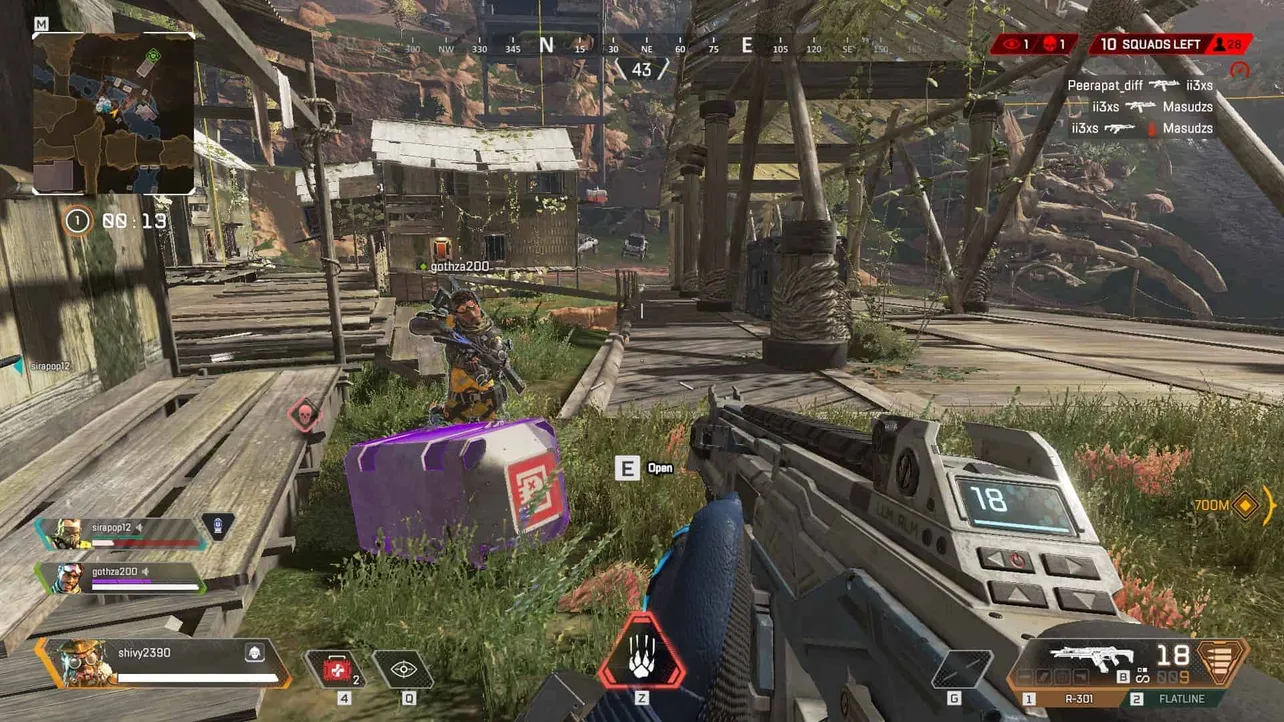Although Apex Legends is currently one of the most popular Battle Royal game for PC, it’s also the most bugged of all. Ever since launch, the game has been crashing in many ways for many users. We understand that the unprecedented popularity of the game may not have given Respawn developers enough time to iron out the bugs but it has been over three weeks, and a few updates for Apex Legends have also rolled out, but the majority of issues are yet to be addressed.
One of the most common issue Apex Legends users on the PC are facing is the game crashing to desktop after launch. The game loads up fine, but when you enter a match it would crash after jumping from the ship, or in-between a gunfight with enemies, or anywhere randomly in the middle of a match.
While Respawn devs are still working on a fix for Apex Legends crashing to desktop without error, fans have already found a workaround for the problem. Apparently, setting a max FPS cap completely fixes crashing issues in Apex Legends. Users have suggested setting a +fps_max 80 or +fps_max 60 (if you have a 60 Hz only monitor, most do) in the Origin launch command option to fix random crashes to desktop in the game.
How to set an FPS cap in Apex Legends to fix crashing issues
- Open Origin on your PC.
- Go to My Game Library from the left panel.
- Right-click on Apex Legends and select Game properties from the context menu.
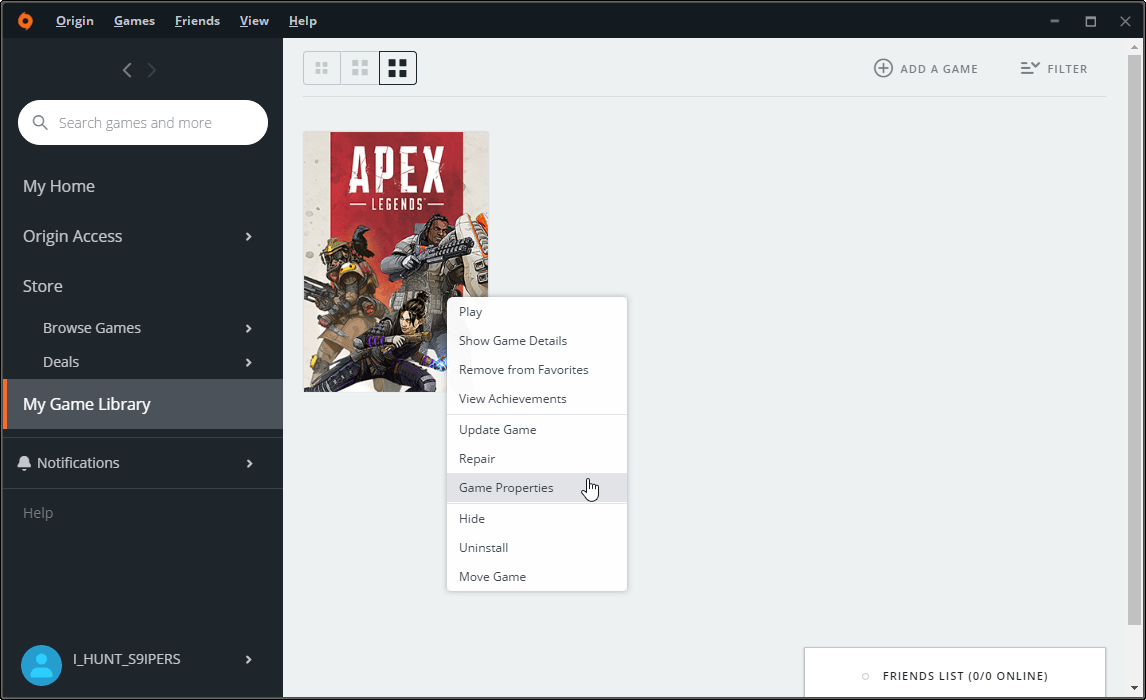
- Now select Advanced Launch Options tab, then put +fps_max 80 in the Command line arguments field.
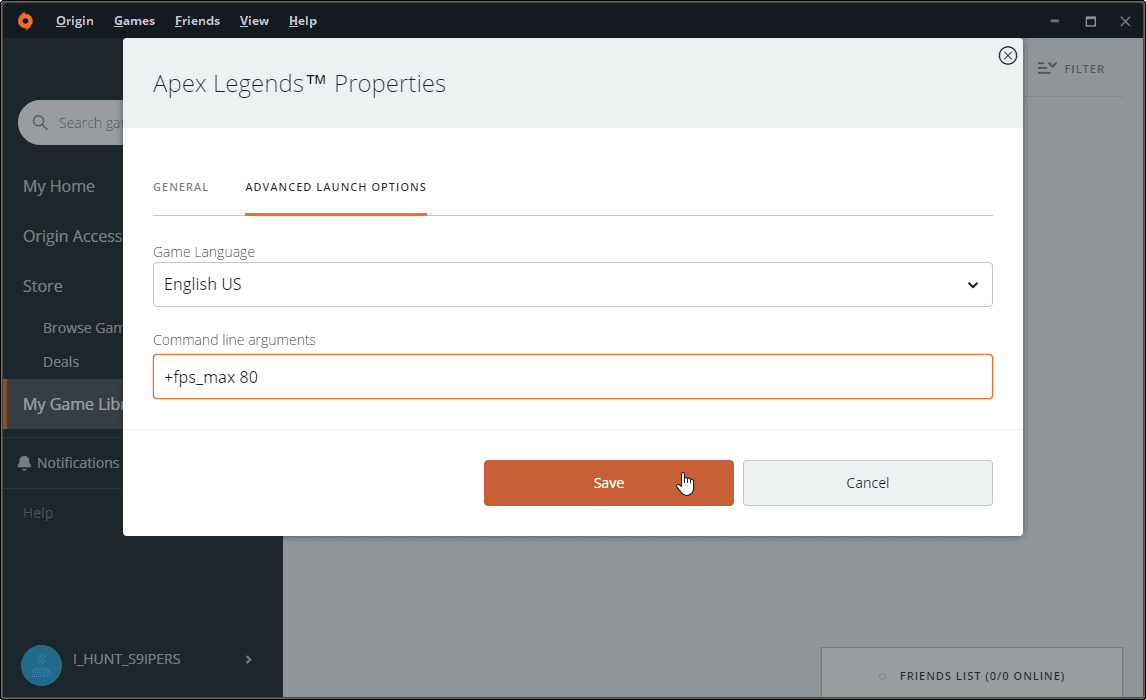
- Hit the Save button.
That’s it. Try playing a few games in Apex Legends to see if the crashing issue has been resolved.
Tip: Disable any overlay features such as Origin in-game and Discord overlay before launching Apex Legends. Apps that display an overlay window on PC are known to cause crashes in Apex Legends.