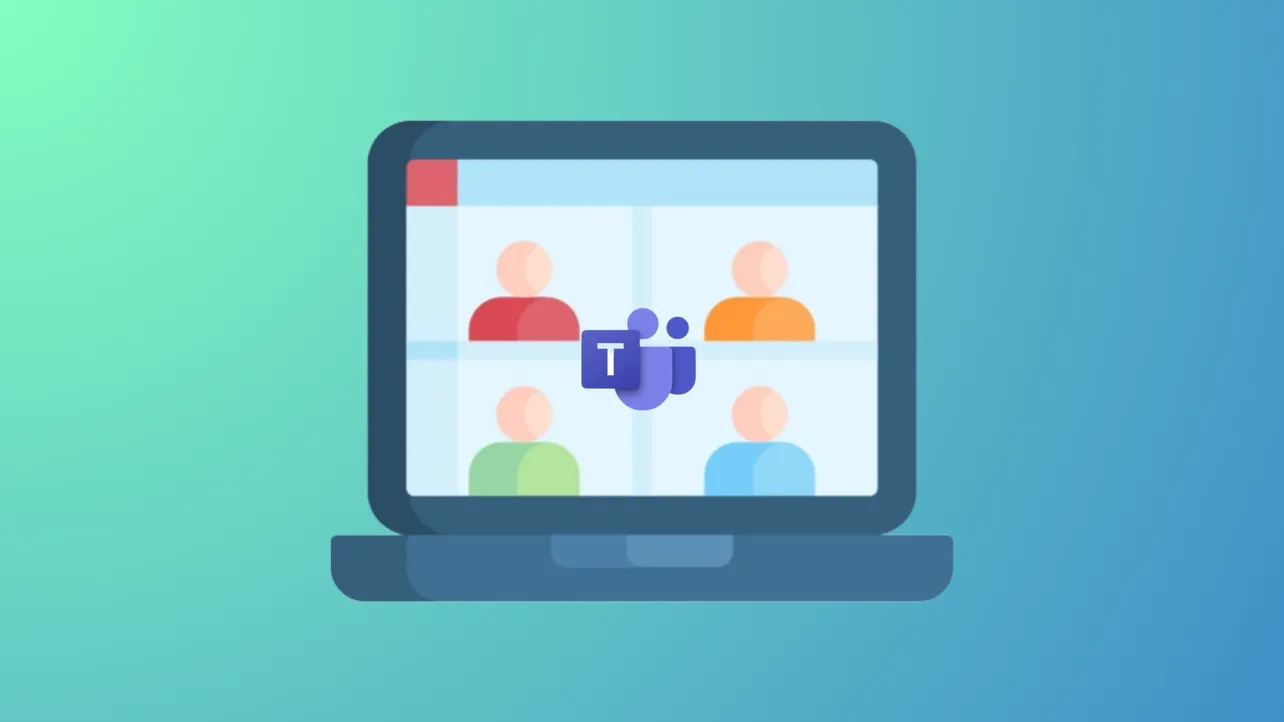Missing or non-functional background effects in Microsoft Teams can disrupt privacy and professionalism during video calls, especially when the blur or custom image options suddenly disappear or fail to apply. These issues often stem from software glitches, outdated applications, hardware limitations, or system settings that block the feature. Addressing these root causes restores access to Teams’ background options, so meetings run smoothly and distractions stay out of view.
Method 1: Update Teams and Verify Device Compatibility
Step 1: Open the Teams app and check for updates. Click your profile picture in the top-right corner, select Check for updates, and allow Teams to download and install any available updates. Running the latest version resolves many feature glitches, including missing background options.
Step 2: Confirm your device meets Teams’ hardware requirements for background effects. Teams relies on Advanced Vector Extensions 2 (AVX2) support in your processor and sufficient graphics capability. Older hardware or some Linux systems may not support these features. If your device is incompatible, background effects will remain unavailable until hardware is upgraded.
Step 3: Restart the Teams app after updating. Fully close Teams by right-clicking the icon in the taskbar and selecting Quit. Then, relaunch the application. This refreshes settings and can restore missing features.
Method 2: Ensure Camera is Enabled and Background Filters Are Accessible
Step 1: Turn on your camera before joining or during a meeting. The background effects option only appears when the camera is active. On the pre-join screen or in an active meeting, verify that your video feed is visible.
Step 2: On the pre-join screen, locate and click Background filters. If the button is grayed out, double-check your camera permissions and hardware connections.
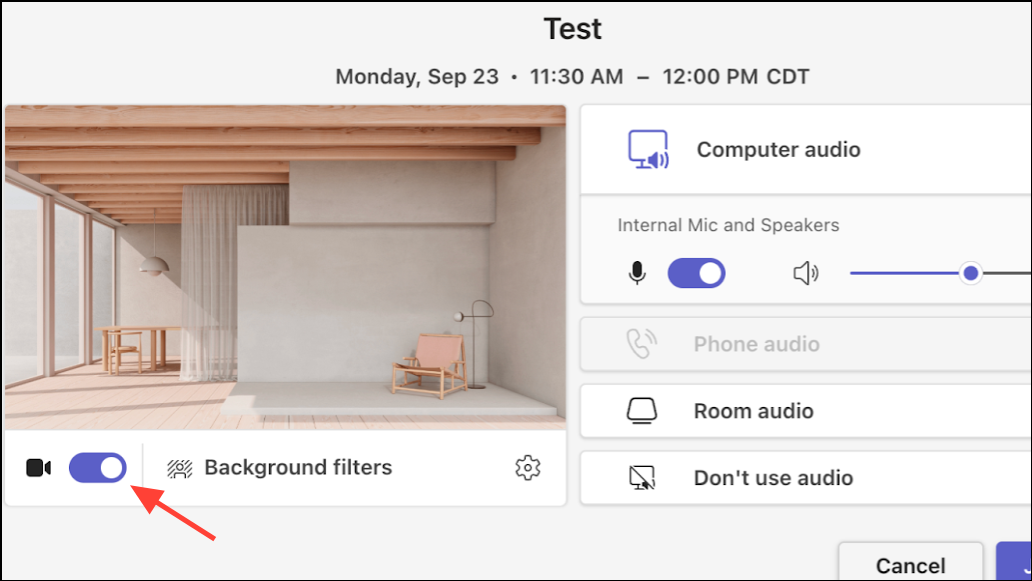
Step 3: If the background effects option is still missing, try switching to a different audio device (such as plugging in a USB headset) and then switching back. Some users report that changing audio devices can trigger the background effects button to appear.
Method 3: Clear Teams Cache to Fix Glitches
Step 1: Sign out of the Teams desktop app, then right-click the Teams icon in the taskbar and select Quit to fully close the application.
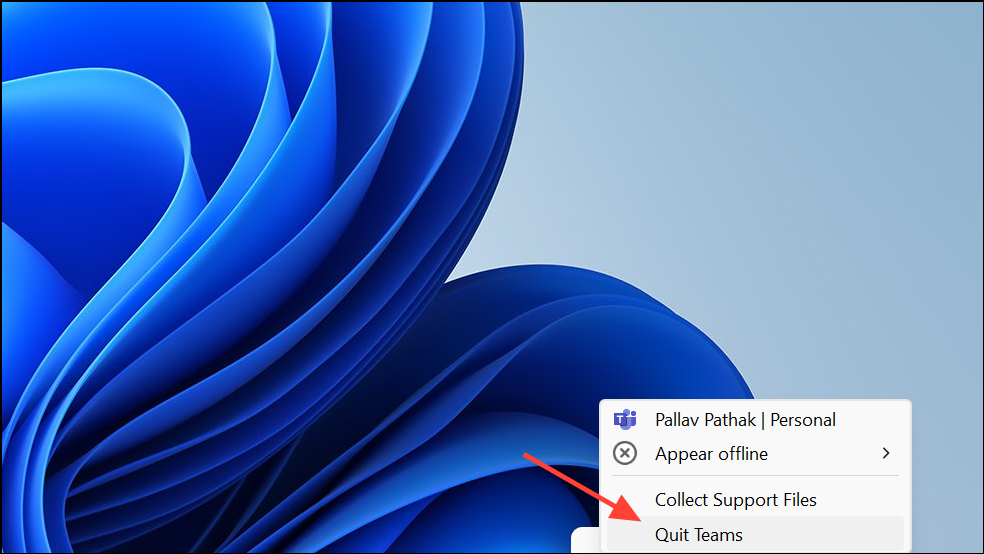
Step 2: Hold the Windows key and press R to open the Run dialog. Enter %appdata%\Microsoft\Teams and click OK.
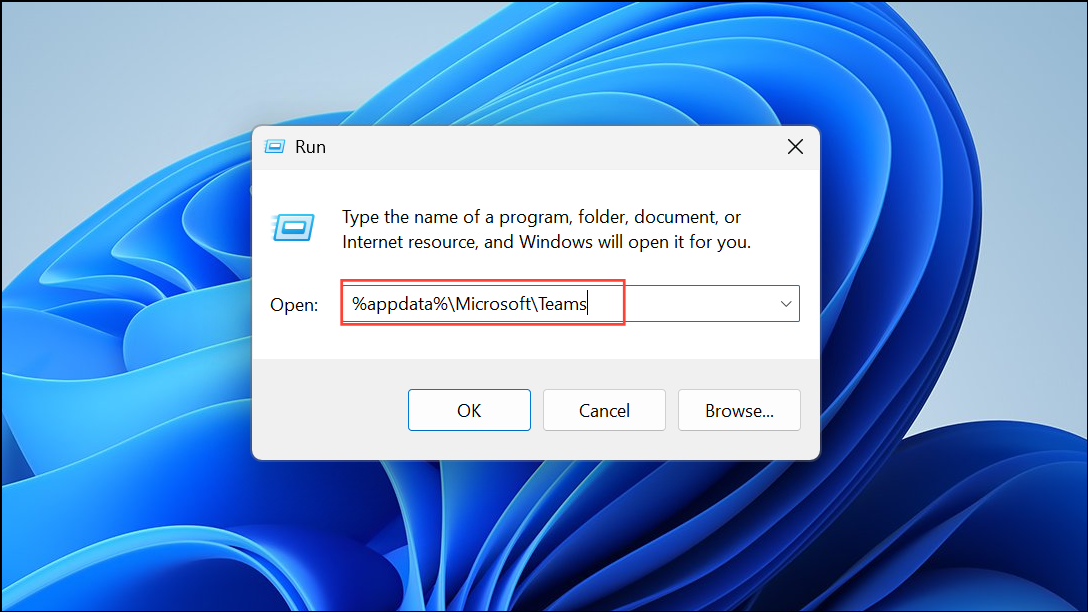
Step 3: Delete the contents of the following folders to remove cached data:
application cache\cache.blob_storage.databases.cache.gpucache.Indexeddb.Local Storage.tmp.
Step 4: Restart your device, reopen Teams, and sign in. Clearing cache files forces Teams to rebuild settings and often restores missing features.
Method 4: Adjust GPU Hardware Acceleration and Virtualization Settings
Step 1: Open Teams, click your profile picture, then go to Settings > General. Scroll to the Application section and enable the Disable GPU hardware acceleration option. Restart Teams and check if background effects work. This setting can resolve issues on systems with incompatible or underpowered graphics hardware.
Step 2: If you have recently disabled virtualization technology in your system BIOS or UEFI, consider re-enabling it. Background effects in Teams may require these features on certain processors. Save BIOS changes and reboot your device.
Method 5: Replace Configuration Files from a Working Machine (Advanced)
Step 1: On a device where Teams background effects are working, navigate to %AppData%\Microsoft\Teams and copy the following files: desktop-config.json, settings.json, and storage.json.
Step 2: On the affected machine, close Teams and replace the same files in %AppData%\Microsoft\Teams with the copies from the working device. Start Teams, sign out, and sign in again. This method can restore missing options if the issue is related to corrupted or misconfigured settings.
Additional Tips and Maintenance
For best results, always use high-resolution images for custom backgrounds and keep your Teams app up to date. If your organization restricts custom backgrounds, contact your IT administrator for assistance. Preview backgrounds before meetings to check for visual glitches, and use simple, neutral designs for professional calls. If none of these methods resolve the issue, consider reinstalling Teams or seeking further support from Microsoft.
Restoring Teams background effects streamlines your meeting experience, improves privacy, and keeps distractions out of sight. Keeping your app updated and maintaining compatible hardware ensures these features remain available whenever you need them.