Switching out of fullscreen games or apps in Windows 11 using Alt + Tab can trigger a black screen lasting several seconds, disrupting workflow and gaming. This issue is especially common after the Windows 11 24H2 update, and frequently affects systems with NVIDIA graphics cards, high refresh rate monitors, or advanced display configurations. Addressing this problem requires a combination of software updates, graphics settings adjustments, and sometimes hardware consideration.
Update Graphics Drivers to the Latest Version
Outdated or buggy graphics drivers are a leading cause of black screens when switching between fullscreen and desktop modes. NVIDIA has acknowledged this issue, particularly with the 24H2 update for Windows 11, and has released driver updates to address it.
Step 1: Open Device Manager by pressing Win + X and selecting Device Manager.

Step 2: Expand the Display adapters section, right-click your NVIDIA graphics card, and choose Update driver.

Step 3: Select Search automatically for drivers and follow the prompts. If no update is found, visit the NVIDIA website to download and install the newest driver manually.
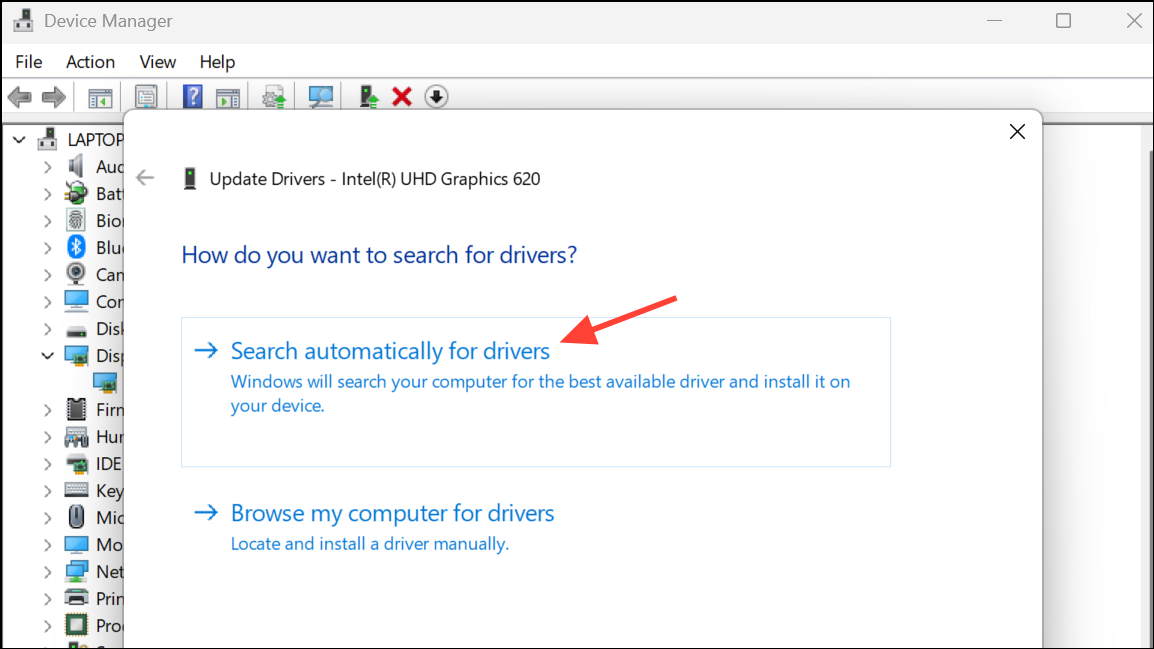
Restart your computer after updating and test if the black screen issue persists when using Alt + Tab.
Install the Latest Windows 11 Updates
Microsoft has released targeted patches for black screen problems, including the KB5044384 update for Windows 11 24H2. Applying these updates can resolve compatibility issues between Windows and graphics drivers.
Step 1: Open Settings with Win + I, then select Windows Update.

Step 2: Click Check for updates and install all available updates, especially any cumulative or feature updates related to your version of Windows 11.
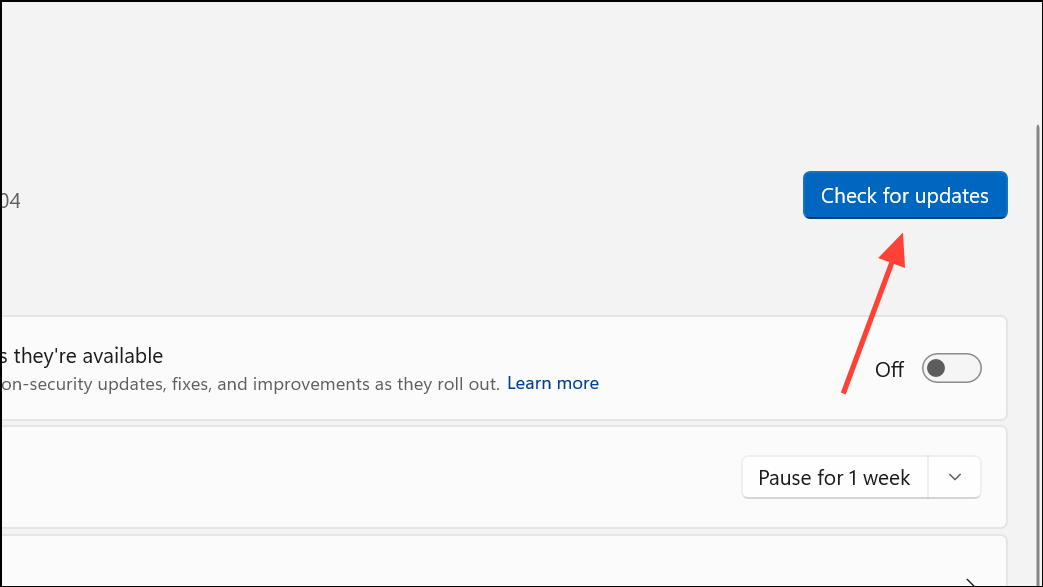
If the KB5044384 update isn't listed, you can download it directly from the Microsoft Update Catalog and install it manually.
Disable G-Sync or Adaptive Sync
G-Sync (NVIDIA) and Adaptive Sync technologies help prevent screen tearing but can sometimes cause display signal interruptions during mode switching, especially with certain monitors and high refresh rates. Temporarily disabling G-Sync can eliminate black screen delays when using Alt + Tab.
Step 1: Right-click the desktop and open NVIDIA Control Panel.
Step 2: Expand the Display section and select Set up G-SYNC.
Step 3: Uncheck Enable G-SYNC and click Apply.
You can also try disabling Adaptive Sync or FreeSync in your monitor’s on-screen settings menu. If this resolves the issue, you may experiment with enabling these features one at a time to identify the exact cause.
Switch to Borderless or Windowed Mode for Games and Apps
Fullscreen exclusive mode can trigger display mode changes that cause signal loss, resulting in black screens. Running games or demanding apps in borderless windowed mode keeps the display mode consistent, allowing instant app switching without interruptions.
Step 1: Launch your game or application and access its graphics or display settings.
Step 2: Change the display mode from Fullscreen to Borderless Windowed or Windowed.
Step 3: Save changes and restart the application if necessary.
While borderless mode may slightly impact performance in rare cases, it usually provides a seamless experience when switching between apps and the desktop.
Adjust Monitor Refresh Rate and Color Depth
Mismatched refresh rates or excessive color depth can exceed the bandwidth of your monitor’s cable (DisplayPort or HDMI), forcing the GPU to use Display Stream Compression (DSC). DSC can cause display signal interruptions and black screens during mode switching.
Step 1: Open Settings > System > Display > Advanced display.
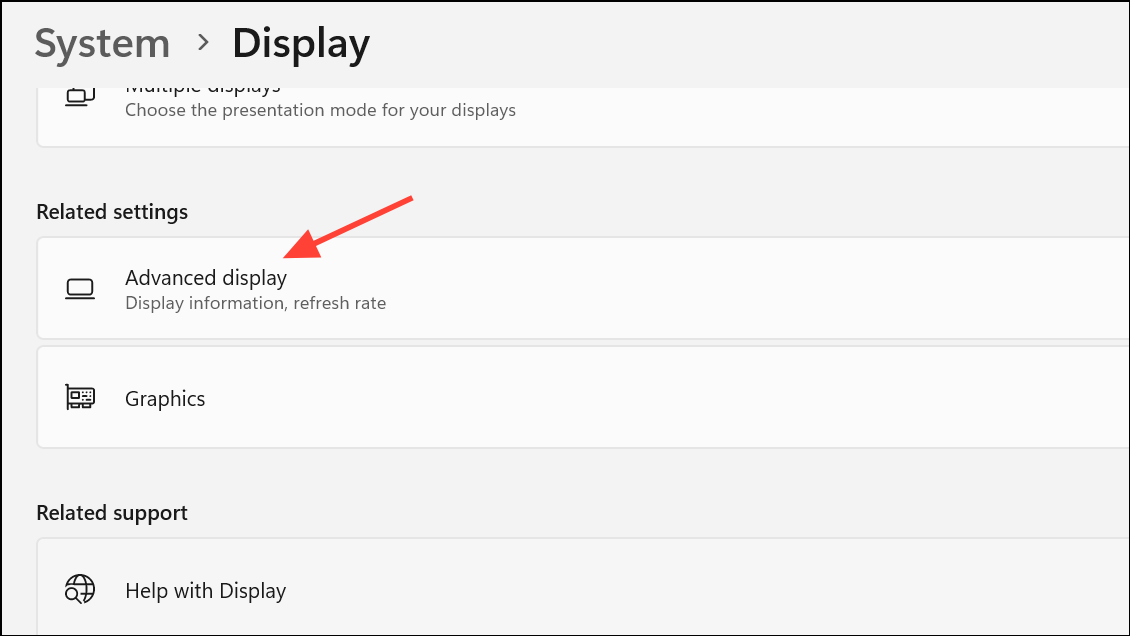
Step 2: Set the refresh rate to match both your Windows desktop and in-game settings. If you’re using a high refresh rate (e.g., 144Hz or 240Hz), try lowering it slightly (e.g., to 120Hz or 119.85Hz) and set color depth to 8 bits per channel (8 bpc) instead of 10 bpc in your graphics control panel.
Step 3: In NVIDIA Control Panel, you can create a custom resolution with a fractional refresh rate (e.g., 119.85Hz) to stay within your cable’s bandwidth limit and avoid DSC.
Using HDMI 2.1 cables and ports, if available, can provide higher bandwidth, reducing the risk of DSC-related issues. Ensure all components (GPU, monitor, and cable) support HDMI 2.1 for best results.
Disable HDR (High Dynamic Range) Temporarily
Enabling HDR increases the data rate required for video signals, which can contribute to black screens when switching display modes, especially on monitors with limited bandwidth or when using DisplayPort 1.4 with DSC.
Step 1: Go to Settings > System > Display.

Step 2: Toggle Use HDR off.
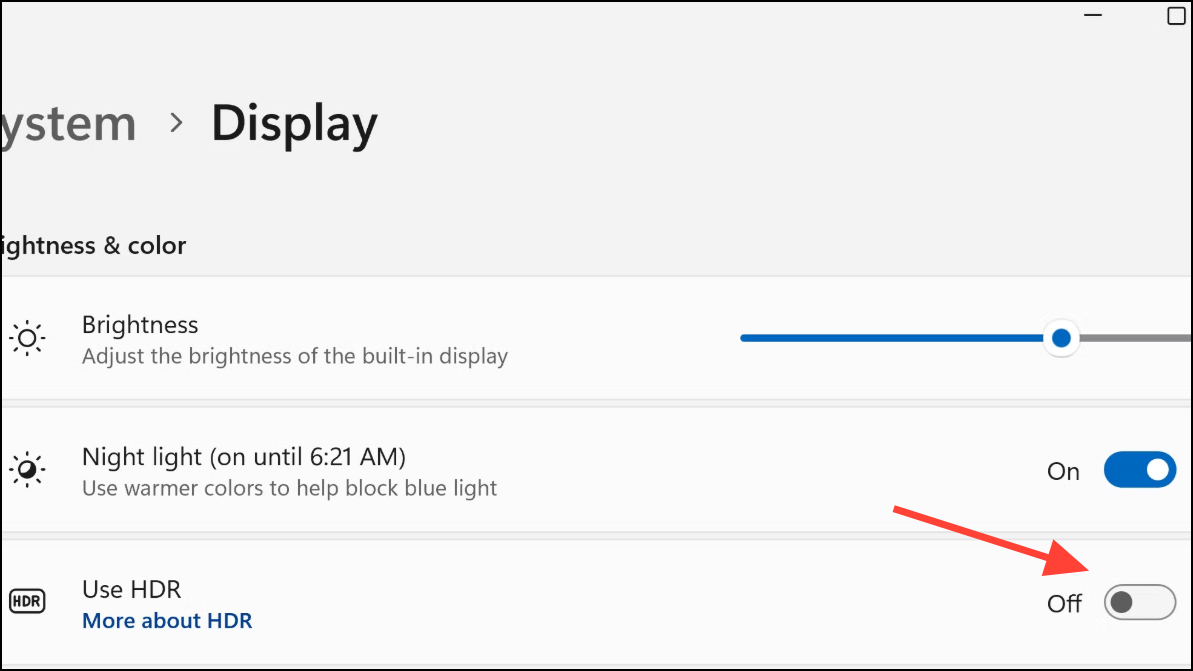
Test if Alt + Tab switching is now instant. If you require HDR, try lowering refresh rate or color depth as described above and see if the issue remains resolved.
Change Graphics Settings in Windows 11
Windows 11 provides per-application graphics performance settings, which can help resolve compatibility issues that contribute to black screens.
Step 1: Open Settings > System > Display > Graphics.
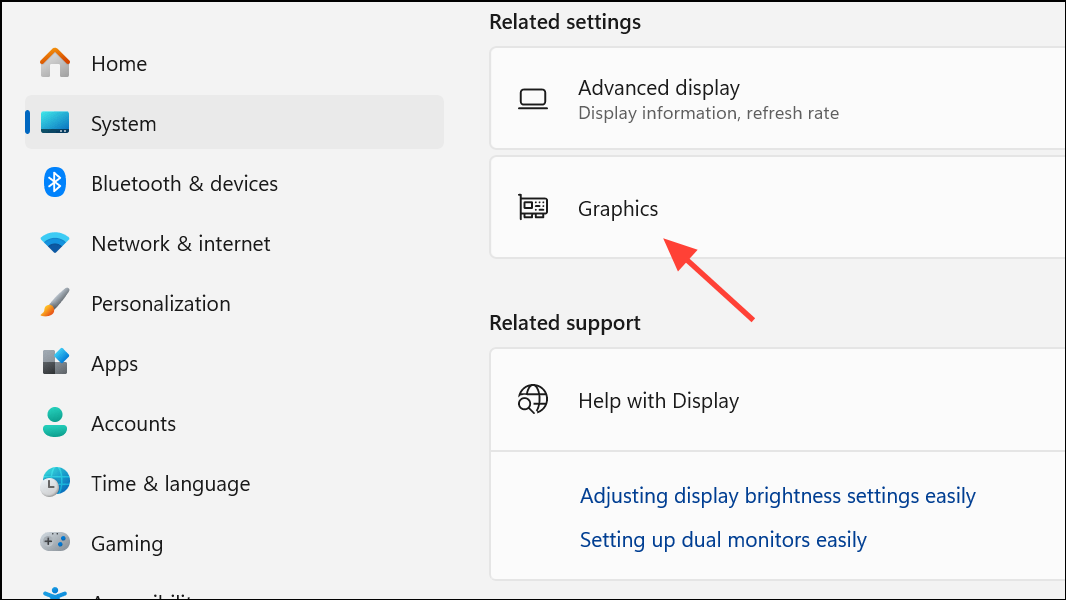
Step 2: Locate your game or application in the list or add it if it’s missing. Click Options and select Let Windows decide (Power saving), then click Save.
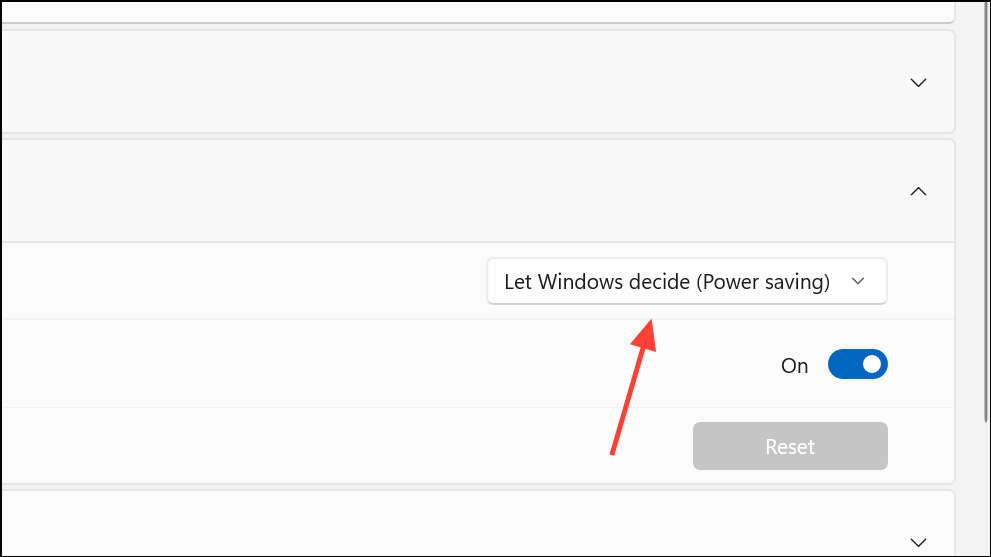
Additional Troubleshooting Steps
- Reset the graphics driver by pressing
Win + Ctrl + Shift + B. This can restore the display after a black screen but should not be used repeatedly. - Try different display cables or ports. Low-quality or insufficient cables can cause signal drops at high data rates.
- Disable Fullscreen Optimizations for the affected application by right-clicking the executable, selecting
Properties>Compatibility, and checkingDisable fullscreen optimizations. - If the problem started after a major Windows update and no fix is available, consider rolling back to a previous Windows version until a patch is released.
Resolving black screen delays when pressing Alt + Tab in Windows 11 often comes down to updating drivers, adjusting display settings, and ensuring your hardware setup matches your performance goals. Regularly check for new updates from both Microsoft and your GPU manufacturer to keep things running smoothly.


