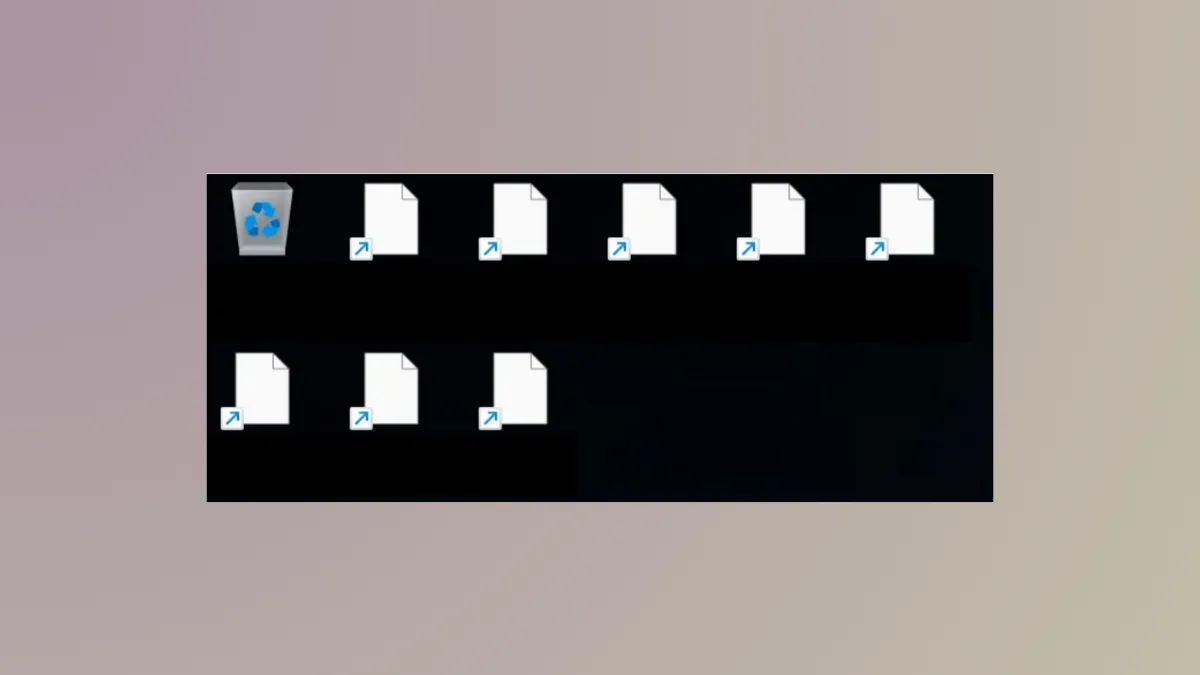Blank white desktop icons in Windows 11 often signal a breakdown in how the operating system links shortcuts and executable files to their correct visual icons. This issue can disrupt workflow by making it difficult to identify applications or files at a glance, even though the underlying programs still function. Addressing this problem involves a combination of registry edits, cache rebuilds, and system checks to restore normal icon display and prevent recurring errors.
Delete the IconHandler Registry Key for EXE Files
Windows stores icon handler information in the system registry. Corruption or misconfiguration in this area can cause all .exe icons and their shortcuts to appear blank or white, even though the applications work. Removing the problematic registry key forces Windows to rebuild icon associations for executable files.
Step 1: Press Windows + R to open the Run dialog, then type regedit.exe and press Enter. If prompted by User Account Control, choose "Yes" to allow changes.

Step 2: In the Registry Editor window, navigate to:
HKEY_CLASSES_ROOT\exefile\shellex\

Step 3: Locate the IconHandler key within shellex. Right-click IconHandler and select "Delete". Confirm any prompts to remove the key.
Step 4: Close the Registry Editor and restart your computer. After reboot, Windows will rebuild the icon associations for executable files, restoring normal icons to your desktop and shortcuts.
Rebuild the Icon Cache
The icon cache is a hidden database that Windows uses to quickly display icons. If this cache becomes corrupted, icons may disappear or turn white. Rebuilding the icon cache prompts Windows to regenerate this database, often restoring missing icons.
Step 1: Open File Explorer and click the three-dot menu on the toolbar, then select "Options". In the Folder Options window, go to the "View" tab and select "Show hidden files, folders, and drives". Click "OK" to apply the change.

Step 2: Navigate to C:\Users\[YourUsername]\AppData\Local and locate any files named IconCache.db or similar (such as IconCache with a "DataBase File" type).

Step 3: Delete these icon cache files. If you receive a warning that the file is in use, log out and log back in, or restart your computer in Safe Mode to delete the file.
Step 4: Restart your computer. Windows will automatically rebuild the icon cache during startup, and desktop icons should reappear as expected.
Run System File Checker (SFC) and DISM
Corrupted or missing system files can prevent Windows from displaying icons correctly. Running the System File Checker (SFC) and Deployment Imaging Service and Management Tool (DISM) scans repairs these files, restoring normal icon behavior.
Step 1: Open the Start menu, type cmd, right-click "Command Prompt", and choose "Run as administrator".

Step 2: In the Command Prompt window, enter the following command and press Enter:
sfc /scannow
Step 3: Wait for the scan to finish. If SFC reports that it found and repaired issues, restart your PC. If it reports unrepairable issues, run the following command:
dism /online /cleanup-image /restorehealth
Step 4: After DISM completes, restart your computer to apply repairs. This process addresses system-level corruption that can cause blank or missing icons.
Update or Reinstall Display Drivers
Outdated or malfunctioning display drivers can cause icons to render incorrectly or not at all. Updating or reinstalling your display driver can resolve graphical issues affecting desktop icons.
Step 1: Right-click "Start" and select "Device Manager". Expand the "Display adapters" section.

Step 2: Right-click your graphics card and choose "Update driver". Select "Search automatically for drivers" and follow the prompts. If no updates are found, you can choose "Uninstall device" and restart your PC; Windows will reinstall the default driver on reboot.

Step 3: After updating or reinstalling, restart your computer and check if the desktop icons display correctly.
Refresh Desktop and Restart Windows Explorer
Temporary glitches in Windows Explorer can cause icons to temporarily appear blank. Refreshing the desktop or restarting Explorer can quickly resolve these minor issues.
Step 1: Right-click on the desktop and select "Refresh", or press F5. This prompts Windows to redraw all desktop icons.

Step 2: If that doesn't work, press Ctrl + Shift + Esc to open Task Manager. Scroll down to "Windows Explorer", right-click it, and select "Restart". This restarts the file management interface, often restoring icons immediately.

Check for Third-Party Customization Tools and Themes
Custom icon packs, themes, or third-party desktop customization tools can interfere with icon rendering. If you recently installed such software, revert to the default Windows theme and uninstall or disable the tool to see if the problem resolves.
Step 1: Open Settings, go to "Personalization" > "Themes", and switch to a default Windows theme.

Step 2: If you use any third-party icon or desktop customization applications, uninstall them and restart your PC.
Perform a Clean Boot to Rule Out Software Conflicts
Conflicting background applications or startup programs may disrupt icon rendering. Performing a clean boot starts Windows with only essential services, helping you identify if a third-party program is causing the issue.
Step 1: Press Windows + R, type msconfig, and press Enter.

Step 2: In the System Configuration window, go to the "Services" tab, check "Hide all Microsoft services", then click "Disable all".

Step 3: Switch to the "Startup" tab and click "Open Task Manager". Disable all startup items, close Task Manager, then click "OK" in System Configuration and restart your computer.

Step 4: If the icons display correctly after a clean boot, re-enable startup items and services one by one to identify the conflicting program.
Update Windows 11
Microsoft periodically issues updates to fix bugs, including those affecting icon rendering. Ensuring your system is up to date can resolve persistent icon issues caused by software bugs in Windows 11.
Step 1: Open Settings, go to "Windows Update", and click "Check for updates".

Step 2: Download and install any available updates, then restart your computer.
Blank white desktop icons in Windows 11 usually result from registry issues, icon cache corruption, or system file errors. Addressing these areas restores normal icon display and helps prevent the problem from returning.