Dell error code 0142, also displayed as error code 2000-0142, signifies a hard drive issue detected by your Dell computer's built-in diagnostics. This error typically appears when your system fails the hard drive self-test, indicating potential hardware problems. Common symptoms include boot-up difficulties, data corruption, or system instability. Fortunately, you can usually address this issue by following a few straightforward troubleshooting steps.
Method 1: Check and Reseat SATA Cable Connections
A loose or damaged SATA cable connecting your hard drive to the motherboard often triggers error code 0142. Ensuring these connections are secure can resolve the issue quickly.
Step 1: Shut down your Dell computer completely and unplug all power cables. Open the computer case carefully.
Step 2: Locate the SATA cable that connects your hard drive to the motherboard. Gently unplug the cable from both the hard drive and motherboard ends.
Step 3: Inspect the cable for visible damage or dust accumulation. Clean the connectors gently using compressed air or a soft brush.
Step 4: Reconnect the SATA cable firmly at both ends, ensuring a snug fit. Close your computer case and reconnect the power supply.
Step 5: Restart your computer and run the Dell diagnostics again by pressing the F12 key during boot-up and selecting "Diagnostics." If the error persists, consider replacing the SATA cable with a new one.
Method 2: Run CHKDSK Utility to Repair Hard Drive Sectors
Corrupted sectors or file system errors can lead to error code 0142. Running the built-in CHKDSK utility can help repair these errors.
Step 1: Insert a Windows installation USB or DVD into your computer and boot from it. Press any key when prompted to boot from the installation media.
Step 2: Choose your language and keyboard settings, then click "Next." On the installation screen, select "Repair your computer."
Step 3: In the recovery menu, select "Troubleshoot" > "Advanced options" > "Command Prompt."
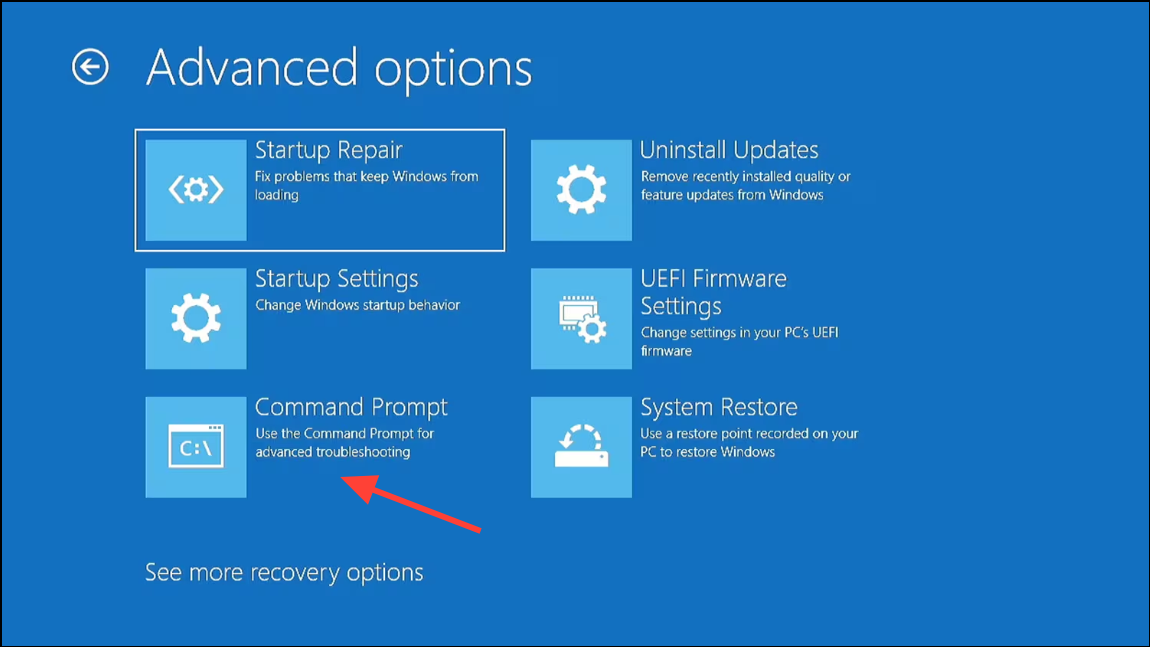
Step 4: In the Command Prompt window, type the following command and press Enter:
chkdsk /f /r C: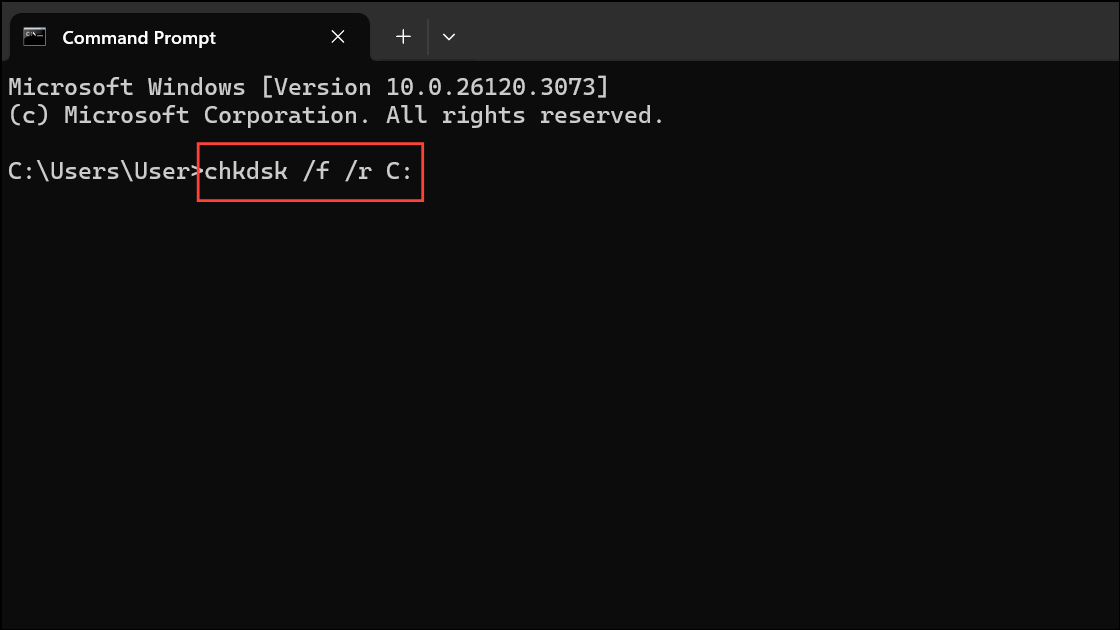
This command scans your drive (assuming C: is your system drive) for errors, repairs bad sectors, and attempts to recover readable information.
Step 5: Once the process completes, restart your computer normally and check if the issue is resolved.
Method 3: Repair Master Boot Record (MBR)
A corrupt Master Boot Record (MBR) can prevent your system from booting correctly, triggering error code 0142. Repairing the MBR can resolve this issue.
Step 1: Boot again from your Windows installation media as described above, and navigate to "Troubleshoot" > "Advanced options" > "Command Prompt."
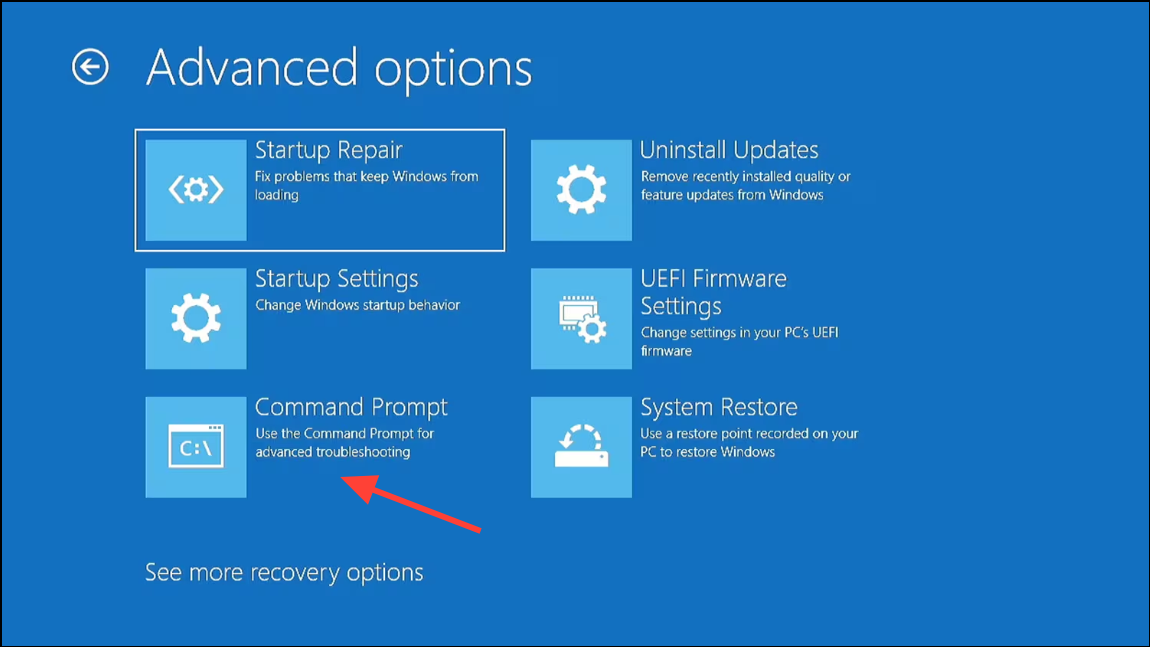
Step 2: Type the following commands one by one, pressing Enter after each:
bootrec.exe /fixmbr
bootrec.exe /fixboot
bootrec.exe /rebuildbcd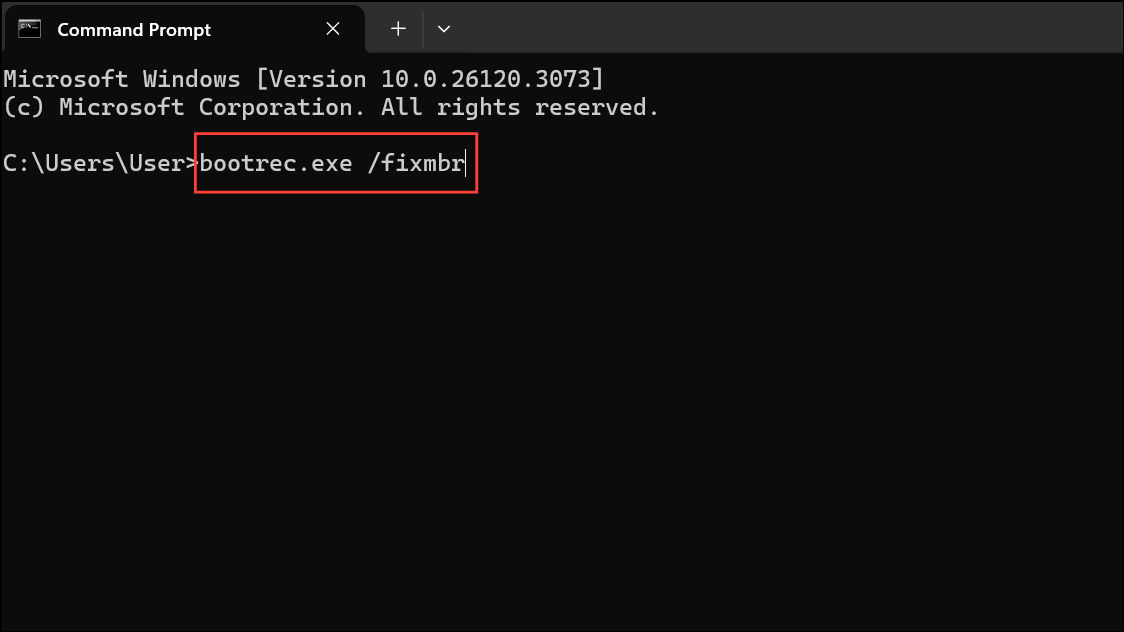
Step 3: After completing these commands, type exit and press Enter to close Command Prompt. Restart your computer to check if the error is resolved.
Method 4: Reinstall Windows Operating System
If the above methods fail, reinstalling Windows can resolve underlying software corruption causing error code 0142. Remember, reinstalling Windows will erase your data, so ensure you have a backup beforehand.
Step 1: Boot from your Windows installation media and proceed to the installation screen. Choose your language and click "Next."
Step 2: Click "Install now" and follow the on-screen instructions. When prompted, select "Custom: Install Windows only (advanced)."
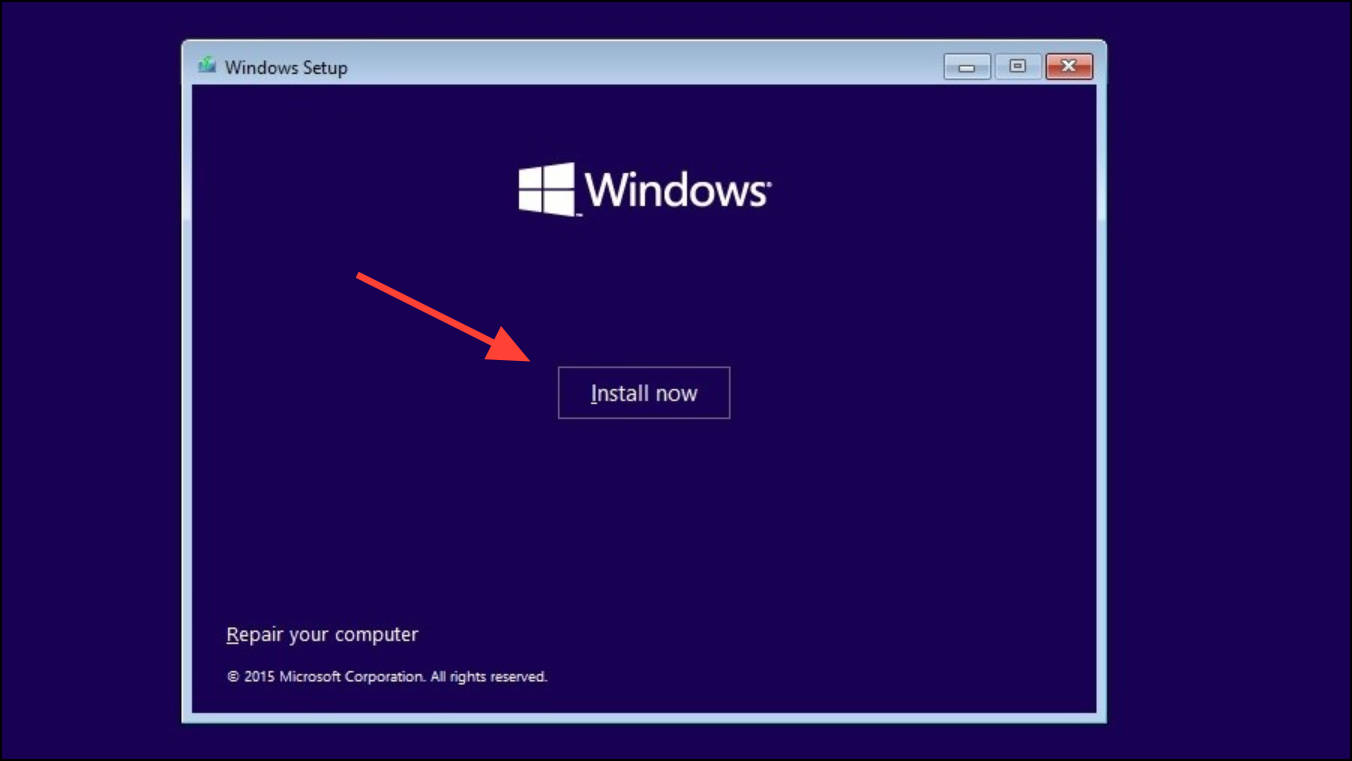
Step 3: Select your hard drive partition, click "Next," and follow the installation prompts. Once completed, your system should boot without the error.
Method 5: Replace Your Hard Drive
If none of the methods above work, your hard drive may have experienced a permanent hardware failure. In this case, replacing it is the only option.
Step 1: Power off your computer, unplug all cables, and open the case. Locate your hard drive and disconnect the SATA and power cables connected to it.
Step 2: Remove the faulty hard drive from its mounting bracket. Install a new hard drive or SSD in the bracket and secure it properly.
Step 3: Reconnect the SATA and power cables to the new drive, close the case, and boot from your Windows installation media to reinstall the operating system.
Replacing your hard drive with an SSD is recommended as it significantly improves boot times and overall system performance.
By following these steps, you can effectively address Dell error code 0142 and restore your computer's functionality. If your system is still under warranty, consider contacting Dell Support for a replacement drive or further assistance.


