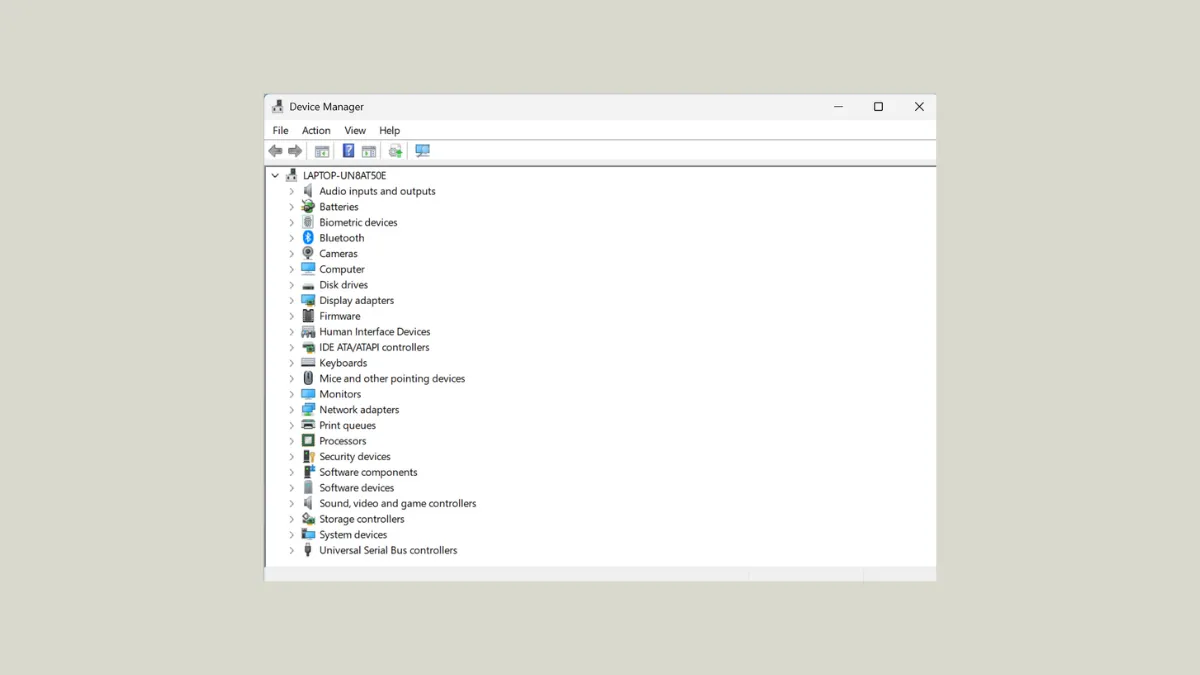Device Manager in Windows 11 can start refreshing every few seconds, making it nearly impossible to manage drivers or troubleshoot hardware. This issue disrupts system stability, causes input lag, and can trigger stuttering in games or other applications. The underlying causes range from problematic USB devices and failing drivers to background services or third-party utilities repeatedly crashing. Addressing the problem involves a methodical approach to isolate and fix the culprit.
Identify Problematic Devices or Drivers
Step 1: Disconnect all external USB devices from your computer, including hubs, controllers, and wireless adapters. Wait a few moments to see if Device Manager stops refreshing. If the refreshing ceases, reconnect devices one at a time to pinpoint which device triggers the issue. Faulty USB peripherals or their drivers are a common cause.
Step 2: If unplugging devices does not help, use a utility like Nirsoft DevManView. Download and run the tool as an administrator. Sort the device list by "Connect Time" to see which device is repeatedly reconnecting or triggering refresh cycles at the top of the list. This method helps reveal hidden devices, networked peripherals, or internal components (such as Bluetooth or audio drivers) that may not show obvious issues in Device Manager itself.
Step 3: Check for unknown or malfunctioning devices in Device Manager. Look for any entries with a yellow warning triangle. Right-click and select Properties to review the device status. If the warning alternates with every refresh, this is likely the device causing the loop. You can try updating or uninstalling the driver, but if it reappears immediately, further steps are needed.
Check for Problematic Software and Services
Step 1: Review recent software installations, especially utilities that interact with hardware (like ASUS Armoury Crate, VMWare, or third-party device management tools). Some users have traced the issue to repeated crashes of background processes such as ArmouryCrate.UserSessionHelper.exe. Open Event Viewer (Win + X > Event Viewer) and navigate to Applications and Service Logs > Microsoft > Windows > DeviceSetupManager to match event timestamps with Device Manager refreshes. If a specific application or service is repeatedly crashing, uninstall or disable it and observe if the problem resolves.
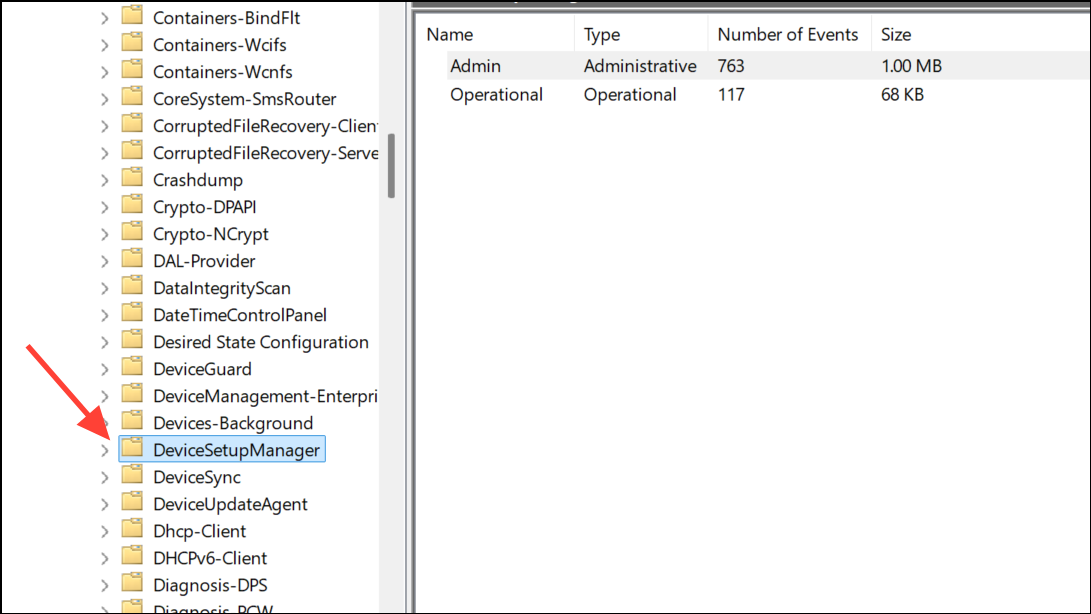
Step 2: For ASUS laptop users, removing or moving the ArmouryCrate.UserSessionHelper.exe file from the Armoury Crate Service directory has stopped constant refreshes for some. Move the file to a backup folder rather than deleting it, so you can restore it if necessary. Restart your system and check Device Manager again.
Step 3: If you use Bluetooth controllers (such as Xbox controllers), try disabling Bluetooth in Windows Settings. Faulty or rapidly connecting/disconnecting Bluetooth devices can trigger refresh cycles. If the issue stops when Bluetooth is off, update or reinstall Bluetooth drivers, or use the device in wired mode.
Disable Problematic Windows Services
Step 1: Open the Services app by typing services.msc in the Windows search bar. Locate Windows Error Reporting Service and Problem Reports Control Panel Support.
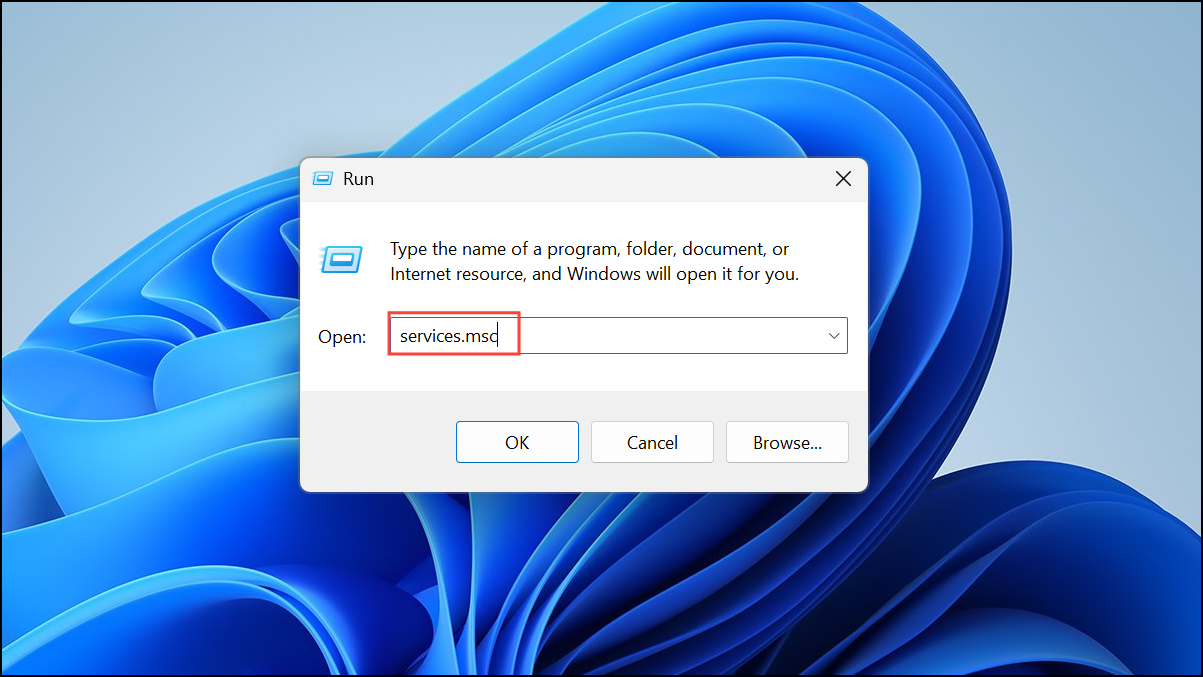
Step 2: Double-click each, set the Startup type to Disabled, click Apply, then OK. Restart your PC to see if Device Manager stabilizes.
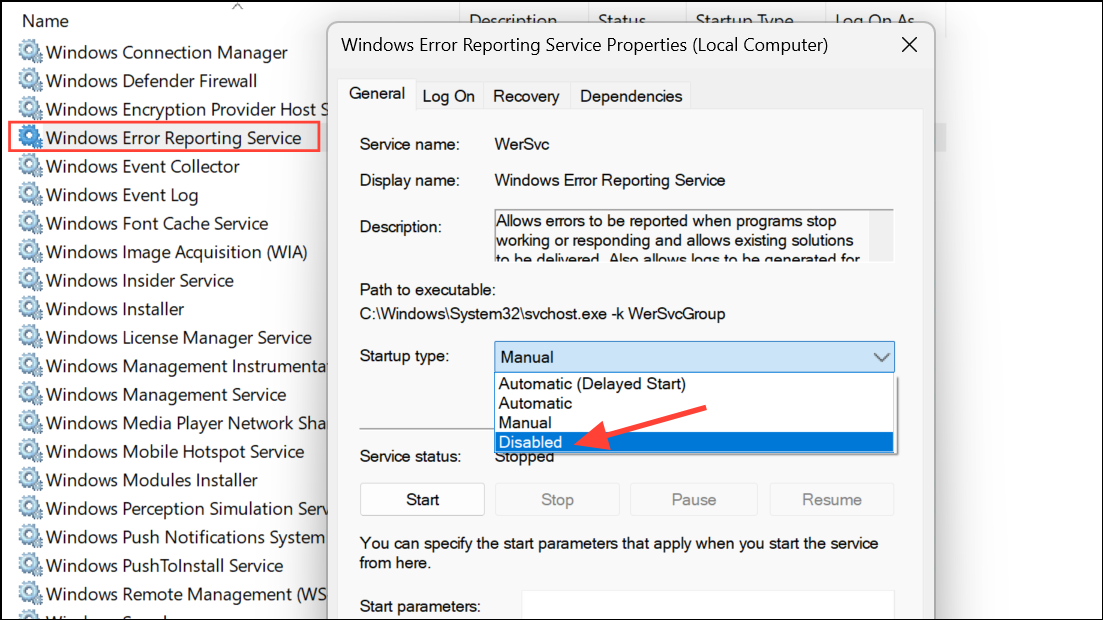
Step 3: In the same Services list, find SSDP Discovery. Stop the service, then right-click, select Properties, and change Startup type to Disabled. Some systems experience refresh issues due to network device discovery conflicts, and disabling this service can resolve the problem.
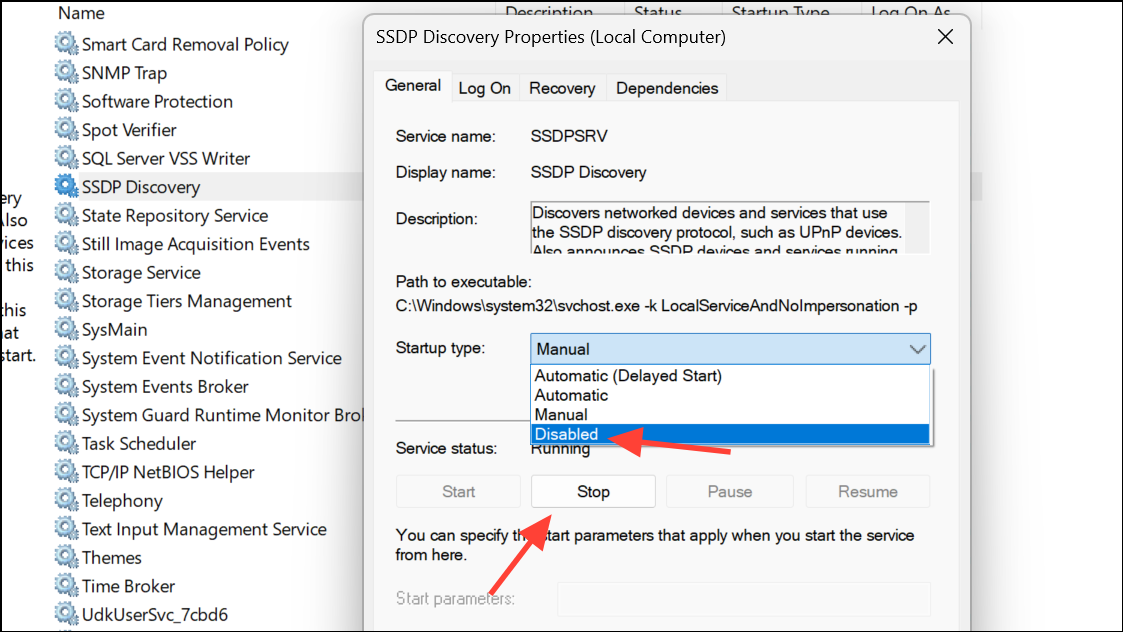
Scan and Repair System Files
Step 1: Open Command Prompt as an administrator. Right-click the Start button and select Windows Terminal (Admin) or Command Prompt (Admin).
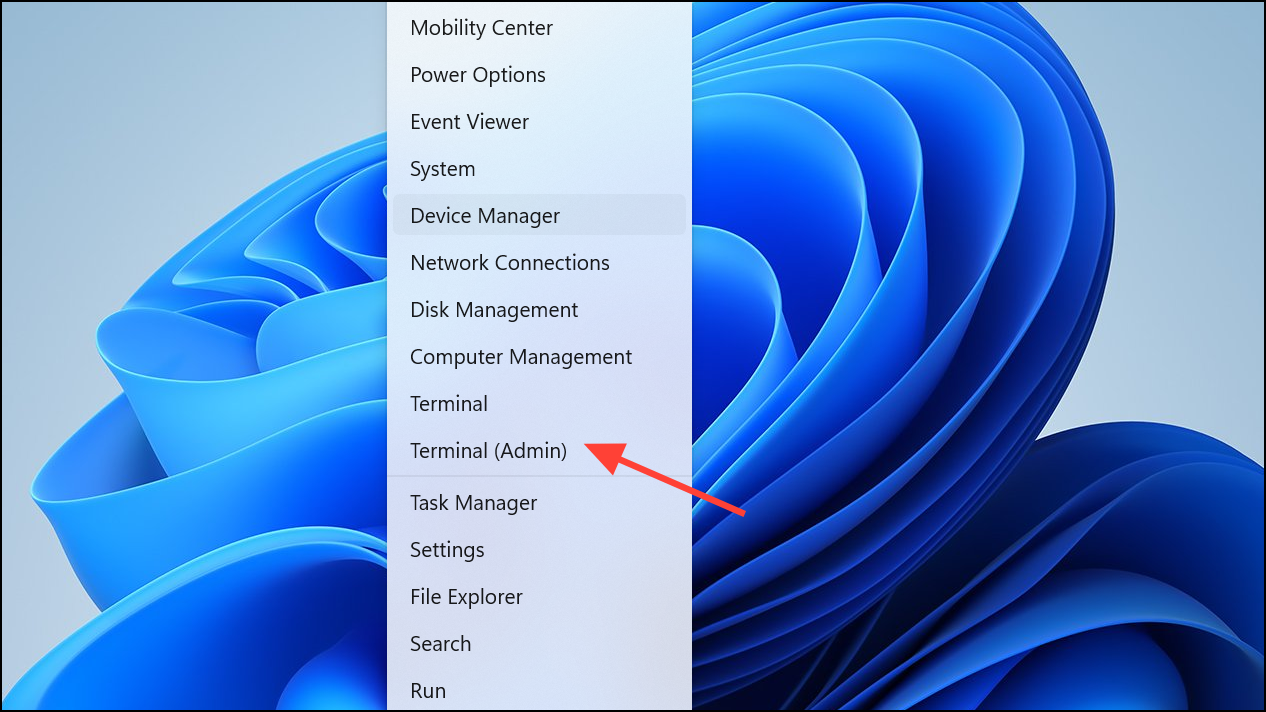
Step 2: Run the following commands one at a time, pressing Enter after each:
sfc /scannow
DISM /Online /Cleanup-Image /RestoreHealth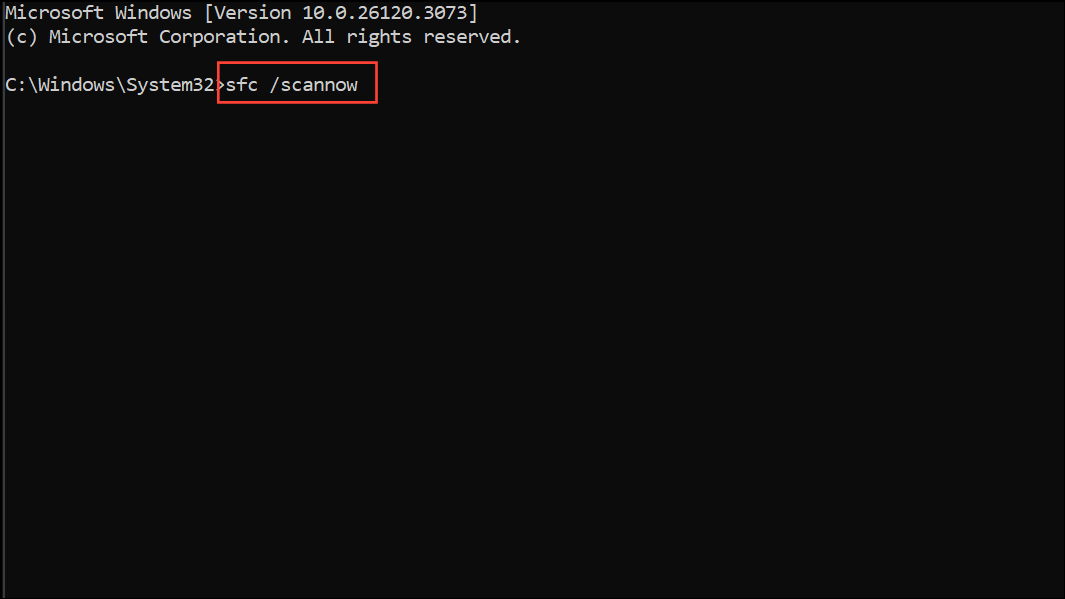
These commands scan for and repair corrupted Windows system files that may be causing instability or erratic hardware behavior. Allow each scan to finish before closing the window, then restart your PC.
Perform a Clean Boot
Step 1: Type msconfig in the Run dialog and open the System Configuration utility.
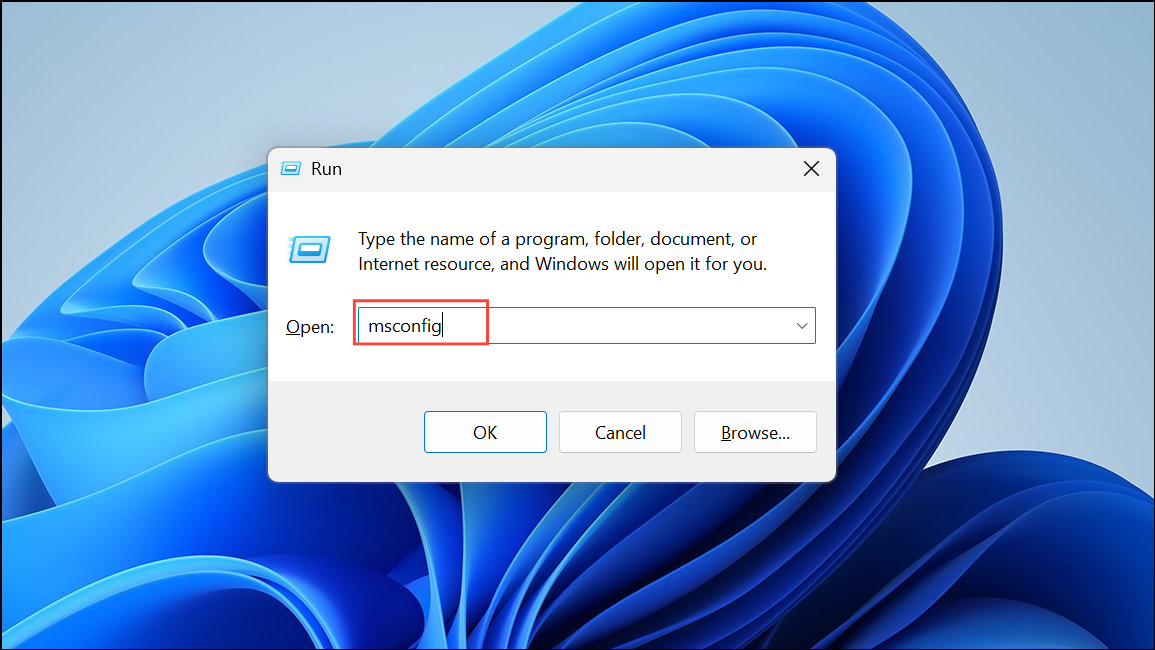
Step 2: In the Services tab, check Hide all Microsoft services, then click Disable all. This disables third-party services that could interfere with hardware detection.
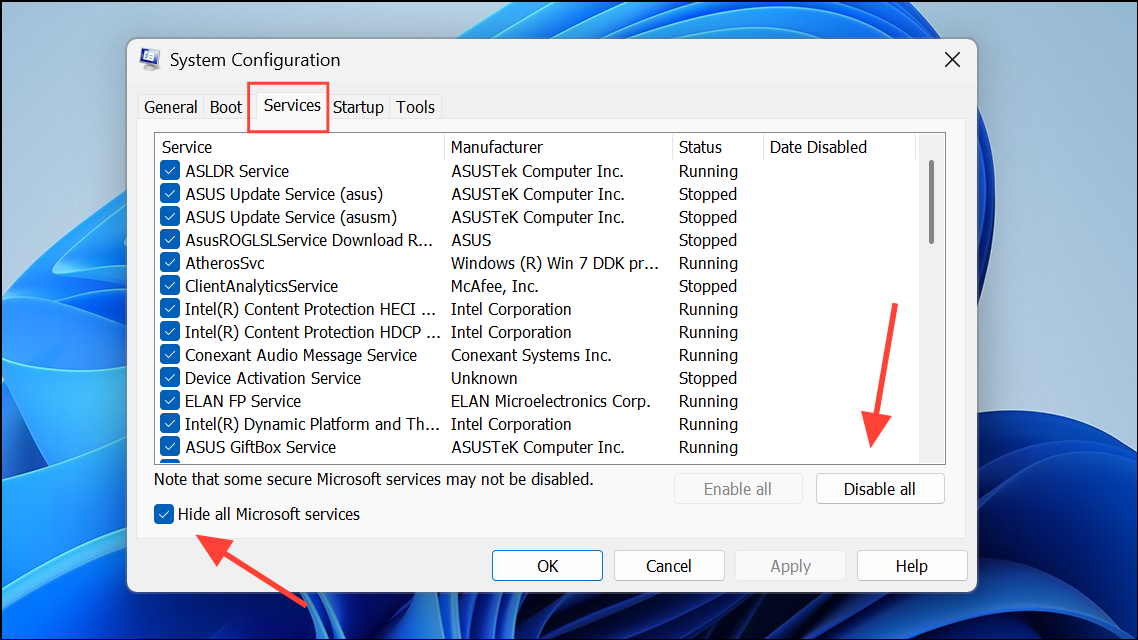
Step 3: Go to the Startup tab and click Open Task Manager. Disable all non-essential startup items.
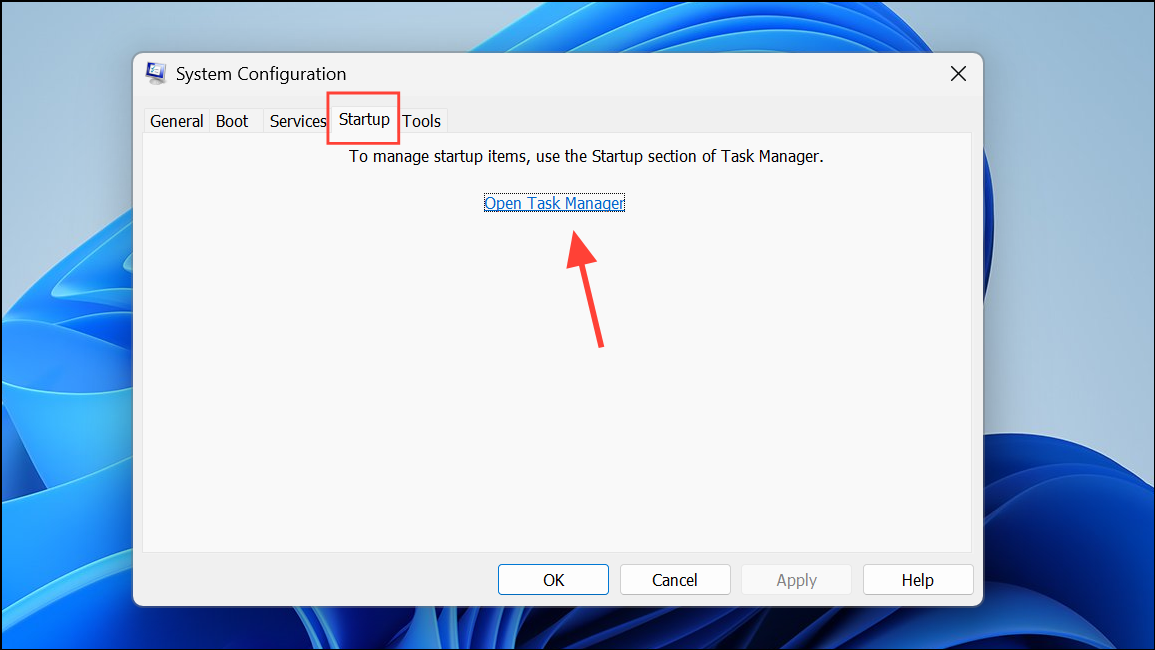
Step 4: Reboot your system. If Device Manager stops refreshing, re-enable services and startup items one by one to identify the exact source of the conflict.
Resolving Device Manager's constant refreshing in Windows 11 often comes down to isolating hardware or software triggers. Careful troubleshooting steps like these restore stable device management and smooth system performance.