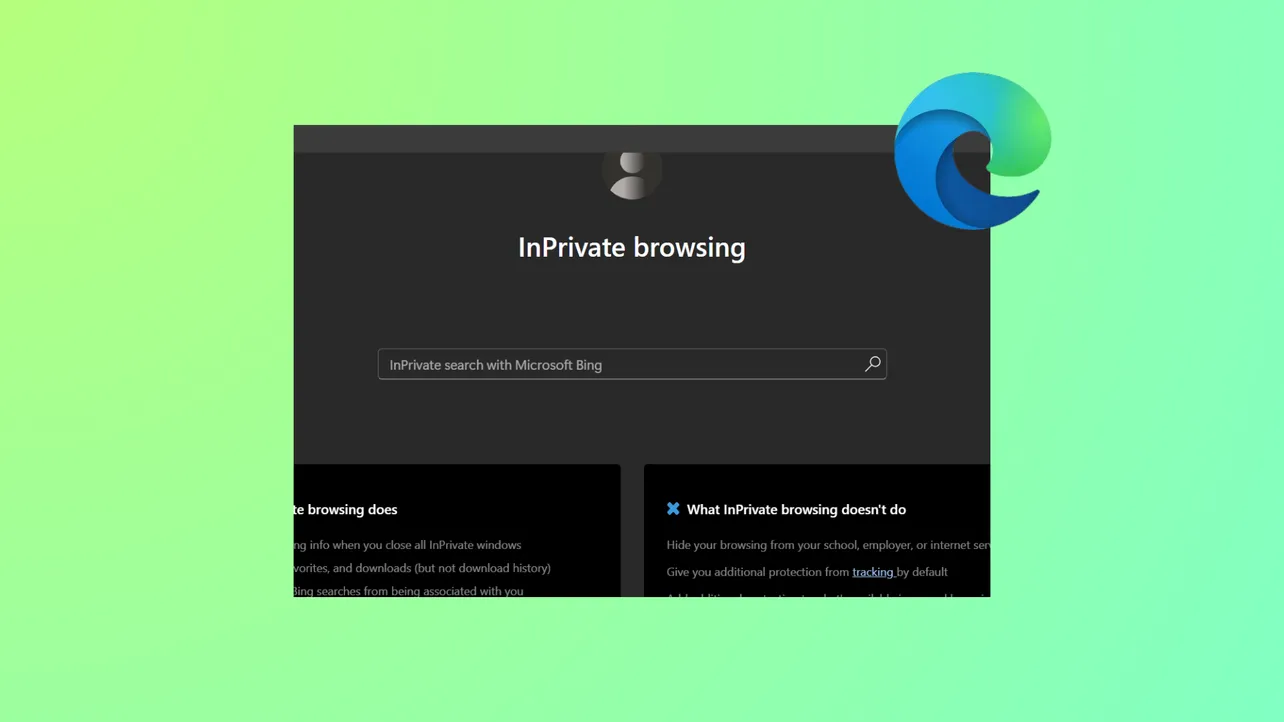Microsoft Edge’s InPrivate browsing mode sometimes fails to open, appears greyed out, or causes the browser to crash on Windows 11. These issues can block access to private browsing, disrupt workflows, or limit privacy. Addressing these problems involves updating Edge, checking account and policy restrictions, resetting the browser, and, if necessary, creating a new user profile or repairing system files.
Update Microsoft Edge
Running an outdated version of Edge can cause compatibility problems and prevent InPrivate mode from working properly. Updates often include bug fixes that resolve these issues.
Step 1: Launch Edge and click the three-dot menu in the upper-right corner.
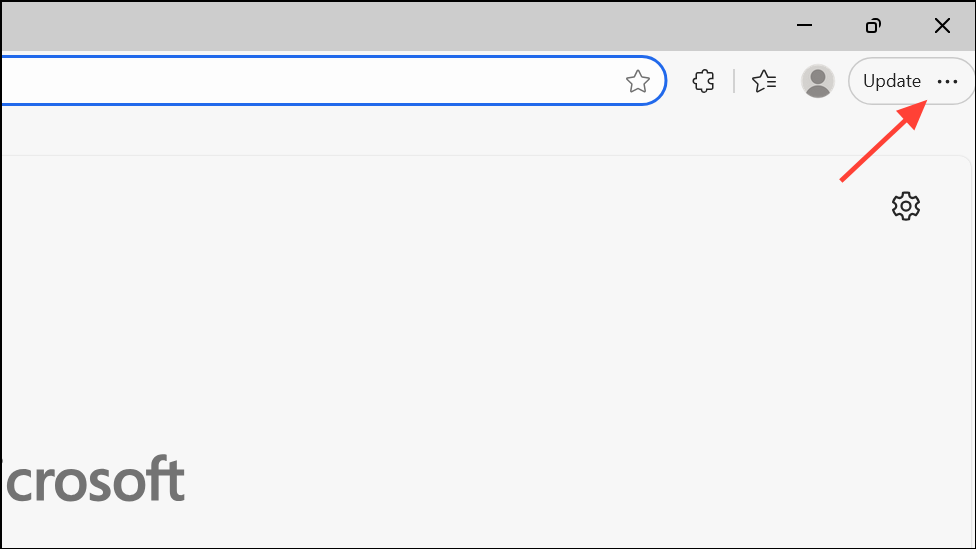
Step 2: Navigate to Help & Feedback > About Microsoft Edge. Edge will automatically check for updates and begin downloading if any are available.
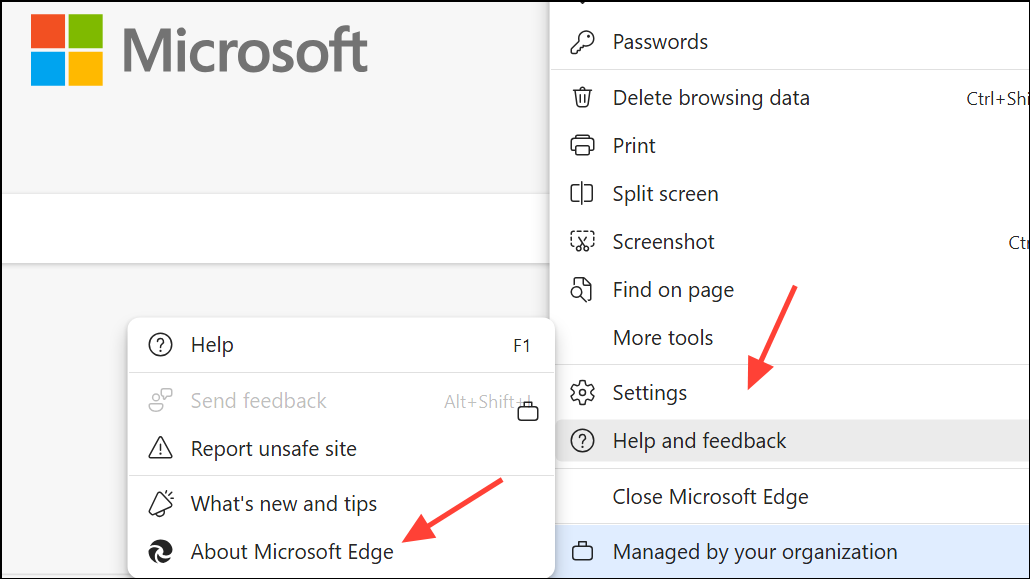
Step 3: After the update completes, restart Edge to see if InPrivate mode is restored.
Check Account Type and Family Safety Restrictions
InPrivate mode may be unavailable if your Windows account is set up as a child account or is restricted by Microsoft Family Safety. These settings can block private browsing as a parental control measure.
Step 1: Go to Settings > Accounts > Other users.
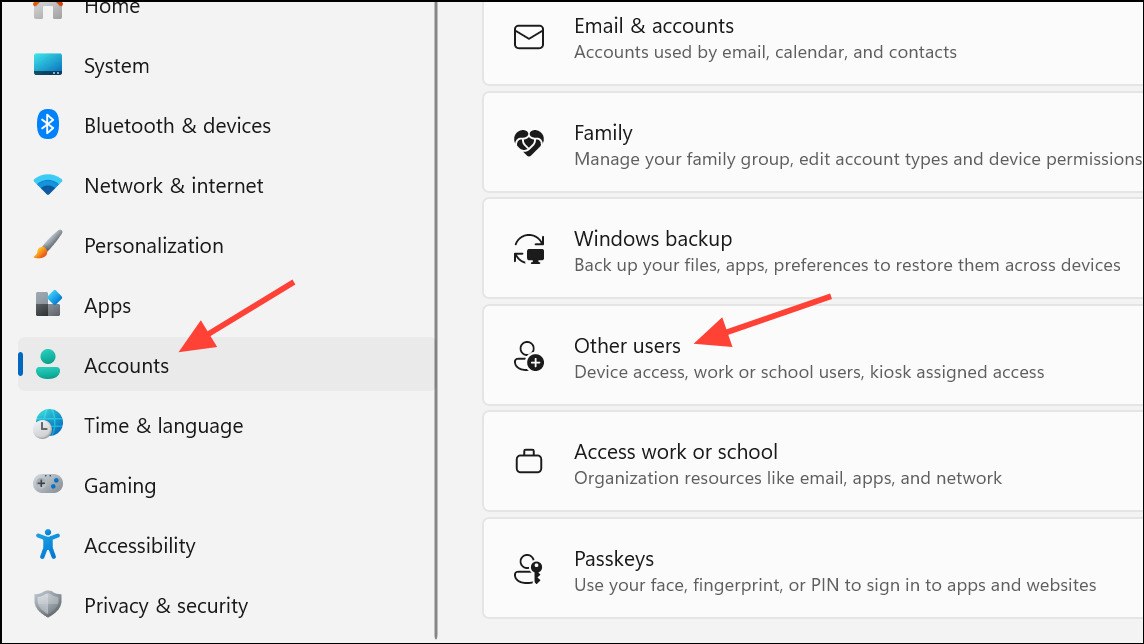
Step 2: If your account is listed under Family, consider switching to a local account or an adult Microsoft account. Click Your info and select Sign in with a local account instead to convert. Restart Windows after making changes.
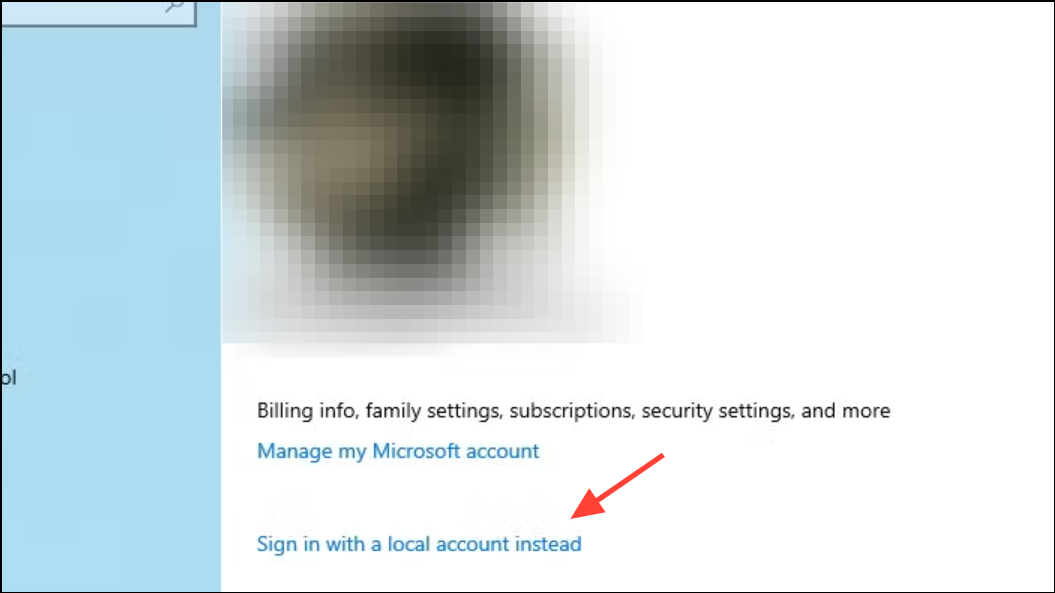
Step 3: If you believe your account is incorrectly flagged as a child or family account, check if anyone else set up Family Safety and included your account. Removal may require the organizing parent’s intervention. In persistent cases, creating a new Microsoft account not linked to Family Safety may be necessary.
Review Registry and Group Policy Settings
Group Policy or Registry settings can disable InPrivate mode, especially on managed or work devices. Adjusting these settings can restore access to private browsing.
Step 1: Open the Registry Editor by pressing Win + R, typing regedit, and pressing Enter.
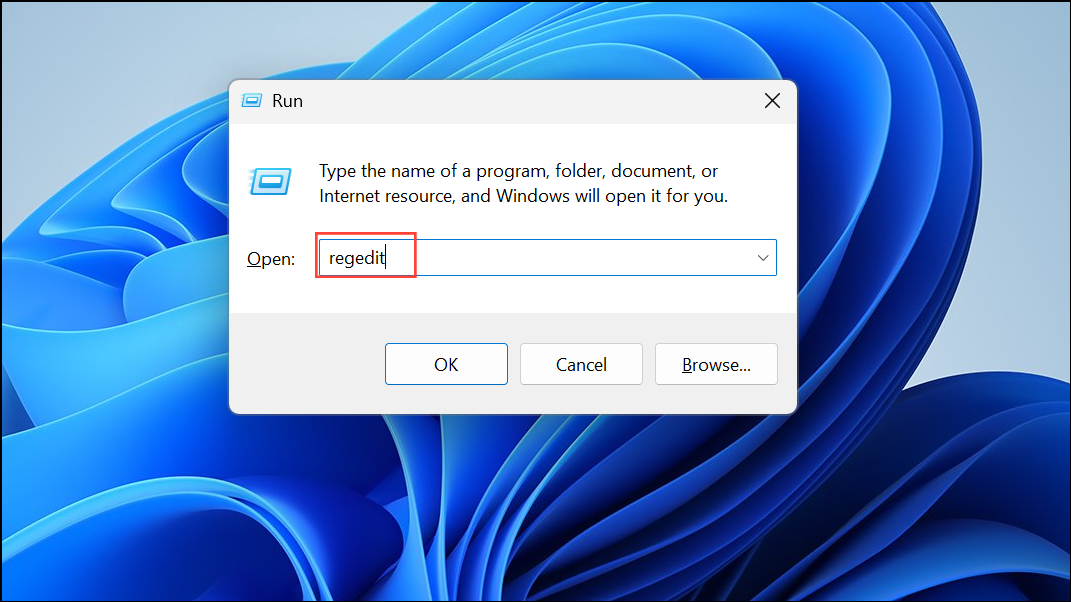
Step 2: Navigate to:
HKEY_CURRENT_USER\Software\Policies\Microsoft\Edge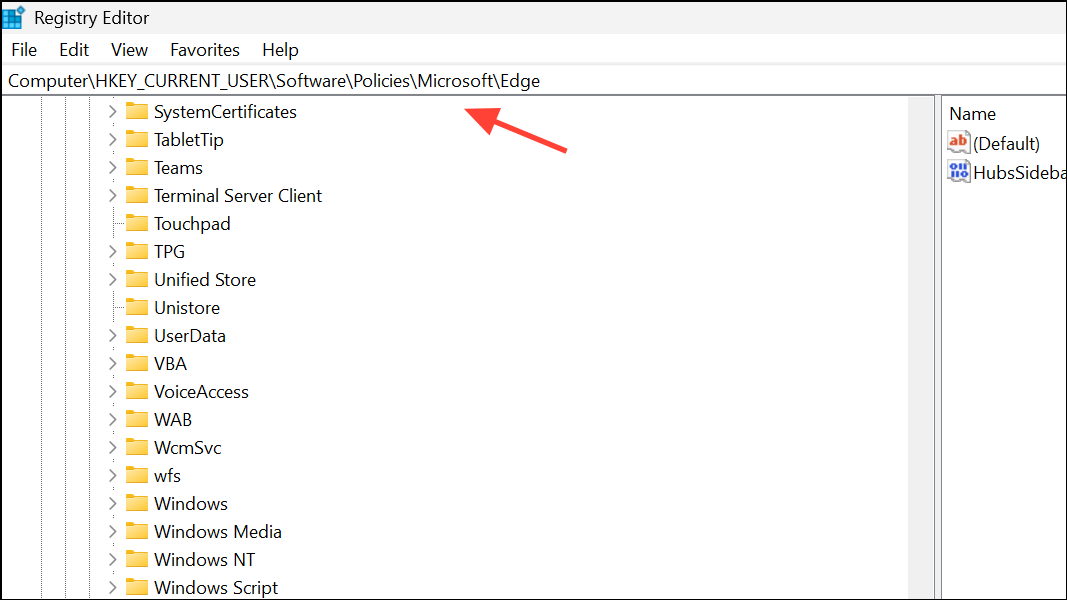
or, for system-wide changes:
HKEY_LOCAL_MACHINE\Software\Policies\Microsoft\EdgeStep 3: Look for a value named InPrivateModeAvailability. Set its data to 0 (Available) or delete the value to restore default behavior. A value of 1 disables InPrivate mode, while 2 forces InPrivate mode only.
Step 4: If you’re using Windows 11 Pro or Enterprise, you can also check the Local Group Policy Editor. Go to Computer Configuration > Administrative Templates > Microsoft Edge > Allow InPrivate browsing and set it to Enabled to permit InPrivate mode. Note: The Group Policy Editor is not available in Windows 11 Home edition.
Reset Microsoft Edge to Default Settings
Corrupted settings or extensions can prevent InPrivate mode from working. Resetting Edge restores default settings without affecting your saved passwords or favorites.
Step 1: Open Edge and click the three-dot menu.
Step 2: Go to Settings > Reset settings.
Step 3: Click Restore settings to their default values and confirm. This will reset your startup page, new tab page, search engine, and pinned tabs, and will disable all extensions and clear temporary data such as cookies.
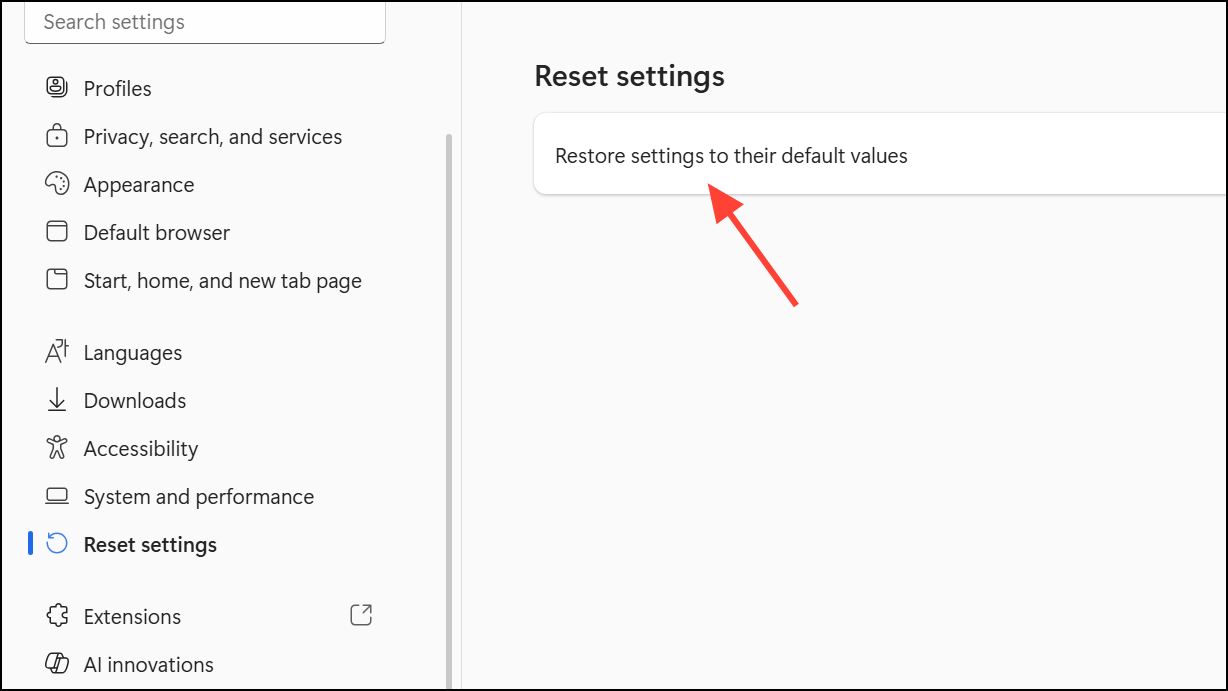
Step 4: Restart Edge and check if InPrivate mode is available.
Create a New User Profile
If your user account is corrupted, Edge’s InPrivate mode may stop working. Creating a new Windows user profile can resolve profile-specific issues.
Step 1: Go to Settings > Accounts > Other users.
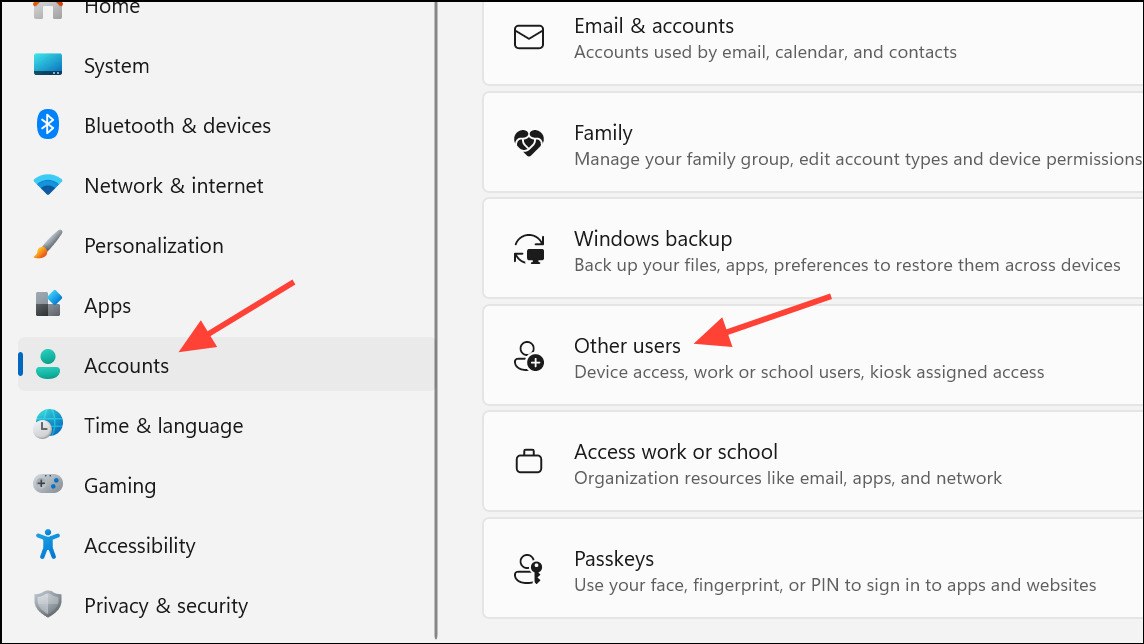
Step 2: Under Other users, click Add account and follow the prompts to create a new user.
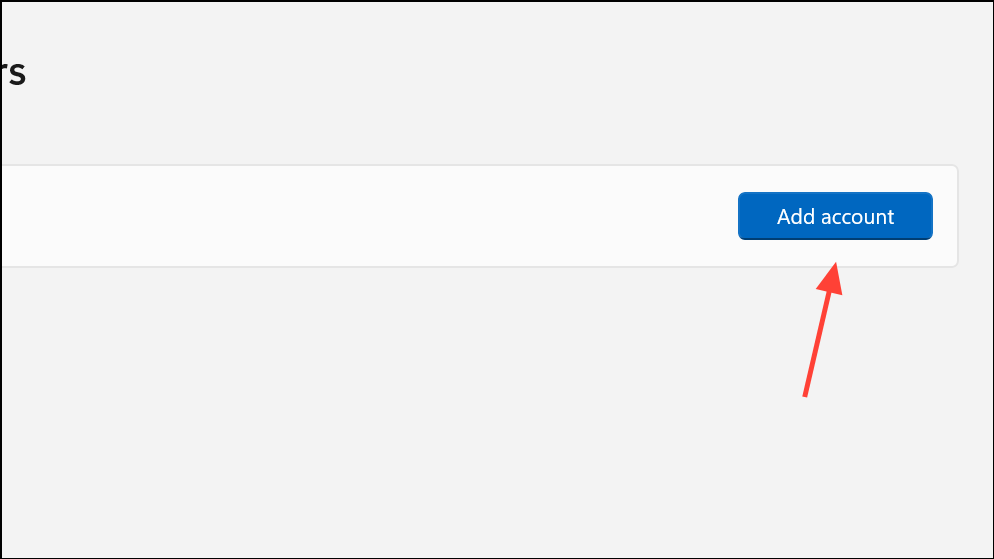
Step 3: Sign in to the new account and launch Edge. Test if InPrivate mode works. If it does, your previous user profile may be corrupted. You can transfer files using tools like Transwiz or manually copy files from the old profile to the new one.
Repair or Reinstall Edge
Persistent issues may require repairing or reinstalling Edge. This can fix damaged browser files that block InPrivate mode.
Step 1: Download the latest Edge installer from the official Microsoft website: https://www.microsoft.com/edge/download.
Step 2: Run the installer to repair or reinstall Edge. Restart your computer after installation.
Step 3: Open Edge and verify if InPrivate mode functions as expected.
Check for Temporary Bugs or System Issues
Occasionally, temporary bugs or system glitches can disrupt InPrivate mode. Restarting your computer can clear these transient issues. If Edge still fails, running a system file check can detect and repair corrupted Windows files.
Step 1: Press Win + X and select Windows Terminal (Admin) or Command Prompt (Admin).
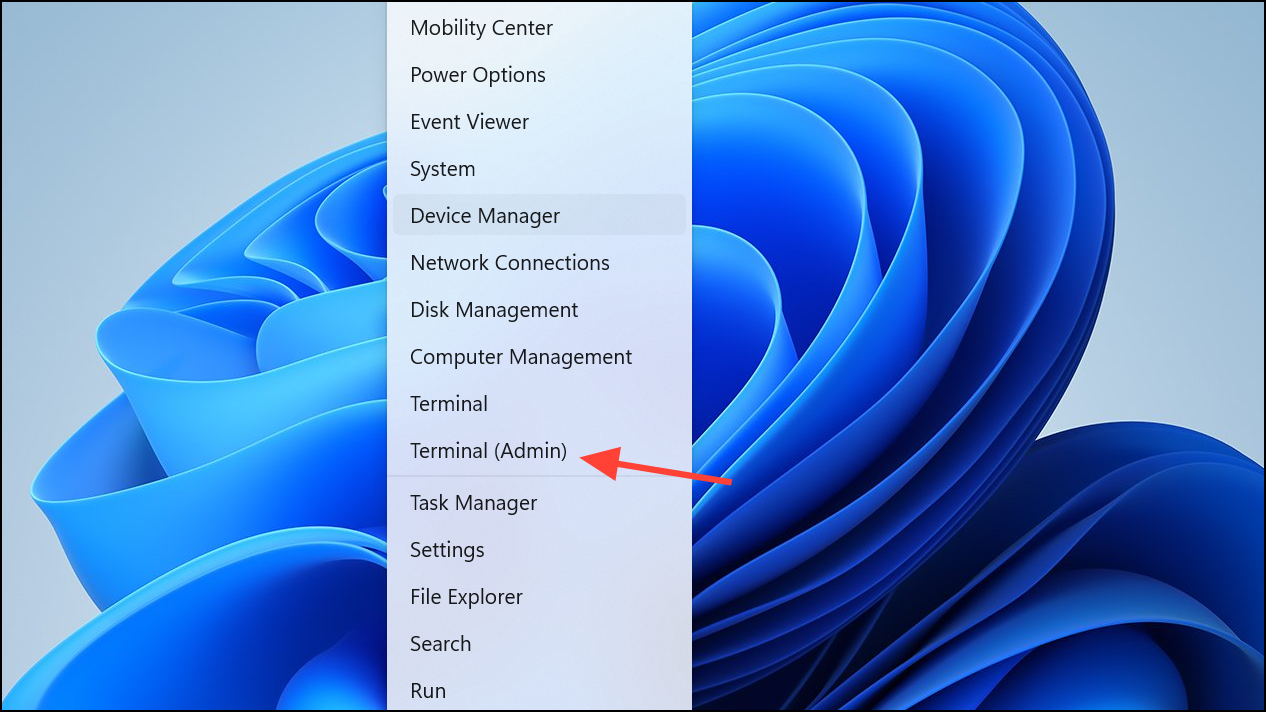
Step 2: Type sfc /scannow and press Enter. Wait for the scan to complete and follow any instructions provided.
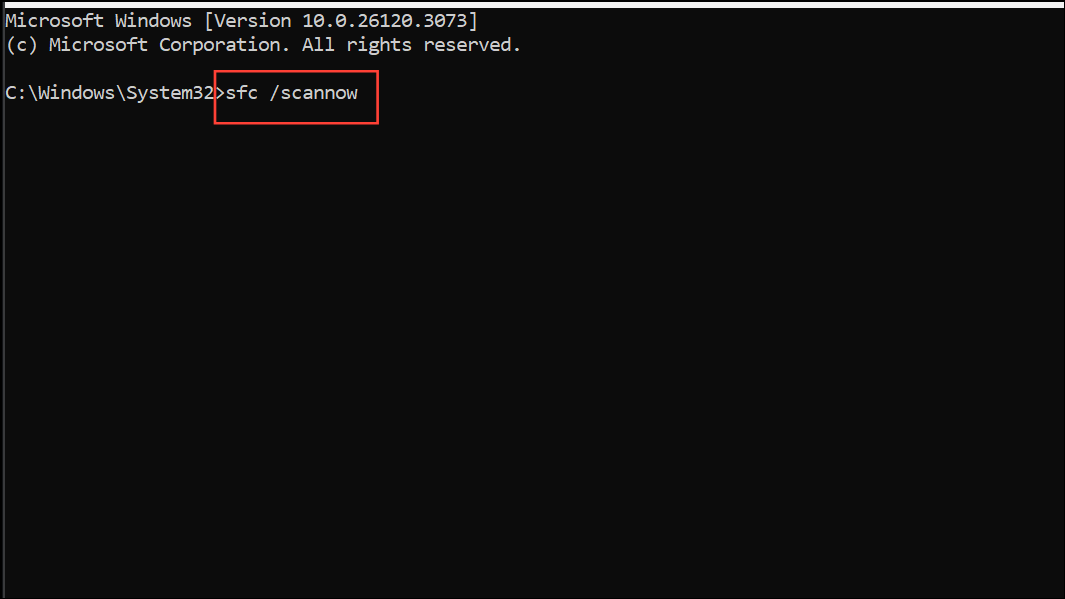
Step 3: Restart Windows and test Edge’s InPrivate mode again.
These steps resolve most cases of InPrivate mode not working in Edge on Windows 11. Keeping Edge updated and monitoring account restrictions prevents similar issues in the future.