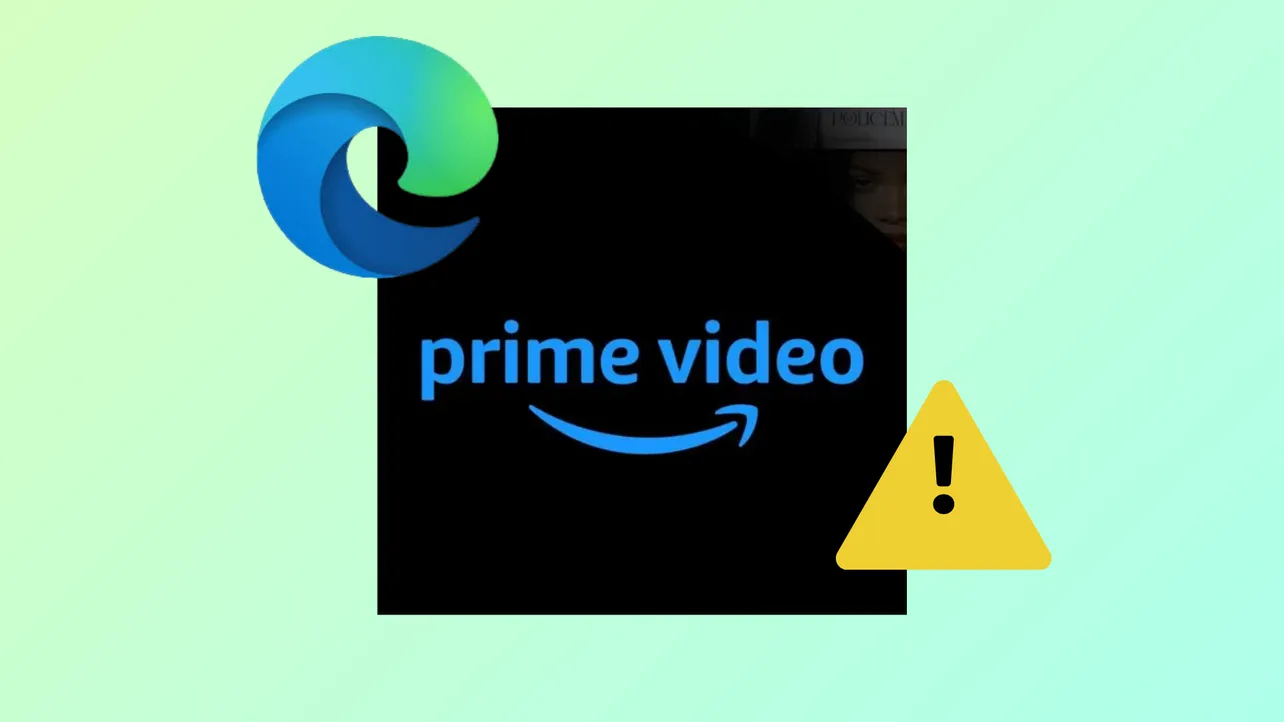Prime Video streams may fail to load in Microsoft Edge, showing a spinning circle, black screen, or only audio with no picture. Other Amazon sites, including the main Amazon.com page, can also refuse to load or display errors like DNS_PROBE_FINISHED_NXDOMAIN. These problems tend to occur after system updates, browser changes, or adjustments to network and privacy settings. Firefox and other browsers often continue to work, pointing to a specific conflict between Edge and Amazon's streaming or web technologies.
Update Widevine Content Decryption Module
Amazon Prime Video relies on the Widevine Content Decryption Module for secure streaming. If this plugin is outdated or corrupted, video playback will fail even if other streaming sites work.
Step 1: Open Microsoft Edge and enter edge://components/ in the address bar. This page lists browser plugins and their update status.
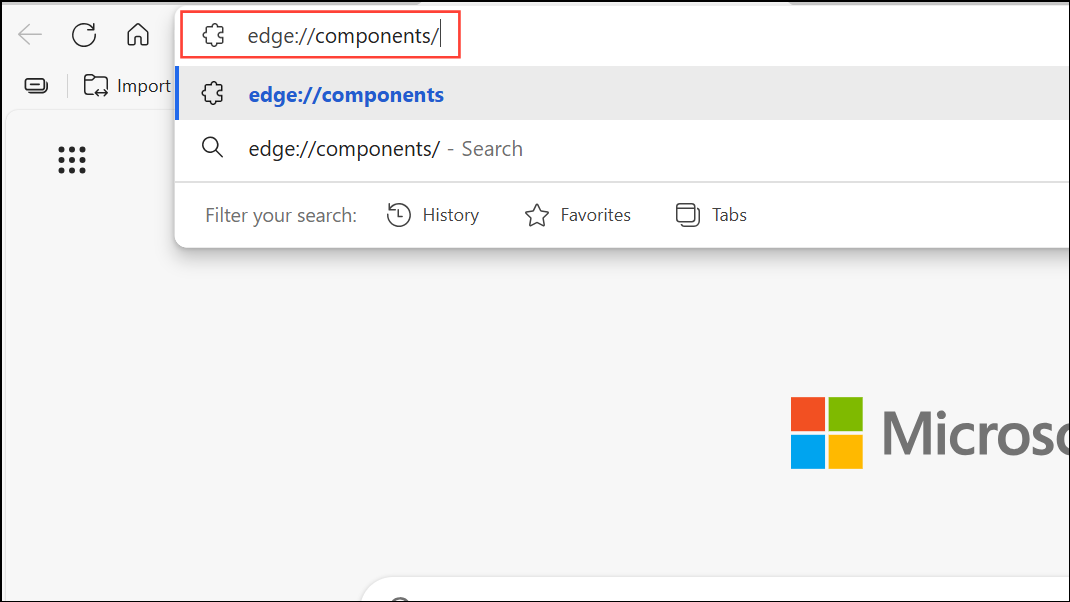
Step 2: Scroll to find "Widevine Content Decryption Module." Click "Check for updates." Wait for the update process to finish, then restart Edge and try loading Amazon Prime Video again.
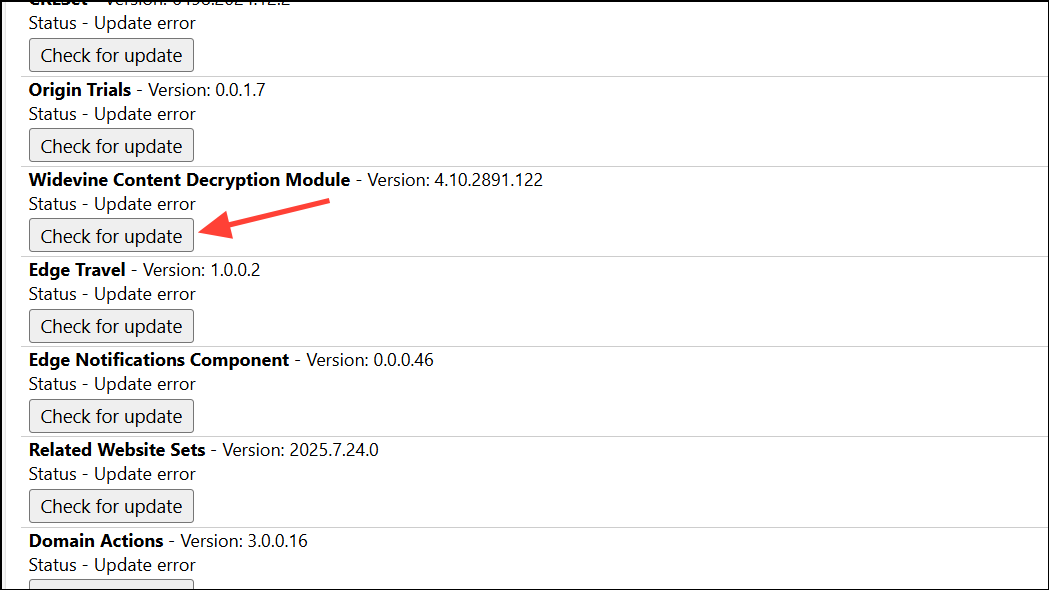
Disable Hardware Acceleration in Edge
Hardware acceleration can cause video playback issues, especially on systems with certain graphics drivers or after major Windows updates. Disabling this setting often resolves black screens or endless loading circles on Prime Video.
Step 1: Click the three-dot menu in the top-right corner of Edge and select "Settings."
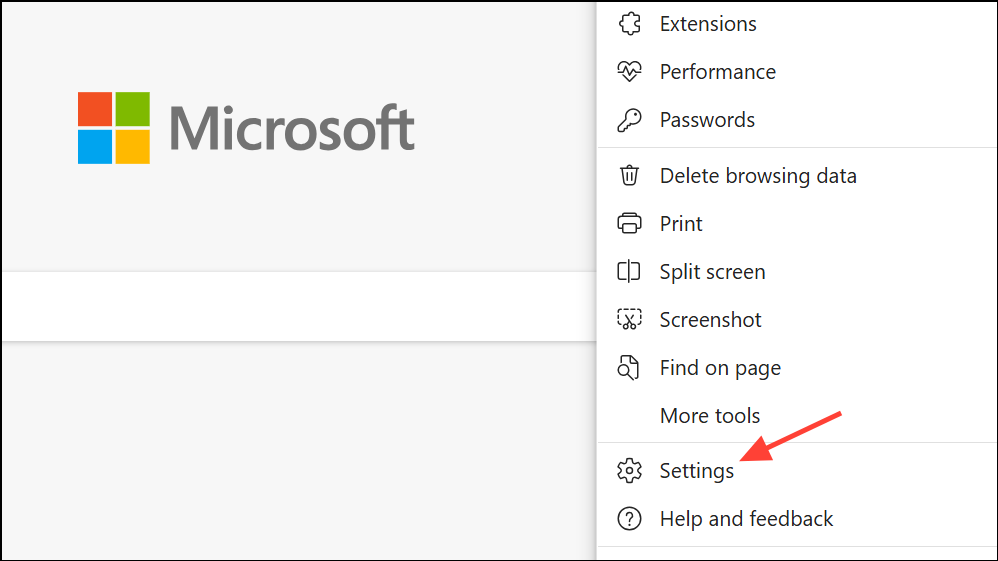
Step 2: In the left sidebar, choose "System and performance."
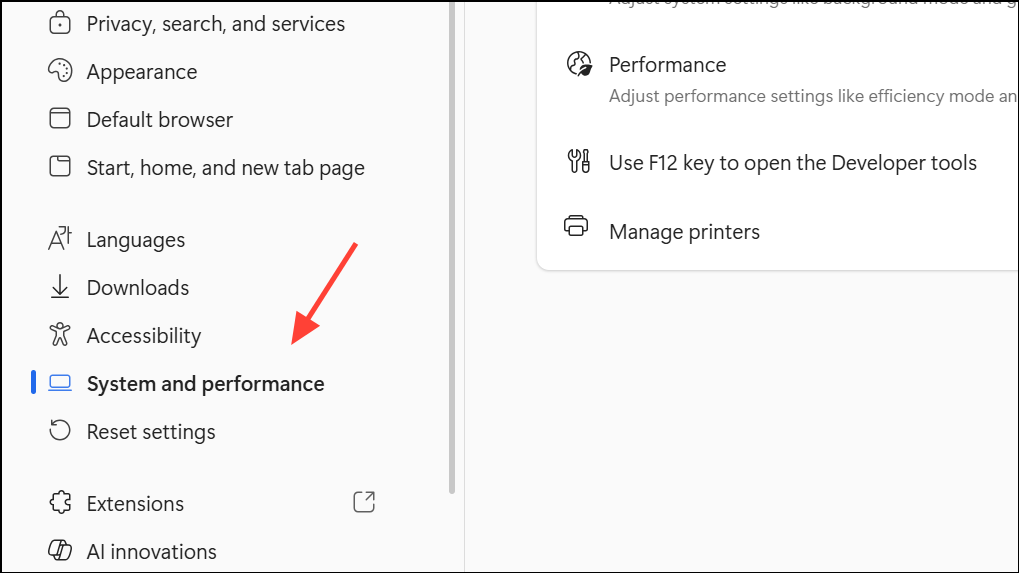
Step 3: Locate "Use graphics acceleration when available" and toggle it off.
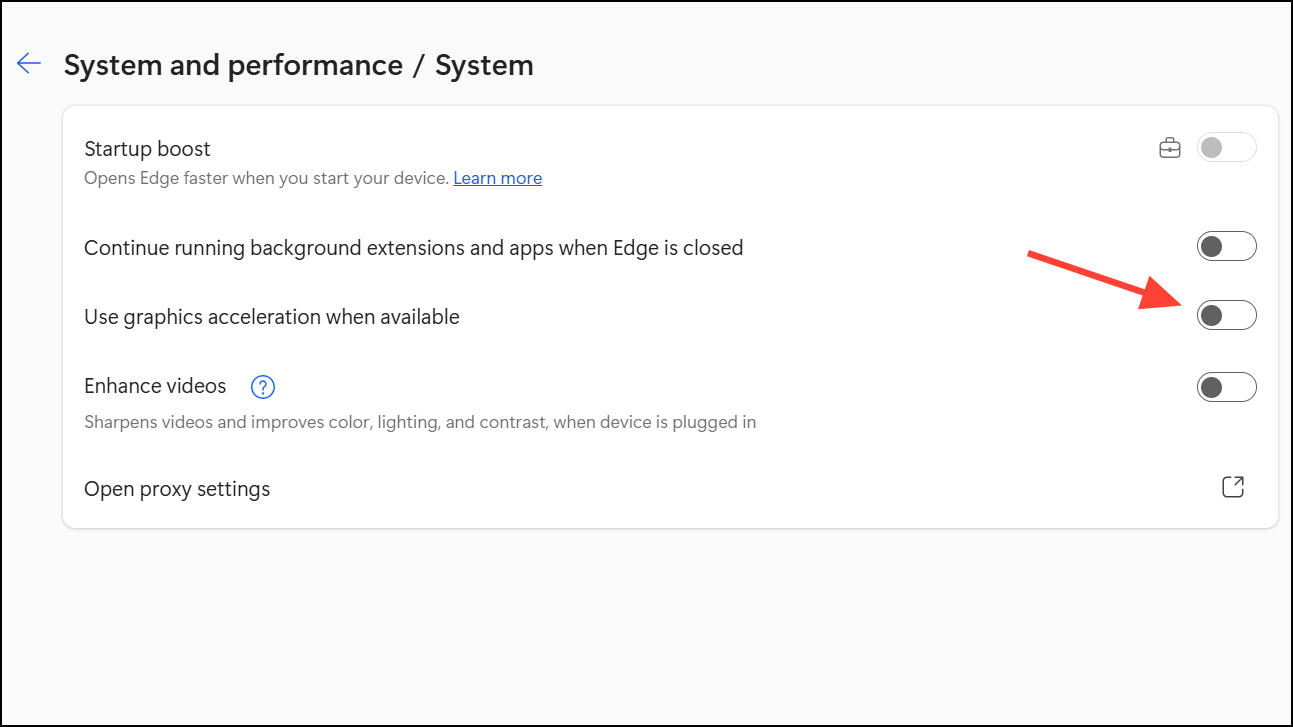
Step 4: Restart Edge for the change to take effect. Attempt to play a Prime Video title to check if video playback is restored.
Clear Browser Cookies and Site Data
Corrupted or oversized cookies can break Amazon site functionality, leading to incomplete page loads or login issues. Clearing cookies for Amazon often resolves these errors.
Step 1: Visit amazon.com in Edge.
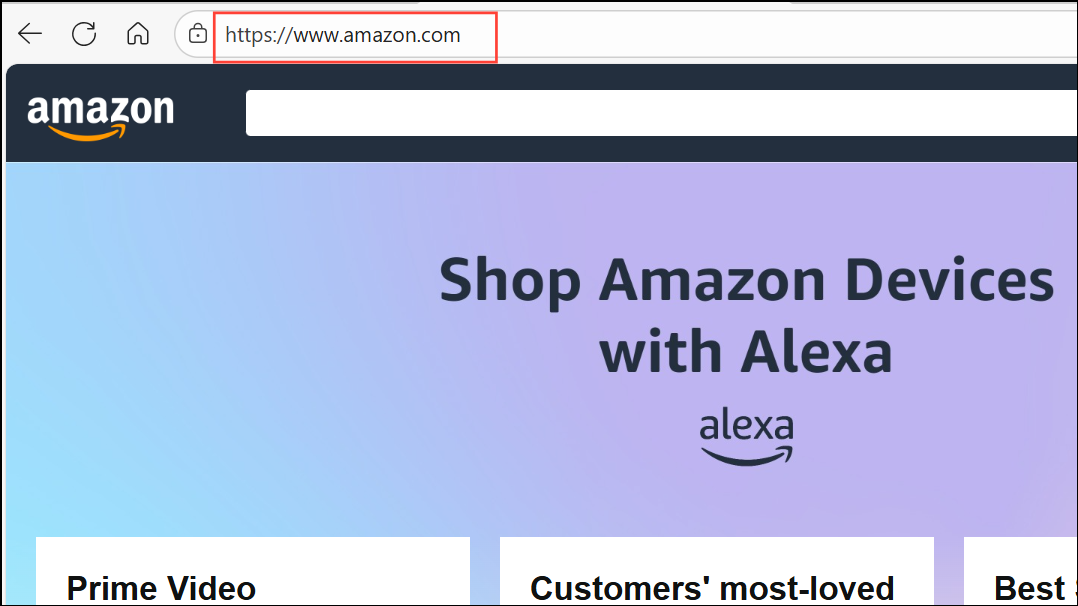
Step 2: Click the padlock icon to the left of the address bar, then select "Cookies and site data."
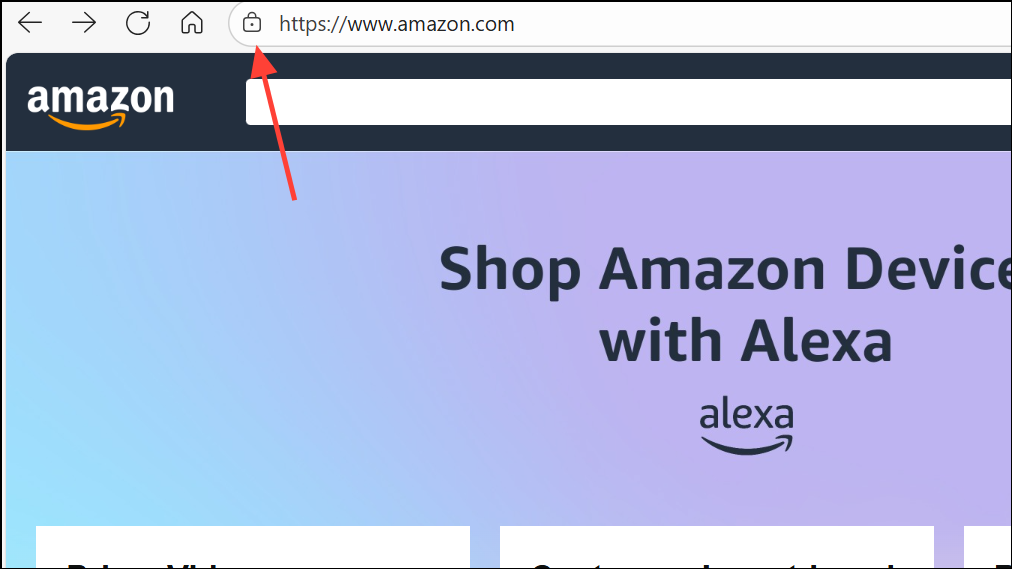
Step 3: Remove all Amazon-related cookies. You will be signed out and may need to log in again.
Step 4: Reload the Amazon website or Prime Video and check for proper loading.
Check and Update DNS Settings
Edge-specific DNS errors, such as DNS_PROBE_FINISHED_NXDOMAIN, can prevent Amazon sites from loading. Changing DNS providers or flushing the DNS cache may resolve these issues.
Step 1: In Edge, go to "Settings" > "Privacy, search, and services." Scroll to "Security" and review your "Use secure DNS" settings. Try switching to a public DNS provider such as Cloudflare (1.1.1.1) or Google DNS (8.8.8.8).
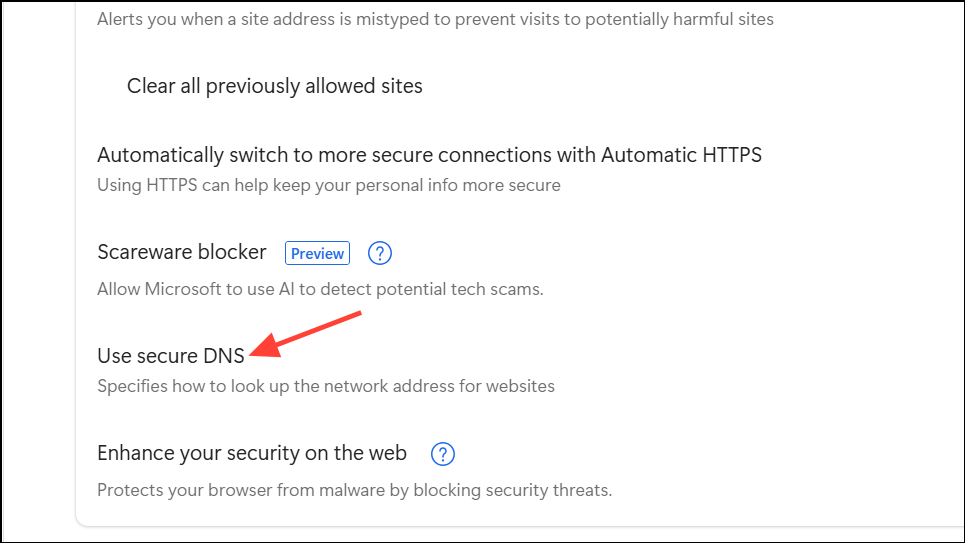
Step 2: Open Command Prompt as administrator and run:
ipconfig /flushdns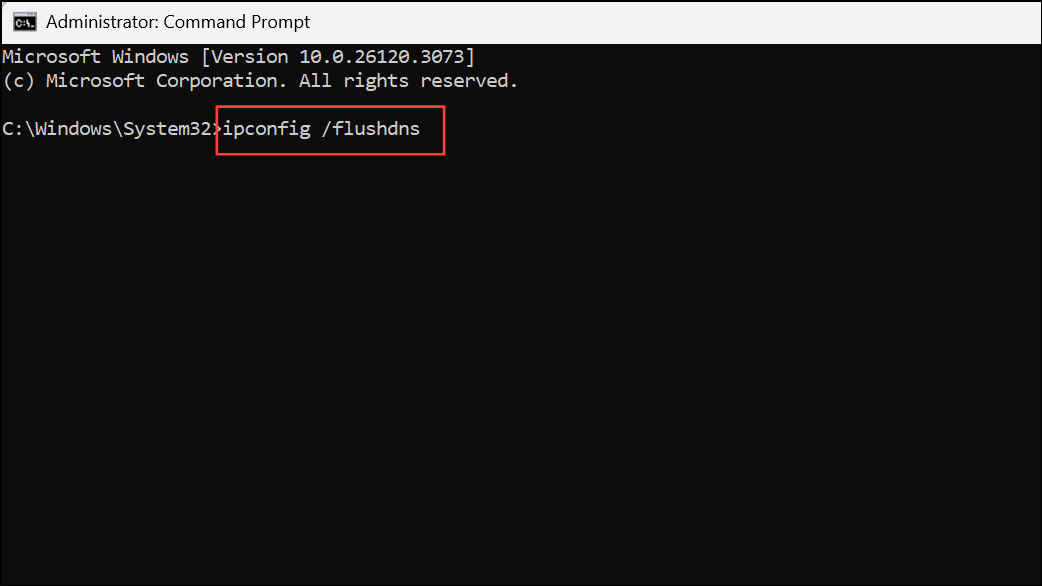
This clears the local DNS cache. Reopen Edge and test Amazon again.
Review and Disable Problematic Extensions
Extensions like ad blockers, privacy tools, or specific Twitch-related add-ons can interfere with Amazon services, including Prime Video and account access. Disabling or removing these extensions often restores site functionality.
Step 1: Click the puzzle piece icon or three-dot menu in Edge and select "Manage Extensions."
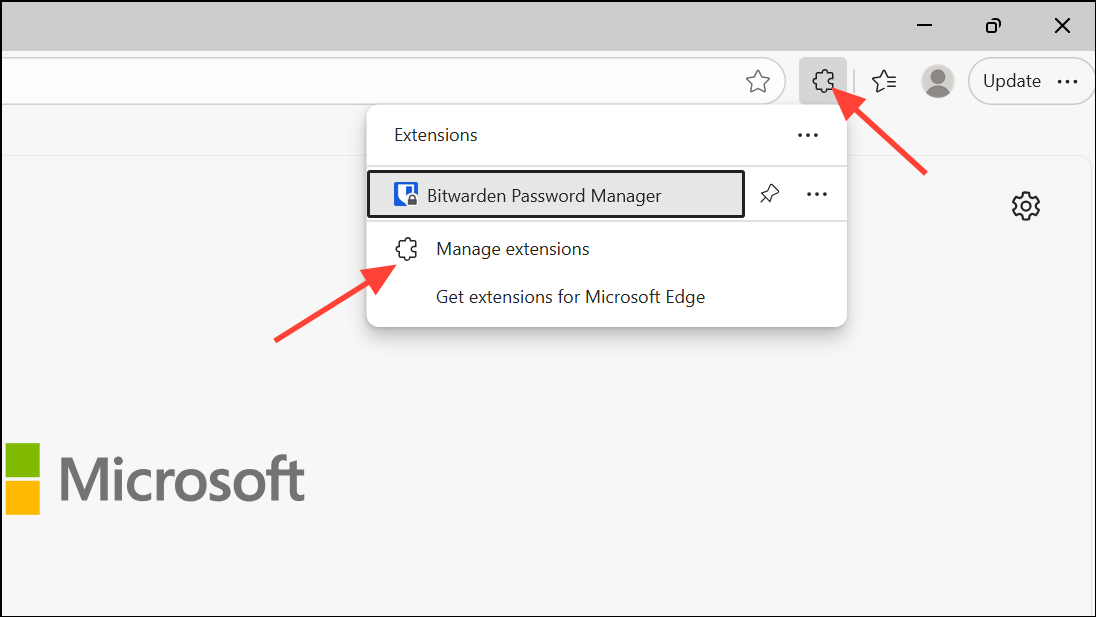
Step 2: Temporarily disable all extensions, especially ad blockers and any related to Twitch or privacy filtering.
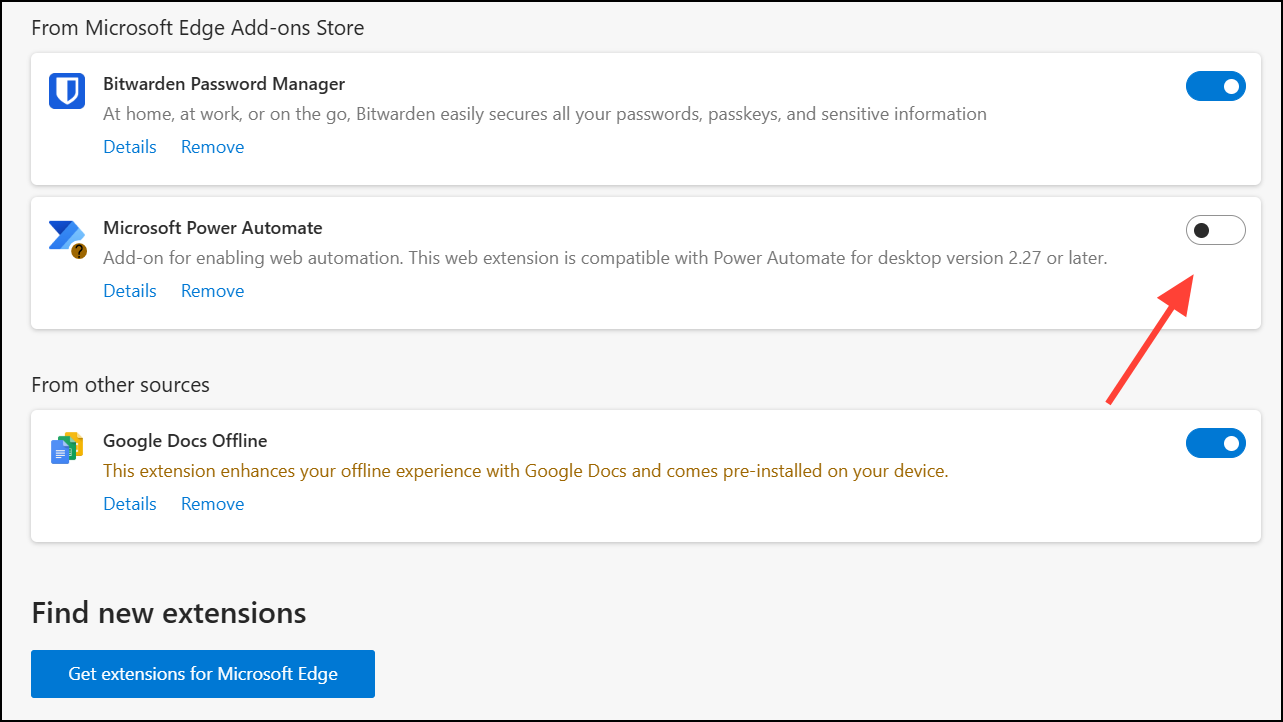
Step 3: Reload Amazon and Prime Video. If the site works, re-enable extensions one at a time to identify the culprit.
Reset or Repair Microsoft Edge
If the above steps fail, Edge may need to be reset or repaired to fix deeper configuration or corruption issues.
Step 1: Open Windows "Settings" > "Apps" > "Installed apps."
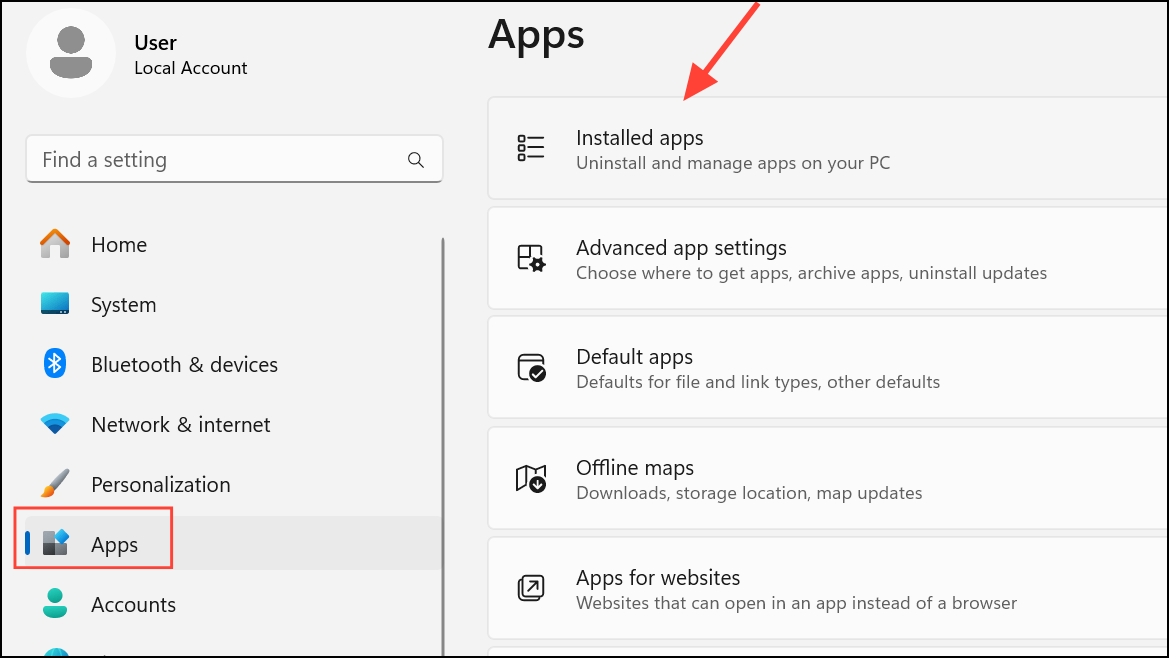
Step 2: Locate Microsoft Edge in the list.
Step 3: Click the three-dot menu next to Edge and select "Modify" or "Repair." If "Repair" is unavailable, proceed to reset Edge settings.
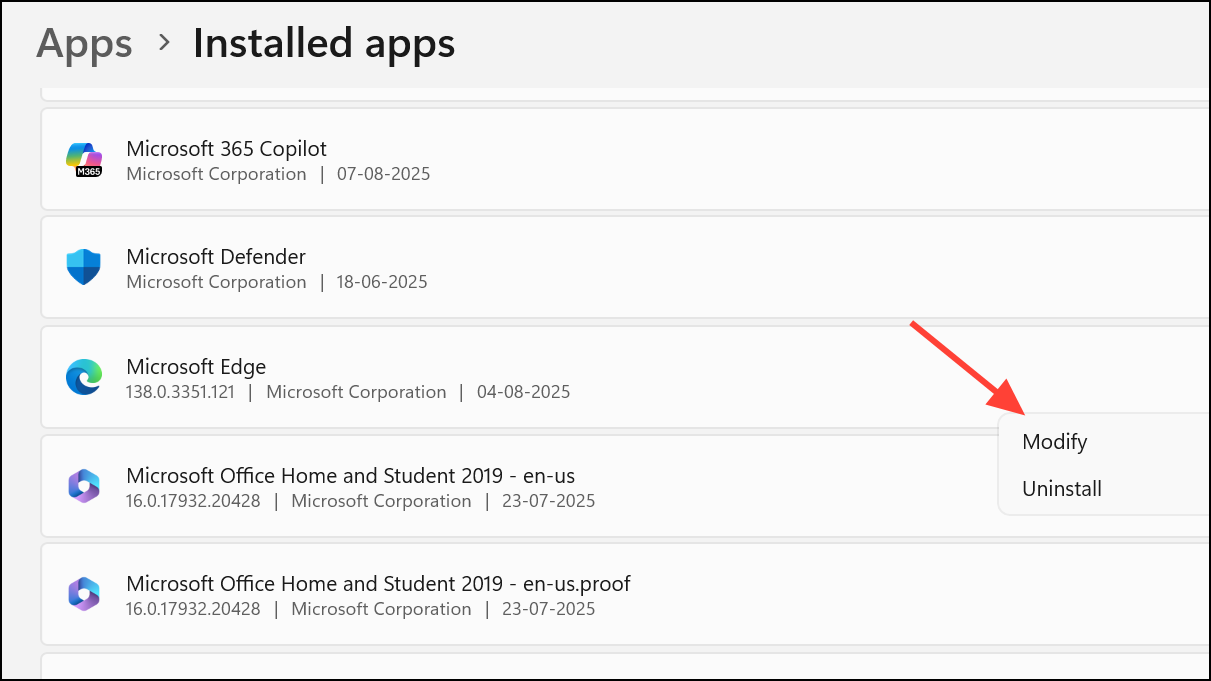
Step 4: In Edge, go to "Settings" > "Reset settings" > "Restore settings to their default values." Confirm the reset. This removes customizations but keeps your data.
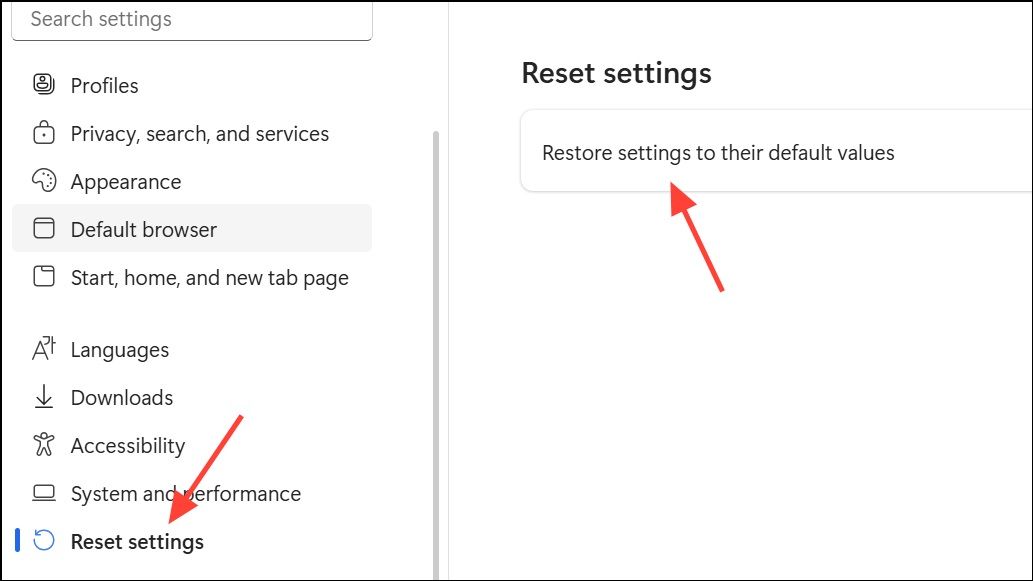
Step 5: After repair or reset, restart Edge and check Amazon site functionality.
Check DRM and Protected Content Settings
Prime Video requires DRM (Digital Rights Management) to play protected content. If DRM is disabled, videos will not load or play.
Step 1: In Edge, open "Settings" > "Privacy, search, and services."
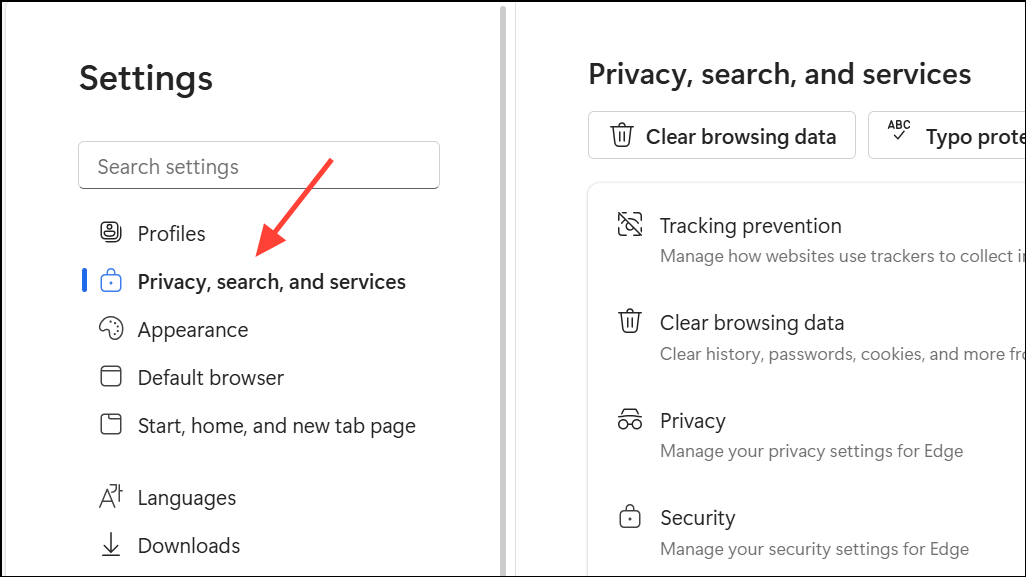
Step 2: Scroll to "Media permissions" and ensure "Allow sites to play protected content (recommended)" is enabled.
Step 3: Reload Prime Video and test playback.
Test in InPrivate Mode or New Profile
Profile corruption or persistent cookies can cause persistent issues. Using InPrivate mode or a fresh Edge profile helps isolate these problems.
Step 1: Open an InPrivate window (Ctrl + Shift + N).
Step 2: Navigate to Amazon or Prime Video and attempt to load content.
Step 3: If the problem is resolved, consider creating a new Edge profile for regular use.
Network Troubleshooting and System Updates
Rarely, network configuration or recent Windows updates (such as moving from Windows 11 23H2 to 24H2) can trigger Amazon site failures in Edge. Testing on a different network, updating all drivers, or temporarily using another browser may help isolate the cause.
- Restart your modem and router.
- Temporarily disable VPNs or proxies.
- Try connecting via a mobile hotspot to see if the issue is network-related.
- Check for pending Windows and driver updates, especially graphics drivers.
If the issue began after a major Windows update and persists despite all troubleshooting, consider using the Prime Video Windows app or Firefox as a temporary workaround while awaiting an official fix.
Resolving Edge browser issues with Amazon Prime or Amazon sites often requires a mix of plugin updates, settings adjustments, and extension management. If all else fails, switching to another browser or the official app keeps your streaming uninterrupted while waiting for a permanent solution.