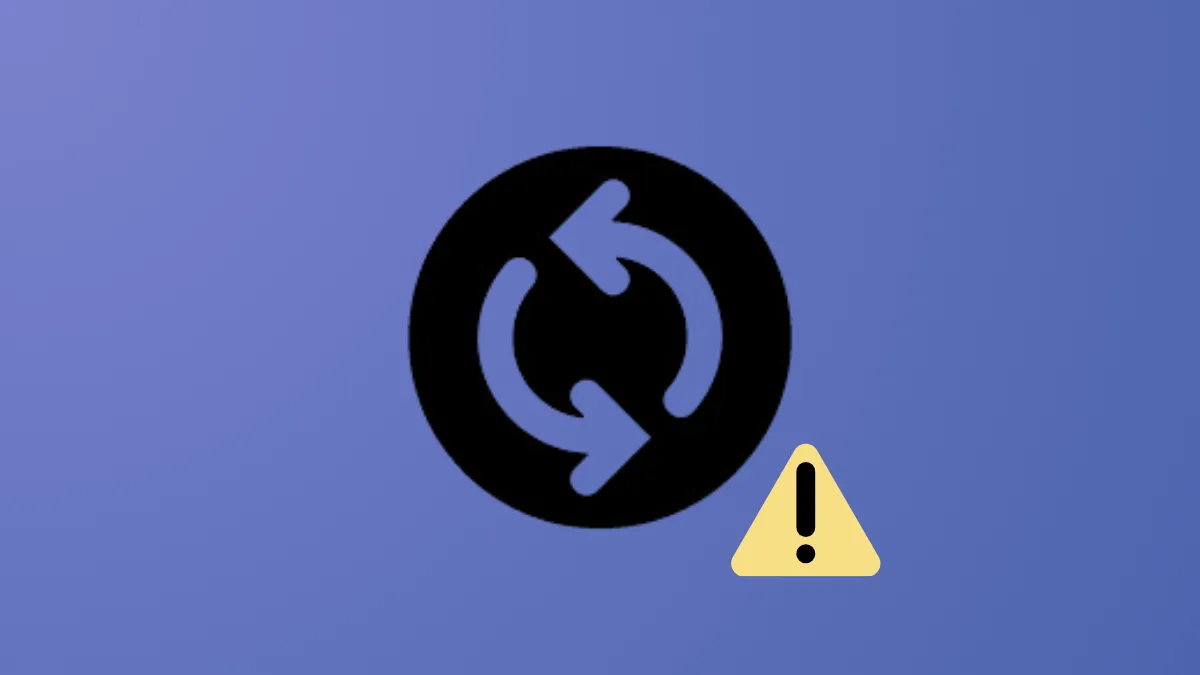Windows Update error 0x8e5e03fa disrupts the installation of important updates and can prevent your Windows 11 device from staying secure and up to date. This error often points to issues with Windows Update components, system file corruption, or conflicts with background services. Addressing the root causes with targeted troubleshooting can restore update capability and prevent recurring failures.
Reset Windows Update Components
Corruption or misconfiguration in the update service components frequently causes error 0x8e5e03fa. Resetting these components refreshes their state and clears out problematic data.
Step 1: Open the Start menu, type cmd, right-click on Command Prompt, and select Run as administrator to launch an elevated command prompt.
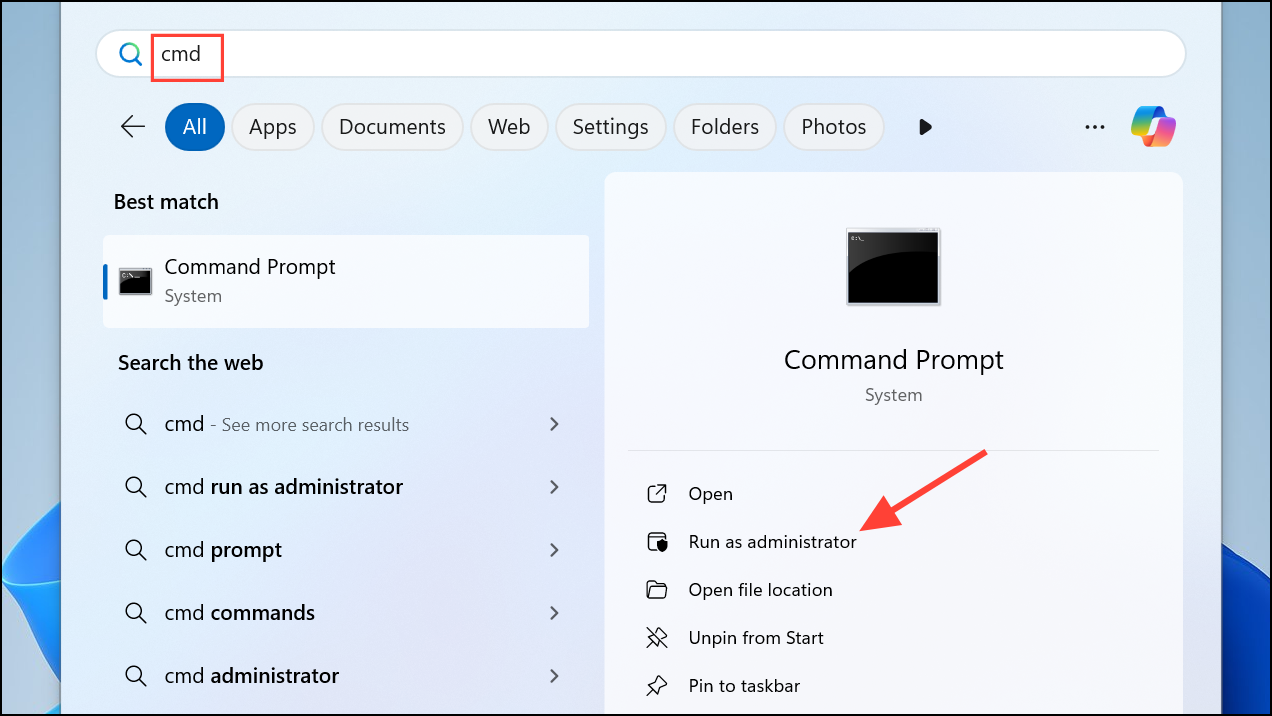
Step 2: Stop the Windows Update-related services by entering the following commands one at a time, pressing Enter after each:
net stop wuauserv
net stop cryptSvc
net stop bits
net stop msiserver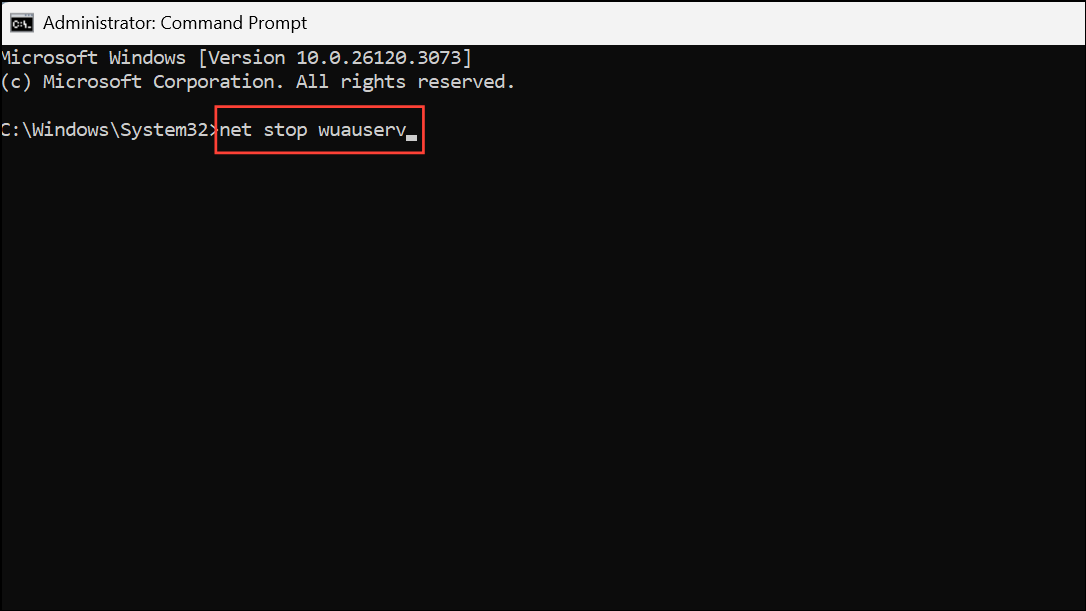
This halts the main update, cryptographic, background transfer, and installer services.
Step 3: Rename the update data folders to force Windows to create new copies. Enter:
ren C:\Windows\SoftwareDistribution SoftwareDistribution.old
ren C:\Windows\System32\catroot2 Catroot2.old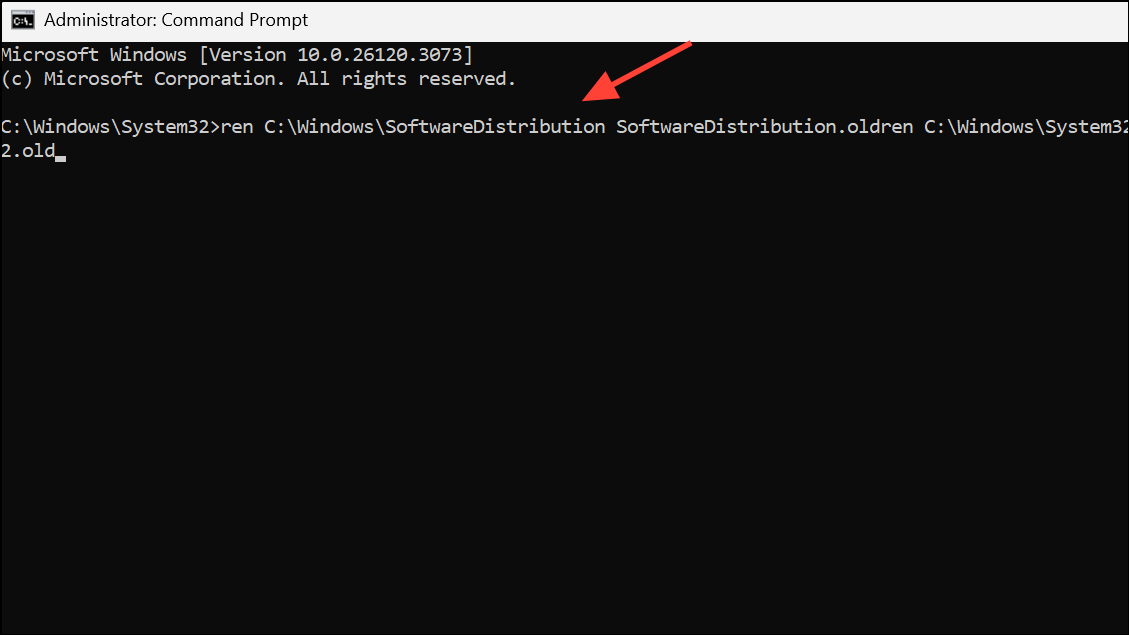
These folders store temporary update files and catalog data. Renaming them clears any corrupted or stuck files.
Step 4: Restart the services using the following commands:
net start wuauserv
net start cryptSvc
net start bits
net start msiserver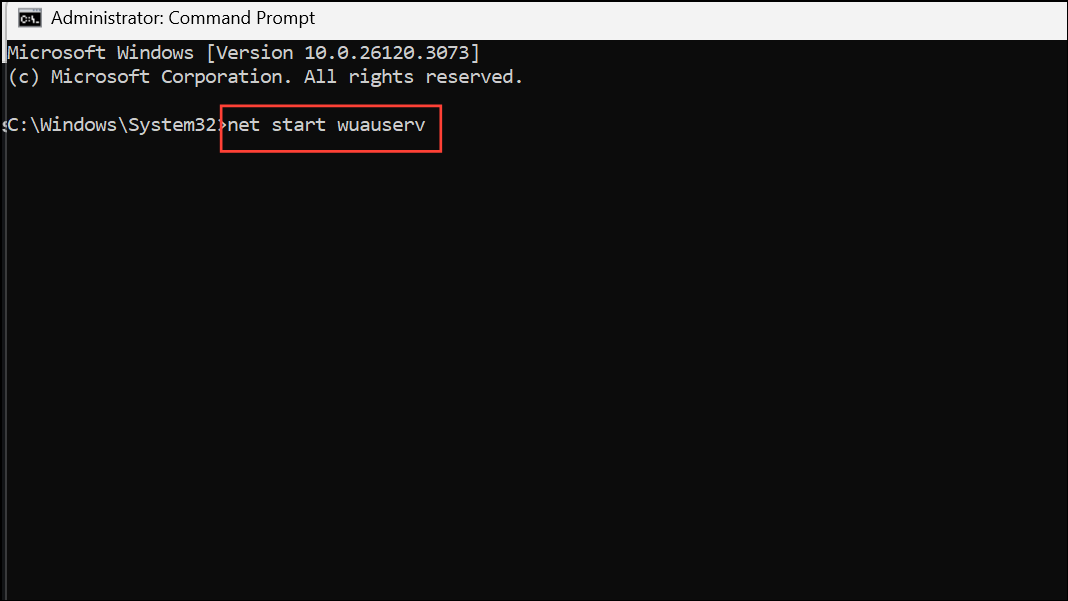
Step 5: Close the Command Prompt and restart your computer. After rebooting, return to Windows Update and try to install updates again.
Run Windows Update Troubleshooter
Windows 11 includes a built-in troubleshooter designed to automatically detect and resolve common update-related issues.
Step 1: Press Windows + I to open Settings.
Step 2: Navigate to System > Troubleshoot > Other troubleshooters.
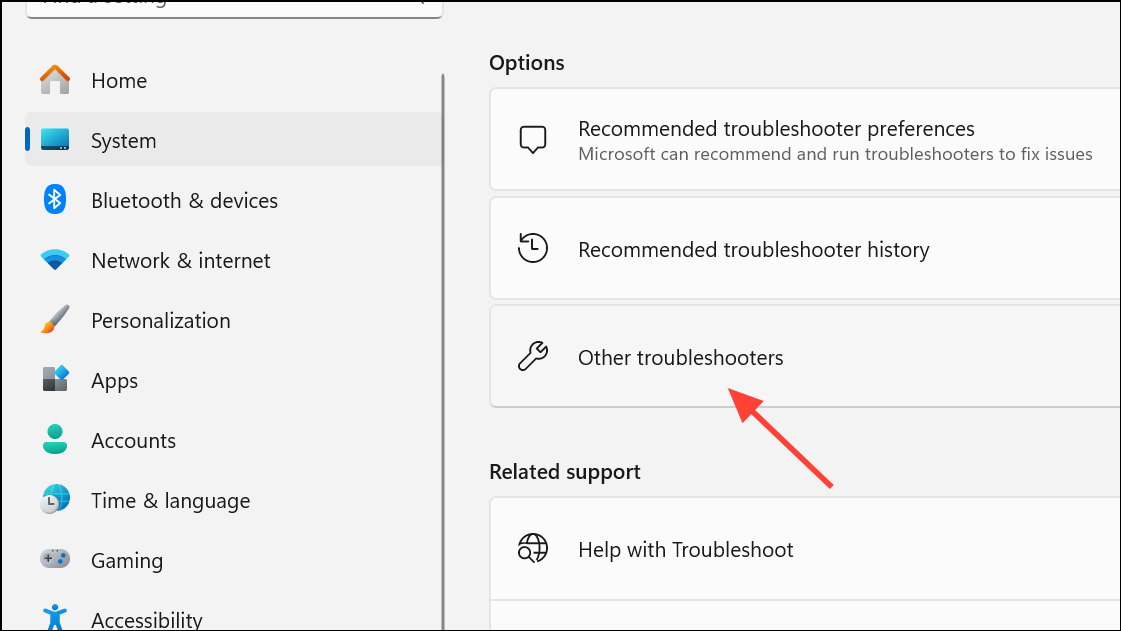
Step 3: Locate Windows Update in the list and click Run.
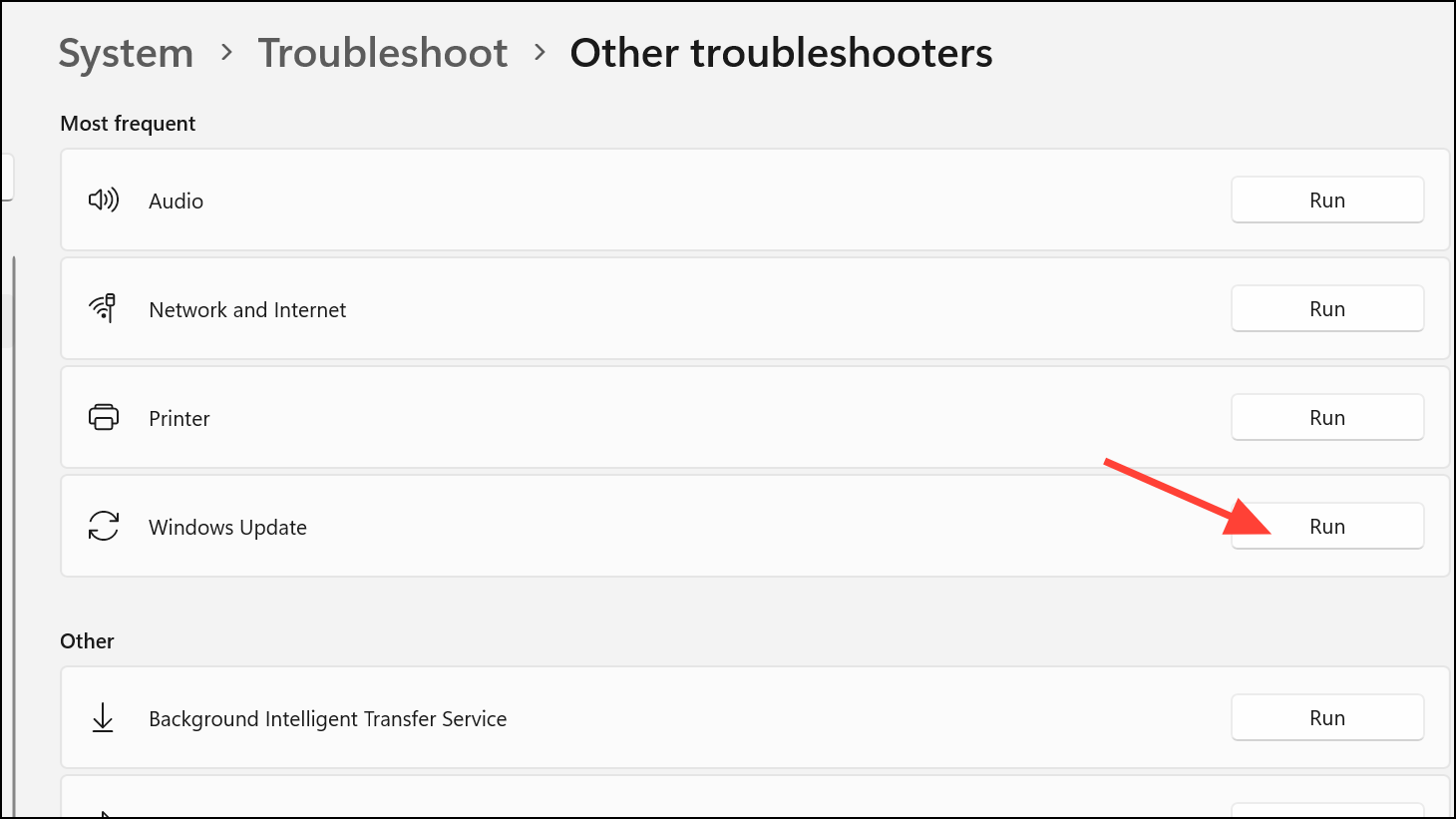
Step 4: Follow the on-screen instructions. The troubleshooter will scan for known problems and attempt to fix them automatically. Once completed, check Windows Update to see if the error persists.
Repair System Files with SFC and DISM
Corrupted or missing system files can cause update failures. Using System File Checker (SFC) and Deployment Imaging Service and Management Tool (DISM) scans can repair these files and restore update functionality.
Step 1: Open an elevated Command Prompt as described previously.
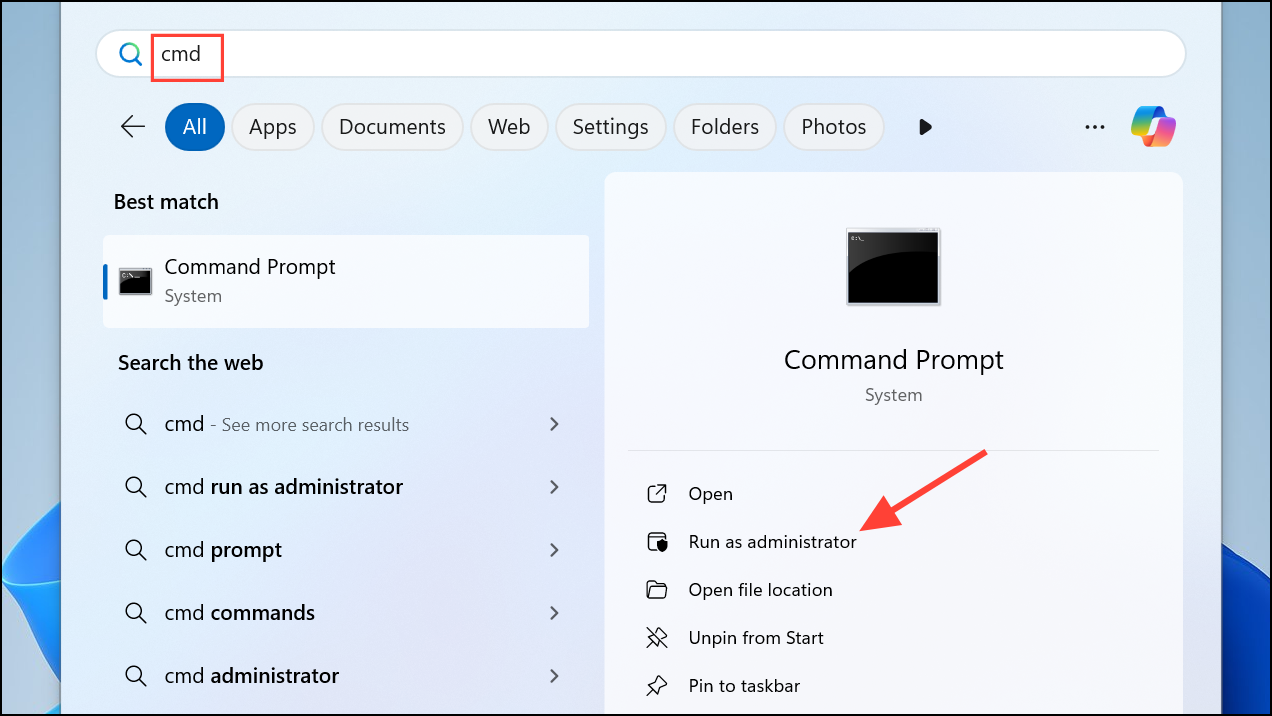
Step 2: Run the SFC scan by entering:
sfc /scannow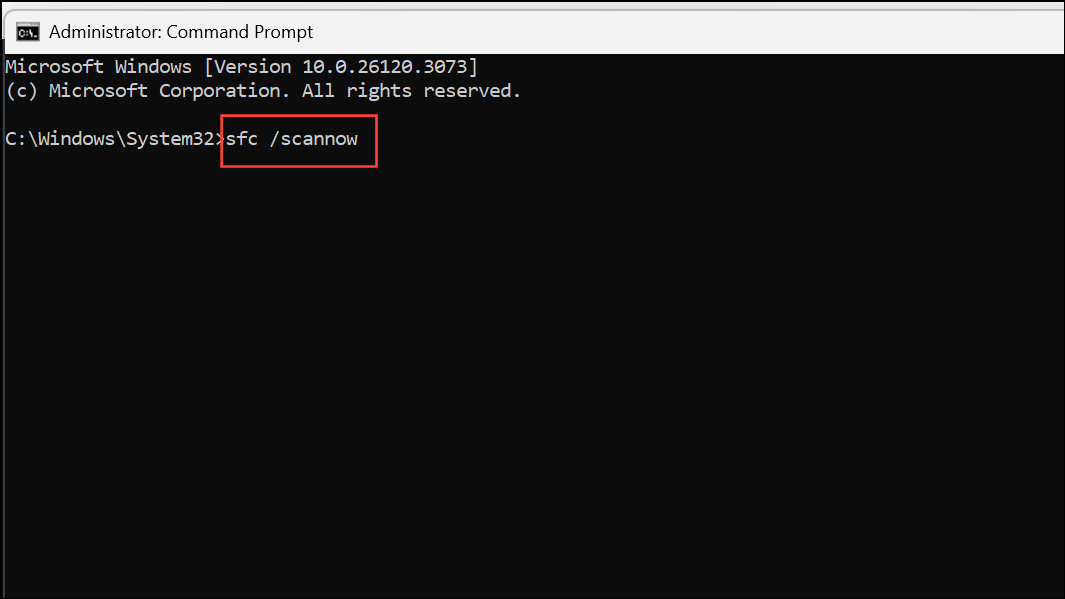
This scan checks for and repairs corrupted system files. Wait for the process to finish; it may take several minutes.
Step 3: If the SFC scan reports issues that could not be fixed, run a DISM scan:
DISM /Online /Cleanup-Image /RestoreHealth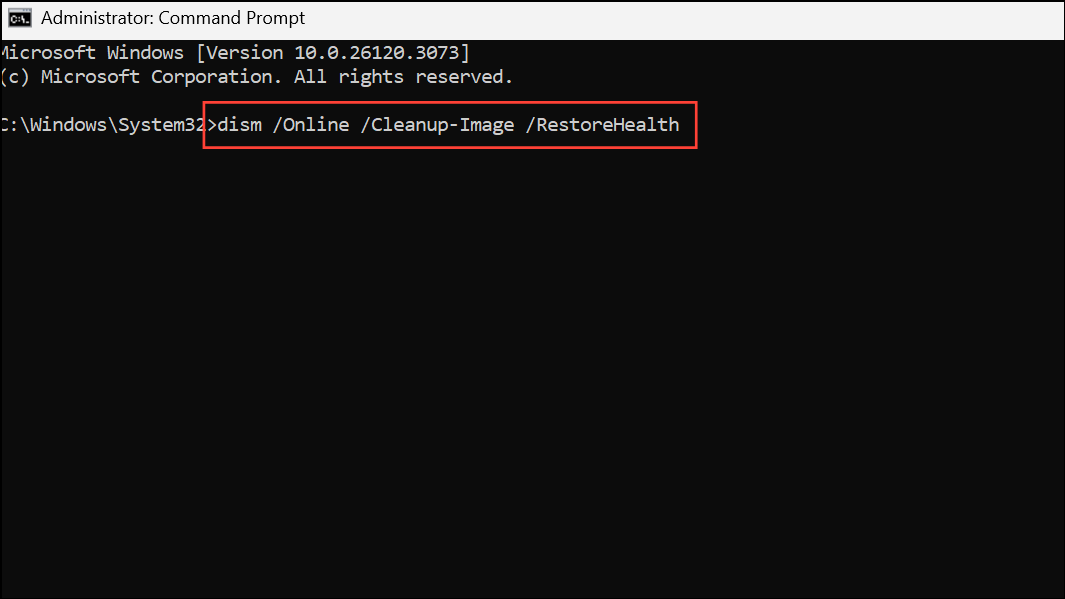
This command checks the Windows component store and downloads clean files if necessary. After completion, restart your PC and try updating again.
Update Using the Built-in Administrator Account
In certain cases, permission issues can block updates. Enabling and using the hidden built-in Administrator account can bypass these restrictions.
Step 1: Open an elevated Command Prompt.
Step 2: Enable the Administrator account by entering:
net user administrator /active:yes
Step 3: Sign out of your current user account and log in with the Administrator account.
Step 4: Attempt the Windows Update process again. If successful, you can disable the account afterward with:
net user administrator /active:no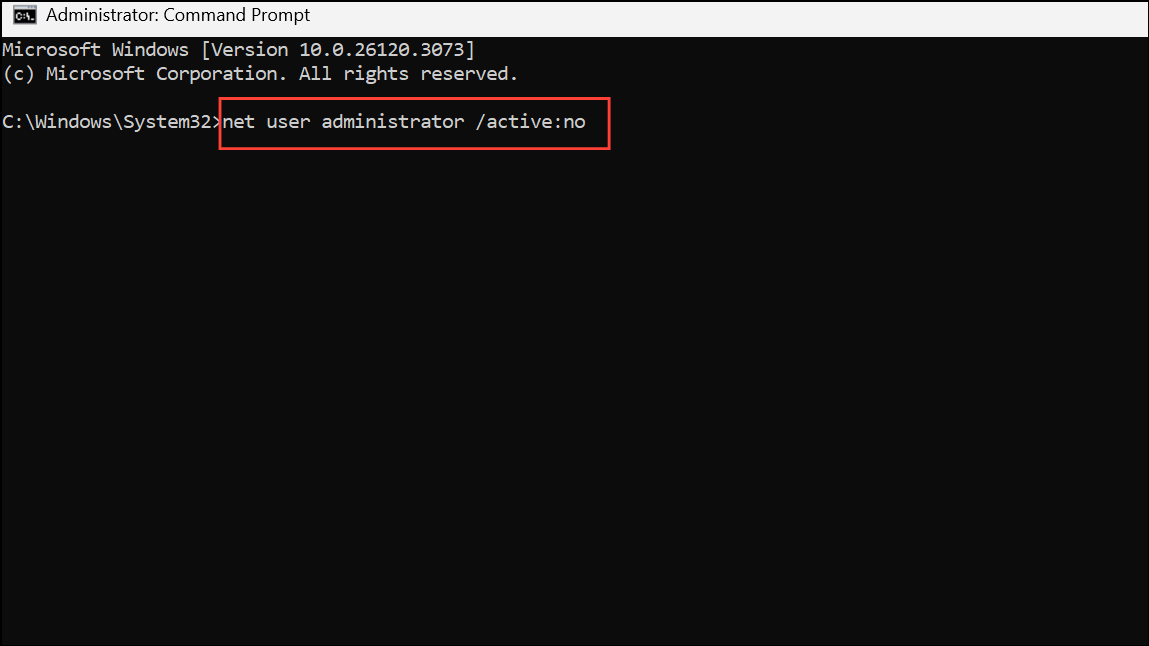
Install Updates Manually
If updates still fail, downloading and installing them manually can bypass the automatic update process.
Step 1: Visit the Microsoft Update Catalog.
Step 2: Search for the specific Knowledge Base (KB) number of the update you need.
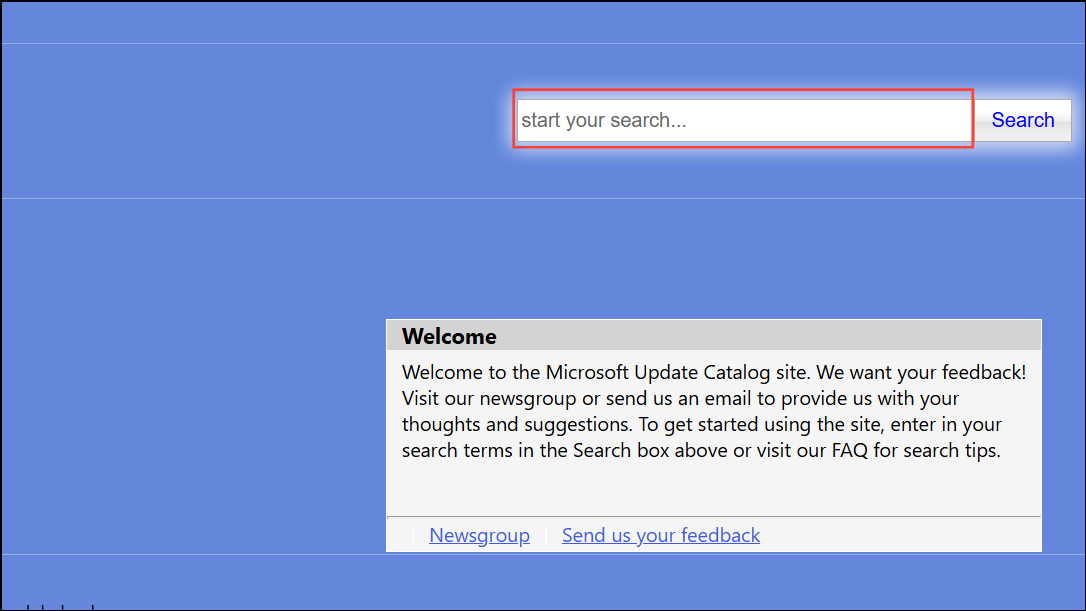
Step 3: Download the correct version for your Windows 11 system (32-bit or 64-bit).
Step 4: Run the downloaded installer and follow the prompts to complete the update.
Applying these steps restores normal Windows Update operation and prevents error 0x8e5e03fa from blocking future updates. If issues recur, repeating the reset and repair methods usually resolves them quickly.