Windows 11 systems may sometimes fail to boot and display the message “A component of the operating system has expired” along with error code 0xc0000605. This error commonly appears during startup and prevents Windows from loading, often referencing files like winload.exe or winload.efi. The issue can be triggered by incorrect system date and time, missing or outdated Windows updates, or hardware problems such as a failing CMOS battery. Addressing this error promptly helps restore access to your system and prevent data loss.
Run Startup Repair
Windows 11 includes a built-in Startup Repair tool that can automatically fix boot-related issues, including error code 0xc0000605.
Step 1: Power on your PC and interrupt the boot process three times (turn off the PC as soon as Windows starts loading) to trigger Windows Recovery Environment (WinRE). Alternatively, use a Windows 11 installation USB or DVD to boot into recovery mode.
Step 2: In WinRE, select Troubleshoot > Advanced options > Startup Repair.
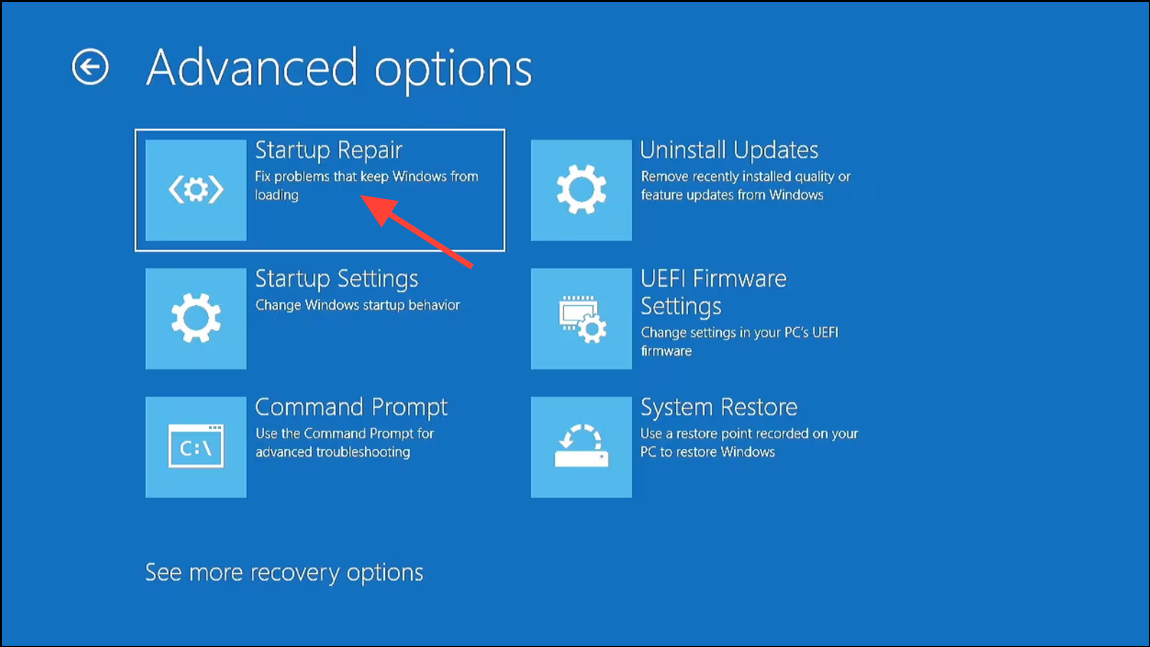
Step 3: Follow the on-screen prompts. Windows will scan for issues and attempt to repair the boot process automatically. If repairs are successful, your PC will restart into Windows 11 as normal.
Update Windows Using Advanced Options
Outdated or expired Windows builds can cause error 0xc0000605, especially if you paused updates or are running an Insider Preview build. Installing all available updates, including those in the Advanced Options panel, often resolves the problem.
Step 1: If you can boot into Safe Mode or access WinRE, go to Settings > Windows Update.
Step 2: Click Advanced options to check for additional updates that may not appear in the main update screen. Install all available updates.
Step 3: Restart your computer. Updated system components and security patches should allow Windows 11 to boot normally and remove the error.
This method is particularly effective for users who have paused updates or are running preview or evaluation versions of Windows 11.
Set Correct Date and Time
Incorrect system date and time can cause Windows to interpret components as expired, resulting in error 0xc0000605. Adjusting the date and time can quickly resolve the issue.
Step 1: If you can access Windows Settings, press Windows + I and navigate to Time & Language > Date & time.
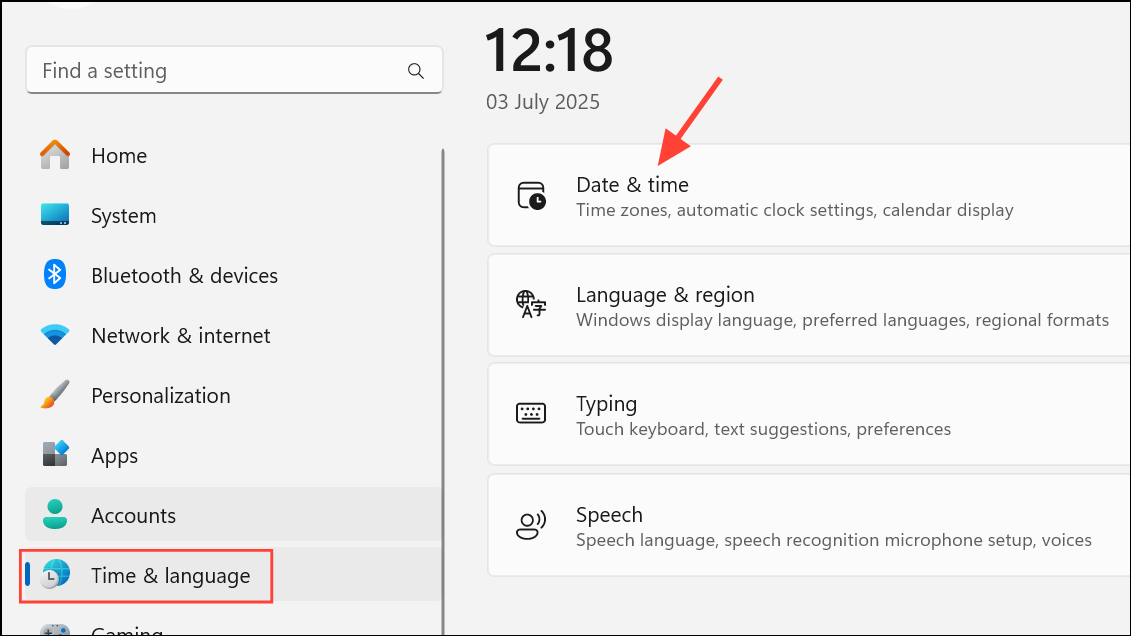
Step 2: Turn off Set time automatically, then click Change under Set the date and time manually. Enter the correct date and time and click Change.
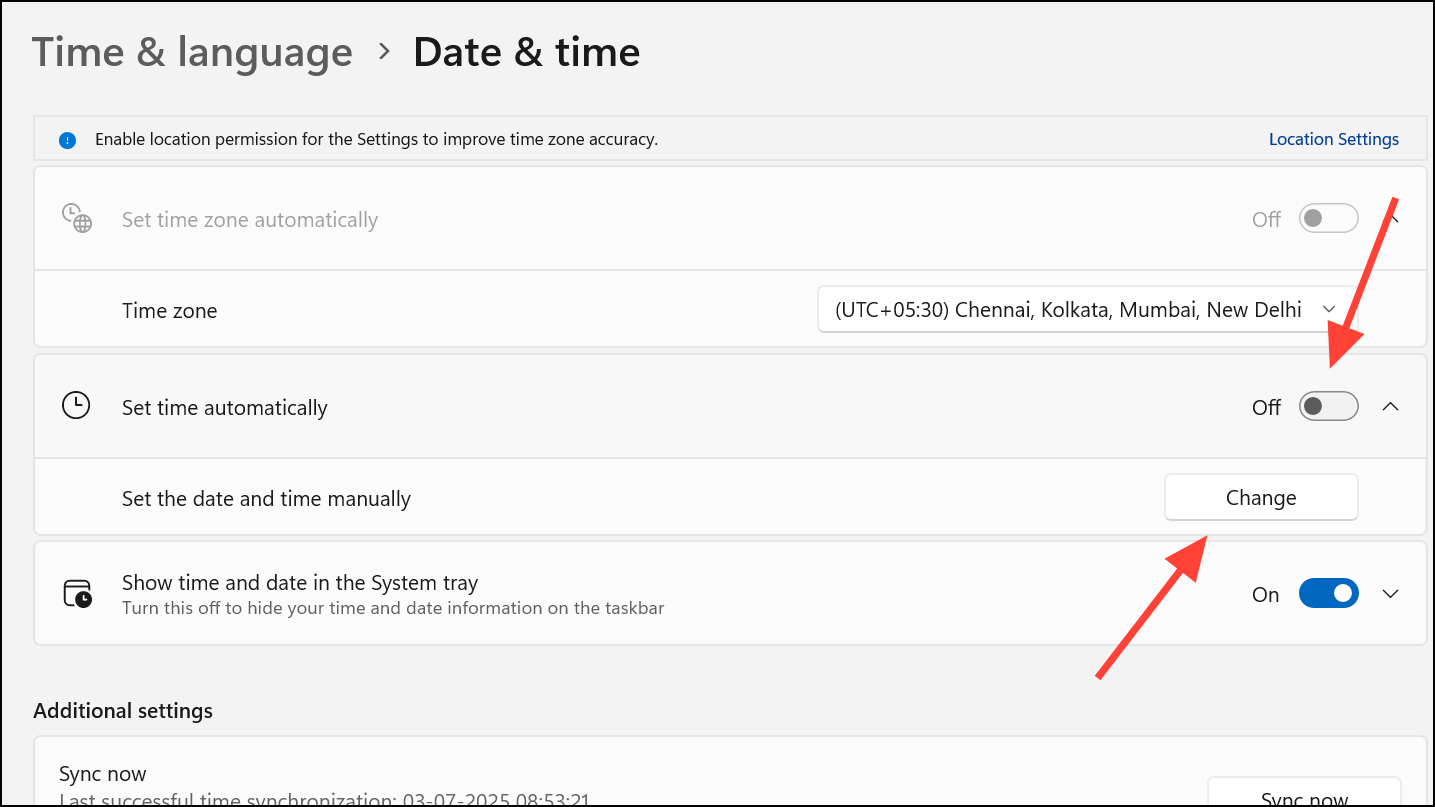
Step 3: If you cannot access Windows, enter the BIOS/UEFI setup by pressing the key shown during startup (commonly F2, Del, or Esc). Locate the Main or Date/Time tab and set the correct date and time. Save and exit BIOS.
Replace the CMOS Battery
A failing CMOS battery on your motherboard can cause the system clock to reset each time the PC is powered off, repeatedly triggering the error. Replacing the CMOS battery ensures your system retains the correct date and time.
Step 1: Power off your computer and disconnect it from the power source.
Step 2: Open your PC case and locate the round, silver CMOS battery on the motherboard.
Step 3: Carefully remove the old battery and replace it with a new one of the same type (usually CR2032).
Step 4: Reassemble your PC, reconnect power, and boot into BIOS to confirm the date and time are correct. Save changes and restart.
Use Command Prompt to Rename Boot Files
Corrupted boot files can prevent Windows from starting. Using Command Prompt from a bootable USB drive allows you to rename problematic files, prompting Windows to recreate them on the next boot.
Step 1: Create a bootable Windows 11 USB drive using another computer if needed.
Step 2: Boot the affected PC from the USB drive and select Repair your computer instead of installing Windows.
Step 3: In WinRE, select Troubleshoot > Advanced options > Command Prompt.
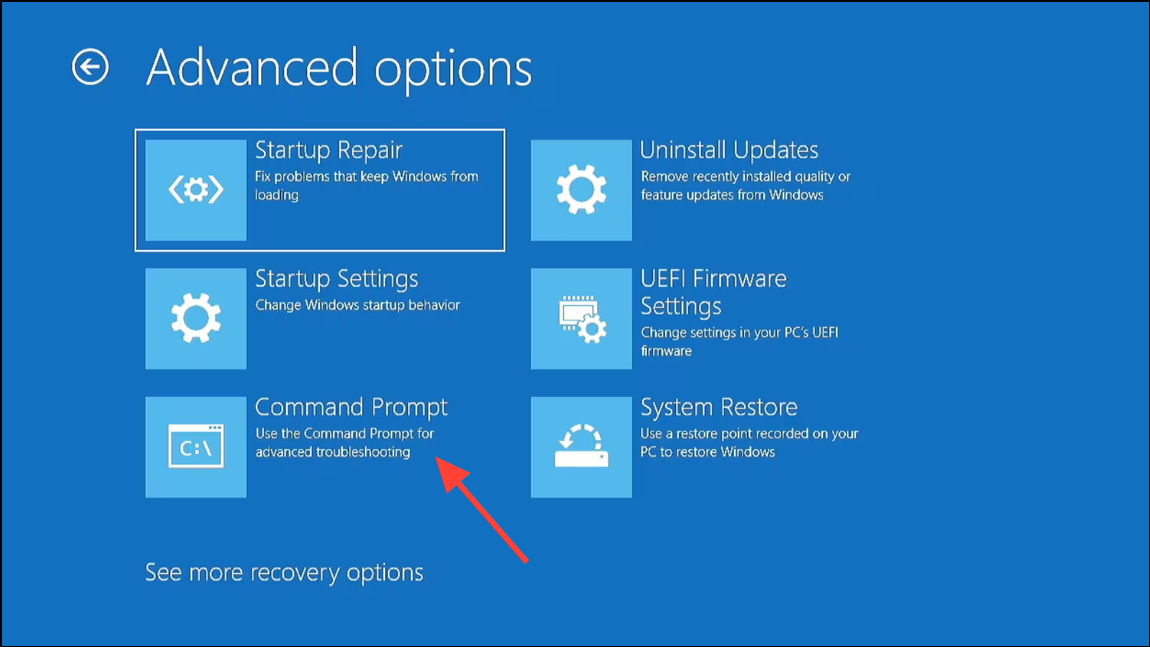
Step 4: Identify the drive letter of your Windows installation (it may not be C: in recovery mode). Use diskpart and list volume commands if needed.
Step 5: Enter the following commands, replacing c: with the correct drive letter:
c:
cd \windows
attrib -r -h -s bootstat.dat
rename bootstat.dat bootstat.old
exit
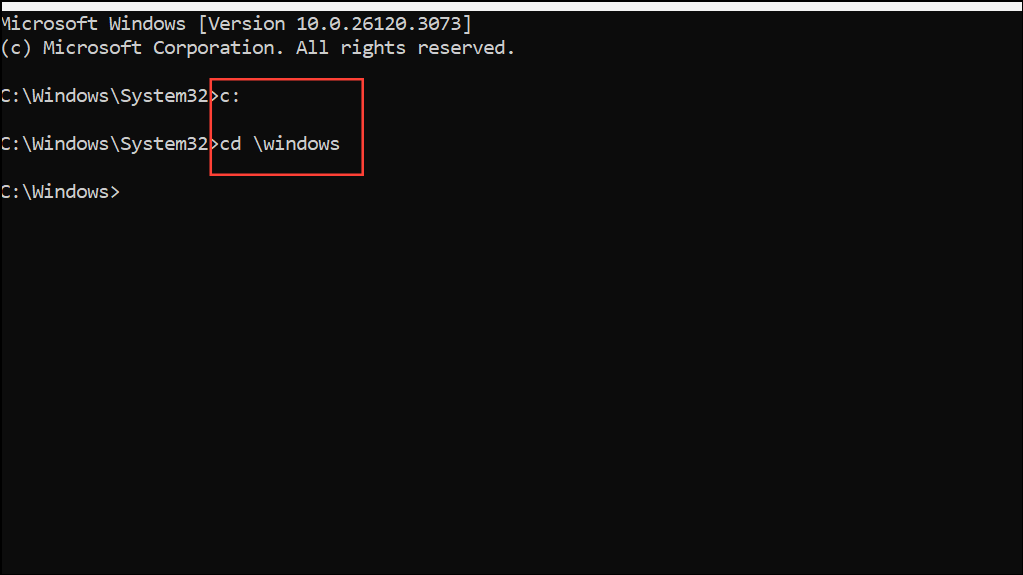
Step 6: Remove the USB drive and restart your PC. Windows will generate a new bootstat.dat file, which may resolve the startup error.
Reset Windows 11
If previous methods fail, resetting Windows 11 reinstalls system files and settings while optionally preserving your personal files.
Step 1: Boot into WinRE using a Windows 11 installation USB or by interrupting startup three times.
Step 2: Select Troubleshoot > Reset this PC.
Step 3: Choose whether to keep your files or remove everything. Follow the prompts to complete the reset process.
This process reinstalls Windows 11 and often resolves persistent boot errors, including 0xc0000605.
Access Files from a Windows 11 Virtual Machine with Error 0xc0000605
If you encounter this error in a Windows 11 virtual machine (VM) and cannot boot, you can recover your files by attaching the VM’s virtual hard disk to another VM.
Step 1: Create a new Windows 11 VM using the same virtualization platform (such as Parallels or VMware).
Step 2: Add the virtual hard disk from the original, non-booting VM as a secondary drive in the new VM’s hardware configuration.
Step 3: Boot the new VM. The old VM’s disk should appear as an additional drive, allowing you to copy and recover your files.
This method provides a reliable way to access important data without needing to repair the original Windows installation.
Addressing error code 0xc0000605 in Windows 11 requires systematic troubleshooting, but most users restore system functionality by updating Windows, correcting the date and time, or repairing boot files. For virtual machines, mounting the disk in another VM ensures you can recover vital data even if Windows won’t boot.


