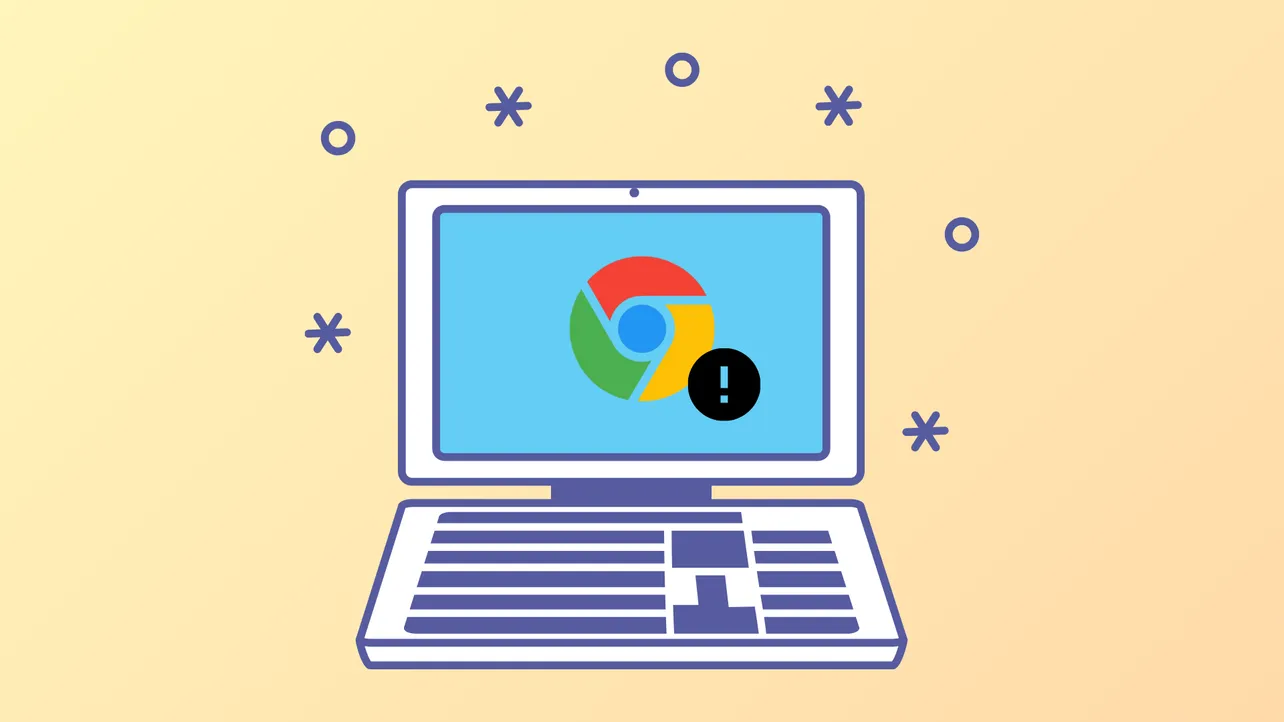“An error occurred while checking for updates: Another operation on Google Chrome is in progress. Please try again later. (error code 7: 0x3c).” This message halts Chrome updates or installation when the browser detects a conflicting process or system state, often leaving users stuck on outdated versions or unable to reinstall Chrome. Addressing this problem requires closing interfering background processes, managing system resources, and reviewing security and update settings.
Close Conflicting Chrome Processes and Tabs
Step 1: Open the Task Manager by pressing Ctrl + Shift + Esc or right-clicking the taskbar and selecting “Task Manager.”
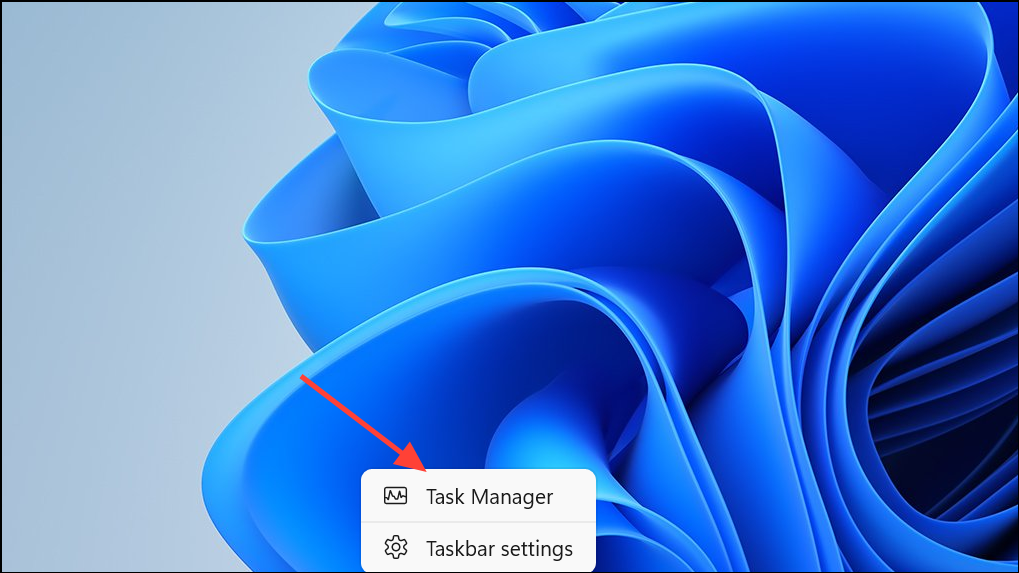
Step 2: In the Processes tab, look for any entries labeled “Google Chrome,” “GoogleUpdate.exe,” “GoogleUpdateOnDemand.exe,” or “GoogleCrashHandler.exe.”
Step 3: Select each and click “End Task” to stop them. This clears any lingering update or crash-reporting operations that could block a new update or installation.

Step 4: If Chrome is open with many tabs or active downloads, close unnecessary tabs and pause or cancel any downloads in progress. Too many open tabs or ongoing downloads can overload system resources and trigger update errors.
Step 5: Fully exit Chrome by clicking the menu (three dots in the upper right), then selecting “Exit.” Alternatively, right-click the Chrome icon in the system tray and choose “Close window.” This ensures all Chrome processes are stopped before retrying the update.
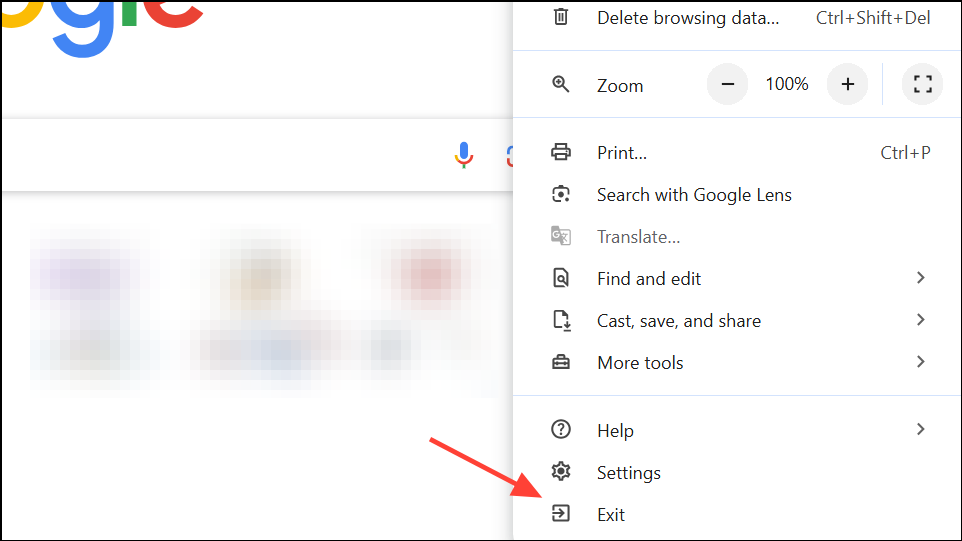
Restart Your Computer and Retry the Update
Step 1: Reboot your computer to clear any stuck processes or system locks that may persist after closing Chrome manually. A fresh system state often resolves update conflicts, especially after previous failed attempts.
Step 2: After restarting, open Chrome and navigate to chrome://settings/help or select “Help” > “About Google Chrome” from the menu. Chrome will automatically check for updates and attempt to install the latest version.
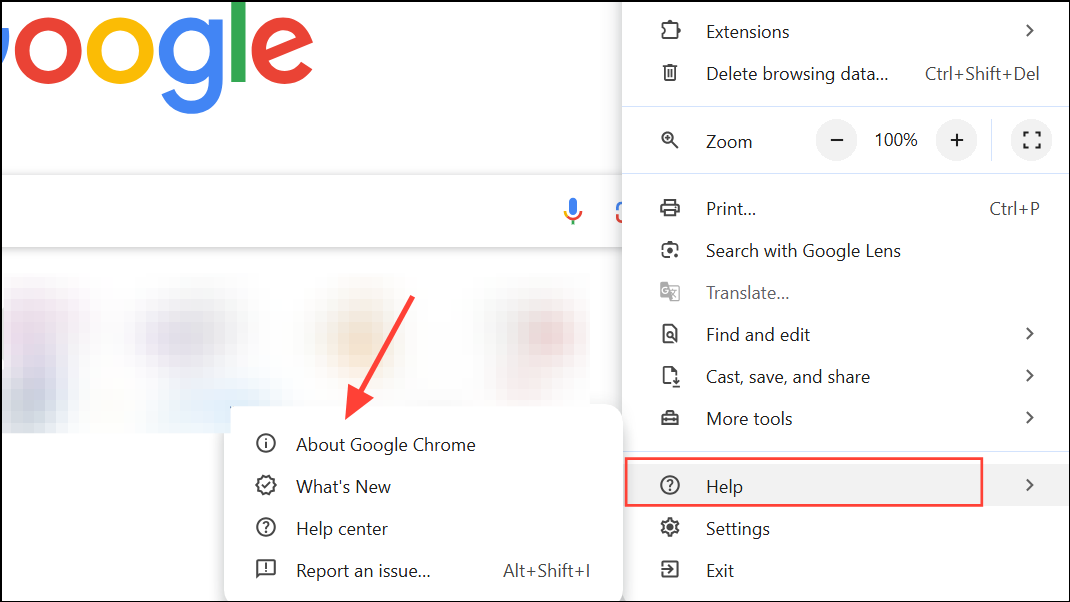
Update Windows and Complete Pending System Updates
Step 1: Open Windows Settings and go to “Update & Security” > “Windows Update.” Click “Check for updates” and install any available updates. Outdated system files or pending Windows updates can interfere with Chrome’s update process, especially if certain system dependencies are missing or locked.
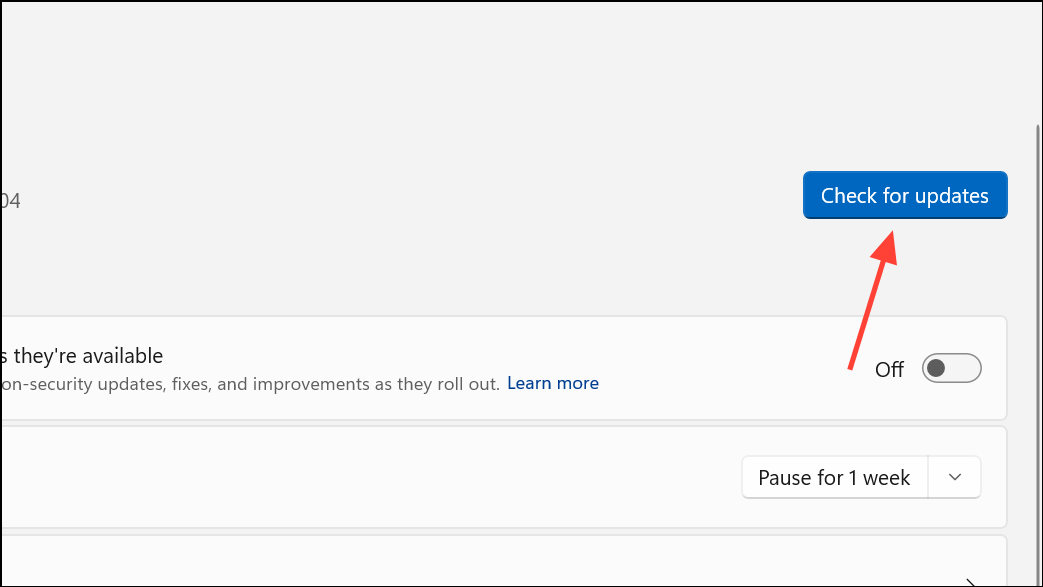
Step 2: If Windows Update is stuck, clear the C:\Windows\SoftwareDistribution folder or free up disk space to allow updates to complete. Once all updates are installed, restart your computer and try updating Chrome again.
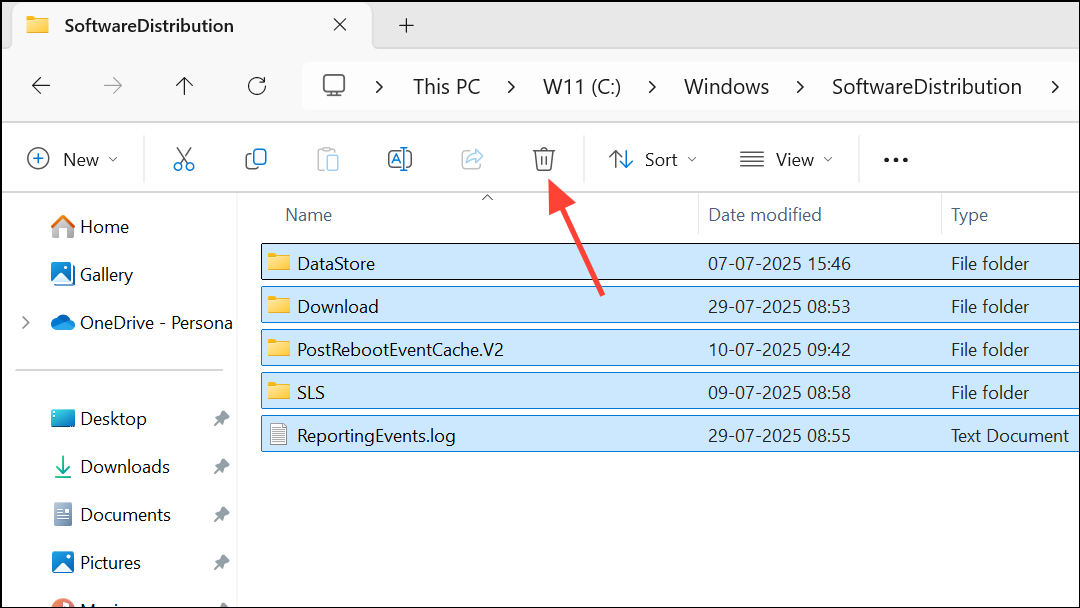
Review Antivirus, Firewall, and Parental Control Settings
Step 1: Open your antivirus or firewall software and check for rules or settings that might block Chrome updates. Specifically, ensure that dl.google.com and tools.google.com are not blocked in outbound or inbound network rules.
Step 2: If you find any custom outbound rules or blocks related to Chrome Updater, remove or disable them. Some malware can add firewall rules that silently block Chrome’s update service—check the Windows Firewall “Advanced Settings” under “Outbound Rules” for any suspicious entries and delete them as needed.
Step 3: If you use parental control software, make sure it is not restricting Chrome’s ability to access update servers. Adjust permissions or whitelist Chrome’s updater domains as necessary.
Check for Malware or Unwanted Software
Step 1: Run a full system scan with your antivirus program to detect and remove malware that might interfere with Chrome’s update process. Malware can block updater processes or modify system settings to prevent successful installations.
Step 2: On Windows, review your installed programs via Control Panel > Programs > Programs and Features. Uninstall any suspicious or recently added software you do not recognize, especially those known to interfere with browsers (e.g., toolbars, adware, or download managers).
Reset Chrome Settings to Default
Step 1: Open Chrome and go to chrome://settings/reset or click “Settings” > “Reset settings” > “Restore settings to their original defaults.”

Step 2: Confirm the reset in the pop-up window. This disables extensions, clears cookies and temporary data, and restores Chrome’s configuration to a clean state, which can resolve issues caused by corrupted settings or rogue extensions.
Step 3: After resetting, restart Chrome and try updating again from the Help > About page.
Uninstall and Reinstall Chrome Using the Standalone Installer
Step 1: If all other methods fail, uninstall Chrome from your system via Control Panel > Programs > Uninstall a program. When prompted, choose to delete browsing data if you want a completely clean installation (your bookmarks and passwords can be saved if you sync with a Google account).

Step 2: Download the Chrome standalone installer from the official Google website (https://www.google.com/chrome/browser/desktop/index.html?standalone=1). This installer does not rely on the built-in updater and can bypass some system-level conflicts.
Step 3: Run the installer as an administrator by right-clicking the file and selecting “Run as administrator.” Follow the prompts to complete installation. After installing, open Chrome and sign in to restore your settings if you use sync.
Resolving error code 7: 0x3c in Chrome often means stopping conflicting processes and checking system settings, but a clean reinstall or system update usually does the trick when all else fails.